Fix ComfyUI Manager Not Recognizing Installed Custom Nodes
Solve the frustrating issue of ComfyUI Manager showing nodes as not installed when they're already in your custom_nodes folder with these proven fixes
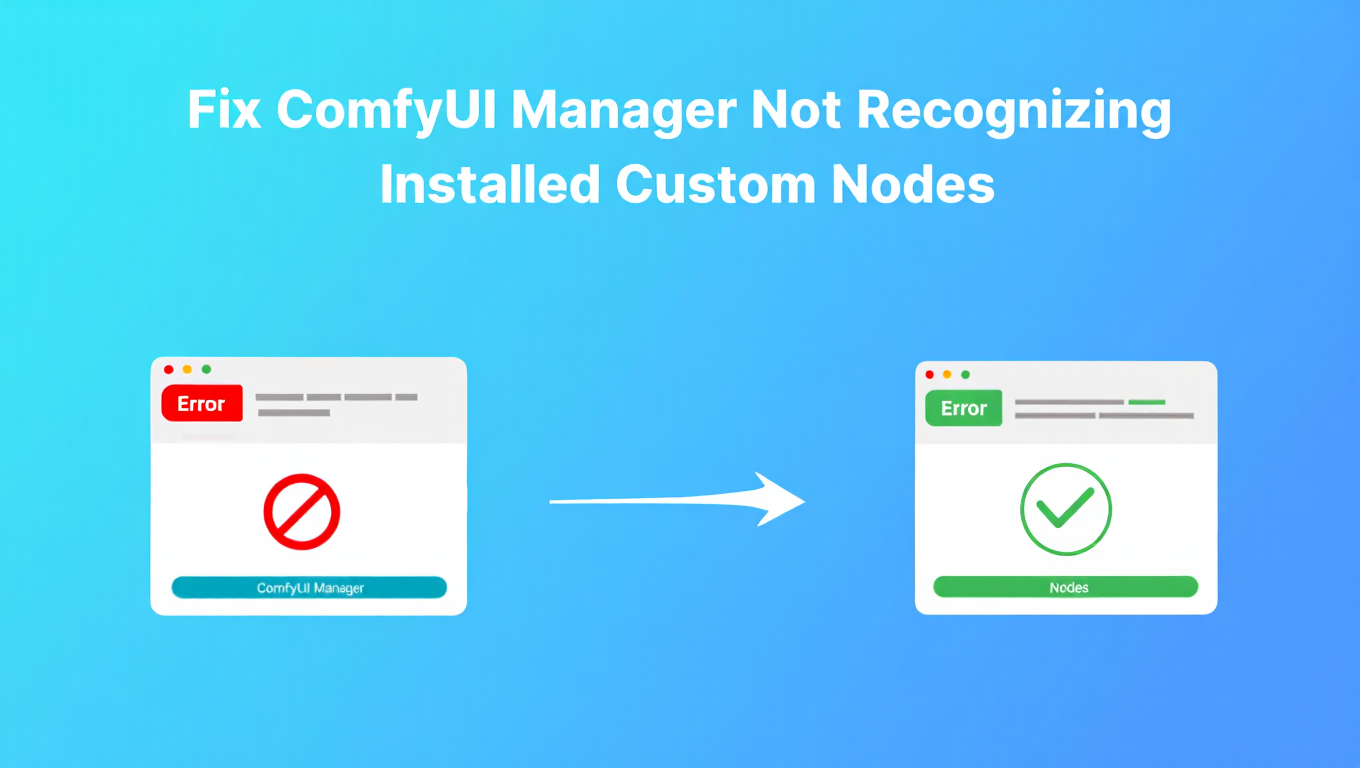
Few things are more frustrating than opening ComfyUI Manager to find that it shows nodes as "not installed" when you can clearly see them sitting in your custom_nodes folder and they work perfectly fine in your workflows. This issue of ComfyUI Manager not recognizing nodes is incredibly common. You click install, and Manager creates a duplicate. You try to update nodes that need updates, but ComfyUI Manager not recognizing nodes means it insists there's nothing to update. The disconnect between what's actually on your filesystem and what Manager thinks is installed creates genuine workflow problems that interfere with keeping your ComfyUI environment properly maintained.
This issue of ComfyUI Manager not recognizing nodes ranks among the most common ComfyUI problems reported by users, and its root cause reveals an important aspect of how Manager works that many users don't understand. ComfyUI Manager doesn't simply scan your custom_nodes folder to determine what's installed. Instead, it maintains its own internal database tracking installations, sources, and versions. When this database becomes desynchronized from your actual filesystem state, ComfyUI Manager not recognizing nodes becomes the symptom. Understanding this architecture is the first step to fixing the ComfyUI Manager not recognizing nodes problem and preventing it from recurring. For general ComfyUI troubleshooting, see our LoRA training troubleshooting guide which covers related issues.
How ComfyUI Manager Tracks Installations
Before diving into fixes for ComfyUI Manager not recognizing nodes, understanding Manager's tracking system helps you apply solutions correctly and avoid practices that cause desynchronization.
The Internal Database Architecture
ComfyUI Manager maintains several data structures that track your node installations. The primary database records each node's installation status, the Git repository URL it came from, the commit hash representing its version, and when it was installed or updated. This database lives within Manager's own directory structure in files with names like custom-node-list.json, node_db.json, and various cache files.
When you install a node through Manager's interface, several things happen in sequence. Manager clones the Git repository to your custom_nodes folder, records the repository URL in its database, notes the current commit hash as the installed version, and adds the node to its list of managed installations. This database entry is what Manager uses to determine that a node is installed, not the presence of the folder itself.
When you click "Update" for a node, Manager checks its database for the recorded commit hash, fetches the repository to see if newer commits exist, and if so, pulls them and updates the recorded hash. Without a database entry, Manager has no baseline to compare against and cannot determine if updates exist.
Why Manual Operations Break Tracking
When you manually clone a repository into custom_nodes using git commands, the node works perfectly because ComfyUI itself simply scans for Python modules in custom_nodes. ComfyUI doesn't care how nodes got there; it loads whatever it finds.
But Manager doesn't know about your manual clone because nothing updated its database. This is the primary cause of ComfyUI Manager not recognizing nodes. From Manager's perspective, that node doesn't exist. It won't appear in the installed list, won't show update availability, and can't be uninstalled through Manager because Manager has no record to remove. This leads directly to ComfyUI Manager not recognizing nodes that you know are there.
The inverse problem also occurs. If Manager's database says a node is installed but you deleted the folder manually, Manager thinks it's installed when it's actually gone. This causes errors when Manager tries to update or manage something that doesn't exist.
Common operations that cause desynchronization:
- Manual git clone into custom_nodes without using Manager
- Manual folder deletion instead of Manager's uninstall function
- Renaming node folders so they don't match Manager's expected names
- Copying ComfyUI installations between machines without considering database state
- Failed installations that partially updated the database before failure
- Antivirus interference that deleted files after Manager recorded the install
The Cache Layer
Beyond the core database, Manager caches additional information including available updates from upstream repositories, node descriptions and metadata, and compatibility information. This cache improves performance by avoiding repeated network requests, but stale cache can show incorrect information even when the database is correct.
Cache issues cause symptoms like "update available" never showing when you know updates exist, incorrect version numbers displaying in the interface, and nodes appearing with wrong metadata or descriptions.
Systematic Troubleshooting Approach
Address ComfyUI Manager not recognizing nodes systematically rather than randomly trying fixes. Each solution targets a specific failure mode causing ComfyUI Manager not recognizing nodes, and applying them in order from least to most invasive maximizes efficiency. If you're new to ComfyUI, our essential nodes guide covers the fundamentals.
Solution 1: Full ComfyUI Restart
Sometimes ComfyUI Manager not recognizing nodes is simply due to Manager needing reinitialization. This is the simplest fix and occasionally works, so try it first.
Close ComfyUI completely. Don't just refresh the browser; stop the Python process. You can verify it's stopped by checking that the terminal window running ComfyUI has exited or by checking system processes.
Wait 5-10 seconds for any file handles to release, then start ComfyUI again. Manager reinitializes during startup and may properly detect nodes it missed during a long-running session, resolving ComfyUI Manager not recognizing nodes.
This fixes approximately 15-20% of ComfyUI Manager not recognizing nodes issues with zero risk. If it doesn't work, move to the next solution.
Solution 2: Use Manager's Built-in Database Rebuild
Manager includes functionality to rebuild its node database from current filesystem state. This is the proper fix for most ComfyUI Manager not recognizing nodes issues caused by desynchronization.
In ComfyUI, click the Manager button to open the interface. Look for a menu or options section. Find an option labeled something like "Refresh Custom Nodes List" or "Rescan Nodes" or "Rebuild Database." The exact wording varies by Manager version.
Clicking this triggers Manager to scan your custom_nodes directory, examine each folder's Git state if available, and rebuild its database records. Nodes that exist on disk but were missing from the database get added. Nodes recorded in the database but missing from disk get removed.
After rebuilding, restart ComfyUI for changes to take full effect. The restart loads the updated database and should show accurate node status.
Solution 3: Clear Manager's Cache Files
If rebuilding doesn't resolve ComfyUI Manager not recognizing nodes, the cache files themselves may be corrupted. Clearing them forces Manager to rebuild everything from scratch, which often resolves persistent ComfyUI Manager not recognizing nodes problems.
Navigate to your ComfyUI installation directory. Find the custom_nodes folder and within it find the ComfyUI-Manager folder. Inside Manager's folder, look for files that appear to be caches or databases:
ComfyUI/
└── custom_nodes/
└── ComfyUI-Manager/
├── node_db/
│ ├── custom-node-list.json
│ └── ...
├── cache/
│ └── ...
└── ...
Delete the cache and node_db directories (or their contents). Don't delete Manager's actual code files, just data files that get regenerated.
On different systems, you can do this via command line:
# Linux/Mac
cd /path/to/ComfyUI/custom_nodes/ComfyUI-Manager
rm -rf node_db cache *.json
# Windows PowerShell
cd C:\path\to\ComfyUI\custom_nodes\ComfyUI-Manager
Remove-Item -Recurse -Force node_db, cache, *.json
Restart ComfyUI after clearing cache. Manager takes longer on first load as it rebuilds everything from scratch. This fresh start typically resolves persistent ComfyUI Manager not recognizing nodes issues.
Solution 4: Reinstall Problematic Nodes Through Manager
For nodes you manually cloned that need to be in Manager's tracking, the cleanest solution is reinstalling through Manager.
First, delete the manually cloned folder from custom_nodes:
rm -rf /path/to/ComfyUI/custom_nodes/NodePackName
Don't just rename it. Renamed folders can cause conflicts if Manager then creates a properly named duplicate.
Open Manager's Install Custom Nodes interface. Find the same node in the list or paste the Git URL in the custom install field. Install through Manager.
Manager clones the repository with proper naming and creates a database entry for it. Going forward, Manager can track updates, manage dependencies, and handle uninstallation correctly.
This approach is worth the extra work because it puts you on a sustainable path. The node is now properly tracked and will stay synchronized.
Solution 5: Verify and Fix Folder Naming
Manager expects node folders to have specific names matching their Git repository names. If you renamed folders, Manager can't match them to database entries.
Check your custom_nodes folder for name discrepancies. A repository named ComfyUI-Impact-Pack should have a folder named exactly ComfyUI-Impact-Pack, not Impact-Pack, not ComfyUI_Impact_Pack, not ImpactPack.
If you find renamed folders, you have two options:
- Rename back to the original repository name if you know it
- Reinstall through Manager to get correct naming automatically
Option 2 is safer because you might not know the exact expected name. Manager's reinstall gets it right.
Solution 6: Repair Git Repository State
Manager uses Git metadata within each node folder to track versions and check for updates. If the .git folder is missing or corrupted, Manager can't determine version state.
Check a problematic node's folder for the .git directory:
ls -la /path/to/ComfyUI/custom_nodes/NodePackName/
# Look for .git directory
If .git is missing, the node will appear in Manager with "Unknown" version and no update capability. You can try to restore Git state:
cd /path/to/ComfyUI/custom_nodes/NodePackName
git init
git remote add origin https://github.com/author/NodePackName.git
git fetch origin
git reset --hard origin/main
But this is error-prone. Reinstalling through Manager is usually easier and more reliable.
If .git exists but seems corrupted (Git commands fail with errors), delete the folder and reinstall through Manager.
Solution 7: Check for Duplicate Installations
Duplicate installations confuse both ComfyUI and Manager. ComfyUI might load one copy while Manager tracks the other, creating strange inconsistencies.
Search for duplicates:
# Find folders with similar names
ls /path/to/ComfyUI/custom_nodes/ | sort
Look for patterns like:
- Same node with slight name variations
- Original plus a numbered copy like NodePack(1)
- Release branch and development branch of same node
Remove duplicates, keeping only one copy (preferably the one installed through Manager). If unsure which to keep, delete all copies and reinstall once through Manager.
Addressing Specific Node Issues
Some popular nodes have unique characteristics that cause specific recognition problems.
ComfyUI-Impact-Pack
Impact Pack has complex dependencies including submodules and downloaded model files. Recognition issues often stem from incomplete installation rather than database problems.
Check that the impact_pack_models folder exists and contains required files. Impact Pack includes an installer for its dependencies. Run it:
cd /path/to/ComfyUI/custom_nodes/ComfyUI-Impact-Pack
python install.py
Or use Impact Pack's built-in Model Manager to download required components. Manager might show Impact Pack as installed but it won't fully function without these models.
ComfyUI-ControlNet-AUX
ControlNet AUX preprocessors require model downloads that happen after initial installation. Manager correctly shows it as installed immediately, but preprocessor nodes error until models download.
Free ComfyUI Workflows
Find free, open-source ComfyUI workflows for techniques in this article. Open source is strong.
Models download automatically on first use of each preprocessor, or you can run the download script:
cd /path/to/ComfyUI/custom_nodes/ComfyUI-ControlNet-AUX
python download_models.py
The node is installed per Manager; it's just incomplete until models exist.
VideoHelperSuite
VideoHelperSuite requires ffmpeg to be installed and accessible in system PATH. Without ffmpeg, some functionality fails, and Manager might show partial installation status.
Verify ffmpeg is available:
ffmpeg -version
If not found, install ffmpeg through your system package manager or download from ffmpeg.org. Add it to PATH, then restart ComfyUI. Manager should recognize the complete installation.
Nodes with Compiled Components
Some nodes include CUDA kernels or other compiled code that must match your Python version and PyTorch version. If compilation failed silently, the node appears installed but doesn't work.
Check ComfyUI's console output at startup for compilation errors. If you see errors for specific nodes, you may need to:
- Reinstall the node with compilation dependencies met
- Install build tools (Visual Studio Build Tools on Windows, build-essential on Linux)
- Match the node's requirements to your Python/PyTorch versions
Prevention Strategies
Once you've fixed current ComfyUI Manager not recognizing nodes issues, adopt practices that prevent recurrence. Understanding VRAM optimization flags can also help prevent related performance issues.
Always Use Manager for Node Operations
Even when you have a Git URL and know Git commands, use Manager's interface. Paste URLs into Manager's custom install field rather than cloning manually.
# Instead of this:
git clone https://github.com/author/NodePack.git
# Do this:
# 1. Open Manager
# 2. Click Custom Nodes Install
# 3. Paste URL: https://github.com/author/NodePack.git
# 4. Click Install
This ensures proper database registration from the start, preventing ComfyUI Manager not recognizing nodes. Every operation through Manager keeps database synchronized with filesystem.
Use Manager for Updates
When nodes have updates available, use Manager's update function rather than running git pull yourself:
# Instead of this:
cd custom_nodes/NodePack
git pull
# Do this:
# 1. Open Manager
# 2. Go to Installed Nodes
# 3. Find node with Update Available
# 4. Click Update
Manager's update handles dependency updates, version tracking, and any post-update hooks the node requires. Manual pulls skip these steps.
Use Manager for Removal
Delete nodes through Manager's uninstall function rather than manual folder deletion:
# Instead of this:
rm -rf custom_nodes/NodePack
# Do this:
# 1. Open Manager
# 2. Go to Installed Nodes
# 3. Find node
# 4. Click Uninstall
Manager's uninstall removes the database entry along with files, keeping everything synchronized.
Keep Manager Updated
Update Manager itself regularly. New versions fix database handling bugs and improve node detection. Update Manager first when troubleshooting issues since the fix may already exist.
cd custom_nodes/ComfyUI-Manager
git pull
Or update through Manager's own update mechanism if available.
Regular Database Maintenance
Periodically rebuild Manager's database even if things seem fine. This catches creeping desynchronization before it causes problems:
- Open Manager
- Find Refresh/Rescan option
- Run it
- Restart ComfyUI
Monthly maintenance keeps everything in sync.
Frequently Asked Questions
Why does Manager show "Update" for a node I just installed?
This happens when you installed from a development branch but Manager checks the main branch for updates. The commit hashes differ, so Manager sees an available update. You can update to sync to main branch, or ignore the notification if you intentionally want the development branch.
Can I use both Manager and manual git clones together?
Technically yes, but manual clones won't appear in Manager's interface or have update tracking. They work in ComfyUI but Manager can't manage them. For the cleanest experience, pick one method and use it consistently.
Will rebuilding the database break my workflows?
No. Database rebuilding only affects Manager's tracking metadata. Your workflows, saved configurations, and node settings remain unchanged. Everything works exactly as before; only Manager's status information updates.
Want to skip the complexity? Apatero gives you professional AI results instantly with no technical setup required.
Why do some nodes appear multiple times in Manager's list?
Multiple installations exist, often from failed installation attempts that left partial database entries. Clear the database, delete all duplicate folders from custom_nodes, then install once through Manager.
How do I know if a node was installed through Manager or manually?
Manager-installed nodes appear in the Installed Nodes list with version information and update capability. Manually cloned nodes either don't appear or show "Unknown" version without update options.
Does this affect my ability to use nodes in workflows?
No. Node recognition is purely a Manager tracking issue. ComfyUI loads nodes from custom_nodes regardless of Manager's database. Your workflows function normally; you just can't use Manager to update or manage untracked nodes.
Why does Manager say "no nodes installed" when I have many?
This indicates severe database corruption or complete loss. Your nodes exist and work fine. Clear Manager's data files completely, restart ComfyUI, and let Manager rebuild from scratch. Everything will be detected.
Can I backup Manager's database before troubleshooting?
Yes, copy the json files from Manager's folder. However, since these files are exactly what you're troubleshooting, restoring them would restore the problem. Backup mainly helps if you want to reference old state.
What if the same problem keeps recurring?
Recurring issues indicate a problematic habit, probably installing nodes manually between Manager rebuilds. Audit your workflow and ensure all node operations go through Manager. Also check for antivirus interference deleting node files.
Should I report recognition bugs to Manager's GitHub?
If you've tried all solutions and the problem persists for specific nodes, yes. Include ComfyUI version, Manager version, OS, and the specific nodes affected. Maintainers can identify if it's a known bug or requires a fix.
Understanding the Bigger Picture
ComfyUI Manager's database architecture exists for good reasons. Tracking installations enables update detection without constantly querying every repository. Recording source URLs enables reinstallation if files are corrupted. Maintaining version hashes enables efficient update checks.
The tradeoff is that the database can desynchronize from filesystem reality. This architectural choice prioritizes performance and functionality over perfect accuracy. The solution is working with the architecture rather than around it by using Manager for all node operations.
Manual node management made sense before Manager existed. Now that Manager provides comprehensive functionality, using it consistently gives you better capabilities while avoiding synchronization issues. The minor loss of direct control is worth the substantial gain in maintainability.
If you find yourself needing to work outside Manager frequently, consider whether your actual needs are served by existing Manager functionality you're not using. Custom install URLs, specific branch installation, and other features may address use cases you thought required manual intervention.
Conclusion
ComfyUI Manager not recognizing nodes stems from database desynchronization rather than actual installation problems. Your nodes work fine; Manager's records are just out of date. The fix for ComfyUI Manager not recognizing nodes is forcing resynchronization through database rebuild and cache clearing, then preventing recurrence through consistent use of Manager for all node operations. For getting started with ComfyUI from the beginning, see our beginner's guide.
Start troubleshooting with a simple restart. If that fails, use Manager's built-in rescan function. For persistent issues, clear cache files and let Manager rebuild from scratch. Reinstall problematic nodes through Manager to get proper tracking.
Going forward, install, update, and remove nodes exclusively through Manager. This discipline keeps database and filesystem synchronized permanently. The few minutes invested in proper process saves hours of future troubleshooting.
For users who prefer not to manage these technical details, Apatero.com provides ComfyUI environments with properly installed and maintained nodes. You get reliable functionality without database synchronization concerns or manual troubleshooting.
Keep Manager updated, use it consistently for all node operations, and these recognition issues become rare rather than regular occurrences. The initial adjustment to working through Manager pays off in long-term reliability.
Advanced Database Management
For users who need to manage complex node setups, understanding Manager's database internals enables advanced troubleshooting and optimization.
Database File Structure
Manager maintains several files that together form its node tracking system:
Primary Database Files:
node_db/custom-node-list.json- Available nodes in registrynode_db/installed.json- Currently installed nodesnode_db/github-stats.json- Repository metadata and stars- Various cache files for performance
Understanding which files control which functionality helps you target troubleshooting efforts.
Selective Database Repair
Instead of clearing everything, you can repair specific database issues:
Join 115 other course members
Create Your First Mega-Realistic AI Influencer in 51 Lessons
Create ultra-realistic AI influencers with lifelike skin details, professional selfies, and complex scenes. Get two complete courses in one bundle. ComfyUI Foundation to master the tech, and Fanvue Creator Academy to learn how to market yourself as an AI creator.
For Missing Installed Nodes:
Edit installed.json to add entries for nodes Manager isn't recognizing. Match the format of existing entries with repository URL and version information.
For Incorrect Versions: Update version entries in the database to match actual git commit hashes. Get the current hash with:
cd custom_nodes/NodeName
git rev-parse HEAD
For Duplicate Entries: Remove duplicate entries from database files manually while preserving one correct entry.
These targeted repairs fix specific issues without requiring full database rebuild.
Backup and Migration
When migrating ComfyUI installations or sharing setups, Manager's database needs attention:
Migration Process:
- Copy entire custom_nodes directory including Manager
- Verify all node repositories have .git folders intact
- Rebuild Manager database on target system
- Verify recognition of all nodes
Cross-System Issues: Paths stored in database may not match new system. Database rebuild regenerates paths correctly.
Integration with Workflow Management
Manager recognition affects more than just updates - it impacts workflow portability and sharing.
Workflow Dependencies
When sharing workflows, ensure recipients have the same nodes installed:
Workflow Analysis: ComfyUI workflows list required nodes. Compare against Manager's installed list to identify missing dependencies.
Dependency Documentation: For workflows you share, document:
- Required custom nodes
- Specific versions if relevant
- Installation sources (GitHub URLs)
Building Reproducible Environments
For professional or collaborative use, reproducible environments prevent recognition issues:
Environment Definition: Document exact node list, versions, and sources. Recipients install through Manager for proper tracking.
Version Pinning: When specific versions matter, note commit hashes. Recipients can checkout specific versions after installation.
For workflows using ControlNet combinations, ensuring all preprocessor nodes are recognized is essential for workflow functionality.
Automated Management Solutions
For power users managing many nodes or multiple ComfyUI installations, automation reduces manual overhead.
Scripted Node Installation
Automate node installation for reproducible setups:
#!/bin/bash
# install-nodes.sh
cd custom_nodes
# Install list of nodes through git clone
git clone https://github.com/author/Node1.git
git clone https://github.com/author/Node2.git
# ... continue for all needed nodes
# Restart Manager for database rebuild
Run after fresh ComfyUI installation to set up complete environment.
Monitoring and Alerts
Monitor for recognition issues before they affect workflows:
Health Checks:
- Compare custom_nodes directory listing to Manager's installed list
- Alert on mismatches
- Automated periodic database rebuilds
Multi-Installation Management
When running multiple ComfyUI installations:
Consistent Configuration:
- Use identical node sets where possible
- Maintain installation scripts for reproducibility
- Document intentional differences
Sync Strategies:
- Mirror custom_nodes between installations
- Rebuild databases after syncing
- Verify recognition in each installation
Performance Optimization for Manager
Manager performance affects overall ComfyUI experience, especially with many installed nodes.
Reducing Database Operations
Minimize operations that stress Manager's database:
Batch Updates: Update multiple nodes in single session rather than sporadically. This reduces database write operations.
Scheduled Maintenance: Designate specific times for node management rather than interrupting creative work.
Cache Management
Manager's cache improves performance but can cause staleness:
Optimal Cache Strategy:
- Allow cache to work normally during creative sessions
- Clear cache before management sessions
- Rebuild cache periodically for freshness
Network Optimization
Manager fetches data from GitHub frequently:
Reduce Network Load:
- Don't leave Manager open constantly checking for updates
- Use manual refresh rather than automatic
- Consider network latency in your workflow
Troubleshooting Workflow-Specific Issues
Sometimes recognition issues manifest only in specific workflows.
Node Loading Order
Some nodes have dependencies on other nodes:
Load Order Issues: If Node A depends on Node B, but B loads after A, errors occur even though both are installed and recognized.
Resolution: Rename folders to control alphabetical load order, or check for explicit load order configuration.
Version Incompatibilities
Workflows may require specific node versions:
Symptoms:
- Workflow loads but nodes behave unexpectedly
- Errors reference changed function signatures
- Output differs from expected
Resolution: Check workflow documentation for version requirements. Roll back nodes to compatible versions if needed.
Missing Models and Assets
Some nodes require additional downloads beyond installation:
Common Cases:
- Model files from external sources
- Preprocessor models
- Required assets
Manager shows these as installed but they won't function without complete setup. Check node documentation for post-installation requirements.
For speeding up your workflow performance, properly recognized nodes with complete installations contribute to efficient generation.
Building a Healthy Node Ecosystem
Long-term node health requires ongoing attention beyond fixing immediate issues.
Regular Auditing
Periodically audit your node installation:
Audit Checklist:
- Remove unused nodes
- Update active nodes
- Verify recognition of all installed nodes
- Clean obsolete database entries
- Check for deprecated nodes with modern alternatives
Documentation Practices
Document your setup for future reference:
Documentation Elements:
- List of installed nodes with purposes
- Critical nodes for main workflows
- Version pinning requirements
- Known compatibility issues
Community Engagement
Stay connected with node ecosystems:
Information Sources:
- Node repository issue trackers
- ComfyUI Discord channels
- Reddit communities
- Node developer announcements
Early awareness of issues helps you avoid problems before they affect your work.
Ready to Create Your AI Influencer?
Join 115 students mastering ComfyUI and AI influencer marketing in our complete 51-lesson course.
Related Articles

10 Most Common ComfyUI Beginner Mistakes and How to Fix Them in 2025
Avoid the top 10 ComfyUI beginner pitfalls that frustrate new users. Complete troubleshooting guide with solutions for VRAM errors, model loading...

25 ComfyUI Tips and Tricks That Pro Users Don't Want You to Know in 2025
Discover 25 advanced ComfyUI tips, workflow optimization techniques, and pro-level tricks that expert users leverage.

360 Anime Spin with Anisora v3.2: Complete Character Rotation Guide ComfyUI 2025
Master 360-degree anime character rotation with Anisora v3.2 in ComfyUI. Learn camera orbit workflows, multi-view consistency, and professional...
.png)