7 ComfyUI Custom Nodes That Should Be Built-In (And How to Get Them)
Essential ComfyUI custom nodes every user needs in 2025. Complete installation guide for WAS Node Suite, Impact Pack, IPAdapter Plus, and more...
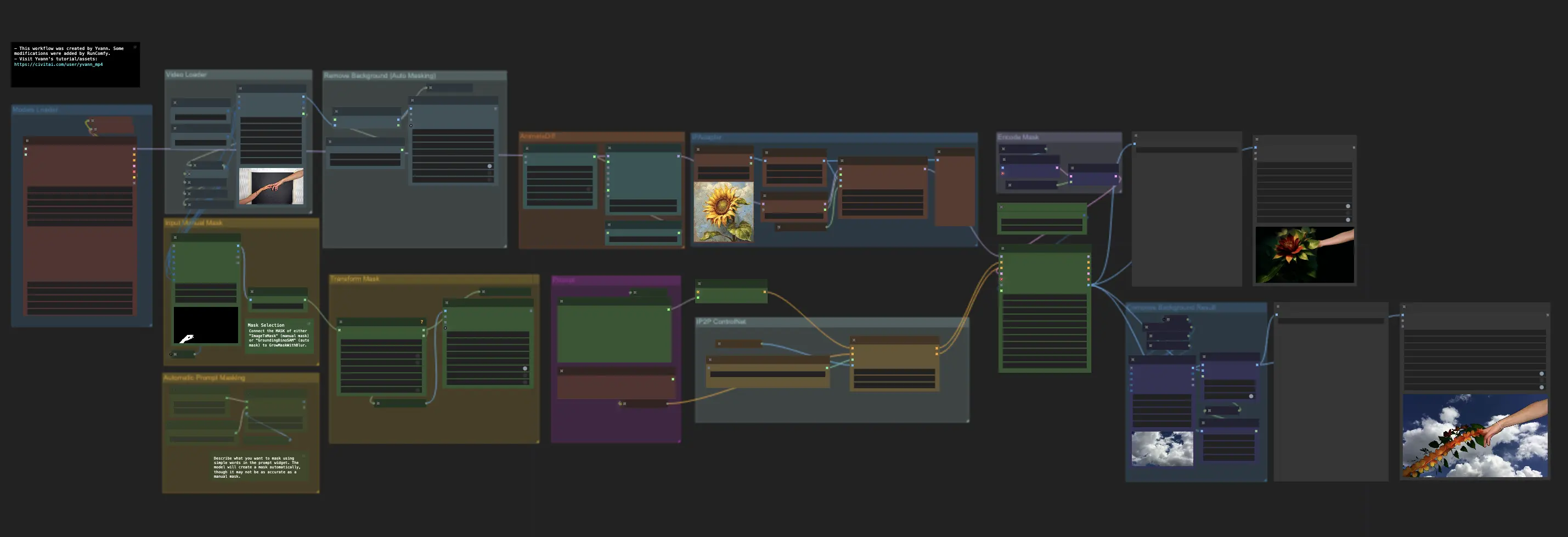
You've been using ComfyUI for a few weeks and something feels off. Basic image operations that should be simple require complex node arrangements. Face enhancement needs manual tweaking every single time. Style consistency is nearly impossible without rebuilding workflows from scratch. You're spending more time fighting the interface than creating art.
Here's what nobody tells you about ComfyUI. The base installation is intentionally minimal. The real power comes from ComfyUI custom nodes that add essential functionality the core developers decided not to include. Some of these ComfyUI custom nodes are so universally needed that they should honestly be part of the default installation.
This guide reveals the 7 essential ComfyUI custom nodes that transform the platform from a bare-bones tool into a professional AI art powerhouse, plus exactly how to install them without breaking your setup. Understanding which ComfyUI custom nodes to install first is crucial for a productive workflow.
- ComfyUI Manager is essential first install - enables one-click installation of all other nodes and automatic dependency management
- WAS Node Suite, ComfyUI Essentials, and ControlNet Aux provide missing basic image manipulation and preprocessing functions
- Impact Pack and IPAdapter Plus add professional face enhancement and style transfer that dramatically improve output quality
- AnimateDiff-Evolved enables video generation directly in ComfyUI for animation workflows
- Security critical in 2025 - only install from trusted developers through ComfyUI Manager to avoid malicious nodes
Quick Answer: The 7 essential ComfyUI custom nodes are: ComfyUI Manager (package manager for one-click installs), WAS Node Suite (image manipulation utilities), ComfyUI Essentials (basic operations), ControlNet Auxiliary (preprocessors for depth/pose), Impact Pack (automatic face enhancement), IPAdapter Plus (style transfer and consistency), and AnimateDiff-Evolved (video generation). Install ComfyUI Manager first via git clone in custom_nodes folder, then use its interface to install others safely.
Before diving into complex node installations and workflow management, consider that platforms like Apatero.com provide professional AI image generation with all advanced features built-in. Sometimes the best solution is one that doesn't require you to become a system administrator for your creative tools. If you're new to ComfyUI, start with our essential nodes guide before adding custom nodes.
Why Does ComfyUI Ship Incomplete?
ComfyUI's minimalist approach isn't accidental. The developers made a deliberate choice to keep the core lightweight and let the community build specialized functionality through ComfyUI custom nodes. This prevents bloat but creates a steep learning curve for new users who don't know which ComfyUI custom nodes they need.
The Hidden Assumption
ComfyUI assumes you'll eventually become a power user who understands the ecosystem. The problem is that essential functionality like image resizing, face enhancement, and style transfer require third-party ComfyUI custom nodes. This isn't a bug. It's the intended design philosophy.
The Community Fill-In Strategy
The most successful ComfyUI users recognize this early and systematically add ComfyUI custom nodes that bridge functionality gaps. The 7 ComfyUI custom nodes in this guide represent community consensus on what should be considered "essential extensions" rather than optional add-ons.
Node #1 - ComfyUI Manager (The Gateway Drug)
Why It Should Be Built-In: This isn't actually a creative node. It's the package manager that ComfyUI desperately needs but doesn't include by default.
What ComfyUI Manager Solves
Without ComfyUI Manager, installing custom nodes means manually cloning GitHub repositories, managing dependencies, and troubleshooting compatibility issues. ComfyUI Manager turns this into a one-click process with automatic dependency resolution.
Critical Features
- One-click node installation from a curated directory
- Missing node detection when loading shared workflows
- Model downloading with automatic placement in correct directories
- Update management for keeping nodes current
Installation (The Foundation Step)
GitHub Repository: ltdrdata/ComfyUI-Manager
- Navigate to your ComfyUI installation directory
- Open the
custom_nodesfolder - Open terminal/command prompt in this folder
- Run:
git clone https://github.com/ltdrdata/ComfyUI-Manager.git - Restart ComfyUI completely
- Look for the "Manager" button in the interface
This installation enables all subsequent node installations. Do this first, always.
- Eliminates installation complexity - No more manual GitHub cloning
- Prevents version conflicts - Automatic compatibility checking
- Enables workflow sharing - Auto-installs missing nodes from shared workflows
- Saves hours of troubleshooting - Handles dependencies automatically
Node #2 - WAS Node Suite (The Swiss Army Knife)
Why It Should Be Built-In: Contains dozens of utility functions that feel like basic image editing operations, not advanced features.
The Pain Point WAS Solves
Default ComfyUI lacks basic image manipulation. Want to resize an image? Complex node chain. Need to adjust brightness? Another complex chain. WAS Node Suite provides the missing toolkit that makes ComfyUI feel complete.
Essential WAS Nodes You'll Use Daily
Image Processing Powerhouse:
- Image Resize - Finally, simple image resizing without complex math
- Image Blend - Layer blending modes like Photoshop
- Image Generate Gradient - Create custom gradients and backgrounds
- Image Crop - Precise cropping with coordinate control
Text and Prompt Utilities:
- Text Concatenate - Combine prompt segments dynamically
- Text Random Line - Randomize prompt variations
- Text Parse Noodle Soup - Extract specific elements from complex prompts
Installation via ComfyUI Manager
GitHub Repository: WASasquatch/was-node-suite-comfyui
- Open ComfyUI with Manager installed
- Click "Manager" button
- Click "Install Custom Nodes"
- Search for "WAS Node Suite"
- Click Install
- Restart ComfyUI when prompted
Performance Impact
WAS Node Suite is remarkably efficient. Most nodes add minimal processing overhead. The image processing nodes use optimized algorithms that often perform better than manual node chains achieving the same result.
Node #3 - ComfyUI Impact Pack (The Face Fixer)
Why It Should Be Built-In: Face enhancement is such a common need that manually configuring it every time wastes enormous amounts of creative energy.
The Portrait Generation Revolution
Impact Pack introduces automated face detection and enhancement that rivals dedicated portrait editing software. This transforms ComfyUI from "good at generating images" to "excellent at generating professional portraits."
Key Impact Pack Components
FaceDetailer Node:
- Automatic face detection using AI models
- Targeted enhancement of facial features
- Seamless integration with existing workflows
- Batch processing for multiple faces in one image
SAM Integration:
- Segment Anything Model for precise object masking
- Background separation with minimal manual work
- Object-specific processing for complex scenes
UltraLytics Detection:
- Multi-object detection beyond just faces
- Customizable detection models for specific use cases
- Bounding box visualization for workflow debugging
Real-World Impact
Before Impact Pack, achieving consistent face quality required manual inpainting for every image. After installation, face enhancement becomes a single node that works reliably across different styles and models. For a comprehensive deep dive, check out our Complete Impact Pack Guide. If you're dealing with face issues, also read our guide on fixing weird ComfyUI faces.
Installation and Setup
GitHub Repository: ltdrdata/ComfyUI-Impact-Pack
Required Models (downloaded automatically):
- Face detection models: Bingsu/adetailer on Hugging Face
- Anime face detection: dustysys/ddetailer
- Install via ComfyUI Manager (search "Impact Pack")
- Download required models when prompted
- Allow 5-10 minutes for initial model downloads
- Test with FaceDetailer node in a simple workflow
The initial setup downloads several GB of detection models. Plan So for storage and download time.
Node #4 - ComfyUI IPAdapter Plus (The Style Wizard)
Why It Should Be Built-In: Style consistency is fundamental to professional AI art, yet default ComfyUI provides no reliable way to achieve it.
The Style Consistency Problem
Creating a series of images with consistent style requires either perfect prompt engineering (nearly impossible) or reference image guidance (not available in base ComfyUI). IPAdapter Plus solves this by letting you use reference images to guide generation style.
Free ComfyUI Workflows
Find free, open-source ComfyUI workflows for techniques in this article. Open source is strong.
IPAdapter Plus Capabilities
Reference Image Control:
- Style transfer from any reference image
- Composition guidance while maintaining style flexibility
- Character consistency across multiple generations
- Artistic style application from paintings, photos, or previous generations
Advanced Control Options:
- Weight adjustment for reference influence strength
- Multiple reference images with individual weight control
- Masked application for selective style transfer
- Model compatibility with most Stable Diffusion variants
Professional Workflow Integration
IPAdapter Plus transforms ComfyUI into a production-ready tool for professional artists who need consistent output. Fashion brands, concept artists, and content creators rely on this level of style control.
Installation Requirements
GitHub Repository: cubiq/ComfyUI_IPAdapter_plus
Required Models:
- Main IP-Adapter models: h94/IP-Adapter
- FaceID models: h94/IP-Adapter-FaceID
- Required encoders: CLIP-ViT-H-14 and CLIP-ViT-bigG-14
IPAdapter Plus requires additional model downloads beyond the node itself:
- Install the node via ComfyUI Manager
- Download IP-Adapter models (1-3GB each depending on version)
- Place models in the correct ComfyUI model directories
- Configure model paths in your workflows
The initial setup is more complex than other nodes, but the functionality justifies the investment.
Node #5 - ComfyUI Essentials (The QoL Pack)
Why It Should Be Built-In: These are basic utility functions that should logically be part of any image generation software.
The Quality of Life Revolution
ComfyUI Essentials fills gaps in basic functionality that become frustrating during daily use. These aren't advanced features. They're fundamental operations that somehow didn't make it into the core installation.
Essential Daily-Use Nodes
Information and Debugging:
- Get Image Size - Display image dimensions in your workflow
- Console Debug - Output values to console for troubleshooting
- Image Info - Display metadata and generation parameters
Basic Image Operations:
- Simple Image Resize - Resize without complex math nodes
- Image Crop to Square - Quick cropping for social media formats
- Mask operations - Basic mask manipulation without complex chains
Why These Feel Missing
Every other image editing software includes these functions as basic features. Their absence in default ComfyUI creates unnecessary friction for common tasks.
Zero-Overhead Installation
GitHub Repository: cubiq/ComfyUI_essentials
Want to skip the complexity? Apatero gives you professional AI results instantly with no technical setup required.
ComfyUI Essentials adds minimal system overhead. These are utility functions that execute quickly and don't require additional models or significant VRAM.
Node #6 - ControlNet Auxiliary Preprocessors (The Control Master)
Why It Should Be Built-In: ControlNet is powerful but nearly unusable without proper preprocessing. These should ship together.
The ControlNet Completion Pack
ControlNet without preprocessing is like having a sports car without wheels. The Auxiliary Preprocessors pack provides the missing preprocessing capabilities that make ControlNet actually usable for professional work.
Comprehensive Preprocessing Library
Edge and Line Detection:
- Canny edge detection with adjustable sensitivity
- Line art extraction from photos and sketches
- Soft edge detection for subtle guidance
Depth and Normal Maps:
- Depth estimation from single images
- Normal map generation for 3D-style lighting
For advanced ControlNet workflows, see our comprehensive guide on ControlNet combinations that most users don't know about.
- Surface detail extraction for texture work
Human Pose and Hand Detection:
- OpenPose processing for figure drawing guidance
- Hand pose detection for detailed gesture control
- Face landmark detection for portrait guidance
Professional Integration
GitHub Repository: Fannovel16/comfyui_controlnet_aux Alternative: comfyorg/comfyui-controlnet-aux (Comfy-Org version)
These preprocessors transform ControlNet from a technical curiosity into a professional tool for precise image control. Concept artists and illustrators rely on these capabilities for client work.
Node #7 - ComfyUI AnimateDiff-Evolved (The Animation Engine)
Why It Should Be Built-In: Video generation is becoming table stakes for AI platforms, yet ComfyUI ships with no animation capabilities.
The Video Generation Gap
As AI video generation explodes in popularity, ComfyUI's lack of built-in animation feels increasingly outdated. AnimateDiff-Evolved bridges this gap with professional-grade video generation capabilities.
Animation Powerhouse Features
Motion Control:
Join 115 other course members
Create Your First Mega-Realistic AI Influencer in 51 Lessons
Create ultra-realistic AI influencers with lifelike skin details, professional selfies, and complex scenes. Get two complete courses in one bundle. ComfyUI Foundation to master the tech, and Fanvue Creator Academy to learn how to market yourself as an AI creator.
- Camera movement simulation for cinematic effects
- Object animation with natural motion patterns
- Smooth interpolation between keyframes
- Batch processing for video sequences
Professional Video Output:
- High-resolution video generation up to 4K
- Frame rate control for different output needs
- Motion consistency across long sequences
- Integration with existing image workflows
Hardware Reality Check
GitHub Repository: Kosinkadink/ComfyUI-AnimateDiff-Evolved
Required Models:
- Original AnimateDiff: guoyww/animatediff
- Stabilized models: manshoety/AD_Stabilized_Motion
- AnimateDiff-Lightning: ByteDance/AnimateDiff-Lightning
Video generation demands significantly more resources than static image generation. Expect 16GB+ VRAM requirements for serious video work and substantially longer processing times.
Installation Strategy and Order
The Smart Installation Sequence
- ComfyUI Manager (enables everything else)
- ComfyUI Essentials (immediate quality of life improvements)
- WAS Node Suite (broad utility toolkit)
- ControlNet Auxiliary Preprocessors (if using ControlNet)
- Impact Pack (if working with portraits)
- IPAdapter Plus (if needing style consistency)
- AnimateDiff-Evolved (if planning video work)
Avoiding Installation Problems
Common Mistakes:
- Installing too many nodes simultaneously (harder to troubleshoot conflicts)
- Skipping ComfyUI Manager (makes everything else harder)
- Not restarting ComfyUI after installations (nodes won't load properly)
- Installing nodes incompatible with your ComfyUI version
Success Strategy:
- Install one node at a time
- Test basic functionality before proceeding
- Keep notes on what each node provides
- Maintain backup workflows before major installations
What Security Risks Do ComfyUI Custom Nodes Present?
The Malicious Node Threat
In June 2024, the "ComfyUI_LLMVISION" node was discovered stealing user data. The ComfyUI custom nodes ecosystem's openness creates security risks that users must understand when installing third-party ComfyUI custom nodes.
Trusted Developer List
Verified Safe Developers:
- ltdrdata - ComfyUI Manager, Impact Pack
- WASasquatch - WAS Node Suite (archived)
- cubiq - IPAdapter Plus, ComfyUI Essentials (maintenance mode)
- Kosinkadink - AnimateDiff-Evolved
- Fannovel16 - ControlNet Auxiliary Preprocessors
Safety Guidelines:
- Only install from ComfyUI Manager's curated list
- Verify developer identity before manual installations
- Avoid nodes with excessive system permissions
- Monitor for unusual network activity after installations
Performance Impact Analysis
System Resource Requirements
| Node Pack | VRAM Impact | Storage Need | Load Time | Performance Hit |
|---|---|---|---|---|
| ComfyUI Manager | None | 50MB | Instant | None |
| ComfyUI Essentials | Minimal | 20MB | Instant | None |
| WAS Node Suite | Low | 100MB | Fast | Minimal |
| ControlNet Aux | Medium | 500MB | Moderate | Low |
| Impact Pack | High | 2GB | Slow | Medium |
| IPAdapter Plus | High | 3GB | Slow | Medium |
| AnimateDiff | Very High | 5GB+ | Very Slow | High |
Hardware Recommendations
Minimum Setup (Basic Nodes):
- 8GB VRAM for ComfyUI + Manager + Essentials + WAS
- 10GB free storage for node files
- Standard CPU performance acceptable
Professional Setup (All Nodes):
- 16GB+ VRAM for full capability including video
- 50GB+ free storage for all models and dependencies
- High-performance CPU for video processing
The Alternative Approach
After reading about all these installations, configurations, and compatibility issues, you might be thinking there has to be a simpler way. You're absolutely right.
While these custom nodes transform ComfyUI into a powerful professional tool, they also add complexity, maintenance overhead, and potential stability issues. Each node is another dependency to manage, another potential point of failure, and another thing to learn.
Apatero.com provides all the functionality of these essential nodes without any installation, configuration, or maintenance headaches. Professional face enhancement, style consistency, advanced image controls, and even video generation - all available instantly without becoming a ComfyUI system administrator.
Sometimes the most powerful solution is the one that just works without requiring you to become an expert in managing custom node ecosystems.
Frequently Asked Questions
What custom node should I install first in ComfyUI?
Always install ComfyUI Manager first before any other custom nodes. It acts as a package manager that enables one-click installation of all other nodes with automatic dependency resolution. Clone it from ltdrdata/ComfyUI-Manager into your custom_nodes folder, restart ComfyUI, and use it to install everything else safely.
Can custom nodes break my existing ComfyUI workflows?
Yes, but only if nodes conflict or use incompatible versions. To prevent this, install nodes one at a time, test basic functionality after each installation, maintain workflow backups, and only use nodes from ComfyUI Manager's curated list. Most workflow breaks come from manually installed nodes that bypass dependency checking.
How much VRAM do I need for these essential nodes?
Basic nodes (Manager, Essentials, WAS Suite) add minimal VRAM overhead and run on 8GB cards. Professional setups with Impact Pack, IPAdapter Plus, and AnimateDiff require 16GB+ VRAM for full capabilities, especially when combining multiple advanced nodes in single workflows. Video generation with AnimateDiff needs 24GB+ for practical use.
Are ComfyUI custom nodes safe to install?
Most nodes from trusted developers are safe, but security risks exist. The ComfyUI_LLMVISION node was caught stealing user data in June 2024. Only install from ComfyUI Manager's curated repository, verify developer identity (trusted: ltdrdata, cubiq, Kosinkadink, Fannovel16), avoid nodes requesting excessive permissions, and never install from unknown GitHub links.
Which nodes fix ComfyUI's biggest missing features?
WAS Node Suite adds missing basic image operations (resize, crop, color adjustment), Impact Pack provides automatic face enhancement that default ComfyUI completely lacks, IPAdapter Plus enables style consistency across generations, and ControlNet Auxiliary adds essential preprocessors for depth/pose control that should be built-in but aren't.
How long does it take to set up these essential nodes?
ComfyUI Manager installs in 2 minutes. Using Manager to install the other 6 nodes takes 15-30 minutes total including dependency downloads and ComfyUI restarts. Manual installation without Manager takes 2-4 hours and risks configuration errors. Total storage needed is 10-15GB for all nodes plus their model dependencies.
Do I need all 7 nodes or can I install selectively?
Install selectively based on needs. ComfyUI Manager is mandatory for everyone. WAS Suite and Essentials are highly recommended for basic operations. ControlNet Aux is essential if you use ControlNet. Impact Pack justifies installation if you generate faces frequently. IPAdapter Plus and AnimateDiff are specialized for style transfer and video respectively.
Will custom nodes slow down my ComfyUI startup?
Yes, moderately. Clean ComfyUI starts in 10-15 seconds. With all 7 essential nodes installed, startup takes 30-45 seconds due to dependency loading. AnimateDiff has the largest impact (adds 15-20 seconds alone). Disable unused nodes in ComfyUI Manager to reduce startup time while keeping them installed.
Can I uninstall nodes if I don't like them?
Yes, through ComfyUI Manager. Select the node in Manager's interface and choose "Uninstall" - it handles cleanup automatically. Manual node removal requires deleting the folder from custom_nodes and potentially cleaning up dependencies. Always backup workflows before uninstalling nodes they depend on.
What happens if I load a workflow that uses nodes I don't have?
ComfyUI Manager detects missing nodes and offers one-click installation of exactly what's needed. Without Manager, you'll see errors for unknown node types and must manually identify and install each missing node. This auto-detection feature alone justifies installing Manager first.
Making the Investment Decision
Installing these 7 essential ComfyUI custom nodes transforms the platform from a basic tool into a professional AI art suite. The investment in learning and setup time pays dividends for serious users who need the advanced capabilities that ComfyUI custom nodes provide.
However, consider your actual needs. If you're doing basic image generation, many of these ComfyUI custom nodes might be overkill. If you need professional results without the technical complexity, cloud-based solutions might serve you better.
The choice depends on whether you want to become a ComfyUI power user managing ComfyUI custom nodes or simply want to create great AI art. Both paths are valid, but they lead to very different experiences.
Choose based on your goals, not on what the community says you "should" install. The best toolkit of ComfyUI custom nodes is the one that enhances your creativity rather than consuming it with technical maintenance.
Ready to Create Your AI Influencer?
Join 115 students mastering ComfyUI and AI influencer marketing in our complete 51-lesson course.
Related Articles

10 Most Common ComfyUI Beginner Mistakes and How to Fix Them in 2025
Avoid the top 10 ComfyUI beginner pitfalls that frustrate new users. Complete troubleshooting guide with solutions for VRAM errors, model loading...

25 ComfyUI Tips and Tricks That Pro Users Don't Want You to Know in 2025
Discover 25 advanced ComfyUI tips, workflow optimization techniques, and pro-level tricks that expert users leverage.

360 Anime Spin with Anisora v3.2: Complete Character Rotation Guide ComfyUI 2025
Master 360-degree anime character rotation with Anisora v3.2 in ComfyUI. Learn camera orbit workflows, multi-view consistency, and professional...
.png)