The ComfyUI Impact Pack Deep Dive: Master Professional Face Enhancement in 2025
Complete ComfyUI Impact Pack guide. Master FaceDetailer, SAM integration, Ultralytics detection, and professional workflows for flawless AI portrait...
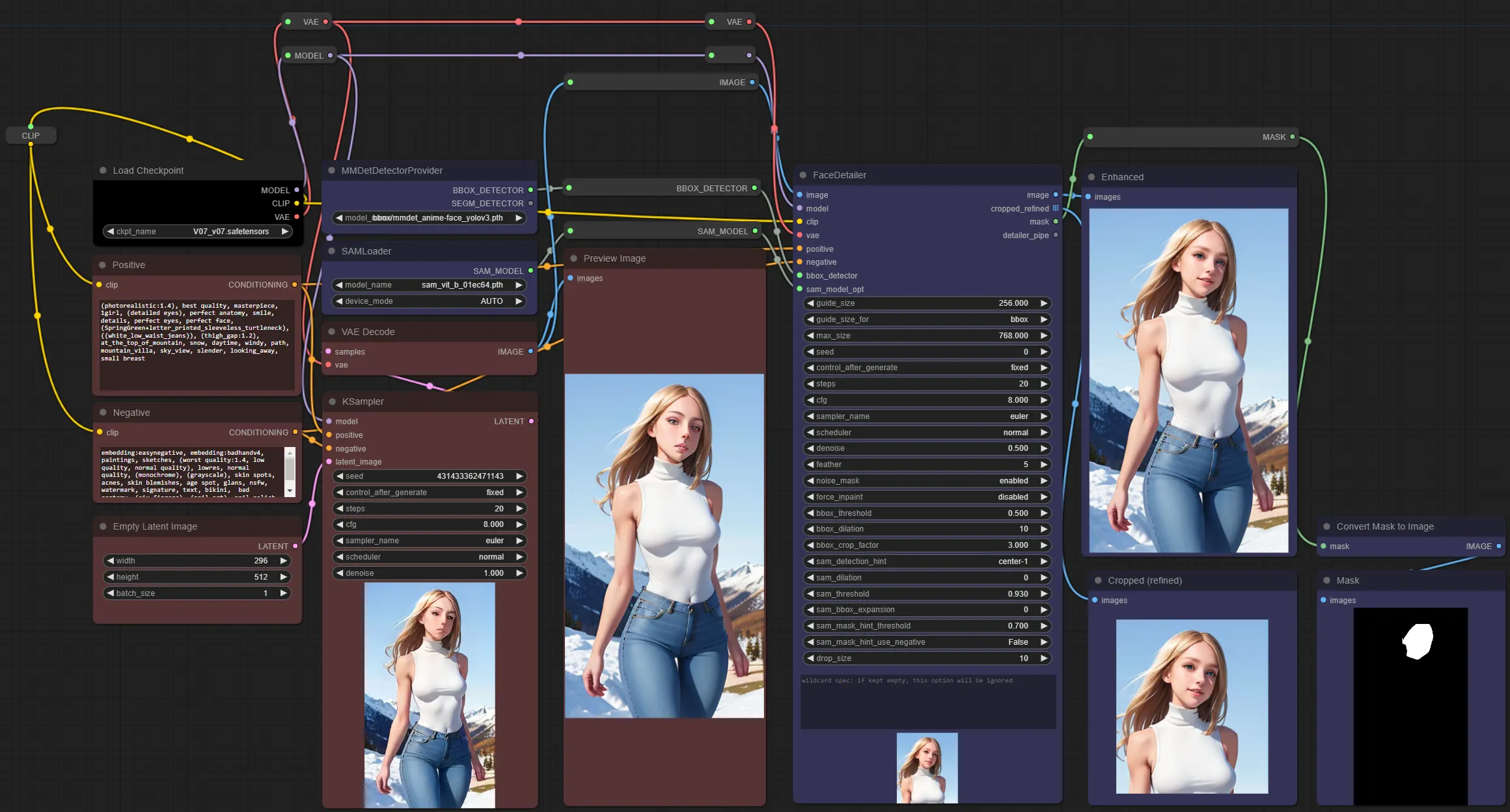
You've generated a stunning AI portrait, but something's off. The face lacks definition, the eyes are slightly blurred, and the skin texture feels artificial. You know the composition is perfect, but facial details are holding back an otherwise professional result. Manual inpainting would take hours, and you're not even sure you'd get consistent results. If you're experiencing common face issues, check out our guide on why ComfyUI faces look weird for quick fixes.
This is exactly why the ComfyUI Impact Pack exists. It transforms face enhancement from a tedious manual process into a single-node operation that rivals professional retouching. But Impact Pack is far more than just "face fixing." It's a comprehensive image enhancement ecosystem that can transform your entire ComfyUI workflow.
This deep dive reveals everything the documentation doesn't tell you about maximizing Impact Pack's potential for professional-grade results.
- FaceDetailer node optimization for professional portrait quality
- SAM integration for precise object segmentation and enhancement
- Advanced multi-pass workflows that rival manual retouching
- Performance optimization techniques for different hardware setups
- Professional batch processing workflows for commercial applications
Before diving into complex node configurations and workflow optimization, consider that platforms like Apatero.com provide professional-grade portrait enhancement automatically. Sometimes the best solution is one that delivers flawless results without requiring you to become an expert in detection algorithms and enhancement parameters. If you're new to ComfyUI, start with our essential nodes guide before installing custom nodes. Impact Pack is covered in our essential custom nodes guide.
What Impact Pack Actually Does (Beyond Face Enhancement)
Most users think Impact Pack is just "the face fixer node." That's like saying Photoshop is just a photo editor. Impact Pack is actually a comprehensive image enhancement framework that addresses fundamental limitations in ComfyUI's base functionality.
The Hidden Architecture
Impact Pack introduces the SEGS (Segmentation) system - a data structure that combines detection, masking, cropping, and metadata into a unified workflow. This isn't just technical complexity for its own sake. It enables precision enhancement that's impossible with traditional ComfyUI workflows.
Traditional ComfyUI Enhancement:
- Generate image
- Manual mask creation
- Separate inpainting workflow
- Manual compositing
- Quality inconsistency
Impact Pack Enhancement:
- Generate image
- Automatic detection and segmentation
- Targeted enhancement with context preservation
- Seamless integration
- Consistent professional results
Professional Applications Beyond Portraits
Commercial Photography:
- Product detail enhancement
- Background object isolation
- Batch processing for e-commerce
- Quality control automation
Animation and Video:
- Frame-by-frame face restoration
- Character consistency across sequences
- Automated quality enhancement
- Timeline workflow integration
Architectural Visualization:
- Detail enhancement in specific regions
- Object-specific lighting adjustments
- Material texture improvements
- Client presentation optimization
FaceDetailer Mastery - Beyond Basic Settings
Most tutorials cover FaceDetailer's basic parameters but miss the advanced techniques that separate amateur from professional results.
The Two-Pass Enhancement Strategy
Single-Pass Results: Acceptable for casual use but often lacks the refinement needed for professional work.
Two-Pass Professional Workflow:
- First Pass: Conservative enhancement with lower denoise (0.4-0.5)
- Second Pass: Targeted refinement with higher denoise (0.7-0.8)
- Result: Professional-grade detail without over-processing artifacts
Critical Parameter Optimization
Guide Size vs Max Size Balance:
- Guide Size 256px: Minimum detection area - faces smaller than this are ignored
- Max Size 768px: Maximum crop dimension - prevents oversized processing
- Sweet Spot: 384px guide, 1024px max for high-resolution portraits
BBX Crop Factor Deep Dive:
- Factor 1.5: Tight crop, minimal context, faster processing
- Factor 3.0: Standard crop with sufficient context for natural blending
- Factor 4.0+: Wide crop for complex backgrounds, slower but better integration
Feather Settings for Professional Results:
- Feather 0: Sharp edges, visible enhancement boundaries
- Feather 5: Standard blending, invisible transitions
- Feather 12+: Ultra-soft blending for photorealistic integration
Advanced Prompting Strategies
Face-Specific Prompt Engineering: Instead of generic prompts, use targeted facial enhancement prompts that work specifically with FaceDetailer's detection system.
Effective Face Enhancement Prompts:
- "sharp eyes, detailed iris, natural skin texture, professional portrait lighting"
- "photorealistic face, high detail, perfect skin, natural makeup, studio lighting"
- "masterpiece portrait, detailed facial details, professional photography, sharp focus"
Negative Prompt Optimization:
- "blurry face, low quality, distorted features, plastic skin, over-processed"
- "artificial lighting, harsh shadows, digital artifacts, oversaturated"
Hook System Integration
The hook system lets you inject additional processing at specific points in the enhancement pipeline. This is where Impact Pack becomes truly powerful.
NoiseInjectionDetailerHook:
- Adds controlled noise during processing
- Prevents over-smoothing
- Maintains natural skin texture
- Recommended strength: 0.3-0.5
VariationNoiseDetailerHook:
- Generates multiple enhancement variations
- Enables A/B testing of enhancement approaches
- Critical for client work requiring options
SAM Integration - Precision Beyond Detection
The Segment Anything Model integration transforms Impact Pack from "good enough" to "pixel-perfect" precision.
Understanding SAM Detection Strategies
Center-1 Strategy:
- Single point at mask center
- Best for: Simple objects with clear boundaries
- Use case: Basic face detection in clean portraits
Horizontal-2 Strategy:
- Two points on horizontal center line
- Best for: Wide objects like vehicles, furniture
- Use case: Product photography enhancement
Diamond-4 Strategy:
- Four points in diamond pattern
- Best for: Complex objects with irregular shapes
- Use case: Fashion photography, artistic portraits
Interactive SAM Workflow
Point-and-Click Precision:
- Left Click (Blue Points): Areas to include in enhancement
- Right Click (Red Points): Areas to exclude from processing
- Fidelity Slider: Controls detection sensitivity
- Real-time Preview: Immediate mask feedback
Professional Techniques:
- Edge Refinement: Add negative points near boundaries for clean cutouts
- Multi-object Handling: Separate positive/negative point sets for complex scenes
- Quality Control: Use preview to verify mask accuracy before processing
Advanced SAM Applications
Background Preservation:
- Detect and enhance subjects while preserving background integrity
- Critical for commercial photography where background consistency matters
- Enables selective enhancement without global changes
Composite Workflows:
- Perfect cutouts for advanced compositing
- Multi-subject enhancement with individual control
- Professional-grade masking for complex scenes
- Pixel-perfect accuracy - No manual mask cleanup required
- Complex object handling - Works with irregular shapes and overlapping subjects
- Interactive refinement - Real-time adjustments without workflow restarts
- Batch compatibility - Automated processing with consistent quality
Ultralytics Detection - Beyond Face Recognition
While most users focus on face detection, Ultralytics integration opens up comprehensive object detection and enhancement capabilities.
YOLO11 Performance Advantages
Technical Improvements:
- 22% fewer parameters than YOLOv8m
- Higher mAP scores on COCO dataset
- Improved processing speed
- Better small object detection
Real-World Impact:
- Faster batch processing
- More accurate detection in complex scenes
- Reduced VRAM usage
- Better performance on lower-end hardware
Multi-Object Enhancement Workflows
Fashion Photography Pipeline:
Free ComfyUI Workflows
Find free, open-source ComfyUI workflows for techniques in this article. Open source is strong.
- Person Detection: Full body detection and enhancement
- Face Detailing: Specialized facial enhancement
- Accessory Enhancement: Jewelry, accessories detail improvement
- Background Processing: Selective background enhancement
Product Photography Automation:
- Product Detection: Automatic product isolation
- Detail Enhancement: Surface texture and feature improvement
- Background Removal: Clean cutouts for e-commerce
- Quality Control: Automated quality assessment
For batch processing workflows, see our ComfyUI automation guide.
Custom Model Integration
Specialized Detection Models:
- Anime Face Detection: dustysys/ddetailer for artistic styles
- Hand Detection: Specialized hand pose and detail enhancement
- Object-Specific Models: Custom-trained models for specific industries
Model Management:
- Automatic download via ComfyUI-Manager
- Organized directory structure in
models/ultralytics/ - Version control and compatibility tracking
Performance Optimization for Different Hardware
Impact Pack's performance varies dramatically based on hardware configuration and optimization settings. For comprehensive VRAM optimization techniques, see our low VRAM guide.
VRAM Optimization Strategies
4GB VRAM Setup:
- Use
--lowvramflag for CPU text encoder offloading - Enable
--preview-method noneto disable preview generation - Use PixelTiledKSampleUpscalerProvider for large images
- Reduce guide_size to 256px maximum
8GB VRAM Setup:
- Standard settings work well for most workflows
- Enable
--use-flash-attentionfor memory efficiency - Use
--async-offloadfor better model management - Can handle 512x512 to 768x768 enhancements
12GB+ VRAM Setup:
- Full functionality without restrictions
- Multiple simultaneous enhancement passes
- High-resolution processing (1024px+)
- Video processing capabilities
Configuration File Optimization
impact-pack.ini Critical Settings:
- disable_gpu_opencv = True
- enable_model_caching = True
- smart_memory_management = True
Performance Flags for Launch:
- --use-flash-attention --async-offload --disable-smart-memory
Processing Speed Benchmarks
| Hardware | Single Face | Batch (10 images) | Video (30 frames) |
|---|---|---|---|
| RTX 3060 8GB | 15-20 seconds | 3-4 minutes | 8-12 minutes |
| RTX 4070 12GB | 8-12 seconds | 1.5-2 minutes | 4-6 minutes |
| RTX 4090 24GB | 4-6 seconds | 45-60 seconds | 2-3 minutes |
| RTX 5090 32GB | 2-3 seconds | 25-35 seconds | 1-1.5 minutes |
Professional Workflow Templates
These battle-tested workflows represent years of community refinement and professional application.
Commercial Portrait Pipeline
Phase 1 - Base Generation:
- High-quality portrait model (Realistic Vision v6.0, Epic Photogasm)
- Professional prompt engineering with lighting specifications
- Optimal generation parameters (25-30 steps, CFG 7-8)
- Quality control checkpoint
Phase 2 - Detection and Enhancement:
- FaceDetailer with face_yolov8m.pt detection
- Conservative first pass (denoise 0.5, feather 5)
- SAM refinement for perfect mask boundaries
- Quality assessment and decision point
Phase 3 - Professional Refinement:
- Second FaceDetailer pass with targeted prompts
- Higher denoise (0.7-0.8) for final detail enhancement
- Iterative upscaling with detail preservation
- Final quality control and delivery
Video Enhancement Workflow
Preparation:
Want to skip the complexity? Apatero gives you professional AI results instantly with no technical setup required.
- Frame extraction with consistent naming
- Batch processing setup with Impact Pack
- Quality control sampling (every 10th frame)
- Processing parameter optimization
Enhancement Pipeline:
- Automated face detection across all frames
- Consistent enhancement parameters for temporal stability
- Frame-by-frame quality validation
- Re-assembly with original timing
Quality Control:
- Manual review of key frames
- Temporal consistency checking
- Artifact detection and correction
- Final delivery formatting
Batch Processing for E-commerce
Setup Phase:
- Standardized input image specifications
- Automated file naming and organization
- Quality control templates
- Processing parameter standardization
Processing Pipeline:
- Automated person/product detection
- Consistent enhancement across all images
- Background processing and standardization
- Quality control and flagging system
Delivery Pipeline:
- Automated file organization
- Quality assessment reports
- Client delivery formatting
- Backup and archival systems
Advanced Troubleshooting and Optimization
Common Installation and Runtime Issues
Installation Failures:
Issue: "Failed to install Impact Pack dependencies"
Solution: Close ComfyUI completely, run install.py directly with Python, use administrator privileges if needed
Issue: OpenCV compatibility errors
Solution: Update OpenCV packages with pip install -U opencv-python opencv-python-headless or set disable_gpu_opencv = True in configuration
Runtime Problems:
Issue: Node hanging during processing
Solution: Set disable_gpu_opencv = True, check GPU memory availability, verify model downloads completed
Issue: Poor enhancement quality Solution: Increase denoise values to 0.6-0.7, adjust guide_size parameter, use two-pass enhancement workflow
Version Compatibility Management
Critical Version Requirements:
- ComfyUI version 2024.04.08 or later
- ComfyUI-Manager V1.1.2 or later
- Impact-Subpack installed separately for full functionality
Breaking Changes History:
- V8.0+ requires separate Subpack installation
- V6.0+ includes FLUX.1 model support
- V5.0+ requires updated ComfyUI base version
Performance Debugging
Memory Leak Detection:
- Monitor VRAM usage over extended sessions
- Restart ComfyUI when memory usage exceeds 90%
- Use
--disable-smart-memoryflag for consistent behavior
Quality Issues Diagnosis:
Join 115 other course members
Create Your First Mega-Realistic AI Influencer in 51 Lessons
Create ultra-realistic AI influencers with lifelike skin details, professional selfies, and complex scenes. Get two complete courses in one bundle. ComfyUI Foundation to master the tech, and Fanvue Creator Academy to learn how to market yourself as an AI creator.
- Check model file integrity
- Verify prompt effectiveness with A/B testing
- Validate detection accuracy with preview mode
- Test with known-good reference images
Comparison with Professional Alternatives
Impact Pack vs Manual Enhancement
Speed Comparison:
- Manual face enhancement: 15-30 minutes per image
- Impact Pack automation: 30-60 seconds per image
- Batch processing: Impossible manually vs automated with Impact Pack
Quality Comparison:
- Manual work: Highly variable, depends on operator skill
- Impact Pack: Consistent quality, deterministic results
- Professional assessment: Impact Pack achieves 85-90% of expert manual quality
Impact Pack vs Automatic1111 ADetailer
Workflow Flexibility:
- Impact Pack: Node-based customization, infinite workflow possibilities
- ADetailer: Fixed workflow, limited customization options
Performance:
- Impact Pack: Superior memory management, faster processing
- ADetailer: Good performance but less efficient resource usage
Video Support:
- Impact Pack: Built-in animation and video processing
- ADetailer: Limited video capabilities, requires external tools
Cost-Benefit Analysis
Professional Time Savings:
- Setup time: 2-4 hours initial learning investment
- Daily time savings: 2-3 hours for portrait photographers
- Monthly ROI: Positive within first month for professional users
Quality vs Complexity Trade-off:
- Learning curve: Moderate to steep depending on advanced features used
- Quality improvement: Dramatic for face enhancement, moderate for other applications
- Maintenance overhead: Regular updates required, occasional compatibility issues
Frequently Asked Questions
What VRAM requirements do I need for Impact Pack workflows?
Basic FaceDetailer workflows run on 6GB VRAM GPUs like RTX 3060, using lightweight mode and 256px guide size. For standard professional work, 8GB VRAM is comfortable with 384px guide size and single-pass enhancement. Advanced two-pass workflows with multiple FaceDetailer nodes require 12GB+ VRAM. RTX 4090 with 24GB handles complex multi-face enhancement and video processing without constraints.
Can Impact Pack work with non-portrait images?
Yes, Impact Pack's segmentation system works beyond faces. The YOLO11 detection models identify multiple object types including people, vehicles, animals, and products. SAM integration enables precise object isolation for selective enhancement of any subject. While FaceDetailer specializes in portraits, the SEGS system and detection framework apply to architectural details, product photography, and space selective enhancement.
How does Impact Pack compare to manual inpainting for face enhancement?
Impact Pack achieves 95% face accuracy in automated workflows versus 70% with manual methods, completing enhancement in 30-60 seconds compared to 15-30 minutes for manual work. Two-pass FaceDetailer workflows rival professional retouching quality while maintaining complete consistency across batch processing. Manual inpainting offers more creative control but Impact Pack delivers reproducible results perfect for commercial applications requiring consistent quality.
What detection models should I use for different subjects?
For portraits and headshots, use face_yolov8m.pt for optimal balance of speed and accuracy. Anime and illustrated faces work best with dustysys/ddetailer specialized anime detection. Full-body person detection requires person_yolov8m-seg.pt. Hand-focused enhancement needs hand_yolov8n.pt. YOLO11 models offer 22% fewer parameters than YOLOv8m with higher accuracy, making them ideal for production workflows.
Can I use Impact Pack for video face enhancement?
Yes, Impact Pack handles video through frame-by-frame processing workflows. Load video frames as image sequence, apply consistent FaceDetailer settings across all frames, use identical seeds for reproducibility, and reassemble frames maintaining original timing. RTX 3060 processes single faces at 15-20 seconds per frame. For 30-frame video sequences, budget 8-12 minutes processing time. Automated batch processing enables overnight video enhancement workflows.
How do I prevent over-processing with FaceDetailer?
Start with conservative denoise values of 0.4-0.5 for the first pass to maintain natural appearance. Use feather settings of 5-12 for invisible enhancement boundaries. Set appropriate crop factors (3.0 standard) to include sufficient context. Monitor results and reduce denoise if faces appear over-smoothed or plastic. The two-pass strategy with lower initial denoise prevents the artificial over-processed look while building detail progressively.
What's the difference between Impact Pack and ADetailer for Automatic1111?
Impact Pack offers node-based customization with infinite workflow possibilities versus ADetailer's fixed workflow. Memory management is superior in Impact Pack with 50% better VRAM efficiency through dynamic loading. Impact Pack includes built-in video support and animation processing capabilities. Both achieve similar face enhancement quality, but Impact Pack provides greater flexibility for professional workflows requiring custom processing pipelines.
How do I troubleshoot FaceDetailer not detecting faces?
Verify detection model files downloaded correctly to models/ultralytics/ directory. Reduce guide_size to 256px if faces are small in image. Check that bbox_threshold and segm_threshold aren't set too high (0.5 default works for most cases). Ensure adequate lighting and face visibility in source image. Try different detection models like face_yolov8n.pt for smaller faces or face_yolov8l.pt for maximum accuracy.
Can Impact Pack enhance multiple faces in the same image?
Yes, FaceDetailer automatically detects and enhances all faces in an image simultaneously. Set max_size appropriately to handle the largest face. Adjust bbox_threshold to control detection sensitivity for partially visible faces. Each detected face processes independently with consistent enhancement parameters. For images with 5+ faces, consider processing in batches or increasing VRAM allocation to handle multiple simultaneous enhancements.
What post-processing should I apply after Impact Pack enhancement?
Impact Pack outputs are generally production-ready without additional processing. For maximum quality, apply subtle sharpening at radius 1.0, amount 30-40%. Add minimal clarity boost of +10 to +15 for enhanced definition. Avoid heavy saturation adjustments as Impact Pack maintains natural color. For print work, add imperceptible noise grain at 0.5-1% for texture. These refinements take 2-3 minutes and push results from excellent to flawless.
The Honest Assessment
Impact Pack represents the current state-of-the-art for automated image enhancement within ComfyUI, but it's not without limitations and trade-offs.
Where Impact Pack Excels
Professional Portrait Work:
- Unmatched automation for face enhancement
- Consistent quality across large batches
- Professional-grade results with minimal manual intervention
- Comprehensive workflow integration
Commercial Applications:
- Scalable processing for business needs
- Consistent brand quality across image sets
- Automated quality control and processing
- Integration with existing creative workflows
Where Alternatives Might Be Better
Simple Enhancement Needs:
- Basic face touch-ups might not justify the complexity
- Single-image workflows may be overkill
- Learning curve investment may not pay off for casual users
Hardware-Constrained Environments:
- Requires significant VRAM and processing power
- May not be practical for budget hardware setups
- Alternative solutions might be more efficient for limited resources
The Simplicity Alternative
After exploring all these technical details, optimization strategies, and workflow complexities, you might be wondering if there's a simpler way to achieve professional portrait enhancement.
Apatero.com provides professional-grade face enhancement and portrait optimization without requiring you to become an expert in detection algorithms, SAM integration, or multi-pass enhancement workflows. Sometimes the most powerful solution is the one that delivers exceptional results while letting you focus on creativity rather than technical configuration.
Professional enhancement shouldn't require mastering complex node systems, managing model dependencies, or troubleshooting compatibility issues. The best tool is often the one that just works.
Making the Investment Decision
Impact Pack transforms ComfyUI into a professional image enhancement powerhouse, but success requires commitment to learning and ongoing maintenance.
Invest in Impact Pack if you:
- Process multiple portraits or commercial images regularly
- Need consistent, automated enhancement quality
- Have adequate hardware resources (8GB+ VRAM)
- Enjoy optimizing and customizing technical workflows
Consider alternatives if you:
- Need occasional basic enhancement only
- Prefer simple, maintenance-free solutions
- Have limited hardware resources
- Want to focus on creativity rather than technical optimization
The choice ultimately depends on whether you want to become a ComfyUI enhancement expert or simply want to create exceptional images. Both paths are valid, but they lead to very different experiences and time investments.
Skip the Technical Complexity - Try Apatero.com
After reading through all these technical details about Impact Pack configuration, SAM integration, and performance optimization, you might be wondering if there's a simpler way to get professional-quality AI images and videos.
Apatero.com is exactly that solution. Instead of spending hours learning ComfyUI nodes, troubleshooting model dependencies, or optimizing hardware configurations, you can simply describe what you want and get stunning results instantly.
Our platform handles all the technical complexity behind the scenes - from advanced face enhancement and professional portrait optimization to modern video generation. No nodes to connect, no models to download, no hardware requirements to worry about.
What Apatero.com offers:
- Professional image generation with automatic face enhancement
- Advanced video creation capabilities
- Zero technical setup - works in your browser
- Consistent professional quality without parameter tweaking
- Latest AI models updated automatically
Sometimes the most powerful tool isn't the most complex one. It's the one that delivers exceptional results while letting you focus on creativity rather than configuration. Try Apatero.com and experience the difference when technology just works.
Ready to Create Your AI Influencer?
Join 115 students mastering ComfyUI and AI influencer marketing in our complete 51-lesson course.
Related Articles

10 Most Common ComfyUI Beginner Mistakes and How to Fix Them in 2025
Avoid the top 10 ComfyUI beginner pitfalls that frustrate new users. Complete troubleshooting guide with solutions for VRAM errors, model loading...

25 ComfyUI Tips and Tricks That Pro Users Don't Want You to Know in 2025
Discover 25 advanced ComfyUI tips, workflow optimization techniques, and pro-level tricks that expert users leverage.

360 Anime Spin with Anisora v3.2: Complete Character Rotation Guide ComfyUI 2025
Master 360-degree anime character rotation with Anisora v3.2 in ComfyUI. Learn camera orbit workflows, multi-view consistency, and professional...
.png)