How to Automate Images and Videos in ComfyUI with Workflows - Simple 2025 Guide
Learn to automate batch image and video generation in ComfyUI using workflows. Complete guide to queue management, batch processing, and automation for...
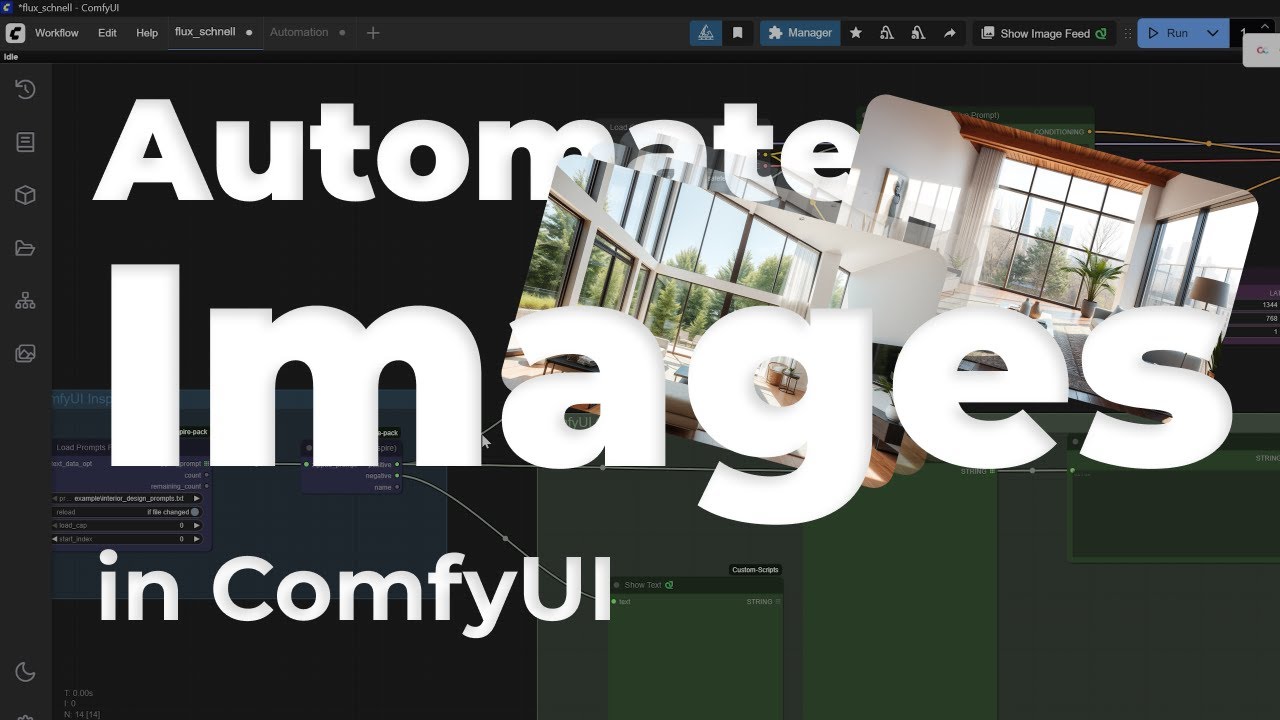
Quick Answer: ComfyUI automation lets you generate hundreds of images unattended using Auto Queue, batch processing, and CSV data-driven workflows. Set up loops that run overnight processing 100+ variations automatically. Professional creators generate 10x more content by automating repetitive tasks while focusing on creative decisions instead of clicking interfaces.
You've mastered basic ComfyUI workflows and can generate stunning individual images or videos, but now you need to create dozens or hundreds of variations. Manually adjusting prompts and clicking "Queue Prompt" repeatedly for each generation isn't just tedious - it's a creativity killer that wastes hours you could spend on actual design work. If you're new to ComfyUI, start with our first workflow guide before diving into automation.
Professional AI creators generate hundreds of images daily through automated workflows, while beginners struggle with manual processes that limit both productivity and creative exploration. The difference isn't talent or expensive hardware - it's understanding how to harness ComfyUI's automation capabilities.
ComfyUI's workflow system transforms time-consuming manual processes into automated pipelines that can run for hours unattended. You can set up batch processing for image variations, automated video generation sequences, and even self-improving workflows that use their own outputs as inputs for the next generation cycle.
Why Automation Matters for AI Content Creation
Manual generation works fine for single images or quick experiments, but it becomes a bottleneck when you need consistent output at scale. Professional workflows require generating multiple variations, testing different parameters, or processing large datasets - tasks that benefit dramatically from automation.
The Manual Generation Problem Clicking through individual generations means you're limited to maybe 20-30 images per hour, assuming you stay focused and don't get distracted. For video generation, this drops to just a few videos per session due to longer processing times. You end up spending more time managing the interface than creating content.
Automation Advantages Automated workflows can process hundreds of generations while you sleep, work on other projects, or focus on creative decisions rather than interface management. The real benefit isn't just speed - it's the ability to explore creative space systematically rather than randomly.
When Automation Makes Sense Batch processing shines for creating image datasets, generating multiple concept variations, processing video sequences, testing prompt variations systematically, and creating content libraries for future use.
Professional vs Consumer Approach Professional creators use automation to generate vast libraries of content, then spend their time curating and refining the best results. Meanwhile, platforms like Apatero.com automate the entire process behind the scenes, providing instant access to professional-quality generation without any workflow setup.
Understanding ComfyUI's Queue System
ComfyUI's queue system is the foundation of automation. Understanding how it works helps you design workflows that run efficiently and reliably without manual intervention.
Basic Queue Operations The queue processes jobs sequentially - first in, first out. Each time you click "Queue Prompt," you add one job to the queue. The system processes jobs one at a time, which ensures consistent GPU memory usage and prevents crashes from resource conflicts.
Auto Queue Feature Enable Auto Queue through the "Extra Options" menu below the Queue Prompt button. This automatically restarts generation when the queue reaches zero, creating a continuous loop. Combined with proper workflow design, Auto Queue enables truly hands-free operation.
Batch Count vs Batch Size Understanding the difference between batch count and batch size is crucial for effective automation. Batch size determines how many images generate simultaneously (limited by VRAM), while batch count determines how many times the entire batch runs.
Setting batch count to 10 creates 10 separate jobs in the queue, each generating the specified batch size. This approach provides better progress tracking and allows you to stop mid-process if needed.
Queue Management Best Practices Monitor queue status through the interface to ensure jobs process correctly. Clear failed jobs to prevent queue stalling. Use descriptive workflow names to track different automation tasks. Save queue states for complex automation setups.
Setting Up Basic Image Automation
Image automation starts with understanding how to process multiple prompts, parameters, or input images through a single workflow. The key is designing workflows that accept variable inputs and produce consistent outputs.
CSV Data-Driven Workflows Create CSV files with columns for prompts, seeds, CFG values, and other parameters. Use the CSV Loader node to read each row and automatically apply those settings to your generation. This creates a database-driven approach where you can plan hundreds of variations in a spreadsheet, then let ComfyUI process them automatically.
Random Value Automation Implement Random Seed nodes and Random Float nodes to create workflows that generate infinite variations without any manual input. Set up random prompt selection from predefined lists using the Random Choice node. This creates truly autonomous generation that can run indefinitely with unique results each time. For reproducible batch results, see our seed management guide.
Folder-Based Batch Processing Use the Load Images from Directory node to automatically process entire folders of input images. Set up workflows that apply consistent processing to every image in a folder - perfect for batch upscaling, style transfer, or applying filters to photo collections. The workflow automatically iterates through each file without manual intervention.
Loop-Based Generation Create workflows using Loop nodes that repeat generation cycles automatically. Set up loops that change parameters incrementally - for example, gradually increasing denoising strength from 0.1 to 1.0 in 0.1 increments. This systematic exploration happens automatically without queue management.
Wildcard Text Automation Use wildcard nodes to create dynamic prompts that automatically substitute random elements. Set up text files with lists of adjectives, objects, or styles, then use adjective syntax in your prompts. Each generation automatically selects random elements, creating unique prompts without manual input. Learn advanced wildcard techniques in our ComfyUI wildcards guide.
Parameter Sweeping with Math Nodes Set up workflows that systematically vary parameters using Math Expression nodes. Create formulas that automatically calculate CFG values, step counts, or strength parameters based on iteration numbers. This mathematical approach ensures comprehensive parameter exploration automatically.
Time-Based Automation Implement workflows that change behavior based on current time using Timer nodes. Set up different generation styles for different hours of the day, or create workflows that automatically switch models based on system load. This creates intelligent automation that adapts to conditions automatically.
Video Automation Workflows
Video automation requires different approaches due to longer processing times and higher memory requirements. However, the payoff is enormous - automated video generation can create hours of content while you focus on other tasks.
Batch Video Generation Models ComfyUI 2025 supports several powerful video models for automation. Wan 2.2 provides refined image and video generation with improved temporal consistency. HunyuanVideo excels at text-to-video generation with professional quality output. LTX Video offers real-time generation capabilities perfect for high-volume automation.
Dream Video Batches Extension The Dream Video Batches extension specifically targets automated video workflows. It provides nodes for processing frame sets, blending transitions, and managing video sequences. This extension makes complex video automation accessible without deep technical knowledge.
Automated Video Processing Pipeline Set up workflows that process multiple video prompts automatically. Use queue management to handle the longer processing times video generation requires. Configure output settings to maintain consistent quality across your video batch.
Video Sequence Automation Use Frame Sequence nodes to automatically create video sequences from image series. Set up workflows that generate multiple related images, then automatically compile them into videos with consistent timing and transitions. This eliminates manual video editing while maintaining creative control.
Batch Video Variations Create workflows using the Video Batch processor to automatically generate multiple versions of the same video with different styles or effects. Use Switch nodes to automatically cycle through different models or processing techniques, creating video collections without manual intervention.
Memory Management for Video Video generation consumes significantly more VRAM than image generation. Use model unloading nodes between generations to free memory. Consider processing videos sequentially rather than in parallel to avoid memory issues. For comprehensive memory optimization strategies, see our low VRAM guide.
Advanced Automation Techniques
Once you master basic automation, advanced techniques unlock even more powerful capabilities for complex content creation workflows.
Self-Feeding Loops Create workflows where outputs become inputs for the next generation cycle. This enables evolutionary art projects where each generation builds on the previous result. Use conditioning nodes to maintain consistency across iterations while allowing controlled variation.
Conditional Automation Implement conditional logic in workflows using switch nodes and comparison operators. This allows different processing paths based on input characteristics or generation results. For example, automatically upscale images below certain resolution thresholds.
Multi-Model Automation Design workflows that use different models for different tasks automatically. Switch between models based on content type, quality requirements, or processing speed needs. This maximizes the strengths of different models within a single automated pipeline.
Free ComfyUI Workflows
Find free, open-source ComfyUI workflows for techniques in this article. Open source is strong.
Workflow Branching Logic Use Conditional nodes and Switch statements to create workflows that automatically choose different processing paths. Set up logic that analyzes input images and automatically applies appropriate enhancement techniques - upscaling for low-resolution images, denoising for grainy photos, or style transfer for artistic effects.
API Integration Automation Connect ComfyUI workflows to external APIs using HTTP Request nodes. Automatically fetch prompts from external databases, send results to cloud storage, or integrate with content management systems. This creates fully automated pipelines that work with your existing tools.
Scheduled Automation Use Scheduler nodes to create workflows that run automatically at specific times. Set up overnight batch processing, hourly content generation, or weekend dataset creation. Combined with file watching nodes, you can create workflows that automatically process new files as they appear.
Quality Control Integration Implement automatic quality assessment using aesthetic scoring nodes. Configure workflows to automatically retry generations that fall below quality thresholds or save only the best results from each batch.
Optimization and Troubleshooting
Automated workflows require different optimization approaches than manual generation. Focus on reliability, resource management, and error recovery to ensure unattended operation.
Resource Optimization Monitor VRAM usage patterns during automation to identify bottlenecks. Use model caching strategies to minimize loading overhead. Configure batch sizes based on available memory rather than maximum possible settings.
Error Handling Strategies Implement error recovery nodes that handle failed generations gracefully. Use fallback parameters when primary settings cause memory errors. Log failures for later analysis rather than stopping entire automation runs.
Performance Monitoring Track generation times across different workflow configurations to identify optimal settings. Monitor queue processing rates to ensure automation meets your productivity needs. Use profiling tools to identify workflow bottlenecks.
Common Issues and Solutions Memory errors typically require reducing batch sizes or enabling model unloading. Queue stalling often results from failed jobs that need manual clearing. Inconsistent outputs usually indicate parameter ranges that need refinement.
When to Choose Automation vs Managed Platforms
While ComfyUI automation provides incredible control and customization, it's worth considering when the complexity is worthwhile versus using managed platforms.
Automation Advantages Complete control over generation parameters allows fine-tuning for specific needs. Cost efficiency for high-volume generation since you only pay for hardware usage. Learning value in understanding AI generation processes. Ability to implement custom models and techniques.
Automation Challenges Significant setup time for complex workflows. Technical expertise required for troubleshooting. Ongoing maintenance as models and nodes update. Resource management complexity for optimal performance.
Managed Platform Benefits Apatero.com provides automated image and video generation without any workflow setup. Professional optimization ensures maximum quality and speed. Predictable costs eliminate hardware and maintenance concerns. Instant access to latest models and techniques without manual updates.
Decision Framework
| Choose ComfyUI Automation | Choose Apatero.com |
|---|---|
| Need custom model workflows | Want instant professional results |
| Have technical expertise | Prefer zero setup complexity |
| Require specific parameter control | Need predictable costs |
| Want to learn automation concepts | Focus on content creation over technical setup |
| Process unique or experimental content | Work with standard generation workflows |
Hybrid Approaches Many professionals use both approaches - Apatero.com for reliable, high-quality generation and ComfyUI automation for experimental or highly customized workflows. This maximizes both productivity and creative flexibility.
Want to skip the complexity? Apatero gives you professional AI results instantly with no technical setup required.
Practical Automation Examples
Understanding concrete examples helps you implement automation for your specific needs without getting overwhelmed by technical possibilities.
Social Media Content Automation Create workflows that generate multiple aspect ratios automatically from single prompts. Set up batch processing for consistent brand styling across hundreds of images. Use conditional logic to apply different effects based on content type.
Product Visualization Pipeline Automate product photography styles by processing product images through consistent lighting and background workflows. Generate multiple angles and presentations automatically. Create video showcases that highlight different product features systematically.
Concept Art Exploration Set up workflows that systematically explore character design variations. Automatically generate environments with different lighting conditions. Create mood boards by processing style references through consistent artistic filters.
Content Library Creation Build workflows that create comprehensive asset libraries automatically. Generate texture sets, background collections, and design elements in bulk. Use tagging systems to organize outputs for easy retrieval.
Frequently Asked Questions About ComfyUI Automation
How do I enable Auto Queue in ComfyUI?
Click the "Extra Options" menu below Queue Prompt button and enable "Auto Queue." This automatically restarts generation when queue reaches zero, creating continuous loops for hands-free operation.
Can ComfyUI automation run overnight unattended?
Yes. Set up workflows with batch count and Auto Queue enabled. ComfyUI processes jobs sequentially until complete. Monitor initial runs to ensure stability, then leave overnight for 100+ automated generations.
How do I automate different prompts for each generation?
Use CSV Loader nodes to read spreadsheet data with different prompts, seeds, and parameters per row. ComfyUI automatically iterates through each row, applying settings to sequential generations.
What's the difference between batch size and batch count?
Batch size determines simultaneous generation (limited by VRAM). Batch count determines how many times the entire batch runs. Batch count of 10 creates 10 separate queue jobs for better progress tracking.
Can I automate video generation in ComfyUI?
Yes. Video automation requires longer processing times and higher VRAM. Use queue management for sequential video processing. Dream Video Batches extension provides specialized video automation nodes and workflows.
How do I stop automation once it starts?
Click "Clear Queue" to stop pending jobs. Currently processing jobs complete before stopping. Use batch segmentation for easier mid-process stopping versus single massive batches.
Will automation work with custom nodes?
Most custom nodes support automation. Nodes with CUDA kernels may require special configuration. Test custom nodes individually before incorporating into automated workflows to verify compatibility.
How many images can ComfyUI generate automatically?
Unlimited. Set batch count to desired number. Memory and storage are only practical limits. Professional workflows generate 1000+ images overnight with proper configuration and monitoring.
Can I automate different models switching?
Yes. Use Switch nodes to automatically cycle through different checkpoints or LoRAs. This creates variation sets testing multiple models with identical prompts for comparison.
Join 115 other course members
Create Your First Mega-Realistic AI Influencer in 51 Lessons
Create ultra-realistic AI influencers with lifelike skin details, professional selfies, and complex scenes. Get two complete courses in one bundle. ComfyUI Foundation to master the tech, and Fanvue Creator Academy to learn how to market yourself as an AI creator.
Should I use automation or cloud platforms like Apatero?
Use automation for custom workflows, experimental techniques, and learning. Use Apatero.com for reliable production, zero setup, and when time matters more than technical control. Many professionals use both approaches strategically.
Getting Started with Your First Automation
Begin with simple automation projects that demonstrate the concepts without overwhelming complexity. Success with basic automation builds confidence for more advanced projects.
Start Simple Choose a single parameter to automate, like generating the same prompt with different seed values. Set up a batch count of 10-20 to see automation in action. Focus on getting the basic workflow reliable before adding complexity.
Build Gradually Add one automation feature at a time. Start with prompt variations, then add parameter sweeping, then introduce conditional logic. This incremental approach helps you understand each component before combining them.
Test Thoroughly Run small batches first to verify workflows work correctly. Monitor resource usage to ensure your hardware can handle the automation load. Check output quality remains consistent across automated generations.
Document Your Workflows Save working automation setups with descriptive names. Note parameter ranges that work well for different content types. Keep examples of successful automation configurations for future reference.
- Productivity: Generate hundreds of images or videos while focusing on creative decisions
- Consistency: Systematic parameter exploration produces better results than random experimentation
- Scale: Create content libraries and datasets that would be impossible to generate manually
- Learning: Understanding automation improves your overall ComfyUI expertise significantly
Conclusion: Transforming Your Creative Workflow
ComfyUI automation transforms AI content creation from manual labor into systematic creative exploration. Once you understand queue management, batch processing, and workflow design, you can generate professional-quality content at scale while focusing your time on creative decisions rather than interface management.
Your Automation Journey Start with simple batch processing to understand the concepts, then gradually build more sophisticated workflows as your needs evolve. The learning investment pays dividends through dramatically increased productivity and creative possibilities.
Choosing Your Approach ComfyUI automation excels when you need custom workflows, specific parameter control, or experimental techniques. For standard generation needs, platforms like Apatero.com provide professional automation without the setup complexity, letting you focus entirely on creative output.
Professional Development Whether you choose DIY automation or managed platforms, understanding these concepts improves your overall AI generation skills. Automation thinking applies across all AI tools and helps you work more efficiently regardless of your chosen platform.
Next Steps Begin with the automation examples that match your immediate needs. Build working workflows gradually rather than attempting complex automation initially. Remember that successful automation serves creativity - choose approaches that enhance rather than complicate your creative process.
The future of AI content creation lies in intelligent automation that amplifies human creativity rather than replacing it. Master these automation concepts to stay ahead of the curve and maximize your creative potential.
Advanced Automation Patterns for Production Workflows
Beyond basic batch processing, advanced patterns enable sophisticated automation that handles complex production requirements.
Conditional Generation Pipelines
Production workflows often require different processing based on input characteristics. Build conditional pipelines that analyze inputs and route them through appropriate generation paths.
For example, detect whether input images are portraits or spaces and apply different processing. Use image analysis nodes to extract dimensions, detect faces, or classify content, then route to specialized workflows. This automation handles mixed input batches without manual sorting.
Implement quality gates that check generated outputs and retry or route to alternative processing when results don't meet criteria. This creates self-correcting pipelines that maintain output quality without human intervention on every generation.
For optimal generation quality in your automated pipelines, configure samplers appropriately using our ComfyUI sampler selection guide.
Dynamic Model Loading
Automated workflows can load different models based on requirements. Rather than creating separate workflows per model, build flexible workflows that accept model selection as input.
This pattern works well for multi-style generation where different prompts require different base models. The workflow analyzes the prompt or reads metadata to determine appropriate model, loads it dynamically, generates, then can switch to a different model for the next batch item.
Dynamic loading adds overhead for model switching, so batch items by model when possible. Process all items needing Model A before switching to Model B rather than switching between items.
Event-Triggered Generation
Trigger generation in response to events beyond manual initiation. Watch folders for new inputs and process them automatically. Respond to webhooks from external systems. Generate when databases update with new requirements.
File watching enables simple triggers: drop images into a folder and have them automatically processed through your workflow. More sophisticated triggers integrate with business systems - when a new product is added to inventory, automatically generate product images.
For server-side automation that scales beyond local hardware, explore our RunPod deployment guide.
Error Handling and Recovery in Automated Workflows
Production automation must handle errors gracefully without stopping entire batches or losing work.
Graceful Failure Handling
Wrap generation operations in error handling that catches failures and continues with remaining batch items. Log failures with sufficient detail for debugging without stopping the entire batch.
For each failed item, capture the error type, message, input parameters, and timestamp. After batch completion, review failures and either fix issues and retry or manually handle edge cases.
Some failures are recoverable within the workflow. Out-of-memory errors might succeed with reduced resolution. Timeout errors might succeed with fewer steps. Build retry logic that attempts recovery before marking items as failed.
Result Validation
Automated validation catches obvious failures before they enter your pipeline. Check that output images exist and have expected dimensions. Verify file sizes are within normal ranges (tiny files often indicate errors). Run simple quality checks that catch artifacts or black outputs.
Quarantine items that fail validation for manual review rather than including them in successful outputs. This prevents bad generations from propagating into your content pipeline.
Scaling Automation Beyond Local Hardware
Local automation eventually hits hardware limits. Scaling strategies extend automation capabilities.
Cloud Burst Scaling
Keep regular work local but burst to cloud for peaks. When your queue grows beyond what local hardware handles in required time, automatically provision cloud instances to handle overflow.
This hybrid approach keeps costs low for normal operation while providing elastic capacity for spikes. Monitor queue depth and provision/deprovision cloud workers based on demand.
Integration with Content Management
Automation is most valuable when integrated with systems that use generated content. Tag generated content with metadata for discovery and management. Include generation parameters, timestamps, quality scores, and content classifications. This metadata enables searching, filtering, and auditing your generated asset library.
For training custom LoRAs to use in your automated pipelines, see our Flux LoRA training guide.
Ready to Create Your AI Influencer?
Join 115 students mastering ComfyUI and AI influencer marketing in our complete 51-lesson course.
Related Articles

10 Most Common ComfyUI Beginner Mistakes and How to Fix Them in 2025
Avoid the top 10 ComfyUI beginner pitfalls that frustrate new users. Complete troubleshooting guide with solutions for VRAM errors, model loading...

25 ComfyUI Tips and Tricks That Pro Users Don't Want You to Know in 2025
Discover 25 advanced ComfyUI tips, workflow optimization techniques, and pro-level tricks that expert users leverage.

360 Anime Spin with Anisora v3.2: Complete Character Rotation Guide ComfyUI 2025
Master 360-degree anime character rotation with Anisora v3.2 in ComfyUI. Learn camera orbit workflows, multi-view consistency, and professional...
.png)