Getting Started with AI Image Generation: Beginner Guide
Complete beginner's guide to AI image generation in 2025. Learn the fundamentals of prompting, models, and tools for creating stunning AI artwork.
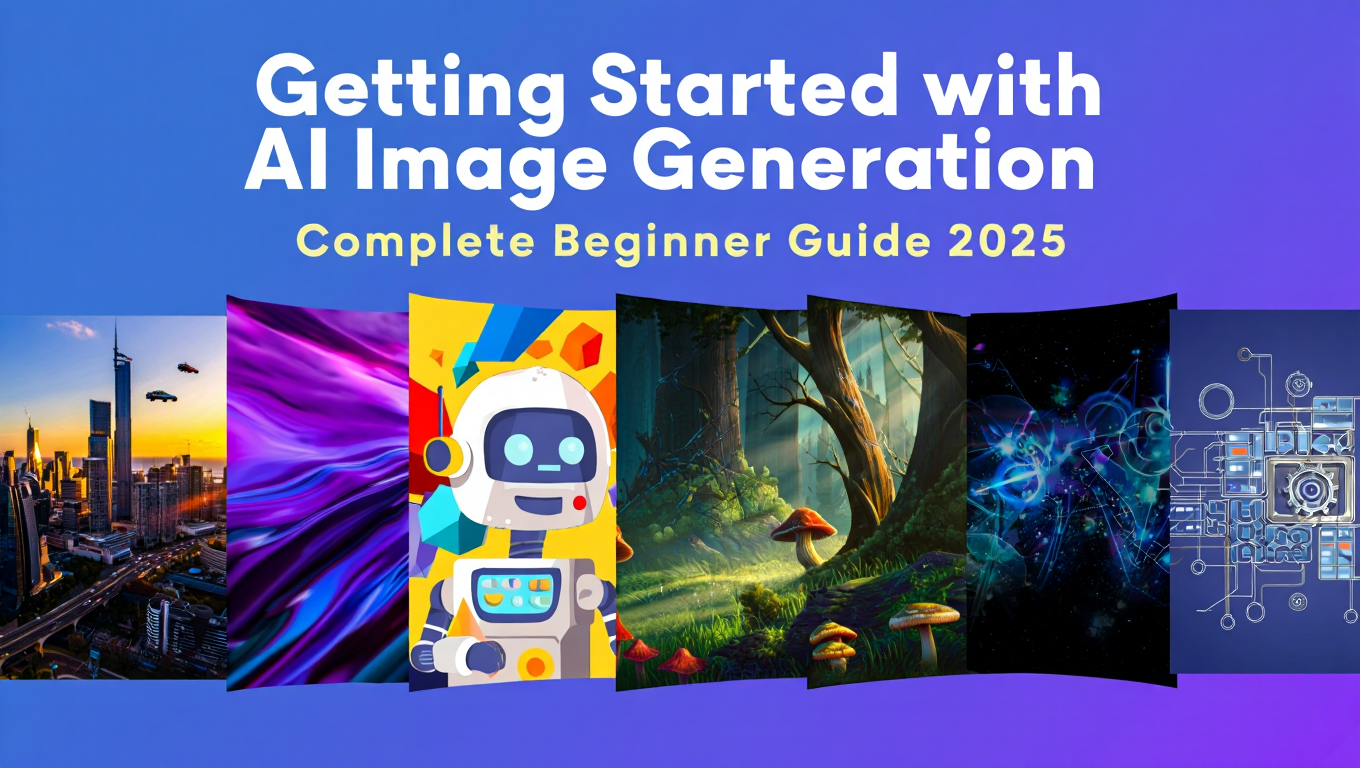
The easiest way to start with this AI image generation beginner guide is using Stable Diffusion XL through a beginner-friendly tool like Fooocus or Apatero.com. These options require minimal technical knowledge while delivering professional-quality results, making this AI image generation beginner guide perfect for complete beginners who want to create their first AI image within minutes.
You have probably seen the stunning AI-generated artwork flooding social media and wondered how people create those images. The good news is that AI image generation has become remarkably accessible. Even with zero technical experience, this AI image generation beginner guide will help you create your first AI-generated image in under an hour.
This AI image generation beginner guide will walk you through everything you need to know as a complete beginner. We will cover the available tools, hardware requirements, essential terminology, and provide step-by-step instructions to generate your first image using this comprehensive AI image generation beginner guide.
What You Will Learn
By the end of this guide, you will understand the following concepts and skills that will set you on your AI image generation journey.
- Model Selection: Why Stable Diffusion XL is perfect for beginners and when to consider FLUX
- Tool Comparison: Complete breakdown of ComfyUI, Forge, Fooocus, and Automatic1111
- Hardware Requirements: Exact specifications for GPU, VRAM, and RAM needs
- Essential Terminology: Clear explanations of checkpoints, samplers, VAE, and LoRAs
- First Image Creation: Step-by-step process from installation to generated image
- Cloud Alternatives: Browser-based options when local hardware is not available
Understanding AI Image Generation Models
Before diving into tools and setup in this AI image generation beginner guide, you need to understand the two main models dominating AI image generation in 2025. Your choice between them will affect your hardware requirements and workflow approach, which is essential knowledge for any AI image generation beginner guide reader.
Stable Diffusion XL - The Beginner's Best Friend
Stable Diffusion XL represents the current sweet spot for newcomers entering AI image generation. This model has been refined over several generations to provide excellent results while remaining accessible to users with modest hardware.
Why SDXL Works Best for Beginners:
StabilityAI, the company behind Stable Diffusion, actually uses ComfyUI internally to test their models. This means the entire ecosystem around SDXL is well-documented and thoroughly tested. You will find countless tutorials, troubleshooting guides, and community resources specifically designed for SDXL users.
The model produces versatile output across many styles. Whether you want photorealistic portraits, anime characters, fantasy spaces, or abstract art, SDXL handles all of these competently. This versatility lets you explore different artistic directions without needing multiple specialized models.
Perhaps most importantly, SDXL runs comfortably on 8GB VRAM. This means graphics cards from several years ago can still produce quality results, making your entry into AI art much more affordable.
FLUX - When You're Ready for More
FLUX represents the next generation of AI image generation, offering noticeably higher quality output with better detail retention and more accurate prompt following. However, this quality comes with significantly higher hardware requirements.
FLUX Considerations for Beginners:
The primary barrier to FLUX adoption is VRAM consumption. Generating images at standard resolutions requires 12GB VRAM minimum, with 16GB+ providing comfortable headroom for experimentation. If your graphics card has less than 12GB VRAM, you will face constant out-of-memory errors or be limited to small image sizes.
That said, FLUX produces remarkable results for users with appropriate hardware. The model handles complex compositions better than SDXL, produces more coherent text within images, and generally requires fewer attempts to achieve desired results.
Our recommendation is to start with SDXL to learn fundamentals and workflows, then upgrade to FLUX once you have mastered the basics and confirmed your hardware can handle the additional demands.
Comparing AI Image Generation Tools
Four main tools dominate the local AI image generation space. Each takes a different approach to the user interface and feature set. Understanding their differences helps you choose the right starting point.
Tool Comparison Table
| Feature | ComfyUI | Forge | Fooocus | Automatic1111 |
|---|---|---|---|---|
| Learning Curve | Steep | Moderate | Easy | Moderate |
| User Interface | Node-based workflow | Traditional UI | Simplified UI | Traditional UI |
| Model Support | SD 1.5, SDXL, FLUX | SD 1.5, SDXL, FLUX | SDXL focused | SD 1.5, SDXL |
| Speed | Fast | Very Fast | Fast | Moderate |
| Customization | Maximum | High | Limited | High |
| Memory Efficiency | Excellent | Excellent | Good | Good |
| Best For | Power users | Balanced use | Beginners | Established users |
| Community Size | Growing fast | Growing | Moderate | Largest |
ComfyUI - Maximum Power, Maximum Learning
ComfyUI uses a unique node-based interface where you build image generation workflows by connecting different processing blocks together. This approach provides remarkable control over every aspect of image creation but requires significant time investment to learn.
The node-based system visualizes data flow between components. You see exactly how your prompt connects to the text encoder, how that connects to the sampler, and how the sampler output flows to the decoder. This transparency helps advanced users optimize their workflows and troubleshoot issues.
StabilityAI uses ComfyUI internally to test Stable Diffusion models, which speaks to its capability and flexibility. However, the learning curve discourages many beginners who find the interface overwhelming.
ComfyUI is Right For You If:
- You want to understand exactly how image generation works
- You plan to create complex automated workflows
- You enjoy visual programming interfaces
- You have patience for a steeper learning curve
Forge - Speed and Simplicity Combined
Forge emerged as a fork of Automatic1111 optimized for newer model architectures and improved generation speed. It maintains the familiar interface that existing users know while adding significant performance improvements.
The optimizations in Forge translate to faster image generation and better memory management. Users with limited VRAM particularly benefit from Forge's efficient memory handling, which can make the difference between successful generation and out-of-memory errors.
Forge supports both SDXL and FLUX out of the box with minimal configuration. The installation process is straightforward, and most Automatic1111 extensions remain compatible.
Forge is Right For You If:
- You want good speed without complexity
- You have limited VRAM and need efficiency
- You want to use both SDXL and FLUX
- You prefer traditional interface layouts
Fooocus - The True Beginner's Choice
Fooocus strips away complexity to provide the easiest possible entry point into local AI image generation. The interface presents only essential options, hiding advanced settings behind optional menus that beginners can safely ignore.
This simplicity comes from intelligent defaults. Fooocus automatically applies quality enhancements, prompt improvements, and optimal sampling settings that would otherwise require manual configuration. The result is consistently good output without requiring any technical knowledge.
Fooocus focuses primarily on SDXL, which aligns perfectly with our recommendation for beginners. The installation process is the simplest among local options, often working on first attempt without troubleshooting.
Fooocus is Right For You If:
- You have never generated an AI image before
- You want results without learning technical details
- You prefer minimal decision-making during generation
- You want to start creating immediately
Automatic1111 - The Established Standard
Automatic1111 dominated the early AI art scene and maintains the largest community and extension ecosystem. Years of development have resulted in a mature, feature-rich interface with solutions for nearly every use case.
However, Automatic1111 shows its age compared to newer alternatives. Generation speed falls behind Forge despite similar interfaces, and FLUX support requires additional configuration. The extension ecosystem, while massive, sometimes creates compatibility conflicts.
New users might choose Automatic1111 if they want access to the largest tutorial library or plan to use specific extensions not yet ported to other platforms.
Automatic1111 is Right For You If:
- You want access to the largest extension library
- You follow tutorials that specifically use A1111
- You need maximum community support
- You do not prioritize generation speed
Hardware Requirements for AI Image Generation
Your hardware, particularly your graphics card, determines what models you can run and at what resolution. This section of the AI image generation beginner guide helps you set realistic expectations and avoid frustration with your hardware choices.
Hardware Requirements Table
| Component | Minimum | Recommended | Optimal |
|---|---|---|---|
| GPU VRAM | 8GB | 12GB | 24GB |
| System RAM | 16GB | 32GB | 64GB |
| Storage | SSD 100GB | NVMe 250GB | NVMe 500GB+ |
| Platform | Windows + NVIDIA | Windows + NVIDIA | Windows + NVIDIA |
GPU and VRAM - The Critical Factor
Your graphics card's VRAM is the single most important specification for AI image generation. This dedicated memory holds the model, intermediate calculations, and output image during generation. Insufficient VRAM causes generation failures or forces compromises in image size and quality.
8GB VRAM - Entry Level: At 8GB VRAM, you can run SDXL comfortably at standard resolutions up to 1024x1024. You will need to avoid memory-intensive features like large batch sizes or high-resolution upscaling within the same workflow. FLUX is technically possible but requires aggressive memory optimizations that reduce quality.
12GB VRAM - Comfortable Operation: With 12GB VRAM, SDXL workflows become completely comfortable with room for LoRAs and ControlNet additions. FLUX becomes viable at standard resolutions, though you may still encounter limits with complex workflows.
16GB+ VRAM - Full Flexibility: At 16GB and above, both SDXL and FLUX run without significant constraints. You gain ability to generate larger images, use multiple enhancement passes, and experiment freely without memory management concerns.
24GB VRAM - Production Capability: Professional and production workflows benefit from 24GB VRAM, enabling high-resolution output, video generation, and complex multi-model pipelines. The RTX 3090 and RTX 4090 remain popular choices for serious AI artists.
Why NVIDIA and Windows Dominates
The AI image generation ecosystem developed primarily around NVIDIA GPUs running on Windows. While other configurations can work, they often require additional troubleshooting and may lack certain features.
Free ComfyUI Workflows
Find free, open-source ComfyUI workflows for techniques in this article. Open source is strong.
NVIDIA GPUs use CUDA for accelerated computation, and nearly all AI image generation tools are optimized for CUDA. AMD and Intel GPUs can work through alternative implementations, but compatibility varies and performance often suffers.
Windows provides the most straightforward installation experience because most tool developers test primarily on Windows. macOS works for cloud-based solutions or Apple Silicon optimized tools, but the local generation experience differs significantly from Windows.
If you are purchasing hardware specifically for AI image generation, Windows with an NVIDIA GPU remains the safest choice with the smoothest experience.
Memory Beyond VRAM
System RAM affects your ability to handle multiple models and large images simultaneously. While 16GB works for basic workflows, 32GB provides comfortable headroom for advanced techniques like model merging or high-resolution output.
Storage speed matters when loading large model files. Models can exceed 6GB each, and slow storage creates noticeable delays when switching between checkpoints or loading LoRAs. NVMe SSDs provide the best experience, though standard SSDs work adequately for casual use.
Essential AI Image Generation Terminology
This AI image generation beginner guide section covers key terminology that helps you follow tutorials and troubleshoot issues effectively. These concepts appear constantly in AI art discussions and tool interfaces, making them essential knowledge for any AI image generation beginner guide.
Checkpoint Model
The checkpoint model, often just called the checkpoint or model, is the large file containing the trained neural network that generates images. This is the core component that determines your output style and capabilities.
Checkpoints come in different sizes and architectures. SDXL checkpoints typically range from 6-7GB, while SD 1.5 checkpoints are smaller at around 2-4GB. FLUX checkpoints vary based on quantization but often exceed 10GB.
You download checkpoints from repositories like Civitai or Hugging Face and place them in your tool's models folder. Different checkpoints excel at different styles, so artists often maintain collections for various projects.
Prompt
The prompt is your text description of the desired image. This is how you communicate with the AI model, describing subjects, styles, composition, and technical qualities you want in the output.
Effective prompts typically include subject description, style keywords, quality modifiers, and technical specifications. Learning prompt construction is one of the most important skills in AI image generation and improves dramatically with practice.
Negative prompts tell the model what to avoid. Common negative prompts exclude blurry images, distorted anatomy, watermarks, and other undesirable artifacts.
Sampler
The sampler is the algorithm that transforms random noise into your final image. Different samplers use different mathematical approaches to this transformation, resulting in varying quality, speed, and aesthetic characteristics.
Popular samplers include Euler, DPM++, and UniPC. Each produces slightly different results from identical prompts and settings. Beginners often start with Euler or DPM++ 2M Karras as reliable general-purpose options.
Sampling steps determine how many iterations the sampler performs. More steps generally improve quality but increase generation time. Most samplers produce good results between 20-30 steps.
VAE
The VAE, or Variational Autoencoder, handles the final conversion from the model's internal representation to the actual pixel image you see. It also handles the reverse process when using image-to-image features.
Most checkpoints include a baked-in VAE, but some workflows benefit from using separate VAE files that can improve color accuracy or reduce common artifacts. Problems with overly gray or washed-out images often trace back to VAE issues.
Want to skip the complexity? Apatero gives you professional AI results instantly with no technical setup required.
LoRA
LoRAs, or Low-Rank Adaptations, are small additional files that modify checkpoint behavior without replacing it entirely. They efficiently train specific concepts, styles, or subjects into your generation process.
Common LoRA uses include character consistency, specific art styles, poses or compositions, and technical improvements. LoRAs are much smaller than checkpoints, typically 10-200MB, making them easy to collect and swap between generations.
LoRAs add to memory requirements. Each active LoRA consumes additional VRAM, so users with limited memory must balance LoRA usage against other workflow needs.
ControlNet
ControlNet provides additional control over generated images through reference inputs like pose skeletons, edge maps, or depth information. This technology enables precise composition control beyond what text prompts alone can achieve.
Common ControlNet applications include matching specific poses, maintaining consistent layouts, following edge outlines, and transferring composition from reference images. ControlNet models add significant VRAM requirements but provide powerful creative control.
Step-by-Step Guide to Your First AI Image
Let us walk through generating your first AI image using Fooocus, the most beginner-friendly local tool. This process should take under an hour including download and installation.
Step 1 - Verify Your Hardware
Before downloading anything, confirm your system meets minimum requirements. You need at least 8GB VRAM on an NVIDIA GPU and 16GB system RAM. Check your GPU specifications through Windows Device Manager or NVIDIA Control Panel.
If your hardware falls short of requirements, skip to the Cloud Alternative section below where we cover browser-based options like Apatero.com that work on any computer.
Step 2 - Download and Install Fooocus
Navigate to the official Fooocus GitHub page and download the latest release for Windows. The download includes everything needed except the model files, which download automatically on first run.
Extract the downloaded archive to a location with plenty of free space, at least 50GB for the initial setup. Avoid paths with spaces or special characters to prevent potential issues.
Step 3 - First Launch and Model Download
Run the Fooocus executable from your extracted folder. On first launch, the application downloads the default SDXL checkpoint, which takes 10-30 minutes depending on your internet connection.
During this download, familiarize yourself with the interface. You will see a large text input area for your prompt, a generate button, and various optional settings that you can safely ignore for your first image.
Step 4 - Write Your First Prompt
Start with a simple, specific prompt that describes exactly what you want to see. Here is a good example for your first generation.
Prompt: A golden retriever puppy playing in autumn leaves, sunlight filtering through trees, photorealistic, high quality
This prompt includes a clear subject, setting, lighting description, and quality keywords. Specific prompts consistently produce better results than vague descriptions.
Step 5 - Generate and Review
Click the generate button and wait for your image. Generation typically takes 15-60 seconds depending on your hardware. Watch the progress indicator and avoid clicking anything during generation.
Your first image might not be perfect, and that is completely normal. AI generation involves randomness, so results vary between attempts even with identical prompts. Generate several variations before judging the prompt quality.
Join 115 other course members
Create Your First Mega-Realistic AI Influencer in 51 Lessons
Create ultra-realistic AI influencers with lifelike skin details, professional selfies, and complex scenes. Get two complete courses in one bundle. ComfyUI Foundation to master the tech, and Fanvue Creator Academy to learn how to market yourself as an AI creator.
Step 6 - Iterate and Improve
Based on your first results, adjust your prompt to address any issues or push toward your vision. Add details you want to see more prominently, and consider adding a negative prompt if specific problems appear consistently.
Negative prompt example: blurry, distorted, ugly, deformed, low quality, watermark
Generate multiple images with each prompt variation. AI generation improves dramatically with iteration, and comparing results teaches you which prompt changes have the biggest impact.
Step 7 - Save Your Favorites
Right-click on images you want to keep and save them to a dedicated folder. Organize by project or date to build a library of your best generations. This collection becomes valuable reference material as your skills develop.
Congratulations! You have created your first AI-generated images. Continue practicing with different subjects and styles to develop your prompting skills and discover what the technology can create.
Cloud-Based Alternatives for Any Hardware
Not everyone has suitable hardware for local AI image generation, and cloud-based platforms provide excellent alternatives that run entirely in your browser. These services handle all computational requirements on remote servers, so your local hardware does not matter.
Apatero.com - Professional Results Without Technical Barriers
Apatero.com offers the easiest possible entry into AI image generation. The platform provides access to premium models through a clean interface that requires zero technical knowledge. You simply write your prompt and click generate.
Beyond text-to-image, Apatero.com provides image-to-image transformation, text-to-video, image-to-video, and custom LoRA creation. This comprehensive feature set means you can explore advanced techniques without the complexity of local setup.
The platform is particularly valuable when you want professional results immediately. While local tools require setup time and troubleshooting, Apatero.com works instantly on any device with a web browser.
When to Choose Cloud Over Local
Cloud platforms make sense in several scenarios. If your hardware falls below minimum requirements, cloud services provide your only option for quality AI generation. If you value convenience over control, cloud platforms eliminate all technical friction.
Cloud services also work well for occasional users who cannot justify hardware investments. The pay-per-generation model aligns costs with actual usage rather than requiring upfront equipment purchases.
Local generation advantages include unlimited generation without usage costs, complete privacy for your prompts and images, and ability to customize every aspect of the process. Consider starting with Apatero.com to learn fundamentals, then investing in local hardware once you confirm long-term interest. For optimizing your generation speeds, see our guide on TeaCache and SageAttention.
Common Beginner Mistakes and How to Avoid Them
Learning from common mistakes accelerates your progress and reduces frustration during your early experiments.
Writing Vague Prompts
Beginners often write prompts that are too short or general. A prompt like "beautiful space" gives the AI too much freedom, resulting in generic output that misses your vision.
Solution: Be specific about subjects, composition, lighting, style, and quality. Describe the exact scene you imagine rather than leaving details to interpretation.
Ignoring Negative Prompts
Skipping negative prompts means accepting whatever artifacts and issues the model naturally produces. While results might be acceptable, they could be significantly better with minimal additional effort.
Solution: Start with a standard negative prompt covering common issues, then add specific terms for problems that appear in your results. Build your negative prompt library over time.
Expecting Perfect Results Immediately
AI generation involves randomness. Even with optimal prompts and settings, some generations will fail or fall short. This is normal behavior, not a sign of doing something wrong.
Solution: Generate multiple images from each prompt. Expect to discard many results while saving the best few. Professional AI artists often generate dozens of images for each keeper.
Overwhelming Yourself with Options
Tools like ComfyUI or Automatic1111 present hundreds of settings. Beginners sometimes attempt to understand everything at once, becoming paralyzed by options before generating a single image.
Solution: Start with default settings and change only one thing at a time. Learn what each option does through experimentation rather than trying to absorb all documentation upfront.
Comparing Unfairly to Professionals
Professional AI artists have months or years of experience with prompting, workflow optimization, and post-processing. Their polished results reflect accumulated skill, not better tools.
Solution: Compare your current work to your previous work rather than to professionals. Celebrate your progress and trust that consistency comes with practice.
Frequently Asked Questions About AI Image Generation
What is the best AI image generation model for beginners?
Stable Diffusion XL provides the best starting point for most beginners. The model balances quality with reasonable hardware requirements, runs comfortably on 8GB VRAM, and has the largest community support with countless tutorials available. FLUX offers higher quality but requires 12GB+ VRAM and more technical configuration.
How much does it cost to start AI image generation?
Starting costs range from free to several thousand dollars depending on your approach. Cloud services like Apatero.com let you start immediately with pay-per-use pricing. Local generation requires suitable hardware, with capable GPUs starting around $300-400 for entry-level cards with 8GB VRAM up to $1500+ for premium options.
Can I run AI image generation on a laptop?
Yes, if your laptop has a discrete NVIDIA GPU with sufficient VRAM. Gaming laptops with RTX 3060 or better typically work well for SDXL generation. Laptops without dedicated GPUs or with AMD or Intel graphics should use cloud services like Apatero.com instead.
How long does it take to learn AI image generation?
Basic generation skills develop within hours of starting. Effective prompting typically takes 2-4 weeks of regular practice. Advanced techniques like ControlNet or LoRA training require months of learning. Most users achieve satisfying results within their first week while continuing to improve indefinitely.
Is AI image generation legal?
AI image generation itself is legal in most jurisdictions. Legal considerations arise around specific use cases, such as creating misleading content, infringing on existing copyrights, or generating inappropriate material. Research local laws and platform terms of service for your intended applications.
Why are my images blurry or low quality?
Common causes include insufficient sampling steps, poor VAE performance, or prompts that do not specify quality requirements. Increase steps to 25-30, ensure your VAE is functioning properly, and add quality keywords like "high quality, detailed, sharp" to your prompt.
Can I use AI-generated images commercially?
Licensing varies by model and platform. Most SDXL and FLUX checkpoints allow commercial use. Cloud services like Apatero.com include commercial licenses with their plans. Always verify the specific license for your model and check usage terms for any third-party assets like LoRAs.
Do I need to know programming for AI image generation?
No programming knowledge is required for basic generation. Tools like Fooocus and Apatero.com provide complete interfaces without code. Advanced customization in ComfyUI benefits from programming understanding but remains optional for most use cases.
What causes out of memory errors?
VRAM exhaustion causes most out of memory errors. Solutions include reducing image resolution, using fewer LoRAs or ControlNet models, enabling memory optimizations in your tool settings, or upgrading your GPU. Cloud services eliminate these concerns entirely.
How do I improve consistency between images?
Several techniques improve consistency. Using fixed seeds produces identical outputs from identical inputs. LoRAs trained on specific characters or styles maintain visual consistency. ControlNet enforces pose and composition consistency. Reference images through image-to-image processing also helps maintain coherence across generations. For detailed techniques, see our character consistency guide.
Conclusion and Next Steps
You now have everything needed to begin your AI image generation journey with this comprehensive AI image generation beginner guide. We covered the essential models, compared available tools, explained hardware requirements, defined key terminology, and walked through generating your first image using this AI image generation beginner guide.
The most important step is simply starting. Choose your path based on your current situation. If you have suitable hardware and want maximum control, install Fooocus or Forge. If you want immediate results without any technical setup, create an account at Apatero.com and generate your first image in minutes.
Your Beginner Action Plan
- Assess your hardware against the requirements table above
- If hardware is suitable, download and install Fooocus as your first local tool
- If hardware falls short, sign up for Apatero.com for immediate cloud-based generation
- Generate 10-20 images with simple prompts to learn basic behavior
- Practice adding detail and specificity to improve your prompts
- Introduce negative prompts to address recurring issues
- Build a collection of your best results and analyze what worked
- Explore additional features like image-to-image and style variations
Remember that everyone starts as a beginner. The impressive AI art you see online represents accumulated skill from artists who generated thousands of images before achieving consistent results. Your first attempts will be imperfect, and that is exactly how learning works.
The technology continues evolving rapidly, with new models and capabilities appearing regularly. Starting now gives you foundational knowledge that transfers to future developments. The prompting skills, visual judgment, and workflow understanding you build today remain valuable regardless of which new tools emerge. Once you're comfortable with image generation, consider expanding to AI video generation or training your own models with our FLUX LoRA training guide.
Whether you start locally with Fooocus or through the browser at Apatero.com, you are joining a creative revolution that puts professional-quality image creation within everyone's reach. Generate your first image today, then your second, then your hundredth. Your future AI art begins with this first step.
Ready to create? Apatero.com provides the fastest path to your first AI-generated image with zero technical setup. Or download Fooocus and begin your local generation journey. Either way, your creative possibilities just expanded dramatically. Welcome to AI image generation. For more advanced workflows, explore our ComfyUI basics and essential nodes guide.
Ready to Create Your AI Influencer?
Join 115 students mastering ComfyUI and AI influencer marketing in our complete 51-lesson course.
Related Articles

10 Best AI Influencer Generator Tools Compared (2025)
Comprehensive comparison of the top AI influencer generator tools in 2025. Features, pricing, quality, and best use cases for each platform reviewed.

AI Adventure Book Generation with Real-Time Images
Generate interactive adventure books with real-time AI image creation. Complete workflow for dynamic storytelling with consistent visual generation.

AI Background Replacement: Professional Guide 2025
Master AI background replacement for professional results. Learn rembg, BiRefNet, and ComfyUI workflows for seamless background removal and replacement.
.png)