WAN 2.2 in ComfyUI: Complete Guide to AI Video Generation in 2025
Master WAN 2.2 in ComfyUI with this complete guide covering installation, workflows, optimization for low VRAM, and cinematic video generation techniques.
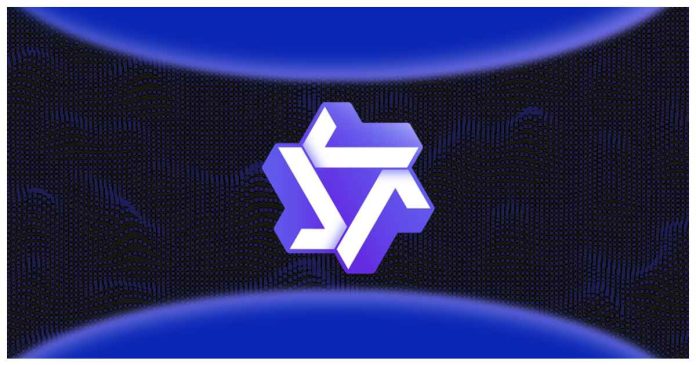
Quick Answer: WAN 2.2 is Alibaba's open-source video generation model that runs in ComfyUI, offering text-to-video, image-to-video, and first-last frame workflows. Uses MoE architecture for quality 720p-1080p video generation. Requires 8GB+ VRAM (5B model FP8) or 12GB+ (14B models), with no recurring cloud costs.
- What it is: Local AI video generation model for ComfyUI (5B-14B parameters)
- Requirements: ComfyUI 0.3.46+, 8-12GB VRAM, 50GB storage
- Key advantage: One-time hardware cost vs $76-120/month subscriptions
- Quality: 720p (5B) to 1080p (14B) at 24-30 FPS
- Best for: High-volume creators needing local control and no recurring fees
You spend hours getting ComfyUI set up perfectly for image generation. Then you see AI video tools like Runway charging hundreds per month, and you wonder if there's a better way. What if you could generate cinematic-quality videos right inside ComfyUI using your existing hardware?
That's exactly what WAN 2.2 brings to the table. Alibaba's latest video generation model integrates directly into ComfyUI, turning your local setup into a professional video creation powerhouse. You can create smooth, cinematic videos from text prompts or images without recurring cloud costs.
- What makes WAN 2.2 different from other video generation models
- Step-by-step installation and setup in ComfyUI
- How to run WAN 2.2 on limited VRAM (even 6GB GPUs)
- Text-to-video, image-to-video, and first-last frame workflows
- Advanced optimization techniques for faster generation
- Common troubleshooting solutions that actually work
What Is WAN 2.2 and Why Should I Use It?
WAN 2.2 represents a major leap in open-source AI video generation. Released by Alibaba Cloud in 2025, it's not just another incremental update. The model uses a innovative Mixture of Experts (MoE) architecture that separates the video denoising process across different timesteps with specialized expert models.
Think of it like having multiple skilled artists working on different aspects of a painting simultaneously. Each expert handles specific noise levels, resulting in cleaner, sharper videos with better motion coherence.
The Technology Behind WAN 2.2
Traditional video diffusion models treat all frames equally during the denoising process. WAN 2.2 takes a different approach. According to research from Alibaba Cloud's technical documentation, the MoE architecture enlarges overall model capacity while maintaining the same computational cost.
The model was trained on meticulously curated aesthetic data with detailed labels for lighting, composition, contrast, and color tone. This means you get precise control over cinematic style without needing film school expertise.
WAN 2.2 Model Variants
The WAN 2.2 family includes several specialized models for different use cases.
| Model Version | Parameters | Resolution | FPS | VRAM Required | Use Case |
|---|---|---|---|---|---|
| WAN 2.2-TI2V-5B | 5B | 720p | 24 | 8GB (FP8) | Hybrid text and image to video |
| WAN 2.2-T2V-A14B | 14B | 1080p | 30 | 12GB+ (FP8) | Professional text to video |
| WAN 2.2-I2V-A14B | 14B | 1080p | 30 | 12GB+ (FP8) | High-quality image to video |
| WAN 2.2-S2V-14B | 14B | 1080p | 30 | 16GB+ | Audio-driven video from static images |
| WAN 2.2-Animate-14B | 14B | 1080p | 30 | 16GB+ | Character animation with expression replication |
The 5B hybrid model offers the best balance for most users. It runs smoothly on consumer GPUs like the RTX 4090 while delivering impressive 720p results.
For character animation specifically, check out our dedicated WAN 2.2 Animate guide covering facial expression replication and pose-driven workflows.
How WAN 2.2 Compares to Other Video Generation Tools
Before diving into installation, you need to understand where WAN 2.2 stands against commercial alternatives.
WAN 2.2 vs Runway ML Gen-3
Runway has been the go-to commercial option for AI video generation, but it comes with limitations.
Runway ML Strengths:
- User-friendly interface requiring zero technical knowledge
- Fast generation times, especially in Turbo mode
- Wider variety of creative tools beyond video generation
- More affordable entry-level pricing
Runway ML Weaknesses:
- Struggles with fine details and realistic motion physics
- Limited control over output parameters
- Subscription costs add up quickly for heavy users
- Cloud-dependent with no offline option
WAN 2.2 Advantages:
- Complete control over generation parameters
- One-time hardware investment, no recurring fees
- Open-source freedom to customize and extend
- Runs entirely offline on your hardware
- Better motion coherence for complex scenes
Of course, platforms like Apatero.com offer instant access without setup complexity. You get professional video generation through a simple web interface without managing local installations or VRAM constraints.
WAN 2.2 vs Kling AI
Kling AI from Kuaishou Technology produces highly realistic videos up to two minutes long at 1080p resolution.
Kling AI Excels At:
- Extended video capabilities up to 3 minutes
- Dynamic movements and cinematic intensity
- Better prompt understanding for complex descriptions
- Unique input options including negative prompting and lip syncing
Kling AI Drawbacks:
- Significantly slower generation (minimum 6 minutes per video)
- Higher cost structure for extended videos
- Steeper learning curve for optimal results
WAN 2.2 Comparison:
- More efficient for batch processing workflows
- Better integration with existing ComfyUI pipelines
- Faster iteration cycles for creative experimentation
- Lower cost per generation for high-volume users
For most professional workflows requiring consistent output at scale, WAN 2.2's local processing wins out. However, if you need quick results without technical setup, Apatero.com delivers the same quality through an intuitive interface optimized for speed.
The Cost Reality
Let's break down the economics over a year of moderate use (100 videos per month).
Runway ML: $76/month standard plan = $912 per year (with generation limits) Kling AI: Approximately $120/month for professional use = $1,440 per year WAN 2.2 in ComfyUI: RTX 4090 (one-time $1,599) + electricity = ~$1,700 first year, $100 subsequent years Apatero.com: Pay-as-you-go pricing with no infrastructure costs or maintenance
The math clearly favors local generation after the first year, assuming you already have suitable hardware or need to process videos at scale.
How Do I Install WAN 2.2 in ComfyUI?
System Requirements
Minimum Specifications:
- ComfyUI version 0.3.46 or newer
- 8GB VRAM (for 5B model with FP8 quantization)
- 32GB system RAM recommended
- 50GB free storage for models
- NVIDIA GPU with CUDA support (AMD support limited)
Recommended Specifications:
- 12GB+ VRAM for 14B models
- 64GB system RAM for faster processing
- NVMe SSD for model loading speed
- RTX 4090 or better for optimal performance
Step 1: Update ComfyUI to Latest Version
First, verify your ComfyUI version and update if needed.
- Open your terminal and navigate to your ComfyUI directory
- Pull the latest changes with git pull origin master
- Restart ComfyUI and check the version in the console output
- Confirm version shows 0.3.46 or higher
If you're using ComfyUI Manager, you can update through the interface instead.
Step 2: Download Required Model Files
WAN 2.2 requires several components placed in specific directories.
Text Encoder (Required for All Models):
- Download umt5_xxl_fp8_e4m3fn_scaled.safetensors from Hugging Face
- Place in ComfyUI/models/text_encoders/
VAE Files:
- For 14B models, download wan_2.1_vae.safetensors
- For 5B model, download wan2.2_vae.safetensors
- Place in ComfyUI/models/vae/
Main Model Files:
For the 5B hybrid model (recommended starting point):
- Download Wan2.2-TI2V-5B from Hugging Face
- Place in ComfyUI/models/checkpoints/
For the 14B image-to-video model:
- Download Wan2.2-I2V-A14B (FP8 version for lower VRAM)
- Place in ComfyUI/models/checkpoints/
You can find all official models at the WAN AI Hugging Face repository.
Step 3: Verify Model Placement
Your ComfyUI installation should now have these directories and files:
Main Structure:
- ComfyUI/models/text_encoders/umt5_xxl_fp8_e4m3fn_scaled.safetensors
- ComfyUI/models/vae/wan_2.1_vae.safetensors (for 14B models)
- ComfyUI/models/vae/wan2.2_vae.safetensors (for 5B model)
- ComfyUI/models/checkpoints/wan2.2-i2v-a14b-fp8.safetensors (or your chosen model)
Make sure the text encoder is directly in the text_encoders folder, both VAE files are in the vae folder, and your WAN 2.2 model checkpoint is in the checkpoints folder.
Step 4: Load Official Workflow Templates
ComfyUI includes official WAN 2.2 workflow templates that handle all the node connections automatically.
- Launch ComfyUI and open the web interface
- Click Workflow menu, then Browse Templates
- Navigate to the Video section
- Select "Wan2.2 14B I2V" or your preferred workflow
- Click Load to import the complete workflow
Alternatively, download workflow JSON files from ComfyUI Examples and drag them directly into the ComfyUI interface.
Your First Video with WAN 2.2
Let's generate your first video using the image-to-video workflow. This is the most straightforward entry point to understand how WAN 2.2 works.
Image-to-Video Basic Workflow
- Load the "Wan2.2 I2V" workflow template as described above
- Locate the "Load Image" node and upload your source image
- Find the "WAN2.2 Sampler" node and adjust these key settings:
- Steps: Start with 30 (higher = better quality, longer generation)
- CFG Scale: 7.5 (controls prompt adherence strength)
- Seed: -1 for random, or set specific number for reproducibility
- In the "Text Prompt" node, describe the motion you want (e.g., "slow camera zoom out, gentle wind blowing through hair, golden hour lighting")
- Set output parameters in the "Video Output" node (resolution, FPS, codec)
- Click "Queue Prompt" to start generation
Your first video will take 5-15 minutes depending on your hardware. This is completely normal.
Understanding Generation Parameters
Steps (Sampling Steps): The number of denoising iterations. More steps generally produce smoother, more coherent motion but increase generation time linearly. Start with 30 steps for testing, then increase to 50-80 for final outputs.
CFG (Classifier-Free Guidance) Scale: Controls how closely the model follows your prompt. Lower values (3-5) allow more creative interpretation. Higher values (7-10) force stricter adherence. Sweet spot is usually 7-7.5 for WAN 2.2.
Seed: Random number that determines the noise pattern. Using the same seed with identical settings produces the same output, which is crucial for iterative refinement.
Resolution: WAN 2.2 5B handles 720p natively. The 14B models support up to 1080p. Generating at higher resolutions than the model's training resolution usually produces artifacts.
Text-to-Video Workflow
Text-to-video requires slightly different setup since you're generating from scratch without a reference image.
Free ComfyUI Workflows
Find free, open-source ComfyUI workflows for techniques in this article. Open source is strong.
- Load the "Wan2.2 T2V" workflow template
- Write a detailed prompt in the "Text Prompt" node
- Optionally add a negative prompt to exclude unwanted elements
- Set generation parameters (recommend starting with 40 steps for T2V)
- Queue the prompt and wait for results
Prompt Writing Tips for Better Videos:
- Start with camera movement description ("slow dolly zoom in...")
- Specify lighting conditions ("soft morning light, backlit...")
- Include motion details ("leaves gently swaying, hair flowing...")
- Mention style references ("cinematic, film grain, 35mm...")
- Be specific but not overly restrictive (6-15 words works best)
First-Last Frame (FLF2V) Workflow
This advanced technique lets you control both the starting and ending frames, with WAN 2.2 generating the smooth transition between them.
- Load the "Wan2.2 FLF2V" workflow template
- Upload your starting image to the "First Frame" node
- Upload your ending image to the "Last Frame" node
- Set transition duration (number of frames to generate between keyframes)
- Adjust interpolation strength (how smoothly to transition)
- Generate the interpolated video sequence
This workflow excels at creating matched cuts, transformation sequences, and morphing effects that would be extremely difficult to prompt with text alone.
If these workflows seem complex, remember that Apatero.com provides professional video generation without node configurations. You simply upload images, describe motion, and get results without technical setup.
How Can I Optimize WAN 2.2 for Low VRAM?
Most users don't have 24GB VRAM workstation cards. The good news is WAN 2.2 can run on surprisingly modest hardware with the right optimization techniques.
FP8 Quantization Explained
Full precision (FP16) models store numbers with 16-bit precision. FP8 quantization reduces this to 8 bits, cutting memory usage nearly in half with minimal quality loss.
For WAN 2.2, FP8 scaled versions maintain 95%+ of the original model quality while fitting on 12GB GPUs. The "scaled" variants include additional normalization that preserves more detail than naive quantization.
How to Use FP8 Models:
- Download the FP8 version specifically (file name includes "fp8_e4m3fn_scaled")
- No special settings needed in ComfyUI, it works automatically
- Expect 10-15 percent faster generation speeds as a bonus
- Quality difference is imperceptible for most use cases
GGUF Quantization for Extreme Low VRAM
GGUF (GPT-Generated Unified Format) quantization pushes even further, enabling WAN 2.2 on GPUs with as little as 6GB VRAM.
VRAM vs Quality Trade-offs:
| GGUF Level | VRAM Usage | Quality vs Original | Best For |
|---|---|---|---|
| Q4_K_M | 6-8GB | 85-90% | Testing and iteration |
| Q5_K_M | 8-10GB | 90-95% | Production with limits |
| Q6_K | 10-12GB | 95-98% | Near-original quality |
| Q8_0 | 12-14GB | 98-99% | Maximum quality in GGUF |
Installing GGUF Models: Community member Kijai maintains GGUF conversions of WAN 2.2 models. Find them on Hugging Face under the ComfyUI-WanVideoWrapper project.
- Download your chosen GGUF quantization level
- Place in ComfyUI/models/checkpoints/
- Use the Kijai custom node pack for GGUF support
- Load the specialized GGUF workflow template
Generation will be slower than FP8, but you can produce usable videos on a laptop with a modest gaming GPU.
Advanced Memory Management Techniques
Enable CPU Offloading: ComfyUI includes smart offloading that moves model layers to system RAM when not actively processing. This happens automatically but you can force more aggressive offloading in the settings.
Reduce Batch Size: If generating multiple variations, process them sequentially instead of in batches. Batching saves time but multiplies VRAM requirements.
Lower Resolution During Iteration: Generate at 512p or 640p while experimenting with prompts and parameters. Only switch to full resolution for final outputs. The motion characteristics translate well across resolutions.
Use Blockswap: For systems with fast NVMe storage, blockswap dynamically loads model blocks from disk as needed. This trades generation speed for virtually unlimited model size support.
If VRAM optimization still seems like too much hassle, consider that Apatero.com handles all infrastructure optimization automatically. You get maximum quality output without worrying about technical constraints.
Advanced WAN 2.2 Techniques and Tips
Once you've mastered basic video generation, these advanced techniques will improve your output quality significantly.
Cinematic Style Control
WAN 2.2's training data includes detailed aesthetic labels you can reference in prompts.
Lighting Keywords That Work:
- "golden hour", "blue hour", "overcast diffused lighting"
- "rim lighting", "Rembrandt lighting", "three-point lighting setup"
- "volumetric fog", "god rays", "lens flare"
- "practical lights", "motivated lighting", "high key", "low key"
Composition Terms:
Want to skip the complexity? Apatero gives you professional AI results instantly with no technical setup required.
- "rule of thirds composition", "leading lines"
- "shallow depth of field", "bokeh background"
- "Dutch angle", "low angle hero shot", "overhead tracking shot"
- "symmetrical framing", "negative space"
Motion Control:
- "slow dolly zoom", "parallax effect", "handheld shakiness"
- "smooth gimbal movement", "crane shot descending"
- "subtle breathing motion", "gentle swaying"
Combining WAN 2.2 with ControlNet
For maximum control, integrate ControlNet depth or pose guidance into your WAN 2.2 workflow.
- Generate a depth map or pose skeleton from your source image using ControlNet preprocessors
- Feed both the original image and the control map to WAN 2.2
- The model will respect the structural guidance while adding realistic motion
- This prevents drift and maintains subject consistency across frames
This technique works especially well for character animation where you want specific movement patterns.
Frame Interpolation for Smoother Results
WAN 2.2 generates videos at 24-30 FPS. You can increase smoothness to 60 FPS using frame interpolation.
Post-Process Workflow:
- Generate your base video with WAN 2.2
- Feed the output through a frame interpolation node (RIFE or FILM)
- The interpolator creates additional intermediate frames
- Export the final 60 FPS video
This two-stage approach produces incredibly smooth results while keeping WAN 2.2 generation times reasonable.
Prompt Weighting and Attention
ComfyUI supports prompt weighting to emphasize specific elements.
Use syntax like (keyword:1.3) to increase attention or (keyword:0.7) to decrease it. This helps when certain prompt elements are being ignored.
Example: "(cinematic camera movement:1.4), woman walking through forest, (subtle wind in trees:0.8), golden hour lighting"
The camera movement and lighting get prioritized while tree motion becomes more subtle.
Seed Walking for Variations
Instead of random seeds, try seed walking to create controlled variations.
- Generate video with seed 12345
- Generate again with seeds 12346, 12347, 12348
- Nearby seeds produce similar but slightly different results
- Find the best variation without completely random outputs
This technique saves time when you're 90 percent satisfied but want to explore minor variations.
Troubleshooting Common WAN 2.2 Errors
Even with perfect installation, you'll likely encounter some issues. Here are the solutions that actually work.
Channel Mismatch Error (32 vs 36 Channels)
Error Message: "RuntimeError: Given groups=1, weight of size [5120, 36, 1, 2, 2], expected input to have 36 channels, but got 32 channels instead"
Cause: VAE version mismatch between your workflow and model version.
Solution:
- Delete the "WanImageToVideo (Flow2)" folder from custom_nodes if present
- Switch to the WAN 2.1 VAE instead of WAN 2.2 VAE
- Note that WAN 2.2 VAE is only needed for the 5B hybrid model
- Restart ComfyUI completely after making changes
Sage Attention Triton Conflict
Error Message: Channel errors appearing randomly across all workflows.
Cause: Sage Attention optimization conflicts with WAN 2.2's architecture.
Solution:
- Perform a fresh ComfyUI installation
- Do not install Sage Attention or Triton extensions
- If you need those optimizations for other workflows, maintain separate ComfyUI installations
FP8 Architecture Not Supported
Error Message: "e4nv not supported in this architecture. The supported fp8 dtypes are ('fp8e4b15', 'fp8e5')"
Cause: Precision settings incompatible with your GPU architecture.
Join 115 other course members
Create Your First Mega-Realistic AI Influencer in 51 Lessons
Create ultra-realistic AI influencers with lifelike skin details, professional selfies, and complex scenes. Get two complete courses in one bundle. ComfyUI Foundation to master the tech, and Fanvue Creator Academy to learn how to market yourself as an AI creator.
Solution:
- Open ComfyUI settings
- Change precision from fp16-fast to bf16
- Restart ComfyUI
- Reload your workflow and try generation again
ComfyUI Version Too Old
Error Message: WAN 2.2 nodes not appearing or workflow fails to load.
Cause: ComfyUI version below 0.3.46.
Solution:
- Update ComfyUI to version 0.3.46 or higher
- If using ComfyUI Desktop, check for application updates
- Clear your browser cache after updating
- Reinstall workflow templates from the official repository
Slow Generation or Disconnects
Symptoms: Generation takes extremely long or ComfyUI disconnects mid-process.
Solutions:
- Close other VRAM-intensive applications during generation
- Enable aggressive CPU offloading in settings
- Reduce steps to 25-30 for testing
- Lower output resolution temporarily
- Check system RAM usage, may need to increase swap file
- Verify GPU drivers are current
If you encounter persistent issues after trying these solutions, check the ComfyUI GitHub Issues page for recent reports and solutions.
WAN 2.2 Best Practices and Workflow Integration
Project Organization
Keep your WAN 2.2 projects organized to maintain iteration speed.
Recommended Folder Structure:
- /projects/[project-name]/source_images/
- /projects/[project-name]/reference_videos/
- /projects/[project-name]/outputs/
- /projects/[project-name]/prompts.txt (log successful prompts)
- /projects/[project-name]/settings.json (workflow configurations)
Document what works. When you generate a great video, immediately save the exact prompt, seed, and parameters. You'll thank yourself later.
Batch Processing Strategies
For large projects requiring dozens of video clips, set up batch workflows.
- Create a CSV or JSON file with all your prompts and parameters
- Use ComfyUI's API mode to process them sequentially
- Set up automatic file naming based on prompt keywords
- Schedule overnight processing for maximum productivity
This approach works well for generating video variations where you want to test multiple prompts or seeds systematically.
Quality Control Checkpoints
Implement a staged workflow to catch issues early.
Stage 1: Rough Preview (5 minutes)
- 512p resolution
- 20 steps
- Quick iterations on prompt and composition
Stage 2: Quality Check (10 minutes)
- 720p resolution
- 30 steps
- Verify motion quality and coherence
Stage 3: Final Render (20-30 minutes)
- Full resolution (720p or 1080p)
- 50-80 steps
- Only for approved concepts
This tiered approach saves hours by preventing you from running long generations on flawed prompts.
Combining with Other ComfyUI Workflows
WAN 2.2 integrates smoothly with your existing ComfyUI pipelines.
Pre-Processing Chain:
- Generate base image with Stable Diffusion or FLUX
- Upscale with Ultimate SD Upscale
- Add face detail with FaceDetailer
- Feed polished image to WAN 2.2 for video generation
Post-Processing Enhancement:
- Generate video with WAN 2.2
- Extract frames for color grading adjustments
- Apply style transfer or aesthetic filters per frame
- Run through frame interpolation for 60 FPS
- Add audio and effects in standard video editor
This modular approach gives you complete creative control while using WAN 2.2's strengths.
What's Next After Mastering WAN 2.2
You've now got the complete toolkit for professional AI video generation with WAN 2.2 in ComfyUI. You understand installation, workflow types, optimization techniques, and troubleshooting.
The next frontier is experimenting with the specialized models like WAN 2.2-S2V for audio-driven video or WAN 2.2-Animate for character animation. These variants open up entirely new creative possibilities. Also keep an eye on what's coming in WAN 2.5, which promises 4K generation and 60 FPS native support.
Recommended Next Steps:
- Generate 10 test videos with different prompt styles to understand model behavior
- Create a personal prompt library documenting what works for your use cases
- Experiment with ControlNet integration for precise motion control
- Set up batch processing workflows for production efficiency
- Join the ComfyUI community forums to share results and learn from others
Additional Resources:
- Official WAN 2.2 GitHub Repository for technical documentation
- ComfyUI Examples for workflow templates
- Hugging Face Model Hub for all WAN 2.2 model variants
- WAN 2.2 Animate guide for character-focused workflows
- WAN 2.5 preview for next-generation features
- WAN 2.6 complete guide for multi-shot storytelling and audio sync
- Community tutorials at ComfyUI Wiki for advanced techniques
- Choose Local WAN 2.2 if: You process high volumes, need complete control, have suitable hardware, and want zero recurring costs
- Choose Apatero.com if: You need instant results without technical setup, want guaranteed uptime, prefer pay-as-you-go pricing, or lack dedicated hardware
WAN 2.2 represents the cutting edge of open-source video generation. The combination of MoE architecture, cinematic training data, and flexible quantization options makes it accessible to both hobbyists and professionals. Whether you're creating content for social media, film pre-visualization, or commercial projects, you now have the tools to generate professional-quality AI video entirely on your own hardware.
The future of AI video generation is local, open-source, and under your complete control. WAN 2.2 in ComfyUI makes that future available today.
Frequently Asked Questions
Which WAN 2.2 model should I download first?
Start with the WAN 2.2-TI2V-5B (hybrid text and image to video). It's the smallest (8GB VRAM compatible), fastest, and handles both text-to-video and image-to-video workflows. Upgrade to 14B models only if you need 1080p output and have 12GB+ VRAM.
Can WAN 2.2 run on AMD GPUs?
WAN 2.2 primarily supports NVIDIA CUDA GPUs. AMD ROCm support is experimental and limited. For reliable WAN performance, NVIDIA GPUs (RTX 3060 12GB or better) are strongly recommended.
How long does it take to generate a video?
On RTX 4090: 3-5 minutes for 10 seconds at 720p. On RTX 3060 12GB: 8-12 minutes for the same. First generation after loading WAN models takes longer (add 2-3 minutes for model initialization). Resolution and step count significantly impact speed.
Can I upscale WAN videos to 4K?
Yes, WAN generates at 720p-1080p natively. Upscale to 4K using video upscalers like SeedVR2, Topaz Video AI, or frame-by-frame image upscalers. Quality depends on the upscaler used and original generation quality.
Why do my WAN videos look blurry compared to Runway?
WAN optimizes for temporal consistency over sharpness, resulting in slightly softer detail. Solutions: Increase sampling steps to 40-50, use CFG 8-9 instead of 7, add sharpening in post-production, or use higher-quality samplers like dpmpp_sde.
What's the maximum video length I can generate?
WAN 2.2 typically generates 3-10 second clips per generation. For longer videos, generate multiple clips and edit them together, or use advanced techniques like frame interpolation and multi-stage generation to extend length.
Do I need to update ComfyUI for WAN 2.2?
Yes, WAN 2.2 requires ComfyUI version 0.3.46 or newer. Earlier versions lack native WAN support and will cause compatibility errors. Always update to the latest ComfyUI version before installing WAN.
Can I combine WAN with other ComfyUI workflows?
Absolutely. Generate base images with Flux/SDXL, upscale with Ultimate SD Upscale, enhance faces with FaceDetailer, then animate with WAN. WAN integrates smoothly into existing ComfyUI pipelines for comprehensive video workflows.
What file formats does WAN output?
WAN generates to various formats through VHS Video Combine node: H.264 MP4 (most common), H.265 HEVC (better compression), image sequence (PNG/JPG frames), and GIF. MP4 with H.264 provides the best compatibility across platforms.
How much does it cost to run WAN 2.2 locally?
Initial investment: RTX 4090 ($1,600) or equivalent. Ongoing: Electricity ($5-10/month for moderate use). Total first-year: ~$1,700. Year two onward: ~$100/year. Compare to Runway ML ($912/year) or Kling AI ($1,440/year) - local generation pays for itself quickly.
Ready to Create Your AI Influencer?
Join 115 students mastering ComfyUI and AI influencer marketing in our complete 51-lesson course.
Related Articles

10 Most Common ComfyUI Beginner Mistakes and How to Fix Them in 2025
Avoid the top 10 ComfyUI beginner pitfalls that frustrate new users. Complete troubleshooting guide with solutions for VRAM errors, model loading...

25 ComfyUI Tips and Tricks That Pro Users Don't Want You to Know in 2025
Discover 25 advanced ComfyUI tips, workflow optimization techniques, and pro-level tricks that expert users leverage.

360 Anime Spin with Anisora v3.2: Complete Character Rotation Guide ComfyUI 2025
Master 360-degree anime character rotation with Anisora v3.2 in ComfyUI. Learn camera orbit workflows, multi-view consistency, and professional...
.png)