WAN 2.2 Animate: Character Animation Revolution in ComfyUI
Master WAN 2.2 Animate for character animation in ComfyUI. Complete guide covering facial expression replication, pose-driven animation, and...
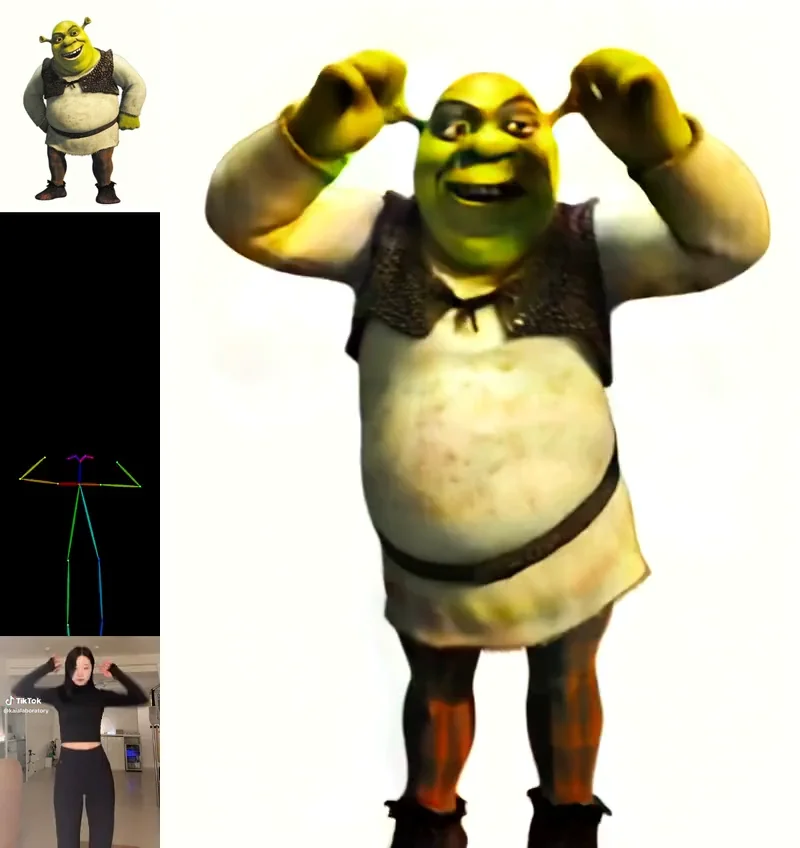
Quick Answer: WAN 2.2 Animate is a 14B parameter model specialized for character animation from static portraits. It uses identity preservation networks and expression transfer architecture to animate characters while maintaining consistent facial features. Requires 16GB VRAM, works with any character art style, and integrates with ControlNet for pose-driven animation.
- What it is: Specialized WAN variant for character animation from single images
- Requirements: 16GB VRAM (FP8), ComfyUI 0.3.46+, ControlNet for pose control
- Key feature: Identity preservation across all frames prevents character drift
- Best for: VTubers, game cutscenes, animated explainers, series content
- Speed: 10-15 minutes per animation on RTX 4090
You create the perfect character portrait using Stable Diffusion or Midjourney. The face looks amazing, the style is exactly what you envisioned, and the composition is flawless. Then you realize you need that character to move, speak, and express emotions across multiple scenes. Traditional animation would take weeks or require expensive motion capture equipment.
WAN 2.2 Animate solves this problem entirely. This specialized variant of Alibaba's video generation model focuses specifically on bringing static character portraits to life with natural movement, accurate facial expressions, and pose-driven animation. You provide a reference image and describe the motion, and WAN Animate generates fluid character animation that maintains perfect identity consistency.
- What makes WAN 2.2 Animate different from standard video generation
- Step-by-step installation and integration with ComfyUI
- Facial expression replication and emotion-driven animation
- Pose-driven character animation workflows
- Identity preservation techniques for multi-scene consistency
- Integration with ControlNet for precise motion control
- Real-world workflows for games, animation, and content creation
What Is WAN 2.2 Animate and How Is It Different?
WAN 2.2 Animate is a specialized 14B parameter model trained specifically for character animation tasks. While the standard WAN 2.2 models handle general video generation, Animate focuses on the unique challenges of bringing static character portraits to life.
Released as part of the WAN 2.2 model family in 2025, Animate addresses the most requested feature from the AI animation community: consistent, controllable character animation from single reference images.
The Character Animation Challenge
Traditional video generation models struggle with character animation because:
- Identity must remain perfectly consistent across all frames
- Facial features require pixel-level precision for realistic expression
- Body proportions and clothing details can't morph or drift
- Animation must look natural, not uncanny or distorted
- Users need control over specific movements and expressions
General-purpose video models prioritize creating new content. Character animation requires preserving existing content while adding controlled motion. These are fundamentally different optimization targets requiring specialized training.
WAN Animate's Technical Approach
According to technical documentation from Alibaba's WAN research team, the Animate model uses several specialized components.
Identity Preservation Network: A dedicated sub-network extracts and maintains character identity features throughout the generation process. This prevents the facial drift and morphing common in standard video generation.
Expression Transfer Architecture: The model can analyze facial expressions from reference videos or images and transfer those exact expressions to your target character while maintaining their unique facial structure.
Pose Guidance Integration: Native integration with pose detection allows driving character animation from reference videos, motion capture data, or manually defined pose sequences.
Temporal Face Coherence: Specialized attention mechanisms ensure facial features remain stable across all frames, eliminating the flickering and morphing that plagues other approaches.
Think of WAN Animate as the difference between asking someone to describe a person versus showing them a photograph. The reference image provides exact identity information, and the model's entire job is maintaining that identity while adding motion.
WAN 2.2 Animate vs Other Character Animation Methods
Before installation, understanding where WAN Animate fits among existing character animation solutions helps you choose the right tool for your needs.
WAN Animate vs Traditional Animation
Traditional 2D animation and 3D rigging remain the industry standard for professional productions.
Traditional Animation Strengths:
- Complete pixel-perfect control over every frame
- Unlimited stylistic possibilities
- Industry-standard pipelines and tools
- Predictable, repeatable results
- Professional quality for feature films
Traditional Animation Limitations:
- Requires years of training to master
- Extremely time-intensive (hours per second of animation)
- Expensive for professional quality work
- Iteration cycles are slow
- Not accessible to most creators
WAN Animate Advantages:
- Natural language control, no animation skills required
- Minutes instead of hours per clip
- One-time hardware investment
- Rapid iteration for creative exploration
- Accessible to anyone with suitable hardware
Of course, platforms like Apatero.com provide professional character animation through simple interfaces without managing local AI models. You upload a character portrait, describe the motion, and get results without technical complexity.
WAN Animate vs Wav2Lip and Talking Face Models
Wav2Lip and similar models focus specifically on lip-sync for dialogue.
Wav2Lip Approach:
- Takes static face + audio input
- Generates lip movements matching speech
- Fast and efficient for dialogue
- Limited to mouth region only
- No body movement or full expressions
WAN Animate Approach:
- Generates complete facial expressions, not just lips
- Includes head movement, eye blinks, eyebrow raises
- Can animate full body, not just face
- Natural secondary motion (hair, clothing)
- complete character animation
For dialogue-heavy content, combining both approaches works well. Use WAN Animate for expressive character animation, then refine lip-sync with Wav2Lip for maximum accuracy.
WAN Animate vs Live Portrait and Face Swap Tools
Live Portrait and similar tools animate faces through expression transfer.
Live Portrait Strengths:
- Very fast inference (near real-time)
- Excellent for simple facial animation
- Lower VRAM requirements
- Good for social media content
Live Portrait Limitations:
- Limited to facial region only
- Struggles with large head movements
- No body animation
- Can produce uncanny results with extreme expressions
WAN Animate Advantages:
- Full character animation including body
- Natural secondary motion throughout the scene
- Better handling of extreme expressions and movements
- More cinematic, production-quality results
- Integrated camera movement support
Cost-Performance Analysis
Comparing character animation approaches over six months of moderate use (100 animated clips per month).
Professional Animation Services:
- Freelance animators: $50-200 per clip = $3,000-12,000 total
- Animation studios: Even higher costs
- Requires project management and revisions
Traditional Animation Software:
- Adobe Animate/After Effects: $55/month = $330 total
- Requires extensive learning curve
- Time investment makes this impractical for many users
WAN Animate Local Setup:
- RTX 4090 or equivalent (one-time): $1,599
- Electricity for six months: ~$50
- Total: ~$1,650 first six months, then minimal ongoing
Apatero.com:
- Pay-per-generation with no infrastructure costs
- Professional results without technical knowledge
- Instant access to latest model improvements
For creators needing regular character animation, WAN Animate's local generation becomes cost-effective quickly. However, Apatero.com eliminates setup complexity for users preferring managed services.
How Do I Install WAN 2.2 Animate in ComfyUI?
System Requirements
Minimum Specifications:
- ComfyUI version 0.3.46 or higher
- 16GB VRAM (for WAN Animate 14B with FP8)
- 32GB system RAM
- 80GB free storage (if installing alongside other WAN models)
- NVIDIA GPU with CUDA support
If you're working with limited VRAM, check out our optimization guide for budget hardware before installing.
Recommended Specifications:
- 20GB+ VRAM for full precision and complex scenes
- 64GB system RAM
- NVMe SSD for model loading speed
- RTX 4090 or A6000 for optimal performance
Step 1: Verify WAN 2.2 Base Installation
WAN Animate builds on the standard WAN 2.2 infrastructure.
If you already have WAN 2.2 working:
- Skip to Step 2 and download only the Animate model files
- Your existing text encoders and VAE work with Animate
- No additional custom nodes required
If you're starting fresh:
- Follow the complete WAN 2.2 installation process first
- Verify basic video generation works
- Then proceed with Animate-specific components
If you're completely new to ComfyUI, start with our beginner's workflow guide before tackling WAN Animate.
Step 2: Download WAN Animate Model Files
The Animate model is a separate checkpoint optimized for character animation.
Main Model File:
- Download Wan2.2-Animate-14B-FP8.safetensors from Hugging Face
- Place in ComfyUI/models/checkpoints/
- File size approximately 28GB
- FP8 version runs on 16GB VRAM comfortably
Optional Full Precision:
- Download Wan2.2-Animate-14B-FP16.safetensors for maximum quality
- Requires 24GB+ VRAM
- File size approximately 56GB
- Recommended only for professional work with adequate hardware
Find all WAN models at Alibaba's official Hugging Face repository.
Step 3: Download ControlNet Models (Optional but Recommended)
For pose-driven animation, you'll want compatible ControlNet models.
Recommended ControlNet Models:
- OpenPose for body pose control
- DWPose for more accurate human pose detection
- Canny for edge-based control
- Depth for spatial relationship preservation
Download ControlNet models and place in ComfyUI/models/controlnet/. Learn more about advanced ControlNet combinations for even better control over character animation.
Step 4: Load WAN Animate Workflow Templates
Alibaba provides specialized workflows for common character animation tasks.
- Navigate to WAN Animate examples repository
- Download workflow JSON files for your use cases:
- Basic character animation from single image
- Expression transfer from reference video
- Pose-driven full body animation
- Multi-character scene animation
- Drag workflow JSON into ComfyUI interface
- Verify all nodes load correctly (green status)
If nodes appear red, check that all required model files are correctly placed and ComfyUI has been restarted since adding new models.
Your First Character Animation
Let's animate a character portrait using WAN Animate's basic workflow. This demonstrates core capabilities before exploring advanced features.
Basic Character Animation Workflow
- Load the "WAN Animate - Basic Character" workflow template
- In the "Load Image" node, upload your character portrait
- Locate the "Animation Instruction" text node
- Describe the motion and expression you want
- Configure the "WAN Animate Sampler" settings:
- Steps: 40 (higher than standard video generation)
- CFG Scale: 7.5 (controls prompt adherence)
- Identity Preservation: 0.9 (keeps character features consistent)
- Motion Intensity: 0.5 (controls animation strength)
- Seed: -1 for random results
- Set output parameters (resolution, FPS, duration)
- Click "Queue Prompt" to start generation
First animations typically take 10-15 minutes depending on hardware, duration, and resolution settings.
Understanding Character-Specific Parameters
WAN Animate introduces parameters specifically for character animation.
Identity Preservation (0.0-1.0): Controls how strictly the model maintains the original character's appearance. Higher values preserve more detail but may limit animation range. Default 0.9 works well for most portraits.
Motion Intensity (0.0-1.0): Controls how dramatic the animation appears. Lower values (0.3-0.5) produce subtle, realistic motion. Higher values (0.7-1.0) create exaggerated, cartoon-like animation. Adjust based on your art style.
Expression Strength (0.0-1.0): Separate control for facial expression intensity. Allows natural body movement with subtle expressions or vice versa.
Secondary Motion (0.0-1.0): Controls animation of hair, clothing, and other non-rigid elements. Higher values add realism but increase generation time.
Writing Effective Animation Instructions
Character animation instructions differ from general video prompts.
Good Animation Instructions:
- "Character smiles warmly and nods slightly, looking directly at camera"
- "Subject speaks enthusiastically with natural hand gestures and expressive face"
- "Character turns head to look over shoulder with curious expression"
- "Person laughs genuinely with eyes closed and head tilted back"
Poor Animation Instructions:
- "Make them move" (too vague)
- "Character walks from left to right and talks and waves" (too many actions)
- "Animate this" (no specific motion described)
- "Do something cool" (no direction)
Instruction Writing Best Practices:
- Focus on one primary action per clip
- Specify facial expression and head movement
- Mention eye direction and blinking
- Keep description to 1-2 sentences
- Use natural, conversational language
Evaluating Your First Results
When animation completes, review these key aspects:
Identity Consistency:
Free ComfyUI Workflows
Find free, open-source ComfyUI workflows for techniques in this article. Open source is strong.
- Does the character's face remain recognizably the same?
- Do facial features stay in correct positions?
- Are eye color, hair, and distinguishing features preserved?
Motion Quality:
- Does the animation look natural, not robotic?
- Are movements smooth across all frames?
- Is there appropriate secondary motion (hair, clothing)?
Expression Accuracy:
- Did the model execute the requested expression?
- Does the emotion appear genuine, not forced?
- Are subtle details like eye crinkles and eyebrow position correct?
If results don't meet expectations, adjust parameters and iterate. Character animation often requires 2-3 attempts to dial in the perfect settings for your specific use case.
For users who want professional character animation without parameter tuning, remember that Apatero.com provides character animation through a simple interface. Upload your character, describe the motion, and get results without workflow complexity.
How Does Facial Expression Transfer Work?
One of WAN Animate's most powerful features is transferring expressions from reference videos to your target character.
Expression Transfer Workflow
This technique captures exact facial expressions from any source video and applies them to your character while maintaining their unique appearance.
- Load the "WAN Animate - Expression Transfer" workflow
- Upload your target character portrait
- Upload reference video showing desired expressions
- Connect reference video to "Expression Encoder" node
- Set expression transfer strength (0.7-0.9 recommended)
- Generate animation with transferred expressions
The model analyzes facial landmarks, expression patterns, and timing from the reference, then applies those exact expressions to your character's face structure.
Use Cases for Expression Transfer
Acting Reference Transfer: Record yourself or an actor performing dialogue or reactions. Transfer those performances to stylized characters, cartoon avatars, or fictional characters.
Performance Enhancement: Take mediocre performances and replace them with professional acting. The physical performance data transfers while visual identity changes completely.
Cross-Style Animation: Transfer realistic human expressions to anime characters, cartoon mascots, or stylized art. The expressions adapt to the target character's proportions and style.
Emotion Library Building: Create a library of reference expressions (happy, sad, angry, surprised, confused). Apply these to any character instantly without re-performing.
Expression Transfer Best Practices
Reference Video Quality:
- Use well-lit footage showing the face clearly
- Front-facing angles work best
- Avoid extreme head turns (keeps focus on expressions)
- High frame rate reference produces smoother results
Expression Matching Considerations:
- Similar face proportions transfer more successfully
- Exaggerated cartoon characters need lower transfer strength
- Realistic character styles handle higher transfer strength
Timing Adjustments: The model preserves timing from reference video. If expression timing doesn't match your needs, edit the reference video's playback speed before transfer.
Pose-Driven Character Animation
For full-body character animation, WAN Animate integrates with ControlNet pose guidance to drive body movements precisely.
Pose-Driven Workflow Setup
- Load the "WAN Animate - Pose Driven" workflow template
- Upload your full-body character image
- Either:
- Upload reference video and extract pose sequence
- Load pre-defined pose keyframes
- Use manual pose definition tools
- Connect pose data to ControlNet preprocessor
- Feed ControlNet output to WAN Animate
- Generate animation following the pose guidance
The model maintains character identity and style while moving the body according to pose guidance.
Creating Pose Reference Sequences
You have several options for defining character poses.
Video Pose Extraction:
- Upload any video of human movement
- Use OpenPose or DWPose preprocessor
- Extract skeletal pose data
- Apply to your character
Manual Pose Keyframing:
- Use pose definition tools in ComfyUI
- Set keyframe poses at specific timecodes
- Model interpolates between keyframes
- Provides maximum creative control
Motion Capture Integration:
- Import BVH or FBX motion capture data
- Convert to 2D pose sequences
- Apply to character animation
- Professional-grade motion quality
Pose Library Usage:
- Use pre-made pose sequences for common actions
- Walking, running, sitting, waving, dancing
- Apply directly without custom pose creation
Best Practices for Pose-Driven Animation
Pose Compatibility: Match pose complexity to character capabilities. A simple flat cartoon character can't perform complex 3D rotations successfully. Consider your character's visual style when selecting poses.
Clothing and Style Considerations: Tight-fitting clothing translates poses more clearly than loose robes or dresses. For flowing clothing, reduce pose strength and increase secondary motion parameters.
Camera Angle Matching: Pose reference should approximately match your character's camera angle. Front-facing characters need front-facing pose references for best results.
Temporal Smoothness: Ensure pose sequences are smooth without jarring jumps. The model can interpolate slightly between poses, but dramatic pose changes between frames create artifacts.
Identity Preservation Across Multiple Scenes
For storytelling and series content, maintaining character consistency across multiple clips is essential.
Character Embedding Workflow
WAN Animate can extract and reuse character identity embeddings.
Want to skip the complexity? Apatero gives you professional AI results instantly with no technical setup required.
- Generate your first animation with a character portrait
- Use "Extract Character Embedding" node after generation
- Save the embedding with a descriptive name
- Load this embedding for future animations
- Character appearance remains consistent across all clips
This workflow ensures your character looks identical across an entire series, even when generating clips separately.
Multi-Scene Production Workflow
For projects requiring many clips with the same character:
Setup Phase:
- Create definitive character reference image
- Generate test animation to verify quality
- Extract and save character embedding
- Document successful parameter settings
Production Phase:
- Load character embedding for each new scene
- Use consistent generation parameters
- Vary only animation instructions and backgrounds
- Maintain temporal consistency across scenes
Quality Control:
- Generate all clips at same resolution
- Use identical base settings across project
- Review clips in sequence to catch consistency issues
- Regenerate any clips with identity drift
Character Appearance Variations
While maintaining identity, you can make controlled variations.
Allowed Variations:
- Different facial expressions and emotions
- Varying lighting and color grading
- Different camera angles and distances
- Outfit changes (with careful prompting)
Avoid These Changes:
- Major facial feature modifications
- Hair length or style changes (unless intentional)
- Age progression/regression
- Significant art style shifts
For intentional character evolution (aging, costume changes), generate a new base embedding and transition between them in your editing software.
Advanced Integration with Traditional Tools
WAN Animate works best as part of a hybrid workflow combining AI generation with traditional animation tools.
Pipeline Integration Strategies
Pre-Production:
- Generate multiple animation variations quickly
- Test different expressions and timing
- Show concepts to clients or directors
- Iterate until direction is finalized
Production:
- Generate base animation with WAN Animate
- Import into After Effects or similar tool
- Add detailed lighting and effects
- Composite with other elements
- Apply final color grading
Post-Production:
- Use AI animation as background characters
- Generate crowd scenes efficiently
- Create motion graphics elements
- Produce content for social media
Combining with Traditional Animation
Hybrid Workflow Example:
- Hero characters: Hand-animated traditionally
- Background characters: Generated with WAN Animate
- Crowd scenes: Batch-generated AI animation
- Effects animation: Traditional frame-by-frame
- Composite all layers: Standard editing software
This approach uses AI efficiency for time-consuming tasks while maintaining artistic control on focal points.
Integration with Game Development
WAN Animate has specific applications in game development workflows.
Cutscene Production: Generate in-engine cutscene animations quickly. Test dialogue pacing, camera angles, and emotional beats before committing to final animation. If you need synchronized audio with your character animations, check out OVI's video-audio generation capabilities.
Concept Animation: Animate character concepts to show to stakeholders. Demonstrate personality and movement before investing in rigging and animation.
Marketing Materials: Quickly produce character showcase videos, ability demonstrations, and promotional content using game assets.
Dialogue Reference: Generate reference animations for voice actors showing desired emotional delivery and timing.
Real-World Character Animation Use Cases
WAN Animate enables practical applications across multiple industries.
Content Creation and YouTube
Character-Driven Channels: Create consistent character hosts for educational content, entertainment channels, or brand mascots. Generate new episodes without re-shooting or re-animating from scratch.
Animated Explainers: Produce professional animated explanations quickly. Characters can demonstrate concepts, point to graphics, and react to information being presented.
VTuber Assets: Generate animated character expressions and movements for VTuber content. Build expression libraries covering all emotional states needed during streams.
Marketing and Advertising
Brand Character Animation: Bring brand mascots and characters to life for advertising campaigns. Generate multiple variations quickly to test with focus groups.
Product Demonstration: Animated characters can explain and demonstrate products more engagingly than static images or pure text.
Join 115 other course members
Create Your First Mega-Realistic AI Influencer in 51 Lessons
Create ultra-realistic AI influencers with lifelike skin details, professional selfies, and complex scenes. Get two complete courses in one bundle. ComfyUI Foundation to master the tech, and Fanvue Creator Academy to learn how to market yourself as an AI creator.
Social Media Content: Quickly produce animated social media posts featuring brand characters. Maintain consistency across platforms while producing high volumes of content.
Education and E-Learning
Animated Instructors: Create consistent instructor characters for online courses. Record course content once, then generate unlimited character animations matching the audio.
Interactive Learning: Characters can react to student progress, demonstrate concepts, and make learning more engaging than traditional video lectures.
Language Learning: Generate characters demonstrating proper pronunciation, facial expressions during speech, and cultural gestures across languages.
Independent Animation and Storytelling
Short Films: Produce complete animated short films without traditional animation resources. Focus on storytelling while AI handles technical execution.
Web Series: Create episodic content with consistent characters across many episodes. Dramatically reduce per-episode production time.
Proof of Concept: Animate story concepts to pitch to producers, investors, or studios. Show your vision before committing to full production.
Troubleshooting Common WAN Animate Issues
Character animation introduces unique challenges. Here are solutions to common problems.
Identity Drift Across Frames
Symptoms: Character's facial features subtly change throughout the animation, making them look slightly different at the end compared to the beginning.
Solutions:
- Increase "Identity Preservation" parameter to 0.95
- Use character embedding rather than raw image
- Reduce animation duration (shorter clips maintain identity better)
- Decrease motion intensity slightly
- Try different seed values (some seeds preserve better)
Unnatural or Robotic Movement
Symptoms: Animation looks stiff, movements are jerky, or motion doesn't flow naturally.
Solutions:
- Increase sampling steps to 50-60
- Adjust motion intensity (try both higher and lower)
- Enable secondary motion for clothing and hair
- Use expression transfer from natural reference video
- Simplify animation instruction to single primary action
Face Deformation During Extreme Expressions
Symptoms: Facial features distort or morph unnaturally during strong expressions or large movements.
Solutions:
- Reduce expression strength parameter
- Increase identity preservation slightly
- Use more moderate expression descriptions
- Apply expression transfer instead of instruction-based
- Break extreme expressions into sequential generations
Pose Misalignment
Symptoms: When using pose-driven animation, character body doesn't match the intended pose or limbs appear in wrong positions.
Solutions:
- Verify pose reference matches character viewing angle
- Adjust ControlNet strength (try 0.6-0.8 range)
- Ensure character image shows full body clearly
- Use higher resolution source images
- Try DWPose instead of OpenPose for better accuracy
Inconsistent Results Between Generations
Symptoms: Same settings produce varying quality or different interpretations across multiple generation attempts.
Solutions:
- Set fixed seed instead of random
- Use extracted character embeddings consistently
- Verify no other workflows are modifying settings
- Clear ComfyUI cache between generations
- Document exact settings that produced good results
For persistent issues, check the WAN Animate community discussions where users share solutions to edge cases.
WAN Animate Best Practices for Production
Character Asset Creation
Build reusable character assets for efficient production workflows.
Character Reference Sheet:
- Front-facing portrait (primary)
- 3/4 view portraits (for angle variations)
- Profile view
- Expression reference images
- Body proportions guide
Character Embedding Library:
- Extract embeddings from each viewing angle
- Save with descriptive names
- Test consistency across embeddings
- Document settings that work best
Expression Library:
- Build common expression references
- Happy, sad, angry, surprised, confused, neutral
- Varying intensity levels for each
- Reference videos for complex emotions
Batch Production Strategies
For projects requiring many animated clips:
Asset Preparation Phase:
- Create all character references and embeddings
- Test generation parameters and document settings
- Prepare pose references and libraries
- Organize file structure
Bulk Generation Phase:
- Queue multiple generations overnight
- Use consistent seeds for predictable results
- Process in resolution tiers (low-res preview, high-res final)
- Implement quality checkpoints
Post-Processing Phase:
- Review all generated clips
- Identify and regenerate failures
- Apply consistent color grading
- Composite and finalize
Quality Assurance Workflow
Implement systematic quality control for consistent results.
Per-Clip Checklist:
- Identity preserved throughout duration
- Facial expressions natural and appropriate
- Motion smooth without jarring transitions
- Secondary motion (hair, clothing) present and natural
- No deformation or morphing artifacts
- Timing and pacing match requirements
- Resolution and export settings correct
Project-Level Review:
- Compare clips side-by-side for consistency
- Verify character appearance matches across scenes
- Check that animation style remains uniform
- Ensure technical specifications match (resolution, FPS)
What's Next for Character Animation AI
WAN Animate represents current state-of-the-art, but the technology continues evolving rapidly.
Upcoming Improvements
Higher Resolution: Current 1080p limit will likely increase to 4K in future updates, matching general video generation capabilities. Learn about what's coming in WAN 2.5's preview features, which will likely influence future Animate updates.
Longer Durations: Extensions beyond current 10-second limit enable complete dialogue scenes and extended performances.
Multi-Character Scenes: Better handling of multiple animated characters interacting within single scenes.
Voice-Driven Automatic Animation: Directly drive character animation from audio files without manual instruction writing.
Preparing for Future Versions
Build skills and workflows that will transfer to next-generation models:
- Master current expression transfer techniques
- Develop strong character design fundamentals
- Build reusable asset libraries
- Document successful workflows systematically
If staying current without constant workflow updates appeals to you, remember that Apatero.com automatically integrates the latest model improvements as they become available.
Conclusion: The Character Animation Revolution
WAN 2.2 Animate represents a fundamental shift in character animation accessibility. What previously required specialized skills, expensive software, and weeks of work now takes minutes with natural language instructions.
Key Takeaways:
- WAN Animate specializes in character animation with identity preservation
- Expression transfer enables professional-quality performances
- Pose-driven animation provides full-body control
- Character embeddings ensure consistency across projects
- Hybrid workflows combine AI efficiency with traditional control
Action Steps:
- Install WAN Animate following the complete setup process
- Create character reference sheets for your projects
- Experiment with expression transfer techniques
- Build reusable character embedding libraries
- Integrate into your production workflows strategically
- Choose WAN Animate locally if: You need frequent character animation, have suitable hardware (16GB+ VRAM), want complete creative control, and prefer one-time investment over subscriptions
- Choose Apatero.com if: You need instant results without technical setup, prefer managed infrastructure with guaranteed performance, or want automatic access to model improvements without workflow updates
- Choose traditional animation if: You require absolute pixel-perfect control, work in established production pipelines, or have specific stylistic requirements beyond AI capabilities
The future of character animation is here, and it's more accessible than ever before. WAN 2.2 Animate democratizes professional character animation, putting powerful tools in the hands of independent creators, small studios, and anyone with a story to tell. Whether you're building a YouTube channel, developing a game, creating marketing content, or producing an animated series, WAN Animate provides the technical foundation to bring your characters to life.
The revolution isn't coming. It's already here, running in ComfyUI, ready for you to explore.
Frequently Asked Questions
Can WAN Animate work with anime/cartoon characters?
Yes, WAN Animate works excellently with stylized art including anime, cartoons, and illustrated characters. The identity preservation system adapts to any art style. In fact, stylized characters often animate better than photorealistic ones because they have clearer defining features.
What's the minimum VRAM to run WAN Animate?
16GB VRAM is the practical minimum using FP8 quantization. With aggressive optimization, 12GB can work but limits resolution to 512x512 and frame count to 12-16 frames. For comfortable production work, 20GB+ VRAM is recommended.
How long does it take to animate a single character clip?
On RTX 4090, expect 10-15 minutes for a 3-4 second animation at 1080p. On RTX 3090, 15-20 minutes. Lower-end cards like RTX 3060 may take 25-30 minutes. First-time generation includes model loading overhead (additional 2-3 minutes).
Can I animate multiple characters in the same scene?
WAN Animate focuses on single character consistency. For multi-character scenes, animate each character separately then composite them in post-production. Attempting to animate multiple characters simultaneously reduces identity preservation quality significantly.
Does expression transfer work with non-human characters?
Yes, expression transfer works with anthropomorphic characters, creatures, and any character with recognizable facial features. The model adapts facial expression patterns to whatever face structure your character has, whether human, animal, or fantasy creature.
How does WAN Animate compare to Live2D?
WAN Animate generates frame-by-frame video animation with natural motion. Live2D creates rigged puppet-style animation with more control but less natural movement. WAN Animate: better for pre-rendered content. Live2D: better for real-time applications like VTubing.
Can I use WAN Animate for lip-sync dialogue?
WAN Animate handles general facial animation well but specialized lip-sync tools like Wav2Lip produce more accurate dialogue sync. Best workflow: Use WAN Animate for expressive character animation, then refine lip movements with Wav2Lip for dialogue-heavy content.
What file format should I use for character reference images?
PNG with transparency works best for clean character isolation. JPG works fine but avoid heavy compression artifacts. Resolution: 1024x1024 minimum for faces, 1024x1536+ for full-body. Higher quality reference images produce better animation results.
How do I maintain character consistency across multiple clips?
Use character embedding extraction after your first successful animation. Save the embedding and load it for all subsequent clips of the same character. This ensures perfect consistency across an entire series or project.
Can WAN Animate generate looping animations?
Not directly, but you can create near-loops by generating the animation, using the last frame as first frame conditioning for a second generation, and blending the overlap. True seamless loops require post-processing to match first and last frames perfectly.
Ready to Create Your AI Influencer?
Join 115 students mastering ComfyUI and AI influencer marketing in our complete 51-lesson course.
Related Articles

10 Most Common ComfyUI Beginner Mistakes and How to Fix Them in 2025
Avoid the top 10 ComfyUI beginner pitfalls that frustrate new users. Complete troubleshooting guide with solutions for VRAM errors, model loading...

25 ComfyUI Tips and Tricks That Pro Users Don't Want You to Know in 2025
Discover 25 advanced ComfyUI tips, workflow optimization techniques, and pro-level tricks that expert users leverage.

360 Anime Spin with Anisora v3.2: Complete Character Rotation Guide ComfyUI 2025
Master 360-degree anime character rotation with Anisora v3.2 in ComfyUI. Learn camera orbit workflows, multi-view consistency, and professional...
.png)