Fix Hunyuan Video Crashing on RTX 3090 - Complete Troubleshooting Guide
Solve Hunyuan Video crashes, OOM errors, and black outputs on RTX 3090 with these proven optimization techniques and memory management fixes
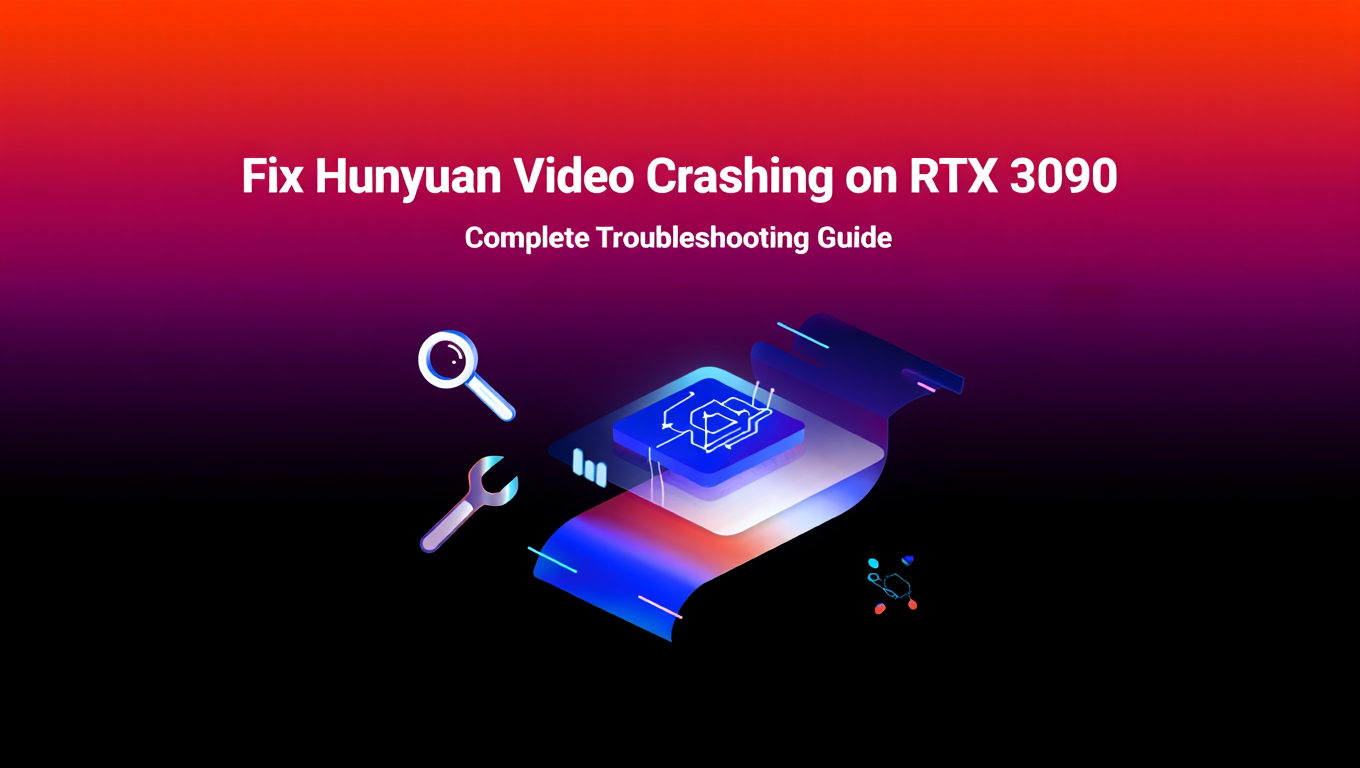
Your RTX 3090 sits at the top of last-generation consumer GPUs with its impressive 24GB of VRAM, yet Hunyuan Video treats it like inadequate hardware. Hunyuan video crash RTX 3090 issues include crashes mid-generation, CUDA out of memory errors, frozen systems requiring hard reboots, and mysteriously black outputs plaguing your attempts at video generation. The frustration compounds because your 3090 handles every other AI workload you throw at it. These Hunyuan video crash RTX 3090 problems occur because the model's memory demands push this capable card to its limits in ways that require specific optimization strategies to overcome.
The fundamental challenge causing Hunyuan video crash RTX 3090 is that Hunyuan Video's default memory requirements exceed 24GB during peak operations. While the model weights fit comfortably in your VRAM, video generation creates massive temporary tensors during temporal attention computations that spike memory usage to 35-40GB. These transient peaks cause Hunyuan video crash RTX 3090 problems even though average memory usage seems reasonable. The optimizations in this guide reduce these peaks to levels your 3090 can handle, fixing Hunyuan video crash RTX 3090 issues and enabling stable video generation with good quality output. For understanding VRAM optimization in general, see our VRAM flags guide.
Understanding Why Your 3090 Crashes
Knowing what causes Hunyuan video crash RTX 3090 helps you apply targeted optimizations rather than random adjustments. Understanding memory consumption patterns is key to fixing Hunyuan video crash RTX 3090 issues.
Peak Memory Versus Average Memory
When monitoring Hunyuan Video in nvidia-smi, you might see memory usage around 18-20GB and wonder why Hunyuan video crash RTX 3090 occurs with 24GB available. The answer is memory spikes during specific operations.
Temporal attention between video frames creates the largest spikes causing Hunyuan video crash RTX 3090. The model computes attention scores between every frame and every other frame, creating intermediate tensors that dwarf the model weights. A 4-second video at 24fps has 97 frames, and attention between all pairs creates enormous intermediate matrices.
These spikes happen fast and cause Hunyuan video crash RTX 3090. Memory shoots from 20GB to 35GB for a fraction of a second during attention computation, triggers an OOM error, and crashes. The average usage you saw wasn't representative of peak demands that cause Hunyuan video crash RTX 3090.
Video Generation Memory Scaling
Video memory requirements scale aggressively with frame count and resolution. The relationship is roughly quadratic with frame count because attention computes all pairs of frames.
Doubling video length from 2 to 4 seconds can quadruple peak memory requirements. Increasing resolution from 540p to 720p adds another 2x factor. These multipliers compound, creating the gap between what seems like it should fit and what actually fits.
Understanding this scaling helps you predict which parameter adjustments will have significant impact. Resolution and duration changes are much more impactful than other parameters.
RTX 3090 Specific Characteristics
The 3090 has characteristics beyond raw VRAM capacity that affect Hunyuan Video performance.
Memory bandwidth is lower than the 4090 (936 GB/s versus 1008 GB/s). While seemingly minor, this difference means memory operations take longer, and the GPU can appear to need more memory because data isn't clearing fast enough for new allocations.
GDDR6X memory runs hot under sustained loads. Video generation maintains high GPU use for 10+ minutes continuously, heating memory to levels that can cause instability. Unlike brief image generation tasks, video generation stress-tests thermal management.
The 3090's power delivery and cooling solutions vary significantly across AIB cards. Some models handle sustained loads better than others. Your specific 3090 variant affects what's achievable.
Core Memory Optimizations
Apply these optimizations as a complete package to fix Hunyuan video crash RTX 3090. They work together to bring memory requirements within 24GB reach and prevent Hunyuan video crash RTX 3090 issues. For ComfyUI basics, see our essential nodes guide.
Enable FP8 Model Quantization
Quantization is one of the most effective fixes for Hunyuan video crash RTX 3090. It reduces model precision from FP16 to FP8, cutting model memory roughly in half with minimal quality impact.
The Hunyuan Video model at FP16 consumes approximately 20GB. At FP8, this drops to around 10GB, freeing substantial headroom for attention computation spikes and preventing Hunyuan video crash RTX 3090.
In ComfyUI, use a model loading node that supports quantization. The ComfyUI-HunyuanVideo-Wrapper includes quantization options. Select FP8 when loading:
# In your workflow, select FP8 precision for model loading
model_precision = "fp8"
Quality impact of FP8 is surprisingly minimal. In blind comparisons, most users cannot reliably distinguish FP8 from FP16 output. The quality-memory tradeoff heavily favors quantization for 24GB cards.
Generation speed decreases slightly with quantization because values must be dequantized during computation. Expect 10-15% longer generation times, which is a worthwhile tradeoff for stability.
Configure Aggressive Attention Slicing
Attention slicing breaks large attention computations into smaller sequential chunks rather than computing everything simultaneously.
Without slicing, temporal attention allocates a single massive tensor for all frame pairs. With aggressive slicing, it allocates smaller tensors for subsets of frame pairs, computes those, frees them, and moves to the next subset.
Set attention slicing to the most aggressive available setting:
# Attention slice size of 1 processes one frame pair at a time
attention_slice_size = 1
# Or use "max" setting if available for maximum slicing
attention_mode = "max_slicing"
Aggressive slicing trades speed for memory. Each slice requires separate kernel launches and memory allocations. Generation takes longer but memory peaks drop dramatically.
Temporal attention slicing is particularly important. Set temporal slicing to process 1-2 frames at a time to minimize cross-frame attention memory.
Enable CPU Offloading
Hunyuan Video uses large text encoders that sit idle in VRAM during most of video generation. Offloading them to CPU frees that memory for the main generation process.
Text encoding only happens at the start, processing your prompt into embeddings. After that, the text encoder contributes nothing to video generation but continues consuming VRAM.
Enable CPU offloading for text encoders:
# In model loading configuration
text_encoder_cpu_offload = True
vae_cpu_offload = True
This frees 4-6GB of VRAM immediately after encoding completes. The memory becomes available for attention computation peaks.
Some implementations also support VAE offloading. The VAE only runs at the end of generation to decode latents into video frames. Offloading it until needed frees additional memory during the main generation loop.
Reduce Video Parameters
Resolution and duration are your biggest levers for memory reduction.
Start with 540p resolution (960x540) rather than 720p. This roughly halves memory requirements and still produces usable video quality. You can upscale results afterward if needed:
resolution = (960, 540) # 540p
# Or even lower for testing
resolution = (848, 480) # 480p
Generate 2-second videos initially instead of 4 or 5 seconds:
video_length = 49 # Approximately 2 seconds at 24fps
Once you confirm stable operation at these conservative settings, gradually increase parameters while monitoring memory usage. Find your specific card's stable limits.
Frame rate reduction also helps. 12fps uses half the frames of 24fps, dramatically reducing temporal attention memory. Some content works acceptably at lower frame rates.
Clear VRAM Before Generation
Residual allocations from previous operations reduce available memory for Hunyuan Video.
Close other GPU-accelerated applications:
- Web browsers with hardware acceleration
- Discord
- Game launchers with overlays
- GPU monitoring tools
- Other ComfyUI models loaded in memory
In ComfyUI, unload other models before running Hunyuan Video. Having Flux or SDXL loaded alongside Hunyuan competes for the same memory pool. For demanding generations, restart ComfyUI entirely to ensure clean memory state.
Recommended Configuration for Stable Operation
These specific settings work reliably on RTX 3090.
Base Configuration
# Model loading
model_precision = "fp8"
text_encoder_offload = True
vae_offload = True
# Attention optimization
attention_slicing = "max" # Most aggressive
temporal_slice_size = 1
# Video parameters
resolution = (960, 540) # 540p
video_length = 49 # ~2 seconds
fps = 24
# Generation parameters
num_inference_steps = 30
guidance_scale = 6.0
This configuration uses approximately 18-20GB peak VRAM, leaving safe headroom on your 24GB card.
Scaling Up Gradually
Once the base configuration runs stably, experiment with increases:
First try higher resolution (720p = 1280x720). Resolution impacts visual quality more than duration for most content:
resolution = (1280, 720) # 720p, monitor memory closely
Then extend duration toward 3-4 seconds:
video_length = 73 # ~3 seconds
video_length = 97 # ~4 seconds
Monitor VRAM with nvidia-smi during generation to see your actual headroom. If peaks exceed 22GB, back off the parameters.
Quality Parameters That Don't Affect Memory
Some settings impact quality without significant memory cost:
Inference steps: 30-50 steps for good quality. More steps mean better results but don't increase VRAM much.
Guidance scale (CFG): 4-7 range recommended for Hunyuan. Affects output style but not memory.
Sampler choice: Different samplers may have slightly different memory patterns but none is dramatically better or worse.
Maximize these quality parameters since they're essentially free in memory terms.
Troubleshooting Persistent Crashes
If Hunyuan video crash RTX 3090 continues after optimization, investigate these additional factors. Persistent Hunyuan video crash RTX 3090 issues often have causes beyond basic memory settings.
Driver and CUDA Issues
Outdated or corrupted GPU drivers cause Hunyuan video crash RTX 3090 that appears to be memory errors but aren't.
Install the latest NVIDIA Studio drivers. Studio drivers receive more testing for compute workloads than Game Ready drivers. Download directly from NVIDIA's website rather than using GeForce Experience. This often resolves Hunyuan video crash RTX 3090 when other fixes don't help.
Perform a clean driver installation using DDU (Display Driver Uninstaller) if you've had persistent issues. Corrupted driver state can cause mysterious errors.
Verify CUDA version matches your PyTorch installation. Version mismatches cause cryptic errors that manifest as crashes.
Thermal Management
RTX 3090s run hot, and sustained video generation loads can cause thermal throttling or instability.
Monitor GPU temperature during generation:
nvidia-smi dmon -s p
If temperatures exceed 83C, the GPU throttles, slowing memory operations and potentially causing timing-related crashes that look like memory errors.
Also monitor memory temperature if your monitoring tool supports it. GDDR6X memory should stay below 100C. Some 3090s have inadequate memory cooling that causes instability under extended load.
Improve thermal management:
- Increase case airflow
- Adjust GPU fan curves more aggressively
- Consider aftermarket cooling solutions
- Ensure your case has adequate ventilation
Windows Virtual Memory
Windows virtual memory settings affect how GPU memory pressure is handled.
Ensure your page file is adequate. System managed works for most configurations, but if you've disabled or limited it, GPU memory errors can propagate.
For best results, use an SSD-backed page file of 32GB or more. This gives the system room to handle memory pressure gracefully.
Free ComfyUI Workflows
Find free, open-source ComfyUI workflows for techniques in this article. Open source is strong.
ComfyUI Node Conflicts
Some custom nodes conflict with Hunyuan Video or consume unexpected memory.
Test in a minimal workflow with only required nodes. If Hunyuan works in isolation but fails in complex workflows, a node conflict exists.
Remove nodes one at a time from your failing workflow to identify the culprit. Common conflicts include nodes that preload other models, nodes with memory leaks, and outdated node versions.
Update all your Hunyuan Video nodes to latest versions. Earlier versions often had memory inefficiencies that later updates fixed.
Black Output Troubleshooting
Black frames indicate generation completed but decoding failed, a different problem from crashes.
VAE Precision Issues
The VAE decoder is sensitive to precision. Quantizing it too aggressively causes black output.
Ensure VAE runs in FP16 or FP32, not FP8:
vae_precision = "fp16" # Don't quantize VAE
If using automatic precision selection, force VAE to higher precision explicitly. The slight memory increase is necessary for correct decoding.
Incomplete Generation
If generation crashes partway through but produces a file, the undecoded portions appear black.
Check console output for errors during generation. Fix any OOM errors with further optimization so generation completes fully before VAE decoding.
Corrupted Model Files
Corrupted downloads produce various errors including black output. Verify your model files by checking file sizes match expected values and verify checksums if provided. Redownload if uncertain.
Workflow Optimization Strategies
Beyond individual parameter optimization, your overall workflow approach affects Hunyuan Video stability and results.
Iterative Generation Approach
Don't try to generate your final video immediately. Start with conservative settings that definitely work, then scale up systematically.
Begin with a test generation at 480p resolution and 1 second length. This confirms your optimization settings work and gives you a preview of the output. If this crashes, further optimization is needed.
Scale up one parameter at a time:
- Increase duration to 2 seconds
- Increase resolution to 540p
- Extend duration toward your target
- Increase resolution toward your target
Monitor memory at each step. When you find settings that nearly fill your VRAM, back off slightly for production stability.
Prompt Engineering for Video
Hunyuan Video responds to prompts differently than image models. Understanding this improves results and reduces wasted generations.
Focus on motion description. The model needs to understand what should move and how:
- "A woman walking through a forest" (clear motion)
- "A woman in a forest" (static, unclear what should happen)
Describe temporal progression when relevant:
- "Starting with a close-up, then pulling back to reveal the space"
- "The sun rising gradually over the mountains"
Avoid overly complex prompts. Video generation is harder than image generation, and complex prompts are more likely to produce errors or artifacts.
Batch Generation Strategy
When you need multiple variations, generate them in separate sessions rather than queuing many videos.
After each generation, restart ComfyUI to clear fragmentation. This prevents the cumulative memory issues that cause later generations to fail even when earlier ones succeeded.
Save successful configurations immediately. When you find settings that work, document them before experimenting further. You need a known-good baseline to return to.
Quality Versus Speed Tradeoffs
Higher inference steps produce better quality but take longer. For iterations, use 20-25 steps to see results quickly. For final output, increase to 40-50 steps for maximum quality.
Guidance scale affects style more than quality. Experiment with values 4-7 to find what works for your content. This doesn't significantly affect generation time or memory.
Understanding Hunyuan Video Output
Knowing what to expect from Hunyuan Video helps you evaluate results and troubleshoot issues.
Expected Quality Levels
At optimized 540p settings on RTX 3090, expect good video quality suitable for social media and web content. You'll see smooth motion, consistent subjects, and reasonable temporal coherence.
Want to skip the complexity? Apatero gives you professional AI results instantly with no technical setup required.
At 720p with aggressive optimization, quality improves but instability increases. Use these settings for final output when you've verified stability through testing.
Don't expect cinematic quality. Consumer-hardware video generation is impressive but not production-grade. It's excellent for creative projects, prototyping, and content creation within its limits.
Common Artifacts
Artifacts indicate areas for improvement:
Flickering: Temporal inconsistency between frames. Lower the guidance scale or increase inference steps.
Morphing: Subjects changing appearance during video. Use shorter durations or simpler prompts.
Blurriness: Insufficient generation quality. Increase inference steps or resolution if memory allows.
Black frames: VAE decoding failures. Fix precision settings as described in the troubleshooting section.
Post-Processing Considerations
Generated videos often benefit from post-processing:
Upscaling: Use video upscalers to increase resolution from 540p to 1080p or higher.
Stabilization: Minor camera shake can be removed with video editing software.
Color grading: Adjust colors and contrast to match your project's style.
Frame interpolation: Increase frame rate smoothly if your output seems choppy.
Frequently Asked Questions
Is the RTX 3090 sufficient for Hunyuan Video?
Yes, with optimization to prevent Hunyuan video crash RTX 3090. You can generate quality video at 540p-720p resolution and 2-4 second duration. The optimizations required to fix Hunyuan video crash RTX 3090 are straightforward once you understand them.
How much quality do I lose with FP8 quantization?
Very little. In practical testing, most users cannot distinguish FP8 from FP16 output. The quality-memory tradeoff heavily favors quantization on 24GB cards.
Why does my generation work sometimes but crash other times?
VRAM fragmentation causes inconsistent Hunyuan video crash RTX 3090 behavior. After several generations, memory fragments and allocations fail even with sufficient total free memory. Restart ComfyUI periodically to defragment and prevent Hunyuan video crash RTX 3090.
Can I generate videos longer than 4 seconds on RTX 3090?
It's challenging. Longer videos require lower resolution or more aggressive optimization. Consider generating in 3-4 second segments and joining them in video editing software.
Should I upgrade to RTX 4090 for Hunyuan Video?
If you generate video frequently and want higher quality settings, the upgrade provides a better experience. The 4090's same 24GB but better bandwidth and efficiency runs Hunyuan more comfortably. But the 3090 works adequately with optimization for occasional use.
Does undervolting help with crashes?
Undervolting improves thermal headroom, which can help with throttling-related crashes. It won't solve true OOM errors but may improve stability if your card runs hot.
How long should generation take on RTX 3090?
A 3-second 540p video takes roughly 8-12 minutes with optimized settings. Longer durations and higher resolutions increase time proportionally.
Can I run Hunyuan Video alongside other models in ComfyUI?
Not recommended on 24GB. Hunyuan needs most of your VRAM even optimized. Unload other models before Hunyuan, then reload them after.
What's the maximum video length I can reliably generate?
At optimized 540p settings, 3-4 seconds is reliable. Beyond that, memory pressure increases significantly. For longer content, generate segments and join them in post.
Will future updates improve memory usage?
Likely yes. The community actively develops optimizations, and Tencent may release more efficient model versions. Check for updates periodically as improvements can be substantial.
Conclusion
The RTX 3090 can generate quality Hunyuan Video output with proper optimization that prevents Hunyuan video crash RTX 3090. The 24GB VRAM is technically sufficient but requires managing peak memory usage through quantization, attention slicing, CPU offloading, and conservative video parameters.
Start with FP8 quantization, maximum attention slicing, CPU offloading, and modest video parameters (540p, 2-3 seconds) to prevent Hunyuan video crash RTX 3090. Verify stable operation before increasing settings. Monitor temperatures to ensure your cooling handles sustained loads.
The optimizations reduce quality minimally while dramatically fixing Hunyuan video crash RTX 3090. An optimized 3090 setup produces excellent video that's visually indistinguishable from unoptimized high-memory configurations. If you're new to AI generation, our beginner guide covers foundational concepts. For LoRA training issues, see our troubleshooting guide.
For users who prefer guaranteed stability without optimization management, Apatero.com provides Hunyuan Video generation through professionally configured infrastructure. You get reliable output without memory constraints or thermal concerns.
Your RTX 3090 handles Hunyuan Video well once configured properly. Apply these optimizations systematically and enjoy stable AI video generation.
Join 115 other course members
Create Your First Mega-Realistic AI Influencer in 51 Lessons
Create ultra-realistic AI influencers with lifelike skin details, professional selfies, and complex scenes. Get two complete courses in one bundle. ComfyUI Foundation to master the tech, and Fanvue Creator Academy to learn how to market yourself as an AI creator.
Advanced Memory Management Techniques
Beyond basic optimizations, advanced memory management unlocks additional stability and capability from your RTX 3090.
Gradient Checkpointing
Gradient checkpointing trades computation for memory by recomputing intermediate values instead of storing them. This significantly reduces VRAM usage at the cost of longer generation times.
Implementation: Enable gradient checkpointing in your Hunyuan Video nodes if available. This option typically adds 20-30% to generation time but can reduce VRAM usage by 30-40%.
When to Use:
- Pushing resolution or duration limits
- Running alongside other GPU processes
- Consistency more important than speed
Dynamic Resolution Scaling
Start generation at lower resolution for composition and motion planning, then regenerate at full resolution once satisfied with the result.
Workflow:
- Generate at 480p for quick preview (under 12GB VRAM)
- Review composition, motion, and timing
- Regenerate at 540p or 720p with same seed
- Final generation with optimal settings
This approach saves significant time during iteration while reserving full quality for final output.
VAE Tiling for Large Resolutions
VAE encoding and decoding are memory-intensive operations. VAE tiling breaks large images into tiles processed sequentially.
Benefits:
- Enables higher resolutions than normally possible
- Reduces peak VRAM during VAE operations
- May introduce slight seams at tile boundaries
Configuration: Enable VAE tiling in your workflow with appropriate tile overlap to minimize boundary artifacts.
Integration with Other Video Workflows
Hunyuan Video works within broader ComfyUI video production pipelines. Understanding integration points helps build comprehensive workflows.
Image-to-Video Workflows
Starting Hunyuan generation from a reference image provides stronger guidance and often improves results:
Integration Steps:
- Generate or select reference image
- Load image and resize to target video resolution
- Use image conditioning nodes for Hunyuan
- Generate video with image as first frame anchor
This approach is particularly valuable for the RTX 3090 because image conditioning can improve quality enough to justify lower other parameters.
Post-Processing Pipeline
Generated videos benefit from post-processing. Build this into your workflow:
Upscaling: Generate at lower resolution for stability, then upscale to final resolution. Real-ESRGAN and similar upscalers produce excellent results on AI-generated video.
Frame Interpolation: If temporal artifacts appear, frame interpolation can smooth them. RIFE and similar models work well with Hunyuan output.
Color Grading: Apply consistent color grading to match your project's aesthetic. This also helps mask any subtle quality variations.
Learn more about comprehensive video workflows in our Wan 2.2 video generation guide.
Combining with Audio
Complete video content needs audio. Plan your workflow to coordinate video generation with audio:
Workflow Integration:
- Generate video first, add audio in post
- Or use audio-reactive workflows where video responds to sound
- Ensure frame timing matches audio beats and cues
Alternative Model Configurations
If standard Hunyuan configurations don't work for your RTX 3090, alternative model setups may help.
Quantized Model Variants
Different quantization levels offer different quality/memory tradeoffs:
FP8 (Recommended for 3090):
- Best balance for 24GB cards
- Minimal quality impact
- Enables most use cases
INT8:
- Lower memory than FP8
- More quality degradation
- Use when FP8 still exceeds capacity
INT4:
- Maximum memory reduction
- Noticeable quality loss
- Last resort for extreme constraints
Test different quantization levels with your specific content to find acceptable quality thresholds.
LoRA and Fine-Tuned Variants
Some fine-tuned Hunyuan variants are optimized for specific use cases or hardware configurations:
Optimized Variants:
- Community-optimized versions
- Use-case specific fine-tunes
- Memory-optimized releases
Check ComfyUI community resources for variants that may work better on RTX 3090.
Monitoring and Diagnostics
Systematic monitoring helps diagnose issues and optimize configurations.
VRAM Monitoring
Continuous VRAM monitoring during generation identifies problem points:
# Monitor VRAM every second
watch -n 1 nvidia-smi --query-gpu=memory.used,memory.total,temperature.gpu --format=csv
What to Watch:
- Peak memory usage (not average)
- Memory growth patterns
- Correlation with generation stages
Temperature Monitoring
Sustained video generation stresses cooling. Monitor temperatures throughout:
Safe Operating Ranges:
- GPU core: Below 83C (throttling starts)
- Memory junction: Below 100C (if readable)
- Consistent temperatures: Avoid spikes
Thermal Issues Indicators:
- Generation slowing partway through
- Inconsistent completion times
- System instability during long batches
Performance Profiling
Profile generation to identify bottlenecks:
Key Metrics:
- Time per stage (encoding, sampling, decoding)
- Memory usage per stage
- GPU use patterns
This data helps you optimize the right areas rather than guessing.
Building a Stable Production Setup
For consistent, reliable Hunyuan Video generation on RTX 3090, follow these practices.
Documented Configuration
Document your working configuration completely:
Configuration Record:
- All optimization settings
- Model versions and quantization
- Resolution and duration limits
- ComfyUI and node versions
This documentation lets you recreate your setup after any changes and helps troubleshoot regressions.
Consistent Environment
Maintain a stable software environment:
Environment Management:
- Use virtual environments
- Pin package versions
- Document dependencies
- Test updates before production
Avoid changing your working environment for critical projects.
Workflow Templates
Create tested workflow templates for common tasks:
Template Benefits:
- Guaranteed stable configurations
- Quick start for new projects
- Consistent quality output
- Easy sharing with others
Save templates with all optimizations configured and tested.
For speeding up your overall ComfyUI workflow, many optimization techniques apply to Hunyuan Video specifically.
Comparing RTX 3090 to Alternatives
Understanding where the 3090 sits in the GPU space helps set appropriate expectations.
RTX 3090 vs RTX 4090
The 4090 has the same VRAM but better efficiency:
4090 Advantages:
- Better memory bandwidth
- More efficient architecture
- Cooler operation
- Faster generation
3090 Position: The 3090 remains capable but requires more optimization work. The same workflows run more comfortably on 4090 without as much tuning.
RTX 3090 vs 48GB+ Cards
Professional cards with more VRAM have significant advantages:
48GB+ Benefits:
- Higher resolution without optimization
- Longer duration without constraints
- Multiple models simultaneously
- Less careful configuration required
Cost Consideration: 48GB cards cost significantly more. For occasional video generation, optimizing the 3090 makes economic sense.
Cloud Alternatives
For users hitting consistent limitations:
Cloud Benefits:
- Access to high-end GPUs
- No local hardware constraints
- Pay-per-use model
- Latest hardware availability
Considerations:
- Recurring costs
- Data transfer times
- Workflow adaptation needed
For users wanting Hunyuan Video without optimization concerns, Apatero.com provides cloud-based generation with professional-grade infrastructure.
Ready to Create Your AI Influencer?
Join 115 students mastering ComfyUI and AI influencer marketing in our complete 51-lesson course.
Related Articles

10 Most Common ComfyUI Beginner Mistakes and How to Fix Them in 2025
Avoid the top 10 ComfyUI beginner pitfalls that frustrate new users. Complete troubleshooting guide with solutions for VRAM errors, model loading...

25 ComfyUI Tips and Tricks That Pro Users Don't Want You to Know in 2025
Discover 25 advanced ComfyUI tips, workflow optimization techniques, and pro-level tricks that expert users leverage.

360 Anime Spin with Anisora v3.2: Complete Character Rotation Guide ComfyUI 2025
Master 360-degree anime character rotation with Anisora v3.2 in ComfyUI. Learn camera orbit workflows, multi-view consistency, and professional...
.png)