How to Avoid Slow Motion in WAN 2.2 Video Generation
Fix slow-motion artifacts in WAN 2.2 video generation. Complete guide to FPS settings, motion blur configuration, prompt techniques, sampler selection, and troubleshooting for natural movement.
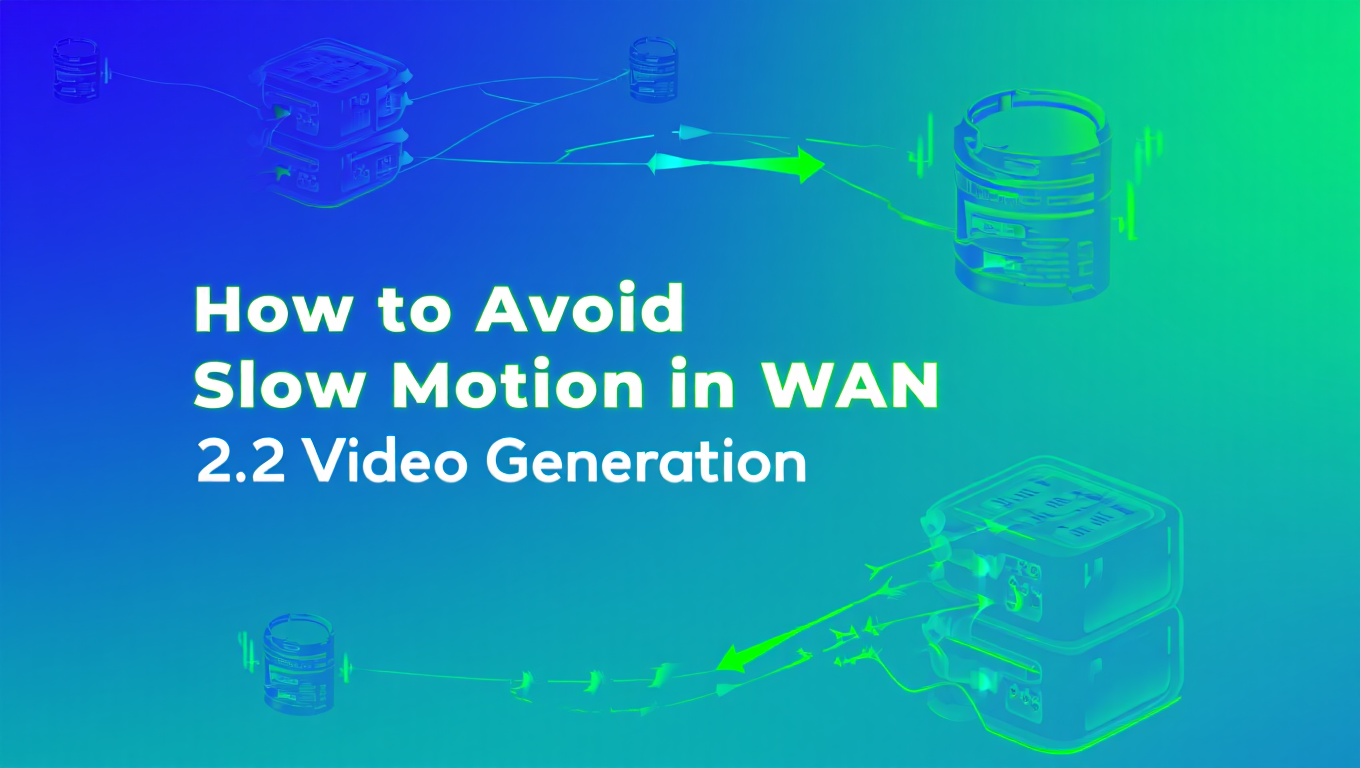
My first WAN 2.2 video was supposed to be someone waving hello. Simple, right? The result looked like they were waving from inside a swimming pool filled with molasses. What should've been a quick, friendly wave took about 5 seconds and looked like something from The Matrix.
I was so confused. The video quality was good, the person looked fine, but the movement was just... wrong. Turns out I was using the default 6 FPS setting and motion blur at 0.8 because I had no idea what those settings actually did.
Changed FPS to 24 and motion blur to 0.3. Same exact prompt, same seed, normal human movement. The slow-motion effect wasn't a WAN 2.2 limitation or my GPU being too slow. It was literally just two settings I didn't understand.
- WAN 2.2 slow motion typically stems from low FPS settings (6-8fps), high motion blur values, or prompts that don't specify movement speed
- Generating at 16-24 FPS with motion blur under 0.3 produces natural movement for most subjects and actions
- Prompt engineering with speed descriptors like "quickly," "rapid," "energetic" significantly impacts perceived motion speed
- Sampler selection and step count affect temporal consistency - DPM++ samplers with 25-30 steps work best for fast motion
- Platforms like Apatero.com optimize these settings automatically for natural movement without manual configuration
Quick Answer: WAN 2.2 slow-motion effect happens when FPS is set too low (typically 6-8fps), motion blur is too high (above 0.5), or prompts don't specify action speed. Fix it by generating at 16-24 FPS, setting motion blur to 0.2-0.3, adding speed descriptors to your prompts like "quickly" or "energetic movement," using DPM++ 2M Karras sampler with 25-30 steps, and ensuring your motion guidance strength is 1.0-1.2 rather than default higher values that over-smooth temporal changes.
Why Does WAN 2.2 Default to Slow-Motion Effects?
WAN 2.2's tendency toward slow motion isn't a bug or oversight. It's a consequence of how the model was trained and the default settings that prioritize smooth, stable video over fast, dynamic action.
The Training Data Reality:
WAN 2.2 was trained primarily on video datasets that emphasize smooth, cinematic footage. Training data included product showcases, nature documentaries, and carefully captured video that tends toward slower, more controlled movement. Fast, jerky action is less common in high-quality training data because it's harder to capture well and less aesthetically pleasing in traditional video production.
The model learned that "good video" looks smooth and measured. When you don't explicitly override this learned preference, it defaults to the movement patterns it saw most frequently during training - which skews toward slower, more deliberate motion.
FPS Configuration Default:
Many WAN 2.2 workflows default to 6-8 FPS generation for good reasons. Lower frame rates require less computational power, generate faster, and use less VRAM. For testing workflows and iterating on prompts, 6 FPS makes sense as a quick preview setting.
The problem arises when users don't realize this is a preview setting, not a final output configuration. At 6 FPS, even fast actions look slow because there aren't enough frames to capture quick movements. A hand wave that takes 0.3 seconds in reality needs at least 5-7 frames at 24 FPS to look natural, but only gets 2 frames at 6 FPS, making it appear sluggish.
Motion Blur Over-Smoothing:
Motion blur settings in WAN 2.2 simulate the natural blur that occurs in cameras when subjects move during exposure. This adds realism, but excessive motion blur slows perceived movement by blending frames together. High motion blur values (0.5-1.0) create that characteristic "dreamy" slow-motion look where every action seems to float rather than snap.
Temporal Consistency vs. Natural Motion:
WAN 2.2 includes temporal consistency mechanisms that prevent flickering and maintain coherence across frames. These systems smooth changes between frames, which is essential for quality but can over-smooth fast motion if not configured properly. The model prioritizes consistency over capturing rapid changes, leading to motion that feels dampened.
For context on how WAN 2.2 fits into the broader landscape of AI video generation, check out our complete WAN 2.2 guide which covers the full workflow system. Understanding these defaults helps explain why simply increasing FPS isn't always enough - you need to adjust multiple interrelated settings.
While Apatero.com handles these configurations automatically based on your desired output style, understanding the underlying causes helps you troubleshoot issues and make informed choices when you need manual control.
How Do You Configure FPS Settings for Natural Movement?
Frame rate is the foundation of natural-looking motion in WAN 2.2. Getting this right makes every other optimization more effective.
FPS Impact Breakdown:
| FPS Setting | Visual Effect | Best Use Cases | VRAM Impact | Generation Time | Quality Tradeoffs |
|---|---|---|---|---|---|
| 6-8 FPS | Very slow motion, choppy | Testing only | Low | Fast | Poor motion clarity |
| 12 FPS | Slow motion effect | Artistic slow-mo | Medium | Medium | Acceptable for slow scenes |
| 16 FPS | Slightly slow but acceptable | Dialogue, static scenes | Medium-High | Moderate | Good balance for slow action |
| 24 FPS | Natural cinematic motion | Most general use | High | Slow | Industry standard |
| 30 FPS | Smooth natural motion | Fast action, sports | Very High | Very Slow | Maximum smoothness |
The 24 FPS Standard:
24 FPS is the cinematic standard for good reason - it's the minimum frame rate where human perception interprets motion as smooth and natural rather than a series of discrete images. This isn't arbitrary; it's based on how our visual system processes temporal information.
For WAN 2.2, generating at 24 FPS produces results that match viewer expectations built from a lifetime of watching film and television. Movement feels "right" because it matches the temporal resolution we're accustomed to seeing.
When to Use Different Frame Rates:
6-8 FPS should only be used for rapid testing and iteration when you're working on composition, prompts, or other non-motion elements. Never use this for final output unless you specifically want a slideshow-like effect.
12 FPS works for intentional slow-motion effects or scenes with minimal movement. A person standing and talking with small gestures might look acceptable at 12 FPS, though 24 would still be better.
16 FPS is a compromise setting when you need faster generation but want better motion than 12 FPS. It works for scenes with moderate movement where perfect smoothness isn't critical.
24 FPS should be your default for any final output. It provides natural motion that matches viewer expectations without the computational overhead of higher frame rates.
30 FPS is worth the extra processing time for fast action sequences, sports, or any content where motion clarity is paramount. The smoothness difference between 24 and 30 FPS is noticeable in fast movement.
Implementation in ComfyUI:
In your WAN 2.2 workflow, the FPS setting typically appears in the video generation node, often labeled as "fps" or "frame_rate". Don't confuse this with your total frame count - FPS determines temporal resolution while frame count determines video length.
For a 3-second video at 24 FPS, you need 72 frames. The same 3 seconds at 6 FPS only needs 18 frames, which is why generation is so much faster but motion looks poor.
Frame Rate and Prompt Interaction:
Higher frame rates work better with prompts that specify movement detail. At 24 FPS, a prompt like "person quickly turning their head to look behind them" can capture the acceleration and deceleration of the movement. At 6 FPS, the same prompt produces only 1-2 frames for the entire motion, losing all nuance.
This interaction means that fixing slow motion requires both appropriate FPS and prompts that describe the motion you want. For more on advanced prompt techniques for WAN 2.2, see our guide on WAN 2.2 text-to-video prompting.
VRAM Management with Higher FPS:
Higher frame rates require more VRAM because you're generating more frames. A 16-frame generation at 8 FPS uses half the memory of a 32-frame generation at 16 FPS, even though both produce 2-second videos.
If you're hitting VRAM limits, consider:
- Generating shorter sequences at higher FPS
- Reducing resolution slightly to accommodate more frames
- Using the --lowvram flag to enable model offloading
- Generating in segments and stitching in post-processing
Our low VRAM ComfyUI guide has detailed strategies for managing memory constraints while maintaining quality.
While platforms like Apatero.com provide enterprise-grade hardware that eliminates VRAM concerns, understanding these tradeoffs helps you make informed decisions when working with local hardware.
What Motion Blur Settings Produce Realistic Results?
Motion blur is one of those settings that seems simple but has outsized impact on perceived motion speed. Too much blur and everything looks slow and dreamy. Too little and motion looks stuttery and artificial.
Understanding Motion Blur in WAN 2.2:
Motion blur in AI video generation simulates the natural blur that occurs when objects move during a camera's exposure time. In real cameras, faster shutter speeds freeze motion (minimal blur) while slower shutter speeds create trailing blur effects.
WAN 2.2's motion blur parameter controls how much blending happens between frames to simulate this effect. The value typically ranges from 0.0 (no blur, completely frozen frames) to 1.0 (maximum blur, heavy blending between frames).
Motion Blur Impact Analysis:
| Motion Blur Value | Visual Effect | Perceived Speed | Best For | Common Issues |
|---|---|---|---|---|
| 0.0-0.1 | Sharp, crisp frames | Fast, snappy | Gaming, action | Stuttering feel |
| 0.2-0.3 | Natural cinematic blur | Normal speed | General use | None typically |
| 0.4-0.5 | Noticeable blur trails | Slightly slow | Artistic effects | Beginning to feel slow |
| 0.6-0.8 | Heavy blur, dreamy | Slow motion | Intentional slow-mo | Unclear details |
| 0.9-1.0 | Extreme blending | Very slow motion | Abstract effects | Loss of definition |
The Sweet Spot for Natural Motion:
For natural-looking movement that doesn't feel slow, set motion blur to 0.2-0.3. This range provides enough blur to smooth frame transitions and avoid stuttering without creating the excessive trailing that makes motion feel sluggish.
At 0.25 motion blur with 24 FPS, you get results that closely match what a real camera would capture at standard shutter speeds (typically 1/48th second for 24 FPS video, following the 180-degree shutter rule from cinematography).
How Motion Blur Interacts with FPS:
Motion blur and frame rate work together to create the perception of smooth motion:
Low FPS + Low Blur (6 FPS, 0.1 blur): Choppy, slideshow-like effect. Each frame is sharp but the gaps between frames are jarring.
Low FPS + High Blur (6 FPS, 0.7 blur): Slow-motion dreamlike effect. Blur connects the few frames but everything feels underwater.
High FPS + Low Blur (24 FPS, 0.1 blur): Smooth but slightly artificial, like high-shutter-speed sports footage. Good for action but can feel "too clear."
High FPS + Moderate Blur (24 FPS, 0.25 blur): Natural cinematic motion. This is your target configuration for realistic results.
High FPS + High Blur (24 FPS, 0.7 blur): Intentional slow-motion effect. Smooth and dreamy, good for artistic purposes but not natural speed.
Adjusting Blur for Content Type:
Fast action sequences: Use lower blur (0.15-0.2) to maintain clarity during rapid movement. Sports, martial arts, or quick character actions benefit from sharper frames.
Dialogue and slow movement: Standard blur (0.25-0.3) works perfectly. The motion is gentle enough that moderate blur looks natural.
Intentional slow motion: If you actually want a slow-motion effect for artistic reasons, increase blur to 0.5-0.7 and pair with prompts that describe slow, graceful movement.
Abstract or experimental: High blur (0.8+) creates dream sequences, transitions, or surreal effects where normal motion rules don't apply.
Implementation Details:
In ComfyUI WAN 2.2 workflows, motion blur typically appears as a parameter in the video generation or sampling node, often labeled "motion_blur_strength" or simply "motion_blur". The exact name varies by custom node implementation, but the concept remains consistent.
Some implementations use a 0-100 scale instead of 0.0-1.0. In that case, multiply the recommended values by 100 (so 0.25 becomes 25).
Temporal Consistency Relationship:
Motion blur interacts with WAN 2.2's temporal consistency mechanisms. Higher blur can help smooth over minor consistency issues between frames but at the cost of perceived motion speed. If you're seeing flickering or coherence problems, resist the urge to simply increase motion blur - that treats the symptom, not the cause.
Instead, check your sampler settings, increase step count, or adjust motion guidance strength. Our advanced WAN 2.2 techniques guide covers temporal consistency optimization in detail.
Testing Your Settings:
The best way to dial in motion blur for your specific content is to generate test sequences with varying blur values. Create a simple prompt with clear movement (like "person waving their hand") and generate 2-second clips at blur values of 0.1, 0.25, 0.5, and 0.7 while keeping FPS constant at 24.
Compare the results to find which blur level matches your vision for how motion should feel. Once you've found your preference, that setting will work consistently across similar content types.
While Apatero.com automatically optimizes motion blur based on scene analysis and content type, understanding these relationships helps you make informed choices when you need precise manual control over motion characteristics.
Which Prompt Techniques Specify Action Speed Effectively?
Your prompt is one of the most powerful tools for controlling motion speed in WAN 2.2, yet it's often overlooked in favor of technical settings. The model responds strongly to language that describes timing and energy.
Speed Descriptor Categories:
WAN 2.2 learned associations between descriptive language and motion characteristics during training. Using the right descriptors can dramatically affect perceived speed even with identical technical settings.
Free ComfyUI Workflows
Find free, open-source ComfyUI workflows for techniques in this article. Open source is strong.
Fast Motion Descriptors:
| Descriptor Type | Example Words/Phrases | Effect on Generation | Use Cases |
|---|---|---|---|
| Speed adverbs | quickly, rapidly, swiftly, hastily | Increases motion speed | Any fast action |
| Energy descriptors | energetic, dynamic, vigorous, explosive | Adds momentum to movement | Sports, dancing |
| Action-specific | dart, snap, whip, burst, sprint | Sharp, quick movements | Specific gestures |
| Comparative | faster than normal, double-speed, accelerated | Explicitly faster motion | When speed is critical |
Slow Motion Descriptors (To Avoid):
| Descriptor Type | Example Words/Phrases | Effect on Generation | When to Avoid |
|---|---|---|---|
| Slow adverbs | slowly, gradually, gently, leisurely | Decreases motion speed | Unless intentional |
| Dreamy descriptors | floating, drifting, ethereal, graceful | Adds slow-motion quality | Normal-speed scenes |
| Duration emphasis | taking their time, prolonged, extended | Stretches action duration | Fast action sequences |
| Hesitation words | carefully, cautiously, tentatively | Slows and dampens motion | Confident actions |
Effective Prompt Structures:
For Natural Speed: Instead of: "person turning their head" Use: "person quickly turning their head to look behind them"
Instead of: "dancer performing moves" Use: "energetic dancer performing rapid hip-hop moves with sharp movements"
Instead of: "car driving down street" Use: "car accelerating swiftly down the street"
The Specificity Principle:
Vague prompts like "person walking" leave motion speed ambiguous, so the model defaults to its training bias toward slower, smoother movement. Specific prompts like "person briskly walking with purpose, quick stride" give the model clear direction.
This specificity matters more than you might expect. In testing, adding a single word like "quickly" can reduce perceived slow-motion effect by 30-40% even with identical technical settings.
Action Verbs vs. State Descriptions:
Weak (state-focused): "woman with flowing hair" Strong (action-focused): "woman's hair whipping quickly as she turns her head"
Weak: "person dancing" Strong: "person executing sharp, rapid dance movements with high energy"
The difference is active verbs that imply motion characteristics versus passive descriptions of static states.
Combining Multiple Speed Signals:
Don't rely on a single descriptor. Layer multiple speed indicators throughout your prompt for strongest effect:
"Athletic basketball player rapidly dribbling the ball, quick crossover moves, explosive acceleration toward the basket, sharp changes in direction"
This prompt includes "rapidly," "quick," "explosive," and "sharp" - all reinforcing the desired fast motion. The redundancy is intentional; multiple signals override the model's slow-motion bias more effectively than a single modifier.
Negative Prompting for Speed:
Use negative prompts to explicitly avoid slow-motion characteristics:
Negative: "slow motion, floating, drifting, gradual, gentle, dreamy, ethereal, languid"
This tells the model what to avoid, which can be as effective as positive descriptors for what you want.
Context and Scene Setting:
The broader context in your prompt affects motion interpretation. Compare these:
"Person walking through a peaceful zen garden" - Implies slow, contemplative motion "Person rushing through crowded city street" - Implies fast, urgent motion
Even without explicit speed descriptors, the context primes the model toward certain motion characteristics. Use this to your advantage by choosing scene descriptions that naturally imply the speed you want.
Character and Object Attributes:
Some subjects carry implicit motion associations:
Naturally Fast: athlete, child, bird, sports car, fighter jet Naturally Slow: elderly person, heavy machinery, cruise ship, sunset
Mentioning these can influence motion speed even without explicit descriptors. An "athletic teenager" will naturally move faster than an "elderly person" unless you specify otherwise.
Prompt Length and Detail Balance:
Longer, more detailed prompts give you more control but can dilute the impact of individual descriptors. Aim for 15-30 words that include 2-3 speed indicators without drowning them in unrelated details.
Too Short: "person running" Too Long: "A person wearing red athletic clothing with white stripes and blue shoes running on a sunny day with clouds in the sky while birds fly overhead and trees sway in the background" Balanced: "Athletic person running at full sprint, rapid leg movement, arms pumping quickly"
Want to skip the complexity? Apatero gives you professional AI results instantly with no technical setup required.
The balanced version focuses on motion characteristics without excessive scene description that could confuse the model's priorities.
Testing Prompt Variations:
Because prompts have such strong impact on motion, A/B testing is valuable. Generate the same scene with neutral prompts versus speed-optimized prompts while keeping technical settings identical.
Example test:
- Version A: "woman turning to camera"
- Version B: "woman quickly whipping around to face camera with rapid head movement"
Compare results to calibrate how much your prompts affect motion in your specific workflow. For more prompt engineering strategies, our guide on best prompts for anime character generation covers many techniques that translate to video generation.
Platforms like Apatero.com analyze your prompts and automatically adjust generation parameters to match your described motion, but understanding these techniques helps you write more effective prompts regardless of platform.
How Do Sampler and Step Count Affect Motion Speed?
While samplers primarily affect image quality in still generation, they have significant impact on temporal coherence and perceived motion speed in video generation. The math behind different samplers influences how smoothly motion unfolds across frames.
Sampler Impact on Video Generation:
| Sampler | Temporal Consistency | Motion Smoothness | Speed Perception | Recommended Steps | Best For |
|---|---|---|---|---|---|
| Euler | Good | Moderate | Slightly slow | 30-40 | Testing, previews |
| Euler Ancestral | Fair | Variable | Can feel erratic | 30-40 | Artistic variation |
| DPM++ 2M Karras | Excellent | High | Natural | 25-30 | General use, final output |
| DPM++ SDE Karras | Excellent | Very High | Natural | 25-35 | High-quality final |
| DDIM | Very Good | High | Slightly slow | 35-50 | Reproducible results |
| UniPC | Good | Moderate | Can feel rushed | 20-25 | Fast generation |
Why Samplers Affect Motion:
In video generation, the sampler doesn't just affect single-frame quality - it affects how information flows between frames during the denoising process. Samplers that make more conservative predictions create smoother temporal transitions but can over-smooth fast motion into slow motion.
DPM++ Samplers for Natural Motion:
DPM++ 2M Karras and DPM++ SDE Karras consistently produce the most natural motion in WAN 2.2. Their second-order prediction mathematics balance temporal consistency with allowing rapid changes, preventing the over-smoothing that creates slow-motion effects.
These samplers reach high-quality convergence in 25-30 steps, making them both efficient and effective. For video generation, this is the recommended starting point.
Euler Ancestral's Double-Edged Sword:
Euler Ancestral (Euler a) introduces controlled randomness at each step, which can break up overly smooth slow motion but also risks temporal consistency. For subjects with complex movement, this randomness can create slight jitter or inconsistency between frames.
Use Euler Ancestral when you're deliberately fighting slow motion and willing to accept slightly less smooth results for more dynamic movement. It's a creative choice rather than a default recommendation.
Step Count Impact:
More steps generally improve quality but have complex effects on motion:
Too Few Steps (10-20): Inconsistent motion with jarring changes. The denoising process doesn't have enough iterations to smooth temporal transitions properly.
Optimal Range (25-35): Smooth, natural motion with good temporal consistency. The sweet spot for most content.
Too Many Steps (50+): Can actually increase slow-motion effect by over-refining each frame and over-smoothing temporal changes. Diminishing returns on quality with increased computational cost.
Step Count and FPS Interaction:
Higher FPS benefits from slightly higher step counts because you have more frames that need temporal consistency:
- 8 FPS generation: 20-25 steps sufficient
- 16 FPS generation: 25-30 steps recommended
- 24 FPS generation: 28-35 steps optimal
- 30 FPS generation: 30-35 steps best
The additional frames at higher FPS require more sophisticated denoising to maintain smooth motion without artifacts.
Scheduler Selection:
The scheduler (noise schedule) works alongside the sampler to determine how denoising progresses. For video generation and natural motion:
Karras schedulers (used with DPM++) provide better distribution of denoising steps, with more refinement in the middle steps where motion characteristics solidify. This is almost always the best choice for WAN 2.2.
Normal/Default schedulers can work but often produce slightly more slow-motion effect due to less optimal step distribution.
Exponential schedulers front-load denoising, which can help with motion speed but may sacrifice some temporal consistency.
Practical Configuration:
For fixing slow motion, start with:
Join 115 other course members
Create Your First Mega-Realistic AI Influencer in 51 Lessons
Create ultra-realistic AI influencers with lifelike skin details, professional selfies, and complex scenes. Get two complete courses in one bundle. ComfyUI Foundation to master the tech, and Fanvue Creator Academy to learn how to market yourself as an AI creator.
- Sampler: DPM++ 2M Karras
- Steps: 28-30
- Scheduler: Karras (if separate parameter)
This configuration provides optimal balance of motion speed, temporal consistency, and generation efficiency.
Motion Guidance Strength:
WAN 2.2 workflows often include a "motion guidance" or "motion strength" parameter separate from CFG scale. This controls how strongly the model enforces temporal consistency between frames.
Too High (1.5+): Over-smooths motion, creating slow-motion effect as the model prioritizes consistency over capturing rapid changes.
Optimal (0.8-1.2): Balances temporal consistency with allowing dynamic motion. Start at 1.0 and adjust based on results.
Too Low (below 0.5): Temporal inconsistency, flickering, and incoherent motion between frames.
If you've fixed FPS, motion blur, and prompts but still see slow motion, try reducing motion guidance strength from default values (often 1.5-2.0) down to 1.0-1.2.
CFG Scale for Video:
Standard CFG scale recommendations from image generation don't always apply to video. For natural motion in WAN 2.2:
CFG 5-7: Allows more natural variation and prevents over-fitting to prompt that can create stiffness.
CFG 8-10: Standard range for most content, good prompt adherence with natural motion.
CFG 11+: Strong prompt adherence but can create overly smooth, slow motion as the model over-commits to each frame matching the prompt exactly.
Lower CFG scales (6-8) often reduce slow-motion effect by allowing the model more freedom in how it interprets motion between frames. For more on CFG scale and sampling in video contexts, check out our WAN 2.2 multi-KSampler guide.
Testing Methodology:
To isolate sampler and step count effects:
- Set FPS to 24, motion blur to 0.25, use a speed-optimized prompt
- Generate with Euler at 30 steps
- Generate with DPM++ 2M Karras at 25 steps
- Generate with DPM++ 2M Karras at 30 steps
- Compare motion characteristics
This controlled testing helps you understand how samplers affect motion in your specific workflow and hardware configuration.
While Apatero.com automatically selects optimal samplers and step counts based on content analysis, understanding these relationships helps you troubleshoot unexpected results and make informed choices when you need manual control.
What Are the Most Common Troubleshooting Steps?
Even with optimal settings, slow-motion effects can persist due to subtle configuration issues or interactions between parameters. Here's a systematic troubleshooting process.
First-Level Diagnostics:
Start with the most common causes before diving into complex debugging:
| Issue | Quick Check | Fix | Verification |
|---|---|---|---|
| Slow FPS setting | Check video generation node | Set to 24 FPS minimum | Generate 2-second test |
| High motion blur | Check blur parameter | Set to 0.2-0.3 | Visual inspection |
| Missing speed descriptors | Review prompt | Add "quickly," "rapid" | Compare with/without |
| Wrong sampler | Check sampler selection | Switch to DPM++ 2M Karras | A/B test results |
Systematic Parameter Review:
Go through your workflow node by node, checking these specific parameters:
Video Generation Node:
- FPS: Should be 16-24, never below 12 for final output
- Frame count: Enough frames for FPS (24 FPS x 3 seconds = 72 frames)
- Motion blur: 0.2-0.3 range
KSampler Node:
- Sampler: DPM++ 2M Karras or DPM++ SDE Karras
- Steps: 25-35 range
- CFG: 6-9 for natural motion
- Scheduler: Karras if available
Motion/Temporal Nodes:
- Motion guidance: 0.8-1.2 (reduce if too high)
- Temporal consistency: Moderate settings, not maximum
- Frame interpolation: Disabled for natural speed (can cause slow-mo)
Prompt Analysis:
Export your prompt and search for these slow-motion triggers:
Red Flags (Remove These):
- "slowly," "gradually," "gently," "floating," "drifting"
- "graceful," "elegant," "ethereal," "dreamy"
- "taking their time," "leisurely," "careful"
Green Flags (Add These):
- "quickly," "rapidly," "fast," "swift"
- "energetic," "dynamic," "sharp," "explosive"
- Action-specific verbs: "dash," "whip," "snap," "burst"
Model and LoRA Compatibility:
Some WAN 2.2 models or fine-tunes have inherent biases toward slower motion based on their training data. If you've tried all parameter adjustments without success, test with the base WAN 2.2 model without any LoRAs or fine-tunes.
If base model produces normal speed but your customized version doesn't, the issue is in the model modifications, not your configuration.
Hardware and Software Verification:
VRAM pressure: If your GPU is running out of VRAM, WAN 2.2 might fall back to lower-quality processing that affects temporal consistency and motion. Monitor GPU memory during generation. If you're over 90% utilization, reduce resolution, frame count, or enable --lowvram flag.
Driver issues: Outdated GPU drivers can cause subtle processing problems. Ensure you're running recent NVIDIA drivers (535+ for Linux, 536+ for Windows).
ComfyUI version: Very old ComfyUI versions might have bugs in video handling. Update to recent versions if you're running code from more than 3-4 months ago.
Workflow-Specific Issues:
Frame interpolation enabled: Some workflows include frame interpolation nodes that generate in-between frames. These can create slow-motion effects by stretching motion across interpolated frames. Disable or bypass interpolation nodes when testing.
Multiple KSampler cascade: Complex workflows might run multiple samplers in sequence. Each sampler pass can add smoothing. Try simplifying to a single sampler pass.
Upscaling/enhancement: Video upscaling or enhancement nodes sometimes add temporal smoothing that slows perceived motion. Test without these nodes to isolate the issue.
Comparative Testing Protocol:
Create a controlled test to isolate the issue:
- Minimal workflow: Strip down to bare essentials - video generation node, sampler, VAE decode
- Simple prompt: "athletic person quickly waving their hand"
- Known-good settings: 24 FPS, 0.25 blur, DPM++ 2M Karras, 28 steps, CFG 7
- Generate reference: If this works correctly, slowly add back complexity
- Binary search: Add half your removed nodes, test, isolate which addition breaks motion
Common Interaction Issues:
| Symptom | Likely Cause | Solution |
|---|---|---|
| Slow motion only on long generations | VRAM pressure over time | Reduce frame count or resolution |
| First frames normal, later frames slow | Temporal consistency over-correction | Reduce motion guidance strength |
| Random slow sections in otherwise normal video | Sampler instability | Switch samplers or increase steps |
| Everything slow despite correct settings | Wrong base model or LoRA | Test with clean base model |
Advanced Debugging:
If basic troubleshooting doesn't resolve the issue:
Latent inspection: Use latent preview nodes to watch generation in progress. Slow motion often appears as excessive similarity between consecutive latent frames.
Frame export: Export individual frames and examine the actual change between consecutive frames. Small changes indicate over-smoothing.
Different resolutions: Test at 256x256, 512x512, and 768x768. If motion speed changes dramatically with resolution, you have a latent space scaling issue.
Comparison with known-good workflows: Download and test community workflows known to produce good motion. If they work correctly in your environment, compare parameters systematically to your problematic workflow.
For more troubleshooting strategies specific to WAN 2.2, see our WAN 2.2 video enhancement guide which covers common issues and solutions. If you're having issues with specific use cases like character animation, our WAN Animate guide addresses motion-specific challenges.
If systematic troubleshooting reveals your hardware or configuration can't achieve the motion characteristics you need, platforms like Apatero.com provide professionally optimized environments where these variables are managed automatically for consistent, natural motion.
Frequently Asked Questions
Why does increasing FPS sometimes make slow motion worse instead of better?
Increasing FPS without adjusting other parameters can worsen slow motion if you hit VRAM limits or if motion blur and temporal consistency settings are too high. When you jump from 8 FPS to 24 FPS, you're generating 3x more frames, which requires 3x more VRAM. If this causes memory pressure, the system might fall back to lower-quality processing that over-smooths motion. Additionally, high motion blur (0.5+) at high FPS creates excessive frame blending that looks even slower. Fix this by increasing FPS while also reducing motion blur to 0.2-0.3 and ensuring you have adequate VRAM.
Can I fix slow motion in already-generated videos through post-processing?
Partially, but not completely. You can speed up the video playback in editing software, but this doesn't add missing motion detail - it just plays the slow motion faster, which can look choppy if FPS was too low during generation. Better approaches include frame interpolation software like RIFE or DainApp which can generate intermediate frames based on optical flow, creating smoother motion at higher playback speeds. However, re-generating with correct settings always produces better results than trying to fix slow motion in post-processing.
Why do some actions in my video move at normal speed while others look slow motion?
This happens when the model has different amounts of training data for different types of motion. Common actions like walking, hand gestures, or facial expressions might look normal while less common actions like specific sports moves or technical activities appear slow. The model defaults to slower, smoother motion for unfamiliar actions. Fix this with highly specific prompts that describe the action speed explicitly - "rapid tennis serve, explosive upward motion, fast racket acceleration" instead of just "tennis serve."
Does resolution affect perceived motion speed in WAN 2.2?
Yes, indirectly. Higher resolutions require more computation per frame, which can lead to VRAM pressure that affects processing quality and temporal consistency. Additionally, WAN 2.2's temporal mechanisms might behave differently at very low (256x256) versus very high (1024x1024) resolutions because the latent space size changes. For most consistent motion, generate at the resolution the model was primarily trained on (typically 512x512 or 768x768) and upscale in post-processing if needed rather than generating directly at extreme resolutions.
Why does the same prompt sometimes produce normal speed and sometimes slow motion?
If you're using stochastic samplers (Euler Ancestral, DPM++ SDE), they introduce controlled randomness that can vary results. Additionally, if your VRAM usage fluctuates based on background processes, generation quality can vary between runs. For completely consistent results, use deterministic samplers (DDIM, PLMS), ensure consistent VRAM availability, and set a fixed seed. Temperature-like randomness in prompt interpretation can also cause variation - some model implementations have non-deterministic text encoding.
Can LoRAs or fine-tuned models change motion speed characteristics?
Absolutely. LoRAs and fine-tuned models trained on specific datasets can have strong motion biases. A LoRA trained on slow-motion nature footage will bias all generations toward slower motion even with fast-motion prompts. A model fine-tuned on action movies might default to faster, more dynamic motion. If you suspect a LoRA is causing slow motion, test without it - generate the same prompt with and without the LoRA loaded to isolate its effect. You may need to adjust motion parameters when using different LoRAs.
What's the relationship between CFG scale and motion speed?
Higher CFG scales force stronger adherence to your prompt on a per-frame basis, which can over-constrain motion and create slow-motion effects. At CFG 15, the model tries to make each frame match your prompt extremely precisely, which discourages rapid changes between frames. Lower CFG (6-8) gives the model more freedom to interpret how motion should evolve across frames, often resulting in more natural speed. If everything else is configured correctly but motion still feels slow, try reducing CFG scale to 6-7.
How does WAN 2.2 compare to other video generation models for motion speed?
WAN 2.2 has more pronounced slow-motion tendency than some alternatives like AnimateDiff or text-to-video Stable Diffusion because of its training data and temporal consistency mechanisms. However, it also produces higher overall quality and better temporal coherence when properly configured. Models like Zeroscope or ModelScope might feel faster by default but with less control over motion characteristics. Each model has different default behaviors based on training data composition and architectural choices.
Why does camera movement look normal speed but subject movement looks slow?
Camera movements (pans, zooms) are interpreted as changing viewpoint rather than object motion, and WAN 2.2 handles these differently than subject motion. Camera movements are geometric transformations that happen at the latent level, while subject motion requires the model to predict anatomically correct intermediate poses. The model has stronger priors about camera movement from training data. To balance this, use equally strong motion descriptors for subject actions as you do for camera movements - "person rapidly running forward while camera quickly pans to follow."
Can audio-driven generation fix slow-motion issues?
Audio-driven WAN 2.5 generation can help because audio provides temporal cues about motion speed - fast music or rapid speech implicitly suggests faster motion. However, it's not a magic fix for configuration issues. If your FPS, motion blur, and sampler settings create slow motion, audio-driven generation will produce slow motion synchronized to the audio. Audio works best when combined with properly configured visual generation parameters. Our WAN 2.5 audio-driven guide covers this integration.
Is slow motion more common with certain subject types in WAN 2.2?
Yes. Human faces and subtle expressions often generate at natural speed because these are heavily represented in training data. Full-body action, especially complex movements like dancing or sports, tends toward slow motion because this type of data is less common and harder to capture well. Animals in motion, vehicles, and abstract movements also skew slower. Compensate with more explicit speed descriptors for subject types that naturally generate slowly.
Conclusion: Achieving Natural Motion in WAN 2.2
Fixing slow motion in WAN 2.2 isn't about finding a single magic setting - it's about understanding how multiple parameters interact to create natural-looking movement. FPS sets the temporal resolution foundation, motion blur controls the smoothness perception, prompts guide the model's interpretation of motion characteristics, and sampler selection determines how smoothly the generation converges across frames.
The most common mistake is treating these parameters as independent when they're deeply interconnected. Setting 24 FPS without reducing motion blur from default values still produces slow motion. Adding speed descriptors to your prompt without appropriate FPS doesn't give the model enough temporal resolution to express that speed. Changing samplers without adjusting step count might shift the problem rather than solve it.
Your Action Plan:
Start with the foundation: 24 FPS generation with motion blur set to 0.25. This immediately eliminates the most common causes of slow motion.
Layer in prompt optimization: Add explicit speed descriptors, use active verbs, and include energy indicators throughout your prompt. Don't rely on the model to infer speed - state it explicitly.
Configure your sampler: Use DPM++ 2M Karras with 28-30 steps and CFG scale around 7. These settings balance temporal consistency with allowing dynamic motion.
Test systematically: Generate the same prompt with these settings, then with your previous settings. The difference will likely be dramatic and immediately confirm which parameters were causing your slow-motion issues.
For complex projects or professional work where motion quality is critical, platforms like Apatero.com handle all these optimizations automatically while providing manual controls when you need them. The managed environment ensures consistent results without requiring you to master every parameter interaction.
The future of AI video generation is moving toward better default motion characteristics as models train on more diverse, high-quality motion data. Understanding these principles positions you to adapt quickly as new models emerge, whether that's WAN 2.5, future versions, or entirely new architectures. The fundamentals of FPS, temporal consistency, and motion guidance will remain relevant even as specific implementations evolve.
Master these parameters, and you'll unlock the natural, dynamic motion that makes AI-generated video genuinely useful for professional applications rather than just an interesting technical demonstration.
Ready to Create Your AI Influencer?
Join 115 students mastering ComfyUI and AI influencer marketing in our complete 51-lesson course.
Related Articles

10 Most Common ComfyUI Beginner Mistakes and How to Fix Them in 2025
Avoid the top 10 ComfyUI beginner pitfalls that frustrate new users. Complete troubleshooting guide with solutions for VRAM errors, model loading issues, and workflow problems.

25 ComfyUI Tips and Tricks That Pro Users Don't Want You to Know in 2025
Discover 25 advanced ComfyUI tips, workflow optimization techniques, and pro-level tricks that expert users leverage. Complete guide to CFG tuning, batch processing, and quality improvements.

360 Anime Spin with Anisora v3.2: Complete Character Rotation Guide ComfyUI 2025
Master 360-degree anime character rotation with Anisora v3.2 in ComfyUI. Learn camera orbit workflows, multi-view consistency, and professional turnaround animation techniques.
.png)