WAN 2.2 Advanced Techniques: Keyframe and Motion Control Mastery
Master WAN 2.2 advanced techniques including first/last frame keyframe conditioning for temporal consistency and motion bucket parameters for precise...
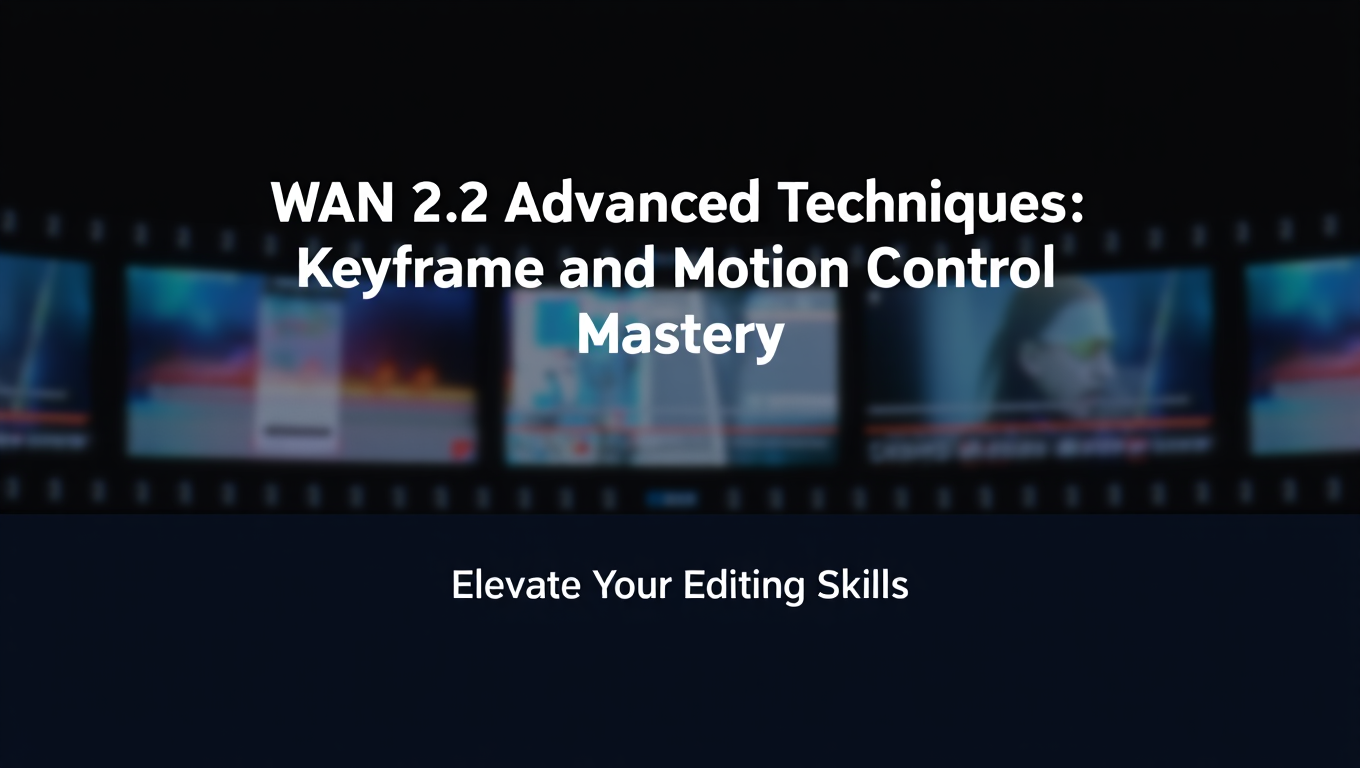
Quick Answer: WAN 2.2's advanced techniques include keyframe conditioning for precise start/end frame control and motion bucket parameters (0-127) for surgical animation intensity adjustment. These features enable professional temporal consistency and purposeful motion direction, transforming random-feeling animations into controlled, cinematic video generation.
- Keyframe conditioning: Control exact start and end frames for purposeful motion
- Motion buckets: 0-127 scale for precise animation intensity control
- Temporal consistency: Flow prediction and attention mechanisms prevent flickering
- Multi-stage workflows: Chain generations for complex 30+ second animations
- Best for: Professional work requiring controlled, intentional motion
You've mastered basic WAN 2.2 video generation and can create decent clips. But your videos lack the precise control professionals achieve. Animations drift from your intended start and end points. Motion feels random rather than purposeful. Character movements lack the smooth, controlled quality you see in professional AI videos.
WAN 2.2 includes powerful advanced features that most users never discover. Keyframe conditioning controls exact start and end frames, ensuring perfect temporal consistency. Motion bucket parameters provide surgical control over animation intensity, direction, and character. These techniques transform WAN 2.2 from decent tool to professional video generation system.
- First frame and last frame keyframe conditioning for precise control
- Temporal consistency strategies for smooth, coherent animation
- Motion bucket parameter tuning for controlled movement
- Multi-stage keyframe workflows for complex animations
- Camera motion control separate from subject motion
- Advanced troubleshooting for motion artifacts
- Professional production workflows using advanced features
How Does WAN 2.2's Advanced Architecture Work?
Before diving into specific techniques, you need to understand how WAN 2.2's advanced features work fundamentally.
Keyframe Conditioning System
WAN 2.2's keyframe system differs from traditional animation keyframes. According to technical documentation from Alibaba's WAN research team, the model uses diffusion-based conditioning that influences generation throughout the entire clip, not just at specific frames.
How Keyframe Conditioning Works:
First Frame Conditioning: Provides strong guidance at generation start, ensuring output begins exactly as specified. The model treats the first frame as ground truth and generates subsequent frames naturally flowing from that starting point. This prevents the common issue where generated videos start differently than intended.
Last Frame Conditioning: Establishes target endpoint for animation, creating purposeful motion toward specific destination. Without last frame conditioning, animations drift randomly. With it, motion has clear direction and arrives at intended conclusion. The model interpolates smooth motion between start and end states.
Temporal Interpolation: Between keyframes, WAN 2.2 uses learned motion patterns rather than simple linear interpolation. The model understands natural movement physics, creating smooth acceleration and deceleration rather than robotic constant-speed motion.
Motion Bucket Parameter System
Motion buckets quantize motion intensity into discrete levels, giving you precise control over animation amount.
Motion Bucket Scale:
- Bucket 0-20: Minimal motion, mostly static with subtle movements
- Bucket 20-40: Gentle motion, slow pans or small character movements
- Bucket 40-60: Moderate motion, standard animation intensity
- Bucket 60-80: Strong motion, dynamic camera moves or fast actions
- Bucket 80-127: Extreme motion, very dynamic or chaotic movement
Different subjects and scenarios need different motion levels. Portrait videos work best at 20-40. Action scenes need 60-80. Understanding appropriate motion buckets for each scenario separates amateur from professional results.
Temporal Consistency Mechanisms
WAN 2.2 maintains visual coherence across frames through several architectural features.
Attention Mechanisms: The model applies temporal attention connecting each frame to previous frames, ensuring consistent object identity, color, and composition across time. This prevents the morphing or flickering common in earlier video generation models.
Latent Consistency: Operations in latent space before decoding to pixels maintain consistency more effectively than pixel-space approaches. Objects maintain identity through transformations because their latent representations remain stable.
Flow Prediction: The model predicts optical flow between frames, enabling smooth motion with proper motion blur and natural movement characteristics. This differs from frame interpolation, which often creates artifacts.
For foundational WAN 2.2 knowledge, start with our complete guide before diving into these advanced techniques.
How Do I Master First and Last Frame Control?
Keyframe conditioning gives you precise control over animation start and end points, enabling purposeful motion rather than random drift.
Setting Up Keyframe Conditioning
Required ComfyUI Nodes:
Load Image nodes:
- One for first frame reference
- One for last frame reference (optional)
- Connect to keyframe conditioning nodes
WAN Keyframe Conditioning:
- Specialized node for frame conditioning
- Available in WAN ComfyUI custom nodes
- Controls strength and application method
VAE Encoding:
- Encode reference images to latents
- WAN operates in latent space
- Proper encoding critical for quality
Basic Workflow Structure:
Load First Frame Image → VAE Encode → First Frame Conditioning
↓
Load Last Frame Image → VAE Encode → Last Frame Conditioning
↓
WAN Sampler → Output Video
First Frame Conditioning Strategies
Different approaches to first frame conditioning suit different scenarios.
Strong First Frame Conditioning (Strength 0.9-1.0):
Use when you need exact replication of starting image:
- Product videos showing specific initial composition
- Character introductions establishing exact starting pose
- Transitions from existing footage or images
- Scenarios requiring pixel-perfect starting point
The video begins virtually identically to your reference image. Subsequent frames evolve naturally from this fixed starting point. For generating optimal first frames, see our WAN 2.2 text-to-image guide.
Moderate First Frame Conditioning (Strength 0.6-0.8):
Use when you want guidance but allow some variation:
- Creative projects where exact match isn't critical
- Style-driven videos where overall aesthetic matters more
- Scenarios balancing control and creative freedom
The video resembles your reference but the model has flexibility to optimize composition, lighting, or details for better animation quality.
Weak First Frame Conditioning (Strength 0.3-0.5):
Use when you want loose inspiration rather than strict matching:
- Conceptual guidance for generation
- General composition or color palette suggestions
- Cases where you provide rough concept only
The video incorporates elements from your reference without strict adherence. Think of it as "in the style of" rather than "exactly like" your reference image.
Last Frame Conditioning for Directed Motion
Last frame conditioning creates purposeful motion toward specific endpoints rather than aimless animation.
Animation Direction Examples:
Character Movement:
- First frame shows character on left side of frame
- Last frame shows character on right side
- WAN generates smooth movement across frame
- Motion has clear direction and purpose
Camera Movement:
- First frame with wide shot composition
- Last frame with close-up framing
- WAN generates smooth camera push-in
- Professional cinematographic movement
State Changes:
- First frame with object in initial state (eg closed book)
- Last frame with object in changed state (eg open book)
- WAN generates transformation animation
- Clear narrative progression
Strength Considerations:
Last frame conditioning typically needs lower strength (0.4-0.7) than first frame. Too strong last frame conditioning can create unnatural acceleration as animation rushes to match endpoint. The model works best when last frame guides direction without forcing exact match.
Temporal Consistency Optimization
Even with keyframe conditioning, temporal consistency requires attention for professional results.
Consistency Enhancement Techniques:
Narrow Generation Parameters:
- Reduce sampling steps variation (stick with 30-40 consistently)
- Use same CFG scale across generations (7-8 works reliably)
- Maintain consistent resolution
- Stick with proven samplers (Euler a or DPM++ 2M)
Random parameter changes between generations cause consistency issues. Professional workflows standardize settings for reliable results.
Color and Style Consistency:
- Ensure first and last frame have consistent color grading
- Match lighting conditions between keyframes
- Use consistent artistic style if working with stylized content
- Apply color correction to reference images before conditioning if needed
Mismatched reference image aesthetics confuse the model, creating inconsistent generation.
Subject Identity Preservation:
- Include clear subject descriptors in prompts
- Use LoRA training for specific characters if generating series
- Maintain consistent describing keywords across generations
- Consider character reference conditioning for complex subjects
Subject identity drift is a common issue. Proper prompting and optional LoRA usage maintains consistency across multiple generations.
What Are Motion Buckets and How Do I Use Them?
Motion bucket parameters give surgical control over animation intensity and character, enabling professional-looking motion for each scenario.
Understanding Motion Bucket Effects
Different motion bucket values create distinctly different animation feels.
Low Motion Buckets (0-30):
Visual Characteristics:
- Subtle movements only
- Mostly static composition with minor adjustments
- Gentle breathing or idle movements
- Slow environmental changes like wind or water flow
- Minimal camera motion
Best Use Cases:
- Portrait videos emphasizing facial details
- Product shots with minimal movement
- Contemplative or peaceful scenes
- Videos where subject detail matters more than motion
- Establishing shots setting scene context
Example Settings: Motion bucket 15-25, CFG 7, 30-40 steps, moderate first frame conditioning
Free ComfyUI Workflows
Find free, open-source ComfyUI workflows for techniques in this article. Open source is strong.
Medium Motion Buckets (30-60):
Visual Characteristics:
- Balanced motion and stability
- Natural character actions and gestures
- Moderate camera movements (pans, slow zooms)
- Standard animation intensity most viewers expect
- Good compromise between motion and clarity
Best Use Cases:
- General narrative video content
- Character interactions and dialogue
- Standard cinematography
- Most commercial applications
- Default starting point for most projects
Example Settings: Motion bucket 40-50, CFG 7.5, 35-45 steps, balanced keyframe conditioning
High Motion Buckets (60-127):
Visual Characteristics:
- Dynamic, energetic movement
- Fast actions and quick camera moves
- High energy content
- Risk of motion blur or artifacts
- Exciting but potentially chaotic
Best Use Cases:
- Action sequences and sports content
- Music videos and energetic content
- Dramatic reveals or transitions
- Content emphasizing excitement and energy
- Experimental or artistic projects
Example Settings: Motion bucket 70-90, CFG 6-7, 40-50 steps, moderate to weak keyframe conditioning
Fine-Tuning Motion for Specific Scenarios
Different content types demand different motion approaches.
Dialogue and Portrait Videos:
Optimal Settings:
- Motion bucket 20-35 (subtle facial movements and gestures)
- Strong first frame conditioning (0.8-0.9)
- Weak to moderate last frame conditioning (0.3-0.5)
- Higher steps (40-50) for facial detail
- Lower CFG (6.5-7) for natural expressions
Key Consideration: Dialogue videos need enough motion for natural feel without distraction from facial expressions. Too much motion creates distracting background movement. Too little looks frozen and artificial.
space and Nature Content:
Optimal Settings:
- Motion bucket 25-45 (gentle environmental movement)
- Moderate first frame conditioning (0.6-0.7)
- Weak last frame conditioning (0.2-0.4) or none
- Standard steps (30-35)
- Medium CFG (7-7.5)
Key Consideration: Natural scenes benefit from subtle motion like swaying trees, moving clouds, or water flow. Excessive motion looks unnatural. Aim for peaceful, organic movement.
Action and Sports Content:
Optimal Settings:
- Motion bucket 65-95 (dynamic movement and camera work)
- Weak to moderate first frame conditioning (0.4-0.6)
- Moderate last frame conditioning (0.5-0.7)
- Higher steps (45-55) to handle complexity
- Lower CFG (6-6.5) for motion freedom
Key Consideration: Fast-paced content needs higher motion buckets but risks artifacts. Test different buckets to find sweet spot where motion feels energetic without quality degradation.
Product and Commercial Content:
Optimal Settings:
- Motion bucket 30-50 (professional camera movements)
- Strong first frame conditioning (0.8-1.0)
- Moderate last frame conditioning (0.5-0.7)
- Higher steps (40-50) for product detail
- Standard CFG (7-8)
Key Consideration: Commercial content needs controlled, professional motion emphasizing the product. Think smooth camera moves around product rather than product moving erratically.
Camera Motion vs Subject Motion
Advanced users separate camera motion from subject motion for professional cinematography.
Camera Motion Control:
Control camera through prompt engineering and motion buckets:
Want to skip the complexity? Apatero gives you professional AI results instantly with no technical setup required.
- "camera slowly zooms in" (with motion bucket 35-45)
- "camera pans right to reveal scene" (motion bucket 40-55)
- "dramatic camera push-in to close-up" (motion bucket 60-75)
- "smooth camera orbit around subject" (motion bucket 45-60)
Combine clear camera direction prompts with appropriate motion buckets. The model understands camera motion as distinct from subject motion when prompted explicitly.
Subject Motion Independence:
Keep subject relatively static while camera moves:
- "character standing still as camera circles" (motion bucket for camera)
- "product remains centered as camera examines details" (controlled motion bucket)
- "subject maintaining pose while camera reveals environment" (moderate motion bucket)
This separation creates professional cinematography rather than everything moving chaotically.
Combined Motion Workflows:
Coordinate camera and subject motion for dynamic results:
- Character walks forward (subject motion) as camera tracks alongside (camera motion)
- Product spins (subject motion) while camera zooms in (camera motion)
- Character turns to face camera (subject motion) as camera approaches (camera motion)
Requires careful prompt engineering and motion bucket tuning. Start with moderate buckets (40-50) and adjust based on results.
Multi-Stage Keyframe Workflows
Complex animations benefit from breaking into multiple stages with intermediate keyframes.
Three-Stage Animation Pipeline
Generate longer or more complex animations by chaining multiple WAN generations.
Stage 1 - Establish Opening (Frames 0-30):
- Use first frame conditioning establishing starting point
- Generate initial 10 seconds with moderate motion bucket
- Define opening action, camera position, subject state
- Save final frame as reference for next stage
Stage 2 - Middle Development (Frames 30-60):
- Use stage 1 final frame as first frame for stage 2
- Generate middle section developing action or narrative
- Control motion toward intended conclusion
- Save final frame for stage 3 input
Stage 3 - Resolution (Frames 60-90):
- Use stage 2 final frame as first frame conditioning
- Use your intended final composition as last frame conditioning
- Generate concluding section bringing animation to planned endpoint
- Produces smooth 30-second animation from three 10-second stages
Blending Stages:
WAN 2.2 enables overlapping generation for seamless blending:
- Generate stage 1 for frames 0-35 (5 frame overlap)
- Generate stage 2 for frames 30-65 (using frame 30 as start)
- Generate stage 3 for frames 60-90
- Blend overlapping regions for smooth transitions
This multi-stage approach creates longer videos than single generation limits while maintaining quality. For additional quality enhancement, explore multi-KSampler techniques that complement keyframe workflows.
Iterative Refinement Workflow
Generate, evaluate, and refine using keyframes from previous attempts.
Refinement Process:
Initial Generation:
- Generate with loose keyframe conditioning
- Evaluate motion, composition, timing
- Identify frames that work well
Extract Keyframes:
- Save successful frames from initial generation
- These become keyframe references for refinement
- Use frames that achieved desired look or motion
Refined Generation:
- Use extracted frames as first/last frame conditioning
- Regenerate with tighter parameters
- Improved result building on previous success
Final Polish:
- Extract keyframes from refined generation
- Generate final version with strong conditioning
- Maximum quality with proven composition
This iterative approach is slower but produces superior results for critical projects. For understanding WAN 2.2 animation capabilities, check our character animation guide.
Advanced Troubleshooting
Even with proper technique, you'll encounter specific challenges. These solutions address advanced issues.
Earn Up To $1,250+/Month Creating Content
Join our exclusive creator affiliate program. Get paid per viral video based on performance. Create content in your style with full creative freedom.
Motion Inconsistency Between Keyframes
Symptoms: Animation doesn't smoothly connect first and last frames. Motion feels abrupt, unnatural, or contains sudden transitions.
Solutions:
- Reduce last frame conditioning strength (try 0.4-0.5 instead of 0.7+)
- Increase motion bucket to allow more movement freedom
- Verify first and last frames are reasonably connectable (don't request impossible transitions)
- Add intermediate keyframe if transition is too dramatic
- Use longer generation time (more frames) for complex transitions
Prevention: Plan keyframes with smooth transitions in mind. Dramatic state changes need more frames or intermediate stages.
Temporal Flickering or Artifacts
Symptoms: Visual inconsistency across frames. Objects flicker, morph, or show artifacts despite keyframe conditioning.
Solutions:
- Increase sampling steps to 45-55 for better temporal consistency
- Lower CFG scale to 6.5-7 reducing over-conditioning
- Strengthen first frame conditioning for anchor stability
- Verify consistent prompting without contradictory descriptors
- Check motion bucket isn't too high causing instability
- Use higher quality keyframe references (resolution, clarity)
Quality Optimization: Temporal consistency degrades with insufficient compute. Invest steps in critical projects.
Motion Too Weak Despite High Bucket
Symptoms: Setting high motion bucket values (70+) but animation remains relatively static.
Solutions:
- Verify motion bucket parameter actually connected in workflow
- Check if strong keyframe conditioning is constraining motion
- Reduce first/last frame conditioning strength
- Add explicit motion descriptors to prompts
- Ensure not using GGUF quantized model (may reduce motion capability)
- Try different sampler (DPM++ vs Euler sometimes affects motion)
Diagnostic: Generate without keyframe conditioning to verify motion bucket works. If motion appears, keyframe conditioning is too strong.
Motion Too Strong Creating Chaos
Symptoms: Video feels chaotic, disorienting, or has excessive motion blur. Subject identity or composition lost in motion.
Solutions:
- Reduce motion bucket by 20-30 points
- Strengthen keyframe conditioning for stability anchor
- Add "stable", "controlled", or "smooth" to prompts
- Increase CFG scale slightly for more prompt adherence
- Generate at higher frame rate if model supports (smoother motion)
- Consider if high motion is inappropriate for content type
Best Practice: Start with moderate motion buckets (40-50) and increase gradually. Easier to add motion than reduce chaos.
Professional Production Workflows
These optimized workflows enable efficient professional video production using advanced WAN 2.2 features.
Storyboard-Based Production
Plan videos systematically using storyboards translated to keyframes.
Planning Phase:
- Create traditional storyboard with key moments
- Identify frames requiring precise control (becomes keyframes)
- Plan transitions between storyboard frames
- Determine motion intensity for each section
- Document shot list with keyframe references
Production Phase:
- Generate hero frames matching storyboard panels
- Use hero frames as keyframe conditioning
- Generate connecting animation between keyframes
- Review against storyboard for adherence
- Refine sections not matching creative vision
Efficiency Gains: Storyboard approach reduces generation waste by ensuring each clip serves creative vision. Professional production schedules benefit from systematic planning.
Client Iteration Workflow
Manage client revisions efficiently using keyframe system.
Initial Presentation:
- Generate with moderate keyframe conditioning
- Show motion concept and general direction
- Fast iteration without maximum quality investment
Revision Phase:
- Extract preferred frames from client feedback
- Use as keyframe conditioning for revision
- Incorporate feedback into motion and timing
- Present refined version
Final Delivery:
- Strong keyframe conditioning using approved frames
- Maximum quality settings for deliverable
- Polish and final touches
Time Management: This staged approach prevents wasting time on high-quality renders of concepts client won't approve.
Multi-Project Keyframe Library
Build library of successful keyframes for rapid reuse across projects.
Library Organization:
- Character poses and expressions (categorized by emotion, action)
- Camera angles and framing (wide, medium, close-up variations)
- Environment establishing shots (various locations, lighting)
- Transition keyframes (proven smooth transitions)
Application: When starting new projects, browse library for suitable keyframes matching requirements. Significantly faster than generating from scratch. Maintains quality consistency across projects.
If advanced workflow management sounds overwhelming, remember that Apatero.com provides professional video generation with intuitive controls abstracting technical complexity while maintaining creative control.
Future of Advanced Video Control
Understanding emerging capabilities helps plan long-term workflows.
WAN 2.5 Advanced Features: WAN 2.5 builds on these techniques with enhanced keyframe control, more sophisticated motion parameters, and better temporal consistency. The advanced techniques you master here transfer to next-generation models.
Multi-Keyframe Systems: Future versions will likely support multiple intermediate keyframes within single generation, enabling complex animations with precise control at arbitrary points.
Semantic Motion Control: Emerging research separates object motion, camera motion, and environmental motion for independent control. Imagine specifying "camera pans left while character moves right and background scrolls."
Mastery Through Practice
You now understand WAN 2.2's most powerful advanced features. First and last frame keyframe conditioning enables precise temporal control. Motion bucket parameters provide surgical animation intensity adjustment. Multi-stage workflows create complex animations exceeding single-generation capabilities.
Practice Progression:
- Master basic keyframe conditioning with simple static-to-static transitions
- Experiment with motion bucket ranges understanding effects
- Combine keyframes and motion for controlled animations
- Practice multi-stage workflows for longer sequences
- Build keyframe library for production efficiency
Professional Applications:
- Commercial video production with precise control
- Character animation for games and entertainment
- Product demonstrations with specific motion requirements
- Educational content with clear narrative progression
- Any scenario requiring intentional rather than random motion
- Use keyframe conditioning for: Projects requiring specific start/end points, commercial work with precise requirements, narrative content with planned progression, any scenario demanding control over randomness
- Use motion buckets for: Fine-tuning animation intensity, matching content type to motion level, separating camera from subject motion, achieving professional cinematographic feel
- Use Apatero.com for: Professional results without technical workflow complexity, guaranteed quality without parameter tuning, focus on creative vision rather than technical implementation
WAN 2.2's advanced features transform it from random video generator to precision animation tool. Master these techniques and your videos will demonstrate the control and intentionality that separate amateur from professional work. Your next professionally controlled animation is ready to be created.
Frequently Asked Questions
What motion bucket value should I use for portrait videos?
Use motion bucket 20-35 for portraits. This provides subtle facial movements and natural micro-expressions without distracting background motion. Higher values (40+) create too much camera or subject movement that pulls focus from facial details.
Can I change keyframe conditioning strength mid-generation?
No, keyframe conditioning strength is set at generation start and applies throughout. However, you can use multi-stage workflows where each stage has different conditioning strengths, giving you progressive control over the animation.
How many keyframes can I use in a single generation?
WAN 2.2 officially supports first frame and last frame conditioning (2 keyframes). For more control points, use multi-stage workflows where you chain 3-5 generations together, with each stage's end frame becoming the next stage's start frame.
Why do my animations still drift even with strong keyframe conditioning?
Drift usually indicates the start and end frames are too different for smooth interpolation. The model struggles when keyframes represent dramatic changes. Solution: Add intermediate keyframes through multi-stage generation, breaking the dramatic change into smaller progressive steps.
What's the difference between motion bucket and CFG scale?
Motion bucket controls animation intensity (how much motion occurs). CFG scale controls prompt adherence (how strictly the model follows your text description). They work together: CFG determines what happens, motion bucket determines how dynamically it happens.
Can I use negative motion bucket values?
No, motion buckets range from 0 to 127. Zero means minimal motion (near-static), not negative or reverse motion. For specific motion directions, use prompt engineering rather than negative bucket values.
How do I prevent face deformation during extreme expressions?
Use moderate keyframe conditioning (0.6-0.8 instead of 0.9-1.0) combined with lower motion buckets (25-35). Strong conditioning + high motion can cause distortion. Also add "stable facial features" to your prompts as negative conditioning against deformation.
What's the optimal motion bucket for smooth camera pans?
Smooth pans work best with motion bucket 40-55. Lower values (20-30) feel too slow and static. Higher values (60+) introduce jitter or excessive speed. Combine with explicit camera direction prompts like "smooth camera pan right."
How long can multi-stage workflows realistically extend animations?
Practical limit is 5-7 stages (50-70 seconds) before quality degradation accumulates. Each stage introduces minor drift that compounds over many stages. For longer videos, consider breaking into separate scenes rather than one continuous multi-stage generation.
Do advanced techniques work with all WAN 2.2 model variants?
Yes, keyframe conditioning and motion buckets work across all WAN 2.2 variants (5B, 14B, I2V, T2V, Animate). However, specific parameter values may need adjustment. The Animate variant particularly benefits from keyframe conditioning for character consistency.
Ready to Create Your AI Influencer?
Join 115 students mastering ComfyUI and AI influencer marketing in our complete 51-lesson course.
Related Articles

10 Most Common ComfyUI Beginner Mistakes and How to Fix Them in 2025
Avoid the top 10 ComfyUI beginner pitfalls that frustrate new users. Complete troubleshooting guide with solutions for VRAM errors, model loading...

25 ComfyUI Tips and Tricks That Pro Users Don't Want You to Know in 2025
Discover 25 advanced ComfyUI tips, workflow optimization techniques, and pro-level tricks that expert users leverage.

360 Anime Spin with Anisora v3.2: Complete Character Rotation Guide ComfyUI 2025
Master 360-degree anime character rotation with Anisora v3.2 in ComfyUI. Learn camera orbit workflows, multi-view consistency, and professional...