Qwen Image Edit ControlNet Guide - Complete Setup Tutorial 2025
Master Qwen-Edit 2509 with ControlNet in ComfyUI. Learn setup, prompt techniques, multi-image editing, and achieve professional results faster.
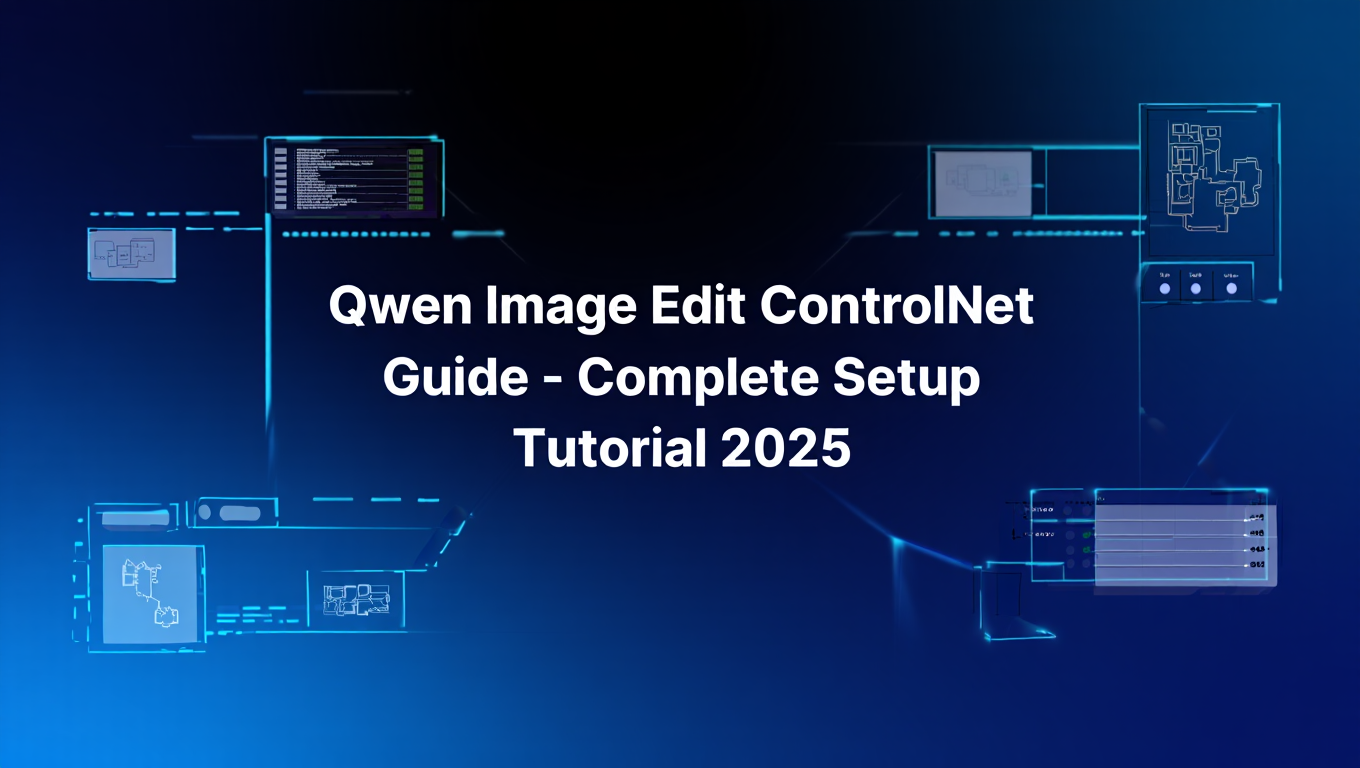
You've spent hours trying to edit images with AI tools that promise perfect results but deliver inconsistent outcomes. Your subject's face changes completely, text looks distorted, and multi-image edits feel impossible. The frustration builds as you realize most image editing models can't maintain consistency across complex edits.
Quick Answer: Qwen image edit (Qwen-Edit 2509) is a 20 billion parameter model that achieves state-of-the-art results by combining visual appearance control with semantic understanding. This qwen image edit model supports multi-image editing, ControlNet integration, and bilingual text editing while maintaining consistency across complex transformations in ComfyUI workflows.
- Qwen-Edit 2509 supports multi-image editing with 1-3 input images for person-to-person, person-to-product, and person-to-scene combinations
- Native ControlNet integration provides precise control through pose, depth, canny edge, and soft edge conditioning
- GGUF quantized versions run on systems with as little as 8GB VRAM, making professional editing accessible
- Text editing capabilities handle both English and Chinese with font, color, and material preservation
- ComfyUI workflows with InstantX Union ControlNet deliver production-ready results in minutes
What Is Qwen Image Edit and How Does It Work
Qwen image edit represents a breakthrough in AI-powered image editing technology developed by Alibaba's Qwen team. Released in September 2025 as version 2509, this qwen image edit model builds upon a 20 billion parameter foundation that simultaneously processes input images through two distinct pathways.
The architecture feeds images into Qwen2.5-VL for visual semantic control while the VAE Encoder handles visual appearance control. This dual-processing approach enables both low-level appearance editing like adding or removing elements and high-level semantic editing such as style transfer and object rotation.
Unlike traditional image editing models that struggle with consistency, Qwen-Edit 2509 maintains subject identity across transformations. The model achieved state-of-the-art performance on multiple public benchmarks, particularly excelling at complex reasoning tasks where other models like InstructPix2Pix fall short.
The September 2025 update introduced innovative multi-image editing capabilities. The model now handles image concatenation training, allowing it to process person-to-person, person-to-product, and person-to-scene combinations with optimal performance using 1 to 3 input images.
Three key areas received significant improvements in version 2509. Person editing now maintains facial identity while supporting various portrait styles and pose transformations. Product editing specifically enhances consistency, enabling natural product poster generation from plain-background images. Text editing extends beyond simple content changes to support font colors, materials, and bilingual Chinese-English text manipulation.
The qwen image edit technical implementation runs on Apache 2.0 licensing, providing open and flexible usage. Standard BF16 precision requires at least 40GB VRAM while FP8 quantization reduces requirements to 16GB. GGUF quantized versions democratize qwen image edit access by running on systems with as little as 8GB VRAM, though platforms like Apatero.com offer instant access without hardware concerns or technical setup requirements.
- Identity Preservation: Maintains subject consistency across complex edits better than competing models
- Multi-Image Support: Combines multiple input images for advanced creative workflows
- Native ControlNet: Built-in support for pose, depth, and edge conditioning without external patches
- Bilingual Text: Handles English and Chinese text with style preservation
- Flexible Deployment: GGUF quantization enables local running on consumer hardware
How Do You Set Up Qwen Image Edit in ComfyUI
Setting up qwen image edit with ControlNet in ComfyUI requires downloading specific models, installing custom nodes, and configuring workflows correctly. The process takes 15-30 minutes depending on download speeds but delivers professional-grade qwen image edit capabilities.
Start by downloading four essential models. You need qwen_image_fp8_e4m3fn.safetensors for the main editing model, qwen_2.5_vl_7b_fp8_scaled.safetensors for the vision-language component, qwen_image_vae.safetensors for the VAE encoder, and Qwen-Image-InstantX-ControlNet-Union.safetensors for ControlNet functionality.
Place these files in the correct directories within your ComfyUI installation. The main model goes into ComfyUI/models/diffusion_models/, the ControlNet file belongs in ComfyUI/models/controlnet/, and the VAE file goes into ComfyUI/models/vae/. Proper file placement prevents loading errors that waste troubleshooting time.
Install required custom nodes through ComfyUI Manager. Open the Manager tab and search for comfyui_controlnet_aux, which handles image preprocessing for ControlNet conditioning. You'll also need ComfyUI-GGUF nodes by City96 if using quantized models. The Manager simplifies installation by handling dependencies automatically. If you're new to ComfyUI, start with our essential nodes guide to understand the fundamentals of working with custom nodes.
Download the Lotus Depth V1 model (lotus-depth-d-v1-1.safetensors) and place it in ComfyUI/models/diffusion_models/. This model provides high-quality depth map generation for depth-based ControlNet conditioning, essential for maintaining spatial relationships during edits.
Configure your first workflow by loading a pre-built template. The official Qwen-Image documentation provides JSON workflow files that you can drag directly onto the ComfyUI canvas. These templates include all necessary nodes with proper connections, eliminating manual configuration errors.
Test the installation by loading a simple image and applying a basic edit prompt like "change the background to a sunset beach". If red nodes appear, check the Manager for missing custom nodes. Install any missing components and restart ComfyUI completely before retrying.
Verify model loading by checking the console output when ComfyUI starts. You should see confirmation messages for each loaded model. If models fail to load, verify file integrity by comparing checksums from the download source and ensure sufficient disk space exists for temporary files during processing.
For users wanting immediate qwen image edit results without installation complexity, Apatero.com provides instant access to qwen image edit workflows through a web interface. This eliminates VRAM limitations, dependency management, and version compatibility issues entirely.
What ControlNet Options Work Best with Qwen Image Edit
Three primary ControlNet implementations work with qwen image edit, each offering different control methods and performance characteristics. Understanding which option suits your qwen image edit needs determines workflow efficiency and output quality.
InstantX Union ControlNet stands as the recommended choice for most users. This unified model combines four control types into a single file, supporting canny edge detection, soft edge, depth maps, and pose control. Built with five double blocks extracted from pre-trained transformer layers, it maintains consistency while providing precise structural guidance.
The union architecture delivers significant practical advantages. Instead of loading separate ControlNet models for different conditioning types, you load one model that handles multiple control methods. This reduces VRAM usage and simplifies workflow design, particularly valuable for systems with limited memory resources.
DiffSynth model patches provide an alternative approach. Technically not true ControlNets, these patches modify the base model to support canny, depth, and inpaint modes. Three separate patch models exist for each control type, offering specialized performance but requiring more complex workflow configurations.
Union Control LoRA represents the most flexible option. This unified control system supports canny, depth, pose, lineart, soft edge, normal, and openpose conditioning. The LoRA approach requires less VRAM than full ControlNet models while maintaining quality, ideal for users working with 8-12GB VRAM systems.
Pose control excels at maintaining character positions and body structure during edits. When changing clothing, backgrounds, or styles while preserving subject pose, the openpose ControlNet analyzes skeletal structure and enforces consistency. This proves essential for fashion photography edits and character design iterations.
Depth conditioning maintains spatial relationships and three-dimensional structure. The Lotus Depth V1 model generates high-quality depth maps that preserve foreground-background separation, preventing subjects from appearing flat or losing dimensional presence during style transfers or background replacements.
Canny edge detection provides structural boundaries while allowing creative freedom within regions. This works exceptionally well for architectural edits, product photography, and scenes where maintaining object outlines matters more than internal details. Canny conditioning keeps buildings straight and products proportional during background changes.
Soft edge control offers gentler guidance than canny, preserving major structures while allowing more creative interpretation. This balance suits portrait edits where you want to maintain face shape and general composition but allow artistic freedom in rendering details, lighting, and textures.
Combining multiple ControlNet conditions produces the most precise results. A portrait edit might use both pose control to maintain body position and depth conditioning to preserve spatial relationships. Product photography benefits from canny edges plus depth maps to keep items proportional while changing backgrounds.
Performance varies across ControlNet types. Canny processing runs fastest, taking 1-2 seconds for preprocessing. Depth map generation requires 3-5 seconds depending on image resolution. Pose detection needs 2-4 seconds. Factor preprocessing time into workflow planning for batch operations.
The InstantX Union ControlNet simplifies these decisions by providing all four control types in one model. Load it once, then switch between conditioning methods by changing the preprocessor node without reloading models. This flexibility suits exploratory workflows where you test different control approaches.
For users focused on qwen image edit results rather than technical implementation, Apatero.com handles ControlNet selection and configuration automatically. The platform applies optimal qwen image edit conditioning based on edit type without requiring users to understand technical differences between control methods.
Why Should You Master Prompt Engineering for Qwen Image Edit
Prompt engineering determines the difference between mediocre edits and professional results with qwen image edit. The model interprets natural language instructions but responds better to structured, specific prompts that follow established best practices.
Optimal prompt length falls between 50-200 characters. Shorter prompts lack necessary detail while longer prompts introduce confusion as the model struggles to prioritize multiple instructions. State your core requirement clearly, include essential details, then stop. Brevity with specificity wins. If you're new to AI image generation, our complete beginner guide covers essential prompting fundamentals.
Structure prompts using five key elements. Start with framing by specifying composition type like "portrait shot" or "product showcase". Add perspective details such as "eye level" or "from above". Include lens type like "wide angle" or "close-up" when relevant. Specify style using terms like "photorealistic" or "watercolor painting". Describe lighting conditions such as "golden hour" or "studio lighting".
Free ComfyUI Workflows
Find free, open-source ComfyUI workflows for techniques in this article. Open source is strong.
Place the main subject first in your prompt. Qwen-Edit prioritizes information appearing early in the instruction. "A woman wearing a red dress in a garden" works better than "In a garden, there is a woman wearing a red dress". This ordering helps the model focus on preserving subject identity while modifying surrounding elements.
Use industry-standard terminology rather than colloquial descriptions. "Bokeh background" communicates more precisely than "blurry background". "Rim lighting" specifies technique better than "light around the edges". Technical terms trained in the model's dataset produce more consistent results.
Text rendering requires specific formatting. Enclose exact text you want in the image within double quotes. Instead of "add a sign saying welcome", write "add a sign with the text 'Welcome'". This formatting tells the model to render those precise characters rather than interpreting the instruction semantically.
Specify what to keep and what to change explicitly. "Keep the subject's face, change the background to a beach at sunset" prevents unwanted modifications to preserved elements. Vague prompts like "make it beachy" might alter the subject's appearance unexpectedly.
Break complex edits into sequential steps rather than cramming multiple changes into one prompt. Complete major structural changes first, then run a second pass for detail refinement. Editing a portrait might require one prompt for background replacement, then another for adjusting lighting to match the new environment.
The guidance scale parameter controls how strictly the model follows your prompt. Values between 4-5 provide an ideal balance, allowing some creative interpretation while maintaining instruction adherence. Lower values like 2-3 give excessive freedom, producing inconsistent results. Higher values like 7-8 over-constrain the model, sometimes causing artifacts.
Avoid vague descriptors like "beautiful" or "nice" that lack concrete meaning. Replace them with specific attributes. Instead of "make it look better", try "increase contrast, sharpen details, enhance color saturation". Measurable qualities guide the model more effectively than subjective judgments.
Reference well-known works or styles when appropriate. "In the style of National Geographic photography" provides clearer direction than "professional looking". The model's training included diverse reference material, making style comparisons effective shortcuts.
Atmosphere words set mood without requiring technical knowledge. Terms like "dreamy", "dramatic", "serene", or "energetic" communicate intended emotional impact. Combine these with technical specifications for the best of both worlds.
Negative prompts help prevent common issues. Specify what you don't want with phrases like "no distortion, no artifacts, no watermarks". This proves particularly valuable for text rendering where you want to avoid garbled characters.
Testing prompt variations reveals what works for your specific use case. Try 3-4 prompt formulations for the same edit goal, comparing results. This experimentation builds intuition for how Qwen-Edit interprets different instruction styles.
For users wanting professional results without mastering prompt engineering nuances, Apatero.com provides optimized prompting interfaces. The platform guides users through edit specifications using structured forms that generate effective prompts automatically.
- Keep prompts between 50-200 characters for optimal results
- List main subject first, then environment and details
- Use technical terminology like "bokeh", "rim lighting", "golden hour"
- Enclose text to render in double quotes like 'Welcome Home'
- Set guidance scale between 4-5 for balanced creativity and accuracy
- Break complex edits into multiple sequential prompts
How Does Qwen Image Edit Compare to Other Models
Qwen image edit competes in a crowded field of AI image editors including InstructPix2Pix, FLUX Kontext Dev, UMO, and Gemini 2.5 Flash. Understanding performance differences helps you choose when qwen image edit is the right tool for specific editing tasks.
On the ReasonEdit benchmark measuring complex reasoning ability, InstructPix2Pix scored 6.8 while IP2P-Turbo reached 6.3. HiDream-E1 topped this comparison at 7.54. While direct Qwen-Edit scores weren't published in the same format, independent evaluations consistently rank it among the top performers for reasoning-intensive edits.
Want to skip the complexity? Apatero gives you professional AI results instantly with no technical setup required.
Style transfer represents a key differentiator. Both Qwen-Edit and Nano Banana (Gemini 2.5 Flash) significantly outperform other models by preserving original image structure while transferring artistic styles. UMO and FLUX Kontext Dev struggle with maintaining finer details, sometimes producing artifacts like mustaches visible through helmets in helmet-addition tasks.
Text editing capability sets Qwen-Edit apart from most competitors. The model handles both English and Chinese text with remarkable accuracy, modifying font sizes, colors, and materials while maintaining readability. InstructPix2Pix and FLUX Kontext frequently produce garbled or distorted text, limiting their usefulness for graphics work and poster creation.
Identity preservation during portrait edits shows Qwen-Edit's architectural advantages. The dual-pathway processing through Qwen2.5-VL and VAE Encoder maintains facial features consistently across style changes, clothing swaps, and background replacements. Many competing models alter face shapes, eye colors, or distinctive features during complex edits.
Multi-image editing remains nearly exclusive to Qwen-Edit 2509. The ability to combine 1-3 input images for person-to-person, person-to-product, and person-to-scene compositions opens creative possibilities unavailable in single-image-only editors. This functionality particularly benefits e-commerce product photography and character design workflows.
Product editing quality matters for commercial applications. Qwen-Edit 2509 specifically enhanced product consistency, generating natural poster layouts from plain-background product shots. Competing models often struggle with maintaining product proportions or introducing unwanted reflections and shadows during background changes.
Processing speed varies significantly across models. FLUX Kontext Dev requires 15-25 seconds per edit on consumer GPUs. InstructPix2Pix processes faster at 8-12 seconds but with lower quality. Qwen-Edit 2509 in FP8 format takes 10-18 seconds depending on resolution, balancing speed and quality effectively.
VRAM requirements influence practical accessibility. Standard BF16 Qwen-Edit needs 40GB, limiting it to high-end systems. FP8 quantization reduces requirements to 16GB, manageable on prosumer GPUs. GGUF versions run on 8GB VRAM systems, dramatically widening the user base. InstructPix2Pix requires only 6GB but delivers noticeably lower quality.
Licensing terms affect commercial use. Qwen-Edit operates under Apache 2.0, permitting commercial applications without restrictions. Some competing models use more restrictive licenses requiring negotiated commercial agreements, adding complexity for business users.
Open-source availability determines community support and custom implementations. Qwen-Edit benefits from active GitHub repositories, ComfyUI integrations, and community-developed workflows. Closed-source alternatives like Gemini 2.5 Flash offer less flexibility for custom implementations despite strong base performance.
ControlNet integration distinguishes Qwen-Edit from many competitors. Native support for pose, depth, canny, and soft edge conditioning eliminates the need for separate models or patches. InstantX Union ControlNet provides unified control unavailable in most other editing models.
Benchmark performance on standard datasets shows Qwen-Edit achieving state-of-the-art results across multiple evaluation criteria. The model consistently ranks in the top three performers for image quality metrics, prompt adherence, and consistency measurements.
Cost considerations matter for commercial deployment. Running Qwen-Edit locally eliminates per-image API costs but requires hardware investment. Cloud-based competitors charge per edit or monthly subscriptions. For high-volume users, local deployment becomes economical quickly. However, platforms like Apatero.com provide instant access without hardware costs, setup complexity, or ongoing maintenance requirements.
Ease of use varies dramatically. InstructPix2Pix offers simple single-prompt interfaces but limited control. Qwen-Edit with ControlNet provides extensive control but requires ComfyUI workflow knowledge. Gemini 2.5 Flash simplifies access through web interfaces but restricts customization options.
The optimal choice depends on specific needs. Commercial product photography benefits most from qwen image edit's product consistency and multi-image capabilities. Simple style transfers work adequately with faster, lighter models. Professional portrait editing demands qwen image edit's identity preservation. Users wanting immediate results without technical setup find Apatero.com's streamlined interface eliminates the tool selection dilemma entirely.
Join 115 other course members
Create Your First Mega-Realistic AI Influencer in 51 Lessons
Create ultra-realistic AI influencers with lifelike skin details, professional selfies, and complex scenes. Get two complete courses in one bundle. ComfyUI Foundation to master the tech, and Fanvue Creator Academy to learn how to market yourself as an AI creator.
What Common Issues Affect Qwen-Edit Workflows and How to Fix Them
ComfyUI workflows with Qwen-Edit encounter predictable problems that waste hours of troubleshooting time. Recognizing these issues and applying proven solutions keeps projects moving forward.
Red nodes appearing in loaded workflows indicate missing custom nodes. Open ComfyUI Manager, click "Install Missing Custom Nodes", and install all listed components. Common missing nodes include ModelPatchTorchSettings, CLIPLoaderGGUF, UnetLoaderGGUF, and PathchSageAttentionKJ. After installation completes, restart ComfyUI entirely rather than just refreshing your browser.
Model loading failures typically stem from incorrect file placement. Verify qwen_image_fp8_e4m3fn.safetensors lives in ComfyUI/models/diffusion_models/, not ComfyUI/models/checkpoints/. The ControlNet file must be in ComfyUI/models/controlnet/. Check for typos in folder names as case-sensitive systems reject incorrect capitalization.
Null image tensor errors occur when preprocessing nodes fail to generate valid output. Check that comfyui_controlnet_aux installed correctly and supports your chosen preprocessor type. Some preprocessors require additional dependencies. Update comfyui_controlnet_aux to the latest version through Manager to ensure compatibility.
Out of memory errors during processing require reducing memory usage. Lower image resolution to 1024x1024 or 768x768 for testing. Switch from BF16 to FP8 or GGUF quantized models. Close other applications consuming VRAM. Enable CPU offloading in ComfyUI settings if available. For systems under 12GB VRAM, GGUF quantization becomes essential rather than optional. Our VRAM optimization guide explains these memory management techniques in detail.
Text Encode Qwen Image Edit nodes highlighted in red signal dependency issues. Verify the clip model (qwen_2.5_vl_7b_fp8_scaled.safetensors) loaded correctly. Check console output for error messages about missing Python packages. Install required packages through ComfyUI's embedded Python environment or your system Python, matching the version ComfyUI uses.
Slow processing speeds often result from suboptimal settings. Enable TensorFloat-32 in ComfyUI settings for Nvidia 3000 series and newer GPUs. Disable preview generation during processing. Reduce batch size to 1. Check Task Manager or System Monitor to verify GPU use reaches 95-100% during processing. Low use suggests CPU bottlenecks or incorrect CUDA settings.
Inconsistent results across repeated runs with the same prompt indicate seed randomization. Fix the seed value in the KSampler node for reproducible results. This proves essential when testing prompt variations since it isolates changes to prompt effects rather than random variation.
ControlNet conditioning producing unexpected results usually means preprocessor settings need adjustment. Lower the strength parameter from 1.0 to 0.7 or 0.8 for subtler guidance. Try different preprocessor types as some work better for specific image types. Canny works well for line art, depth excels with portraits, pose suits full-body character edits.
Installation hangs during custom node setup require manual intervention. Cancel the stuck installation through Task Manager or terminal. Navigate to ComfyUI/custom_nodes/ and delete the partially installed node folder. Restart ComfyUI and retry installation. If problems persist, install the node manually by cloning its GitHub repository into custom_nodes/.
Missing dependencies after custom node installation need explicit installation. Open a terminal in your ComfyUI directory and activate the Python environment. Run pip install -r requirements.txt from the custom node's folder. This installs Python packages the node needs but ComfyUI didn't install automatically.
Workflow compatibility issues arise when using workflows created for different ComfyUI versions. Update ComfyUI to the latest version before loading downloaded workflows. Many workflows require recent features unavailable in older releases. The official documentation notes that prioritizing troubleshooting for nodes with frontend extensions prevents the most common compatibility problems.
File permission errors prevent model loading on some systems. On Linux and Mac, run chmod +x on model files if needed. On Windows, verify your user account has read permissions for the models directory. Some antivirus software blocks large file access, requiring temporary disabling or exception configuration.
Driver incompatibilities cause cryptic CUDA errors. Update Nvidia drivers to version 535 or newer for best compatibility. AMD users should update to ROCm 5.7 or later. Outdated drivers often load models successfully but crash during processing, wasting significant debugging time.
For users wanting to avoid these technical headaches entirely, Apatero.com handles all installation, configuration, and troubleshooting behind the scenes. The platform maintains optimized environments where workflows run reliably without local system dependencies or version conflicts.
- Update ComfyUI to latest version before troubleshooting other issues
- Restart ComfyUI completely after installing custom nodes, not just refresh browser
- Verify model files are in correct directories with proper permissions
- Check VRAM usage and switch to quantized models if exceeding capacity
- Fix random seed values when testing prompt or parameter changes
- Update GPU drivers to latest versions compatible with CUDA 12.1 or higher
Frequently Asked Questions
What hardware do I need to run Qwen-Edit 2509 locally?
The minimum viable system requires 8GB VRAM using GGUF quantized models, though performance suffers with frequent system memory swapping. For comfortable editing at 1024x1024 resolution, 12GB VRAM handles FP8 models adequately. Professional workflows benefit from 16GB or 24GB VRAM enabling full-resolution processing without quality compromises. CPU requirements remain modest as the workload runs primarily on GPU, though 16GB system RAM prevents bottlenecks during preprocessing.
Can Qwen-Edit handle batch processing of multiple images?
Yes, but implementation requires workflow modifications. ComfyUI supports batch processing through loop nodes available in custom node packages like ComfyUI-Impact-Pack. Load multiple images into a batch loader node, connect to your editing workflow, and process sequentially. Expect processing times to scale linearly, meaning 10 images take roughly 10 times longer than one image. For high-volume batch work, cloud platforms like Apatero.com offer parallel processing that completes batches faster than sequential local processing.
How do I maintain consistent style across multiple edited images?
Fix three key parameters to ensure consistency. First, use the same seed value across all edits so the model's random initialization remains identical. Second, keep guidance scale and steps constant as these affect the interpretation strength. Third, maintain identical ControlNet conditioning by preprocessing all images with the same settings. For character consistency across images, save the latent code from successful edits and apply it as a starting point for subsequent images.
What resolution works best for Qwen-Edit 2509?
The model trains on multiple resolutions but performs optimally between 1024x1024 and 1536x1536 pixels. Lower resolutions like 768x768 process faster but lose detail, particularly affecting text rendering and facial features. Higher resolutions above 2048x2048 increase VRAM requirements dramatically while showing diminishing quality returns. For most practical applications, 1024x1024 balances quality, speed, and resource usage effectively. Upscale final outputs to higher resolutions using dedicated super-resolution models if needed.
Can I use Qwen-Edit for commercial projects?
The Apache 2.0 license permits commercial use without restrictions, royalty payments, or attribution requirements beyond license text inclusion. This covers using the model for client work, selling edited images, or integrating into commercial products. Verify that training data for commercial projects complies with source material licensing, as the model license doesn't override copyright on input images you edit. For commercial applications requiring support and reliability guarantees, platforms like Apatero.com provide service-level agreements unavailable with self-hosted deployments.
How does multi-image editing work in Qwen-Edit 2509?
Multi-image editing concatenates 1-3 input images that the model processes together to combine elements. Use cases include transferring a person from one image into a different scene, placing products into lifestyle contexts, or merging multiple character poses into composite shots. Load images through separate input nodes, connect them to a batch concatenation node, then feed the batch into Qwen-Edit. The model handles spatial arrangement automatically, though prompt guidance like "person on the left" improves control over element placement.
What prompt length produces the best results?
Optimal prompts range between 50-200 characters, balancing necessary detail with focused instruction. Shorter prompts lack guidance, producing generic results that ignore specific requirements. Longer prompts confuse the model as it struggles to prioritize multiple competing instructions. Structure your prompt hierarchically by starting with the most important elements and adding details progressively until reaching the character limit. Testing shows that concise, specific prompts outperform verbose descriptions that repeat information.
Can Qwen-Edit remove objects from images effectively?
Yes, though inpainting requires specific workflow configuration. Use ControlNet inpaint conditioning combined with prompts describing the desired result after removal. Mask the object you want removed using ComfyUI's mask editor, then prompt for the replacement like "grass field" or "empty sidewalk". The model infers surrounding context and fills the masked region naturally. Complex removals involving detailed backgrounds benefit from depth conditioning that maintains spatial consistency during inpainting. For LoRA-based customizations, our Flux LoRA training guide provides comprehensive training workflows.
How long does a typical edit take to process?
Processing time depends on resolution, model precision, and hardware. At 1024x1024 resolution with FP8 quantization on an RTX 4090, expect 10-15 seconds per edit. GGUF models on lower-end GPUs require 30-60 seconds for the same resolution. Higher resolutions scale processing time quadratically, not linearly. A 2048x2048 edit takes roughly four times longer than 1024x1024. ControlNet conditioning adds 2-5 seconds for preprocessing but doesn't significantly impact generation time.
Is Qwen-Edit better than Photoshop for image editing?
The tools serve different purposes rather than competing directly. Photoshop excels at precise manual edits where you control every pixel, ideal for commercial retouching requiring exact specifications. Qwen-Edit shines at creative transformations like style transfers, background generation, and conceptual variations that would take hours manually. The models complement each other, with Qwen-Edit handling creative generation and Photoshop refining final outputs. Many professional workflows now combine both, using AI for initial concepts and traditional tools for polishing.
Conclusion
Qwen-Edit 2509 with ControlNet integration transforms image editing from tedious manual work into rapid creative iteration. The model's dual-pathway architecture maintains subject consistency while enabling dramatic transformations, multi-image capabilities expand creative possibilities beyond single-image limitations, and native ControlNet support provides precise structural control without complex workarounds.
Setting up locally in ComfyUI delivers full control over workflows and eliminates per-image processing costs, though hardware requirements and technical complexity pose barriers for some users. GGUF quantization democratizes access by running on consumer-grade GPUs, making professional editing capabilities available without investing in high-end workstations.
Prompt engineering fundamentals determine output quality as much as technical setup. Focus prompts between 50-200 characters, structure instructions hierarchically with main subjects first, use industry-standard terminology instead of colloquial descriptions, and break complex edits into sequential steps rather than overwhelming single prompts.
Compared to competing image editors, Qwen-Edit distinguishes itself through superior identity preservation, multilingual text handling, and state-of-the-art performance on complex reasoning tasks. The open-source Apache 2.0 license enables commercial use without restrictions while active community support ensures continued development and workflow improvements.
Common technical issues like missing nodes, model loading failures, and memory errors follow predictable patterns with established solutions. Update ComfyUI regularly, verify file placements match required directory structures, and switch to quantized models when approaching VRAM limits.
For users prioritizing results over technical mastery, platforms like Apatero.com provide instant access to Qwen-Edit 2509 capabilities without installation headaches, hardware requirements, or workflow troubleshooting. This approach eliminates setup time completely while delivering professional-quality edits through optimized configurations maintained by the platform.
The future of image editing combines AI-powered creative generation with traditional refinement tools. Qwen-Edit 2509 represents current state-of-the-art capabilities in this space, and mastering its operation positions you at the forefront of digital content creation. Start with simple edits to build familiarity, experiment with ControlNet conditioning to discover its range, and progressively tackle more complex multi-image compositions as your confidence grows.
Whether you run Qwen-Edit locally for maximum control or access it through platforms like Apatero.com for instant results, the technology unlocks creative possibilities that seemed impossible just months ago. The only question remaining is what you'll create with it.
Ready to Create Your AI Influencer?
Join 115 students mastering ComfyUI and AI influencer marketing in our complete 51-lesson course.
Related Articles

10 Best AI Influencer Generator Tools Compared (2025)
Comprehensive comparison of the top AI influencer generator tools in 2025. Features, pricing, quality, and best use cases for each platform reviewed.

AI Adventure Book Generation with Real-Time Images
Generate interactive adventure books with real-time AI image creation. Complete workflow for dynamic storytelling with consistent visual generation.

AI Comic Book Creation with AI Image Generation
Create professional comic books using AI image generation tools. Learn complete workflows for character consistency, panel layouts, and story...
.png)