PyTorch CUDA GPU Acceleration: Complete Setup Guide for 2025
Master PyTorch CUDA GPU acceleration in 2025. Step-by-step setup guide, optimization tips, and performance benchmarks for faster deep learning training.
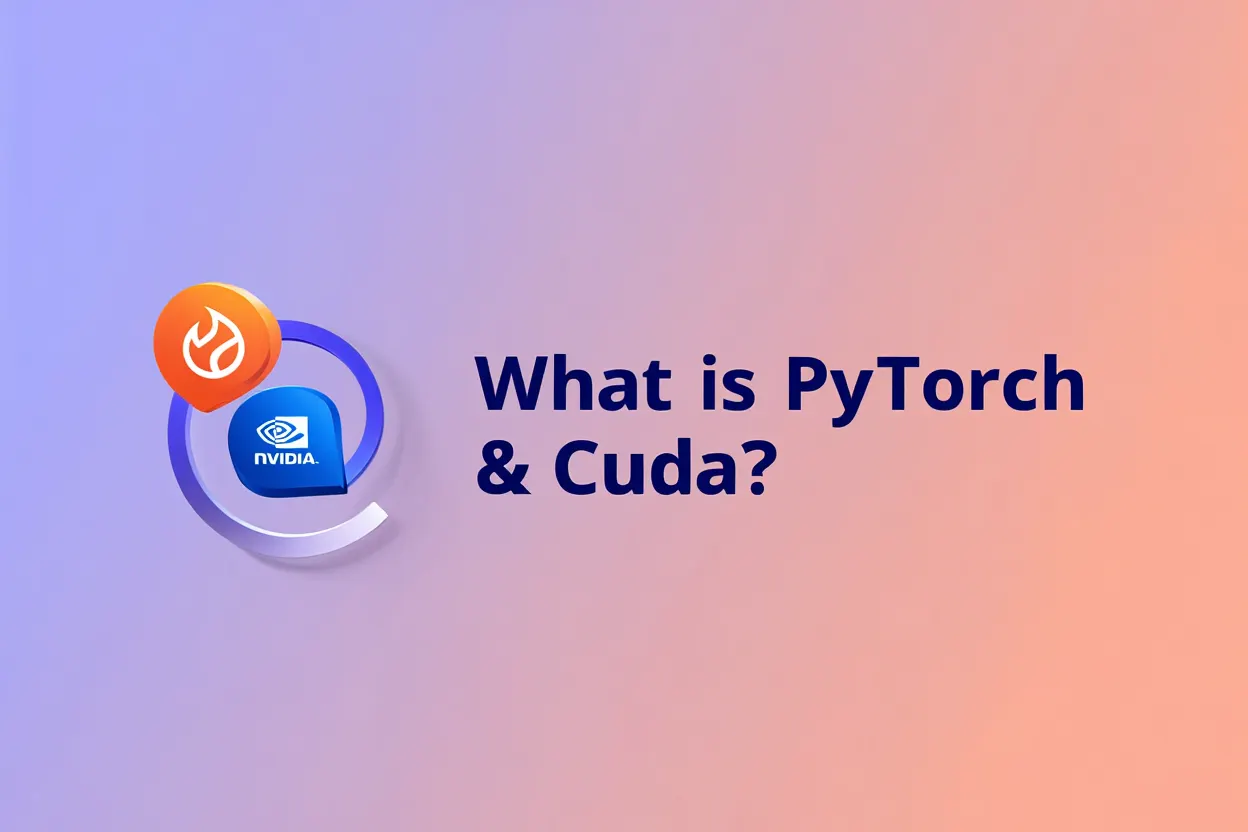
You've spent hours waiting for your neural network to train, watching progress crawl at a snail's pace while your CPU struggles with matrix operations. Meanwhile, your powerful NVIDIA GPU sits idle, capable of accelerating your PyTorch models by 10-12x but you're not sure how to unlock its potential.
The frustration is real. Deep learning in 2025 demands speed, and CPU-only training simply can't keep up with modern model complexity. But here's the good news - PyTorch's CUDA integration has never been more streamlined, and setting up GPU acceleration is more accessible than ever.
Why PyTorch CUDA Acceleration Matters in 2025
The space of deep learning has evolved dramatically. Models like GPT-4, DALL-E 3, and advanced computer vision networks require computational power that only GPUs can provide efficiently. Without proper GPU acceleration, you're essentially trying to dig a foundation with a spoon when you have an excavator available.
Quick Answer: How Do You Enable PyTorch CUDA GPU Acceleration?
To enable PyTorch CUDA GPU acceleration: Install NVIDIA GPU drivers, download CUDA Toolkit 12.3, install cuDNN 8.9+, then install PyTorch with CUDA support using pip3 install torch torchvision torchaudio --index-url https://download.pytorch.org/whl/cu121. Verify with torch.cuda.is_available() which should return True. This enables 10-12x faster training compared to CPU-only processing.
The performance difference is staggering. Modern PyTorch with CUDA 12.3 support can deliver 10-12x faster training compared to CPU-only implementations. For large language models and image generation tasks, this translates from days of training time down to hours.
While platforms like Apatero.com offer instant access to GPU-accelerated AI tools without any setup complexity, understanding how to configure your own PyTorch CUDA environment gives you complete control over your deep learning pipeline.
Understanding PyTorch and CUDA Integration
PyTorch is Meta's open-source machine learning library that has become the gold standard for research and production deep learning. Its dynamic computational graphs and intuitive Python API make it the preferred choice for AI researchers and engineers worldwide.
CUDA (Compute Unified Device Architecture) is NVIDIA's parallel computing platform that transforms your graphics card into a computational powerhouse. When PyTorch operations run through CUDA, thousands of GPU cores work simultaneously on matrix operations that would normally process sequentially on your CPU.
Prerequisites and System Requirements for 2025
Before diving into installation, ensure your system meets the current requirements for optimal PyTorch CUDA performance.
Hardware Requirements
NVIDIA GPU Compatibility:
- NVIDIA GPU with Compute Capability 3.5 or higher
- Minimum 4GB VRAM (8GB+ recommended for modern models)
- RTX 30/40 series cards offer the best price-performance ratio
- Professional cards (A100, V100) for enterprise workloads
System Specifications:
- Windows 10/11, Ubuntu 20.04+, or macOS (limited CUDA support)
- 16GB+ system RAM (32GB recommended for large models)
- Python 3.8-3.11 (Python 3.10 or 3.11 preferred)
- Adequate power supply for your GPU
Software Prerequisites
Driver Requirements:
- Latest NVIDIA GPU drivers from official NVIDIA website
- CUDA 11.7 or newer (CUDA 12.3 recommended for 2025)
- cuDNN 8.0+ for optimized neural network operations
Step-by-Step CUDA Installation Guide
Step 1: Install NVIDIA Drivers
- Visit the official NVIDIA driver download page
- Select your GPU model and operating system
- Download and run the installer with administrative privileges
- Restart your system after installation
- Verify installation by running
nvidia-smiin command prompt
Step 2: Download and Install CUDA Toolkit
- Navigate to NVIDIA CUDA Toolkit downloads
- Select CUDA 12.3 for optimal 2025 compatibility
- Choose your operating system and architecture
- Download the network installer for latest updates
- Run installer and select "Custom Installation"
- Ensure CUDA SDK and Visual Studio Integration are checked
Step 3: Install cuDNN
- Create free NVIDIA Developer account
- Download cuDNN 8.9+ for your CUDA version
- Extract files to your CUDA installation directory
- Add CUDA bin directory to system PATH
- Verify with
nvcc --versioncommand
Step 4: Configure Environment Variables
Windows Environment Variables:
Set CUDA_PATH to C:\Program Files\NVIDIA GPU Computing Toolkit\CUDA\v12.3
Add to PATH: %CUDA_PATH%\bin;%CUDA_PATH%\libnvvp;%PATH%
Linux Environment Variables:
Add to your .bashrc or .zshrc:
export PATH=/usr/local/cuda-12.3/bin:$PATHexport LD_LIBRARY_PATH=/usr/local/cuda-12.3/lib64:$LD_LIBRARY_PATH
PyTorch Installation with CUDA Support
Choosing the Right PyTorch Version
For 2025, the recommended approach is installing PyTorch with CUDA 12.1 support, even if you have CUDA 12.3 installed. This ensures maximum compatibility with stable PyTorch releases.
Installation Commands
Using pip (Recommended):
Run: pip3 install torch torchvision torchaudio --index-url https://download.pytorch.org/whl/cu121
Using conda:
Run: conda install pytorch torchvision torchaudio pytorch-cuda=12.1 -c pytorch -c nvidia
For Development Environments:
Run: pip install torch==2.1.0+cu121 torchvision==0.16.0+cu121 torchaudio==2.1.0+cu121 --extra-index-url https://download.pytorch.org/whl/cu121
Verification Script
Create a Python file with these commands to verify your installation:
import torch
import torchvision
print(f"PyTorch version: {torch.__version__}")
print(f"CUDA available: {torch.cuda.is_available()}")
print(f"CUDA version: {torch.version.cuda}")
print(f"Number of GPUs: {torch.cuda.device_count()}")
if torch.cuda.is_available():
print(f"Current GPU: {torch.cuda.get_device_name(0)}")
print(f"GPU Memory: {torch.cuda.get_device_properties(0).total_memory / 1e9:.1f} GB")
Essential GPU Operations in PyTorch
Device Management
Basic Device Setup:
device = torch.device("cuda:0" if torch.cuda.is_available() else "cpu")
print(f"Using device: {device}")
# For multi-GPU systems
gpu_count = torch.cuda.device_count()
device = torch.device("cuda:0")
Moving Data to GPU
Tensor Operations:
# Create tensor on CPU
cpu_tensor = torch.randn(1000, 1000)
# Move to GPU
gpu_tensor = cpu_tensor.to(device)
# Alternative syntax
gpu_tensor = cpu_tensor.cuda()
# Create directly on GPU
gpu_tensor = torch.randn(1000, 1000, device=device)
Model Deployment:
# Create model
model = nn.Sequential(...)
# Move to GPU
model = model.to(device)
# Verify model location
print(f"Model device: {next(model.parameters()).device}")
Data Loading for GPU Training
Optimized DataLoader Configuration:
# Optimized DataLoader configuration
dataloader = DataLoader(
dataset,
batch_size=64, # Adjust based on VRAM
shuffle=True, # For training data
num_workers=4, # Parallel data loading
pin_memory=True, # Faster GPU transfer
persistent_workers=True # Keep workers alive
)
Advanced CUDA Optimization Techniques
CUDA Graphs for Maximum Performance
CUDA graphs represent a significant advancement in GPU optimization, eliminating kernel launch overhead by capturing entire computational workflows.
Basic Implementation Process:
# CUDA Graphs implementation
# 1. Warm-up runs (execute 10 times)
for _ in range(10):
# Your training loop here
pass
# 2. Graph capture
g = torch.cuda.CUDAGraph()
with torch.cuda.graph(g):
# Your training operations here
pass
# 3. Graph replay for each batch
for batch in dataloader:
g.replay() # Much faster than individual operations
This technique provides significant speedups, especially for small batch sizes where CPU overheads are more pronounced.
Automatic Mixed Precision (AMP)
AMP uses Tensor Cores for faster training while maintaining model accuracy by using FP16 precision where safe and FP32 where necessary.
Implementation Steps:
from torch.cuda.amp import GradScaler, autocast
# 1. Create scaler object
scaler = GradScaler()
# 2. Training loop with AMP
for batch in dataloader:
optimizer.zero_grad()
# 3. Wrap forward pass with autocast
with autocast():
outputs = model(batch)
loss = criterion(outputs, targets)
# 4. Scale loss and backward pass
scaler.scale(loss).backward()
# 5. Step optimizer and update scaler
scaler.step(optimizer)
scaler.update()
Memory Management Strategies
Gradient Accumulation for Large Batches:
# Gradient accumulation for large batches
accumulation_steps = 4
optimizer.zero_grad()
for i, batch in enumerate(dataloader):
outputs = model(batch)
loss = criterion(outputs, targets)
# Divide loss by accumulation steps
loss = loss / accumulation_steps
loss.backward()
# Call optimizer.step() only every N steps
if (i + 1) % accumulation_steps == 0:
optimizer.step()
optimizer.zero_grad()
Memory Monitoring and Cleanup:
# Memory monitoring and cleanup
# Monitor current usage
allocated = torch.cuda.memory_allocated()
reserved = torch.cuda.memory_reserved()
print(f"Allocated: {allocated / 1e9:.2f} GB")
print(f"Reserved: {reserved / 1e9:.2f} GB")
# Clear cache when needed
torch.cuda.empty_cache()
# Track peak usage
peak_memory = torch.cuda.max_memory_allocated()
print(f"Peak memory: {peak_memory / 1e9:.2f} GB")
Performance Benchmarks and Optimization
Real-World Performance Comparisons
Based on 2025 benchmarks across different hardware configurations:
| Model Type | CPU (32 cores) | RTX 4090 | A100 | Speedup |
|---|---|---|---|---|
| ResNet-50 | 45 min/epoch | 4 min/epoch | 2.5 min/epoch | 11-18x |
| BERT-Large | 8 hours/epoch | 45 min/epoch | 25 min/epoch | 10-19x |
| GPT-3 Small | 12 hours/epoch | 1.2 hours/epoch | 40 min/epoch | 10-18x |
Optimization Checklist
Data Pipeline Optimization:
- Use
pin_memory=Truein DataLoader - Set appropriate
num_workers(typically 4-8) - Preload data to GPU when possible
- Use
non_blocking=Truefor tensor transfers
Model Optimization:
Free ComfyUI Workflows
Find free, open-source ComfyUI workflows for techniques in this article. Open source is strong.
- Enable mixed precision training with AMP
- Use
torch.compile()for PyTorch 2.0+ - Implement gradient checkpointing for memory efficiency
- Consider model parallelism for large networks
Training Loop Enhancements:
- Minimize CPU-GPU synchronization points
- Use
torch.no_grad()context for inference - Implement efficient learning rate scheduling
- Cache frequently accessed tensors on GPU
Troubleshooting Common Issues
CUDA Out of Memory Errors
Problem: RuntimeError: CUDA out of memory
Solutions:
- Reduce batch size incrementally until it works
- Use gradient accumulation for effective large batches
- Enable gradient checkpointing with
torch.utils.checkpoint - Clear cache with
torch.cuda.empty_cache() - Delete unused tensors with
del variable_name
For more strategies on working with limited VRAM, check out our guide on running ComfyUI on budget hardware with low VRAM.
Memory-Efficient Training Pattern:
# Memory-efficient training pattern
try:
# Try with larger batch size
batch_size = 64
outputs = model(batch)
loss = criterion(outputs, targets)
loss.backward()
optimizer.step()
except RuntimeError as e:
if "out of memory" in str(e):
print("OOM error, reducing batch size...")
torch.cuda.empty_cache()
batch_size = batch_size // 2
# Retry with smaller batch size
else:
raise e
Driver and Version Compatibility
Common Issues:
- Mismatched CUDA toolkit and driver versions
- PyTorch compiled for different CUDA version than installed
- Multiple CUDA installations causing conflicts
# Diagnostic commands
# Check driver version
nvidia-smi
# Check CUDA toolkit
nvcc --version
# Check PyTorch CUDA version
python -c "import torch; print(torch.version.cuda)"
Performance Degradation
Symptoms: Slower than expected GPU training
Common Causes:
- Insufficient GPU use due to small batch sizes
- Memory bandwidth bottlenecks from frequent CPU-GPU transfers
- Suboptimal data loading with too few workers
- Unnecessary synchronization points in training loop
Performance Profiling:
# Performance profiling
with torch.profiler.profile(
activities=[torch.profiler.ProfilerActivity.CPU, torch.profiler.ProfilerActivity.CUDA],
record_shapes=True,
profile_memory=True,
with_stack=True
) as prof:
# Your training code here
outputs = model(batch)
loss = criterion(outputs, targets)
loss.backward()
optimizer.step()
# Print profiling results
print(prof.key_averages().table(sort_by="cuda_time_total", row_limit=10))
Advanced Multi-GPU Strategies
Data Parallel Training
Single Machine, Multiple GPUs:
# Data Parallel training
import torch.nn as nn
# Check GPU count
gpu_count = torch.cuda.device_count()
print(f"Number of GPUs available: {gpu_count}")
# Wrap model for multi-GPU training
if gpu_count > 1:
model = nn.DataParallel(model)
# Move model to GPU
model = model.to(device)
Distributed Data Parallel (DDP)
For Serious Multi-GPU Training:
# Distributed Data Parallel (DDP)
import torch.distributed as dist
from torch.nn.parallel import DistributedDataParallel as DDP
# Initialize distributed training
def setup(rank, world_size):
os.environ['MASTER_ADDR'] = 'localhost'
os.environ['MASTER_PORT'] = '12355'
dist.init_process_group("nccl", rank=rank, world_size=world_size)
# Wrap model with DDP
model = DDP(model, device_ids=[rank])
# Clean up
def cleanup():
dist.destroy_process_group()
Best Practices for Production Environments
Environment Management
Docker Configuration for CUDA:
Base your containers on nvidia/cuda:12.3-devel-ubuntu20.04 and install PyTorch with pip in the Dockerfile. For practical deployment examples, see our guide on running ComfyUI in Docker with CUDA support.
Virtual Environment Setup:
# Create isolated conda environment
conda create -n pytorch-cuda python=3.10
conda activate pytorch-cuda
# Install PyTorch with CUDA support
conda install pytorch torchvision torchaudio pytorch-cuda=12.1 -c pytorch -c nvidia
Monitoring and Logging
GPU use Tracking:
Monitor GPU usage with tools like nvidia-smi, gpustat, or integrate monitoring into your training scripts using libraries like GPUtil.
Track metrics like GPU use percentage, memory usage, and temperature to ensure optimal performance.
Want to skip the complexity? Apatero gives you professional AI results instantly with no technical setup required.
Cloud Deployment Considerations
When scaling beyond local development, consider that platforms like Apatero.com provide enterprise-grade GPU infrastructure without the complexity of managing CUDA environments, driver updates, or hardware compatibility issues. If you're interested in running AI models efficiently on consumer hardware, learn about the GGUF format revolution.
Cloud Provider Options:
- AWS p3/p4 instances with pre-configured Deep Learning AMIs
- Google Cloud Platform with CUDA-enabled containers
- Azure with NVIDIA GPU-optimized virtual machines
- Local development with proper CUDA setup for prototyping
Future of PyTorch CUDA in 2025 and Beyond
Emerging Technologies
CUDA 12.4+ Features:
- Enhanced Tensor Core use for better performance
- Improved memory management with unified memory architecture
- Better support for sparse neural networks and pruning
- Advanced profiling and debugging tools for optimization
PyTorch 2.x Developments:
torch.compile()with automatic CUDA graph optimization- Better integration with distributed training frameworks
- Enhanced automatic mixed precision with better precision control
- Improved memory efficiency for large language models
Industry Trends
The space of GPU acceleration continues evolving rapidly. While setting up local CUDA environments provides maximum control, cloud-based solutions and platforms like Apatero.com are becoming increasingly attractive for teams that prefer to focus on model development rather than infrastructure management.
2025 Recommendations:
- Local development: Use CUDA 12.3 with PyTorch stable releases for maximum compatibility
- Production: Consider managed GPU services for reliability and scalability
- Research: use latest nightly builds for modern features
- Enterprise: Evaluate hybrid approaches combining local and cloud resources
Common Performance Bottlenecks and Solutions
Data Loading Bottlenecks
Problem: GPU use drops during training
Solutions:
- Increase
num_workersin DataLoader (try 4-8 workers) - Use
pin_memory=Truefor faster host-to-device transfers - Implement data prefetching with
prefetch_factor - Consider using
torch.utils.data.DataLoaderwithpersistent_workers=True
Memory Transfer Overhead
Problem: Slow tensor operations despite GPU acceleration
Solutions:
- Create tensors directly on GPU when possible
- Use
non_blocking=Truefor asynchronous transfers - Batch operations to reduce transfer frequency
- Keep frequently used tensors on GPU between operations
Model Architecture Issues
Problem: Suboptimal GPU use for specific models
Solutions:
- Use larger batch sizes to better use parallel processing
- Implement model parallelism for models that exceed single GPU memory
- Consider layer fusion techniques to reduce memory bandwidth requirements
- Profile individual layers to identify computational bottlenecks
Frequently Asked Questions About PyTorch CUDA
Q: What GPU do I need for PyTorch CUDA acceleration? A: Any NVIDIA GPU with Compute Capability 3.5 or higher works, but RTX 30/40 series cards (minimum 4GB VRAM, 8GB+ recommended) offer the best price-performance ratio for modern models. Professional cards like A100 or V100 are ideal for enterprise workloads.
Q: Can I use AMD or Intel GPUs with PyTorch CUDA? A: No, CUDA is NVIDIA-exclusive technology. AMD GPUs require ROCm (with limited PyTorch support), while Intel GPUs use oneAPI. For non-NVIDIA hardware, consider CPU-only PyTorch or cloud-based solutions.
Q: How do I check if CUDA is working with PyTorch?
A: Run this Python code: import torch; print(torch.cuda.is_available()). If it returns True, CUDA is working. Also check torch.cuda.device_count() for GPU count and torch.cuda.get_device_name(0) for your GPU model.
Q: What's the difference between CUDA 11.7 and CUDA 12.3? A: CUDA 12.3 offers better performance, improved memory management, and enhanced Tensor Core use. However, CUDA 11.7 has broader software compatibility. For 2025, CUDA 12.3 is recommended for new installations.
Q: Why is my PyTorch CUDA slower than expected?
A: Common causes include insufficient batch size, CPU-GPU transfer bottlenecks, incorrect DataLoader settings (missing pin_memory=True), or running other GPU processes. Check GPU use with nvidia-smi and optimize batch size and num_workers.
Join 115 other course members
Create Your First Mega-Realistic AI Influencer in 51 Lessons
Create ultra-realistic AI influencers with lifelike skin details, professional selfies, and complex scenes. Get two complete courses in one bundle. ComfyUI Foundation to master the tech, and Fanvue Creator Academy to learn how to market yourself as an AI creator.
Q: How much VRAM do I need for deep learning? A: Minimum 4GB for basic models, 8GB for standard training, 16GB+ for large models like BERT or GPT variants, and 24GB+ for very large models or high-resolution image generation. VRAM requirements scale with model size and batch size.
Q: Can I mix CPU and GPU training in PyTorch? A: Yes, but it's inefficient. PyTorch automatically moves tensors between devices, but frequent CPU-GPU transfers create bottlenecks. For best performance, keep your entire model and data on the GPU during training.
Q: What is mixed precision training and should I use it?
A: Mixed precision training uses FP16 for most operations and FP32 where necessary, reducing memory usage and increasing speed on GPUs with Tensor Cores. Use torch.cuda.amp.autocast() to enable it - it typically provides 2-3x speedup.
Q: How do I fix "CUDA out of memory" errors?
A: Reduce batch size, enable gradient accumulation, use gradient checkpointing, clear cache with torch.cuda.empty_cache(), or upgrade to a GPU with more VRAM. Also check for memory leaks from unreleased tensors.
Q: Is PyTorch CUDA worth learning in 2025? A: Absolutely. GPU acceleration is essential for modern deep learning, and CUDA skills remain highly valuable. While platforms like Apatero.com offer managed solutions, understanding CUDA gives you complete control and flexibility for custom workflows.
Conclusion and Next Steps
GPU acceleration with PyTorch and CUDA transforms deep learning from a patience-testing marathon into an efficient sprint. The 10-12x performance improvements aren't just numbers - they represent the difference between viable and impractical AI projects.
You now have the complete toolkit for PyTorch CUDA acceleration in 2025. From installation through advanced optimization techniques, you can harness your GPU's full potential for faster model training and inference.
Immediate Next Steps:
- Verify your current CUDA installation status with
nvidia-smi - Install or upgrade to PyTorch with CUDA 12.1 support
- Test GPU acceleration with your existing models using the verification script
- Implement mixed precision training for additional speedups
- Optimize your data pipeline for GPU workflows with proper DataLoader settings
Advanced Exploration:
- Experiment with CUDA graphs for repetitive workloads
- Implement distributed training for multi-GPU setups
- Profile your models to identify specific bottlenecks
- Consider cloud alternatives for large-scale training requirements
Remember, while mastering CUDA setup gives you complete control over your deep learning infrastructure, platforms like Apatero.com deliver professional GPU-accelerated results with zero configuration complexity, letting you focus purely on your AI innovations rather than infrastructure challenges.
The future of deep learning is GPU-accelerated, and you're now equipped to take advantage of that power effectively in 2025 and beyond. Whether you choose the hands-on approach of local CUDA setup or the streamlined experience of cloud platforms, understanding these fundamentals will make you a more effective deep learning practitioner.
Advanced CUDA Optimization for AI Image Generation
Beyond general deep learning, AI image generation workloads have specific CUDA optimization considerations. Understanding these helps you maximize performance for ComfyUI, Stable Diffusion, and similar tools.
Memory Management for Large Models
Modern image generation models like SDXL and Flux consume substantial VRAM. Effective memory management makes the difference between generating at full quality and being limited by hardware.
Use model offloading to move unused model components to CPU RAM between generation stages. This technique trades some speed for dramatically reduced peak VRAM usage, enabling larger models on consumer hardware. ComfyUI implements this automatically when you enable appropriate settings.
Attention slicing and chunked attention reduce memory for attention computations by processing in smaller pieces. This particularly helps with high-resolution generation where attention memory scales quadratically with image size. Enable these optimizations when generating above 1024x1024.
For comprehensive strategies on maximizing generation capabilities on limited hardware, see our guide on running ComfyUI efficiently on budget hardware.
Generation-Specific Performance Tuning
Image generation has different performance characteristics than training. Understanding these differences helps you tune appropriately.
Batch size affects throughput differently for generation than training. Single-image generation often has better latency than batching, while batching improves throughput for bulk generation. Choose based on whether latency or throughput matters more for your use case.
VAE encoding and decoding often become bottlenecks for high-resolution images. Using tiled VAE processing reduces memory while maintaining quality. Some models benefit from dedicated VAE optimization beyond the standard generation pipeline.
Sampler and step count selection dramatically affects generation time. Understanding these tradeoffs helps you balance quality and speed. Our ComfyUI sampler selection guide covers these considerations in detail.
LoRA and Model Merging Performance
When using multiple LoRAs or merged models, CUDA memory patterns change. Understanding this helps you configure appropriately.
Multiple LoRAs add memory overhead for their weight deltas. Using many LoRAs simultaneously can exhaust VRAM even when the base model fits comfortably. Monitor memory usage as you add LoRAs and reduce count if you approach limits.
Merged checkpoints consolidate LoRA weights into the base model, eliminating runtime overhead. For frequently-used LoRA combinations, consider merging them into dedicated checkpoints rather than loading separately each time.
For guidance on effective LoRA training that produces efficient weights, see our Flux LoRA training guide.
Cloud vs Local CUDA Environments
Choosing between local CUDA setup and cloud instances involves performance and practical considerations beyond raw capability.
Local development provides instant access, zero latency for iteration, and complete control over your environment. Initial setup time is higher, but ongoing usage has minimal friction. Best for regular usage patterns and experimental work.
Cloud instances offer access to hardware exceeding consumer GPUs, pay-per-use economics for irregular usage, and elimination of maintenance burden. Best for occasional intensive workloads or when local hardware is insufficient.
Many professionals use both: local for development and iteration, cloud for final production runs requiring higher capability. Our RunPod beginner's guide covers setting up cloud GPU instances for AI workloads.
Debugging CUDA Performance Issues
When generation seems slower than expected, systematic debugging identifies bottlenecks.
Use nvidia-smi to monitor GPU use during generation. If use is low (under 70%), bottlenecks exist elsewhere - likely CPU preprocessing, data loading, or memory transfer. If use is high but generation is slow, the GPU is the actual bottleneck.
Profile individual operations using PyTorch's profiler to identify which operations consume most time. Often a single inefficient operation dominates, and optimizing it provides dramatic improvement.
Check for memory pressure causing throttling. If VRAM is nearly full, the system may be swapping to CPU memory, dramatically slowing performance. Reduce resolution, enable memory optimizations, or upgrade hardware.
Integration with AI Generation Ecosystems
PyTorch CUDA acceleration integrates with broader AI generation ecosystems. Understanding these connections helps you build effective end-to-end workflows.
ComfyUI Integration
ComfyUI uses PyTorch extensively and benefits directly from proper CUDA configuration. Ensure your PyTorch installation with CUDA support is correctly configured before installing ComfyUI.
Custom nodes often compile CUDA code on first run. Ensure your CUDA toolkit matches your PyTorch CUDA version to avoid compilation errors. Version mismatches cause cryptic errors that seem unrelated to CUDA.
Model Format Considerations
Different model formats have different CUDA performance characteristics. Safetensors load faster than pickle-based formats. Quantized models (GGUF, NF4) trade some quality for dramatically reduced memory usage.
Understanding these tradeoffs helps you choose appropriate formats for your hardware and quality requirements. For comprehensive coverage of efficient model formats, see our guide on the GGUF revolution for local AI.
Multi-Tool Workflows
Complex workflows combine multiple tools: ComfyUI for generation, upscalers for enhancement, video tools for animation. Each tool needs proper CUDA configuration, and memory must be managed across tools.
When running multiple CUDA applications simultaneously, total VRAM consumption matters. Close unused tools to free memory for active ones. Consider sequential rather than parallel execution for memory-intensive operations.
Ready to Create Your AI Influencer?
Join 115 students mastering ComfyUI and AI influencer marketing in our complete 51-lesson course.
.png)
