Fix ComfyUI Using CPU Instead of GPU on RunPod
Troubleshoot ComfyUI using CPU instead of GPU on RunPod. Complete fix guide for CUDA detection, driver issues, and pod configuration problems.
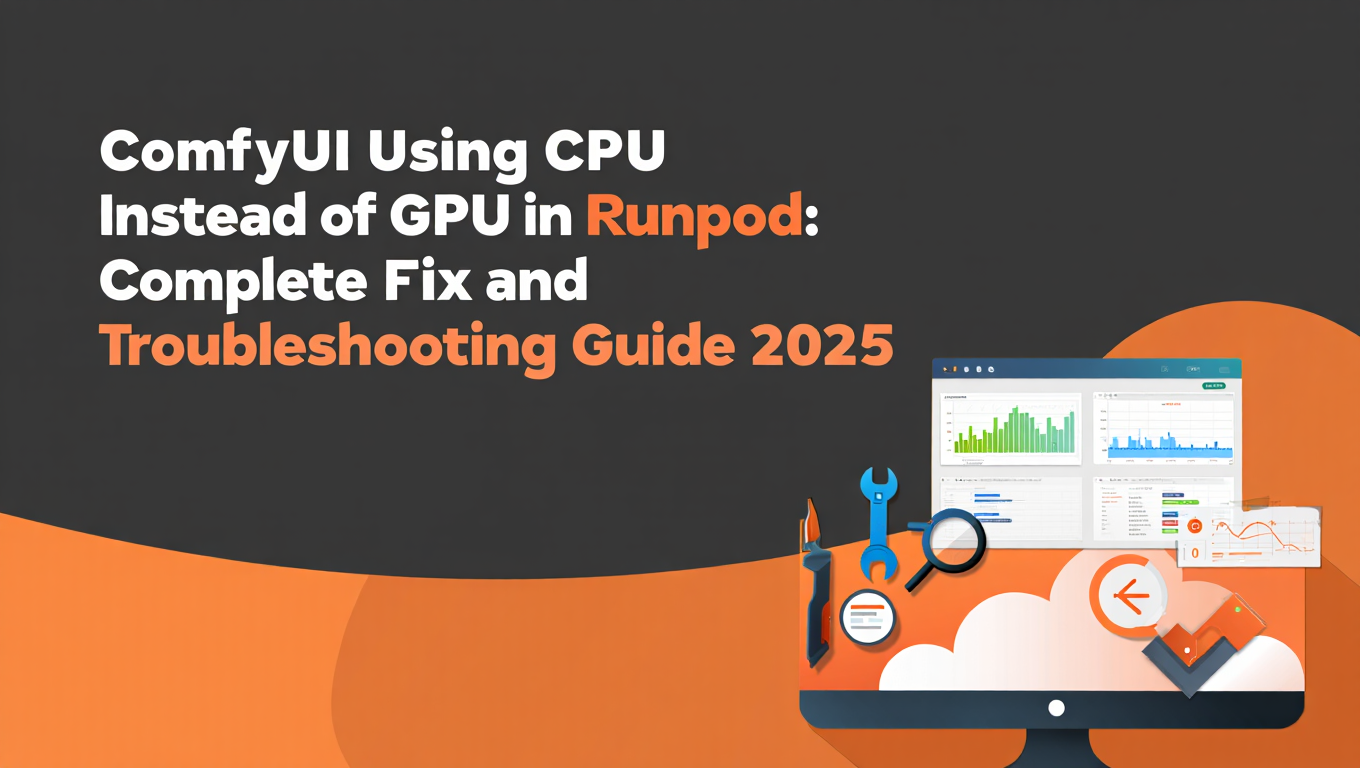
You've just deployed ComfyUI on Runpod, selected a powerful GPU, and started generating images with excitement. But something feels wrong. The generation takes forever. You check your Runpod metrics and see GPU use sitting at 0% while your CPU struggles at 100%. Your expensive cloud GPU is doing absolutely nothing while ComfyUI processes everything on the CPU at a fraction of the speed.
This is one of the most frustrating experiences for Runpod users because you're paying for GPU compute that isn't being used. The good news is that this problem has a predictable set of causes and reliable solutions once you know where to look.
The root cause almost always comes down to a mismatch between your PyTorch installation and the CUDA version on your Runpod instance. When PyTorch can't communicate with CUDA properly, it silently falls back to CPU processing without any obvious error message during startup. Understanding this dynamic helps you diagnose and fix the issue quickly. If you're new to ComfyUI, our essential nodes guide covers the fundamentals of working with this tool.
- The most common cause is a PyTorch and CUDA version mismatch that causes torch.cuda.is_available() to return False
- Use nvidia-smi and python diagnostic commands to verify GPU detection before troubleshooting anything else
- The "Better ComfyUI - CUDA12" template eliminates most common GPU detection issues with pre-configured settings
- Force reinstalling PyTorch with the correct CUDA index URL resolves 90% of GPU detection failures
- Platforms like Apatero.com eliminate these cloud GPU configuration headaches entirely with managed environments
Quick Answer: ComfyUI using CPU instead of GPU in Runpod is typically caused by PyTorch not detecting CUDA. First verify with nvidia-smi that the GPU is recognized by the system, then run python -c "import torch; print(torch.cuda.is_available())" to check PyTorch CUDA detection. If it returns False, reinstall PyTorch with the correct CUDA version using pip install --force-reinstall torch --index-url https://download.pytorch.org/whl/cu118 for CUDA 11.8 or the cu121 index for CUDA 12.1+. Alternatively, use the "Better ComfyUI - CUDA12" Runpod template that comes pre-configured with proper CUDA support.
What You'll Learn in This Troubleshooting Guide
This comprehensive guide walks you through every step of diagnosing and fixing GPU detection issues with ComfyUI on Runpod. By the end, you'll understand exactly why this problem occurs and how to prevent it from happening again.
You'll learn how to properly diagnose GPU detection issues using command-line tools that give accurate real-time information rather than relying on Runpod's dashboard metrics. We'll cover the exact PyTorch reinstallation commands for different CUDA versions, from CUDA 11.8 all the way to the latest CUDA 12.8 for Blackwell architecture support.
The guide includes a complete diagnostic flowchart to help you identify the specific cause of your issue, whether it's a driver problem, CUDA toolkit mismatch, PyTorch installation error, or xformers conflict. Each potential cause comes with step-by-step solutions that have been tested on real Runpod deployments.
You'll also discover the "Better ComfyUI - CUDA12" template that prevents most of these issues from occurring in the first place, along with understanding when managed platforms like Apatero.com make more sense than fighting cloud GPU configuration challenges.
Why ComfyUI Falls Back to CPU Processing on Runpod
Understanding why this happens helps you fix it faster and prevent recurrence. ComfyUI doesn't intentionally ignore your GPU. Instead, it asks PyTorch whether CUDA is available, and PyTorch tells it no based on its internal state.
The Technical Chain of Events
When ComfyUI starts, it queries PyTorch with torch.cuda.is_available() to determine whether GPU acceleration is possible. PyTorch then checks whether it was compiled with CUDA support, whether the CUDA runtime libraries are accessible, and whether a compatible GPU driver is present. If any of these checks fail, PyTorch returns False and ComfyUI falls back to CPU processing without displaying an obvious error.
This silent fallback is frustrating because ComfyUI continues working normally from a functional standpoint. Images still generate. Workflows still execute. The only indication of the problem is the dramatically slower processing speed and the missing GPU use in monitoring tools.
Common Runpod-Specific Causes
Runpod templates often include PyTorch versions that were built for specific CUDA versions. When these templates run on instances with different CUDA drivers, the version mismatch causes detection failures. This is particularly common when templates haven't been updated for newer GPU instances.
The Runpod marketplace contains many community-contributed templates with varying levels of maintenance. Some templates work perfectly on specific instance types but fail on others due to these CUDA version dependencies that aren't immediately obvious from the template descriptions.
Why Dashboard Metrics Are Misleading
Many users first notice this problem by checking Runpod's GPU use metric in the dashboard. However, this metric isn't real-time and can show outdated information that doesn't reflect current GPU status. This delay leads users to believe the problem might be intermittent or to doubt whether there's actually an issue.
The nvidia-smi command provides accurate real-time GPU status and should always be your first diagnostic tool. We'll cover how to use this effectively in the next section.
If you find these cloud GPU configuration challenges frustrating, you're not alone. This is exactly why platforms like Apatero.com exist. They handle all the CUDA versioning and PyTorch configuration automatically so you can focus on creating rather than troubleshooting infrastructure.
Step-by-Step Diagnostic Process
Before attempting any fixes, you need to identify exactly where the GPU detection is failing. This systematic diagnostic process helps you pinpoint the specific cause and apply the correct solution.
Step 1: Verify System-Level GPU Recognition
First, confirm that the Runpod instance itself recognizes the GPU hardware. Open a terminal in your Runpod instance and run the nvidia-smi command.
This command should display detailed information about your GPU including the model name, driver version, CUDA version, current memory usage, and temperature. If nvidia-smi fails to run or shows no GPU, the problem is at the system level rather than with PyTorch or ComfyUI.
A successful nvidia-smi output looks something like this: You'll see the driver version in the top left, the CUDA version next to it, and a table showing your GPU model, temperature, power usage, and memory allocation. The important numbers to note are the CUDA version shown here, as this determines which PyTorch version you need.
Step 2: Check PyTorch CUDA Detection
If nvidia-smi shows your GPU correctly, the next step tests whether PyTorch can access CUDA. Run this diagnostic command in your terminal.
python -c "import torch; print('CUDA Available:', torch.cuda.is_available()); print('CUDA Version:', torch.version.cuda); print('Device Count:', torch.cuda.device_count())"
This command tells you three critical pieces of information. First, whether PyTorch detects CUDA at all. Second, which CUDA version PyTorch was compiled for. Third, how many GPUs PyTorch can see.
If CUDA Available shows False, you've confirmed that PyTorch is the problem. If the CUDA Version shown doesn't match what nvidia-smi reported, you've found a version mismatch that needs correcting.
Step 3: Compare CUDA Versions
The CUDA version from nvidia-smi represents what your GPU driver supports. The CUDA version from PyTorch represents what PyTorch was compiled for. These don't need to match exactly, but PyTorch's version must not exceed the driver's supported version.
For example, if nvidia-smi shows CUDA 12.2 and PyTorch shows CUDA 11.8, this typically works because drivers are backward compatible. However, if nvidia-smi shows CUDA 11.7 and PyTorch was compiled for CUDA 12.1, PyTorch cannot use CUDA because the driver doesn't support that version.
Step 4: Check for Mixed Device Errors
Some GPU detection issues only manifest during actual processing. If diagnostics look correct but you're seeing errors like "Expected all tensors to be on the same device," this indicates that some operations are running on GPU while others fall back to CPU.
This mixed device error typically occurs when some model components load to GPU successfully while others fail silently and remain on CPU. The solution usually involves ensuring consistent device placement throughout your workflow or fixing the underlying CUDA detection issue.
Diagnostic Flowchart for GPU Detection Issues
Use this flowchart to systematically identify your specific issue and find the appropriate solution.
| Diagnostic Step | Result | Next Action | Solution Section |
|---|---|---|---|
| nvidia-smi runs successfully | Yes | Check PyTorch CUDA | Continue to Step 2 |
| nvidia-smi runs successfully | No | System/driver issue | Contact Runpod support |
| torch.cuda.is_available() | True | Check device count | GPU working, check ComfyUI settings |
| torch.cuda.is_available() | False | Version mismatch likely | Reinstall PyTorch with correct CUDA |
| CUDA versions match | Yes | Check xformers | See xformers section |
| CUDA versions match | No | Mismatch confirmed | Reinstall PyTorch |
| Device count > 0 | Yes | GPU detected | Check ComfyUI configuration |
| Device count = 0 | No | Detection failure | Full PyTorch reinstall needed |
This flowchart covers the most common diagnostic paths. In rare cases involving corrupted installations or unusual hardware configurations, you may need to perform a complete environment rebuild or choose a different Runpod template.
Solution 1: Reinstall PyTorch with Correct CUDA Version
The most reliable fix for torch.cuda.is_available() returning False is reinstalling PyTorch with explicit CUDA version targeting. This ensures PyTorch is compiled for your specific CUDA environment.
For CUDA 11.8 Environments
If nvidia-smi shows CUDA 11.x, use the CUDA 11.8 PyTorch build. This version provides broad compatibility with older GPU drivers while still supporting modern features.
pip install --force-reinstall torch --index-url https://download.pytorch.org/whl/cu118
The --force-reinstall flag ensures that any existing PyTorch installation is completely replaced. This is important because partial upgrades or version conflicts can leave your environment in an inconsistent state that causes detection failures.
For CUDA 12.1+ Environments
If nvidia-smi shows CUDA 12.x, use the CUDA 12.1 nightly build for best compatibility with modern drivers and features.
pip install --pre torch torchvision torchaudio --index-url https://download.pytorch.org/whl/nightly/cu121
The nightly builds often include important bug fixes and compatibility improvements that haven't reached stable releases yet. For cloud GPU environments where you're paying by the minute, the slight risk of nightly instability is usually worth the improved compatibility.
For CUDA 12.8 and Blackwell Architecture
If you're using the latest Blackwell GPUs or a Runpod instance with CUDA 12.8, you need PyTorch 2.7 or later which adds Blackwell architecture support.
pip3 install --pre torch torchaudio torchvision --index-url https://download.pytorch.org/whl/nightly/cu128
This command installs the very latest PyTorch builds with CUDA 12.8 support. Blackwell architecture requires these specific builds because older PyTorch versions don't include the necessary GPU kernels for these new chips.
Verification After Installation
After reinstalling PyTorch, always verify that the fix worked before continuing with ComfyUI. Run the diagnostic command again.
python -c "import torch; print('CUDA Available:', torch.cuda.is_available())"
If this now returns True, restart ComfyUI and verify that GPU use appears in nvidia-smi during image generation. The GPU use should spike when processing begins and drop when generation completes.
Solution 2: Use the Better ComfyUI CUDA12 Template
Rather than manually troubleshooting PyTorch installations, you can use a Runpod template specifically designed to avoid these issues. The "Better ComfyUI - CUDA12" template comes pre-configured with proper CUDA support and addresses several common problems.
Template Features and Benefits
This template requires CUDA 12.1 or higher, which is supported by most modern Runpod GPU instances. It comes with PyTorch pre-installed and configured for CUDA 12, eliminating the version mismatch issues that cause most GPU detection failures.
Importantly, this template has xformers disabled by default. While xformers provides memory optimization for some workflows, it also causes compatibility errors with certain CUDA versions and GPU types. PyTorch 2.0 and later includes its own memory optimization features that make xformers less necessary anyway.
How to Deploy the Template
Free ComfyUI Workflows
Find free, open-source ComfyUI workflows for techniques in this article. Open source is strong.
Access the template directly at https://console.runpod.io/deploy?template=0tj9hbexwy&ref=xplhe9v9
When deploying, select a GPU instance that supports CUDA 12.1 or higher. Most RTX 30-series and all RTX 40-series GPUs support this CUDA version. Check the instance specifications in Runpod's interface to confirm CUDA support before deploying.
Why PyTorch 2.0+ Makes xformers Less Critical
PyTorch 2.0 introduced torch.compile and improved memory management that provides similar benefits to xformers without the compatibility complexity. The Better ComfyUI template uses these native PyTorch optimizations rather than relying on xformers.
This approach results in fewer compatibility issues when Runpod updates GPU drivers or CUDA versions. Templates that depend heavily on xformers often break during these updates because xformers must be compiled specifically for each CUDA version.
When to Use This Template
Use the Better ComfyUI CUDA12 template when you're deploying new Runpod instances for ComfyUI work, when you've experienced persistent GPU detection issues with other templates, or when you want to avoid the troubleshooting process entirely for future deployments.
If you're already running an existing Runpod instance with data you need to preserve, the PyTorch reinstallation approach from Solution 1 is better since it doesn't require starting fresh.
Solution 3: Address xformers Conflicts
If you're experiencing GPU detection issues on a template that has xformers enabled, the xformers library itself might be causing conflicts. This is particularly common when CUDA versions are updated or when using certain GPU models.
Identifying xformers Issues
xformers errors typically appear in the ComfyUI console during startup or when first processing a workflow. You might see messages about incompatible CUDA architectures, missing symbols, or failed kernel compilations.
Even when xformers doesn't produce obvious errors, it can cause subtle issues where some operations fall back to CPU while others use GPU. This results in the "Expected all tensors to be on the same device" error mentioned in the diagnostics section.
Disabling xformers
The simplest solution is disabling xformers entirely. In most ComfyUI configurations, you can remove the --xformers flag from the startup command or set the appropriate environment variable.
If you're using a custom startup script, comment out or remove any lines that enable xformers. In most cases, this resolves xformers-related GPU detection and mixed device errors immediately.
Why You Might Not Need xformers Anymore
xformers was essential when Stable Diffusion first launched because it provided significant memory savings that made generation possible on GPUs with limited VRAM. However, PyTorch 2.0's memory optimization features now provide similar benefits natively.
The torch.compile feature in PyTorch 2.0+ can actually outperform xformers in some scenarios while providing better stability across different CUDA versions. Unless you have a specific workflow that requires xformers features, disabling it is usually the better choice for reliability.
This type of dependency conflict is exactly why managed platforms like Apatero.com provide value. They test all library combinations before deployment and ensure you never encounter these compatibility issues in the first place. If you're new to AI image generation, our complete beginner guide covers essential foundation concepts.
Solution 4: Complete Environment Rebuild
When individual fixes don't resolve the issue, a complete environment rebuild ensures you're starting from a known-good state. This approach takes more time but eliminates any accumulated configuration problems.
When to Consider a Rebuild
Consider a rebuild when you've tried multiple fixes without success, when you've made numerous changes and lost track of the original configuration, when you're seeing multiple different error types suggesting broader corruption, or when time spent troubleshooting exceeds the time to deploy fresh.
Rebuild Process
Start by documenting everything you need from your current environment. This includes custom nodes you've installed, models you've downloaded, workflows you've created, and any configuration changes you've made to ComfyUI settings.
Deploy a fresh Runpod instance using the Better ComfyUI CUDA12 template. Verify GPU detection works correctly before installing anything else by running the diagnostic commands covered earlier.
Want to skip the complexity? Apatero gives you professional AI results instantly with no technical setup required.
Install custom nodes one at a time, testing GPU detection after each installation. This helps identify if a specific custom node is causing the GPU detection failure. Some custom nodes include their own PyTorch dependencies that can override your working installation. Our Flux LoRA training guide covers additional ComfyUI workflow configurations and LoRA troubleshooting guide addresses common issues.
Preventing Future Issues
After rebuilding, document your working configuration including the Runpod template used, any additional packages installed, and the output of the diagnostic commands when everything works correctly. This documentation helps you quickly restore a working state if issues occur again.
Consider creating a Runpod template from your working configuration. This lets you deploy identical environments quickly without repeating the setup process each time.
Monitoring GPU Usage in Real Time
Once you've fixed the GPU detection issue, you'll want to monitor GPU usage during ComfyUI operation to confirm everything is working correctly and to optimize your workflows for efficient GPU use.
Using nvidia-smi for Real-Time Monitoring
The nvidia-smi command can run in watch mode to provide continuously updating GPU statistics. Use nvidia-smi -l 1 to refresh the display every second, or nvidia-smi dmon for a more compact monitoring format.
Watch the GPU use percentage and memory usage during image generation. You should see use spike when sampling begins and memory usage increase as models load. These numbers provide much more accurate information than Runpod's dashboard metrics.
Understanding GPU use Patterns
Different stages of image generation have different GPU use patterns. Model loading shows high memory usage with moderate compute use. Sampling shows high compute use that varies based on the sampler used. VAE decoding shows brief high use spikes.
If you see these patterns during generation, your GPU is being used correctly. If use stays at 0% during what should be active processing, the GPU detection issue hasn't been fully resolved.
Why Dashboard Metrics Don't Tell the Full Story
Runpod's dashboard GPU use metric updates periodically rather than continuously. This means you might see 0% use during active generation if the metric updated during an idle moment, or you might see high use after generation completes if the metric captured a processing spike.
Always use nvidia-smi for accurate real-time GPU status. The dashboard metrics are useful for billing monitoring and general instance health, but not for debugging GPU detection issues.
Common Error Messages and Their Solutions
This reference section covers specific error messages you might encounter and their targeted solutions.
"RuntimeError: CUDA error: no kernel image is available for execution on the device"
This error indicates that PyTorch was compiled for a different GPU architecture than the one you're using. The solution is reinstalling PyTorch with a build that supports your GPU. Use the CUDA version commands from Solution 1 based on your nvidia-smi output.
"Expected all tensors to be on the same device, but got cuda:0 and cpu"
This mixed device error occurs when some operations run on GPU while others fall back to CPU. The most common cause is partial GPU detection where PyTorch can see the GPU but some components fail to load there. Check for xformers conflicts and ensure your PyTorch installation matches your CUDA version exactly.
"torch.cuda.OutOfMemoryError: CUDA out of memory"
This isn't a detection issue but rather a VRAM limitation. Your GPU is being used correctly but doesn't have enough memory for the operation. Reduce image resolution, use model offloading, or choose a Runpod instance with more VRAM. Our VRAM optimization guide explains memory management techniques in detail.
"UserWarning: CUDA initialization: CUDA driver initialization failed"
This indicates a driver-level issue rather than a PyTorch configuration problem. Try restarting the Runpod instance. If the error persists, the instance might have a hardware or driver problem that requires Runpod support intervention.
"ModuleNotFoundError: No module named 'torch'"
PyTorch isn't installed in your current environment. This sometimes happens when using virtual environments or conda and activating the wrong environment. Check which Python environment is active and install PyTorch if necessary.
Join 115 other course members
Create Your First Mega-Realistic AI Influencer in 51 Lessons
Create ultra-realistic AI influencers with lifelike skin details, professional selfies, and complex scenes. Get two complete courses in one bundle. ComfyUI Foundation to master the tech, and Fanvue Creator Academy to learn how to market yourself as an AI creator.
PyTorch and CUDA Version Compatibility Reference
This table helps you choose the correct PyTorch installation command based on your CUDA version.
| nvidia-smi CUDA Version | Recommended PyTorch Build | Installation Command | Notes |
|---|---|---|---|
| 11.6 or lower | CUDA 11.6 build | Use older PyTorch version | Limited feature support |
| 11.7 - 11.8 | CUDA 11.8 build | pip install torch --index-url https://download.pytorch.org/whl/cu118 | Broad compatibility |
| 12.0 - 12.1 | CUDA 12.1 build | pip install --pre torch --index-url https://download.pytorch.org/whl/nightly/cu121 | Modern features |
| 12.2 - 12.4 | CUDA 12.1 build | Same as above | Backward compatible |
| 12.5+ | CUDA 12.8 build | pip3 install --pre torch --index-url https://download.pytorch.org/whl/nightly/cu128 | Latest GPU support |
| Blackwell GPUs | CUDA 12.8 with PyTorch 2.7+ | Same as above | Required for Blackwell architecture |
Note that you should always use a CUDA version equal to or lower than what nvidia-smi reports. Higher versions will fail because the driver doesn't support those CUDA features yet.
When to Use Apatero.com Instead of Troubleshooting Cloud GPUs
After working through GPU detection issues on Runpod, you might wonder if there's an easier way to access cloud GPU compute for ComfyUI workflows. The troubleshooting process we've covered works, but it requires technical knowledge and time that many creators would rather spend on their actual projects.
The Real Cost of Cloud GPU Troubleshooting
Consider the time you've spent reading this article and implementing fixes. Add the time spent waiting for Runpod instances to deploy, watching nvidia-smi outputs, and testing different PyTorch versions. Now multiply that by every deployment you'll do in the future and every time Runpod updates their base images or CUDA versions.
This troubleshooting overhead adds up quickly. Professional creators often find that the time saved by using a managed platform pays for itself within the first few projects.
What Apatero.com Provides
Apatero.com handles all the CUDA versioning, PyTorch configuration, and GPU optimization automatically. When you access ComfyUI through Apatero.com, you don't need to think about whether torch.cuda.is_available() returns True because the platform ensures it always does.
The platform also manages model downloads, custom node installations, and workflow compatibility. All the technical infrastructure that causes problems on self-managed cloud GPU instances is handled by dedicated engineering teams who specialize in these systems.
When Cloud GPU Self-Management Makes Sense
Self-managing Runpod instances makes sense when you need custom configurations that no managed platform supports, when you're learning cloud infrastructure as a skill, when you need the absolute lowest possible cost and can tolerate troubleshooting time, or when you have specific security or compliance requirements.
When Apatero.com Makes More Sense
Apatero.com makes more sense when you're focused on creative output rather than infrastructure, when you bill clients for project time and can't justify troubleshooting hours, when you need reliable performance without worrying about driver updates breaking your setup, when you want to scale usage without managing multiple instances, or when you're working with team members who shouldn't need to understand CUDA versions.
Many professional creators use both approaches. They self-manage instances for experimentation and learning while using Apatero.com for client work and production workflows where reliability matters most.
Preventing Future GPU Detection Issues
Once you've resolved the current issue, these practices help prevent GPU detection problems from recurring.
Template Selection Best Practices
Choose Runpod templates that specify their CUDA version requirements clearly. Templates that require specific CUDA versions are more likely to work correctly than generic templates that try to support everything.
Avoid templates that haven't been updated recently. CUDA versions and PyTorch releases evolve continuously, and unmaintained templates accumulate compatibility issues over time.
Test templates with the diagnostic commands before committing to a full setup. Spend a few minutes verifying GPU detection before downloading models or installing custom nodes that would be lost if you need to switch templates.
Environment Documentation
When you achieve a working configuration, document the exact commands that produced it. Include the nvidia-smi output, the PyTorch diagnostic output, and any custom installations you performed.
Store this documentation somewhere you'll find it again. A text file in your Runpod instance's persistent storage works well since it travels with the instance through restarts.
Update Awareness
Runpod periodically updates their base images and GPU drivers. These updates can change CUDA versions and break previously working configurations. Check your GPU detection after any Runpod maintenance or instance restart.
Similarly, ComfyUI updates sometimes change PyTorch version requirements or add dependencies that conflict with existing installations. Test GPU detection after updating ComfyUI or its custom nodes.
Backup Working Configurations
Runpod allows you to create templates from running instances. When you have a perfectly working configuration, create a template from it. This lets you deploy identical copies quickly without repeating the troubleshooting process.
Name these templates descriptively with dates so you know which version you're deploying. Something like "Working ComfyUI CUDA12 Nov 2025" tells you immediately what to expect from that template.
Advanced Troubleshooting for Persistent Cases
Some GPU detection issues resist standard fixes. These advanced techniques address unusual scenarios.
Multiple GPU Instances
If you're using a Runpod instance with multiple GPUs, ComfyUI might have trouble selecting or distributing work across them correctly. Use torch.cuda.device_count() to verify all GPUs are detected, then check ComfyUI's multi-GPU settings if available.
Some workflows explicitly specify device indices that don't exist in your configuration. Check workflow nodes that reference specific CUDA device numbers.
Container and Environment Isolation Issues
Runpod instances run in containers, which can sometimes isolate GPU access unexpectedly. Verify that the NVIDIA container runtime is configured correctly by checking for the presence of GPU device files in /dev/.
If you're running additional containers inside your Runpod instance, GPU access might not propagate correctly. The nvidia-container-toolkit package handles GPU passthrough for nested containers but requires specific configuration.
Driver Version Compatibility
In rare cases, the GPU driver version is incompatible with both the available PyTorch builds. This can happen with very new GPUs before PyTorch adds support or with older GPUs that have been deprecated.
Check PyTorch's official compatibility matrix for your specific GPU model. Some GPUs require specific driver versions to work correctly with recent PyTorch releases.
Corrupted CUDA Cache
PyTorch and CUDA maintain compilation caches that can become corrupted. Clear these caches by removing the ~/.cache/torch/ directory and any CUDA-related cache directories. Restart your instance after clearing caches.
Frequently Asked Questions
Why does ComfyUI use CPU instead of GPU on Runpod?
ComfyUI uses CPU because PyTorch can't detect your CUDA installation, causing torch.cuda.is_available() to return False. This typically happens due to a mismatch between the PyTorch version and the CUDA version on your Runpod instance. The fix involves reinstalling PyTorch with the correct CUDA index URL matching your instance's CUDA version.
How do I check if my GPU is being used in Runpod?
Run nvidia-smi in your Runpod terminal to see real-time GPU use. During active image generation, you should see GPU use spike significantly. Don't rely on Runpod's dashboard GPU metrics as they aren't real-time and can show misleading information. Also run the PyTorch diagnostic command python -c "import torch; print(torch.cuda.is_available())" to verify CUDA detection.
What does torch.cuda.is_available() returning False mean?
It means PyTorch cannot communicate with CUDA on your system. Either PyTorch was installed without CUDA support, the CUDA version PyTorch expects doesn't match your driver's CUDA version, or there's a driver-level issue preventing CUDA initialization. The solution is usually reinstalling PyTorch with the correct CUDA index URL.
Which CUDA version should I use for Runpod?
Check your Runpod instance's CUDA version by running nvidia-smi and noting the CUDA version in the output. Then install PyTorch with a matching or lower CUDA version. For CUDA 11.x, use the cu118 index. For CUDA 12.x, use the cu121 or cu128 nightly index depending on your specific version.
What is the Better ComfyUI CUDA12 template?
It's a Runpod template pre-configured with PyTorch properly set up for CUDA 12.1+ environments. This template eliminates most common GPU detection issues by including correct CUDA configuration and disabling xformers which can cause conflicts. Deploy it at https://console.runpod.io/deploy?template=0tj9hbexwy&ref=xplhe9v9
Why should I disable xformers?
xformers frequently causes compatibility issues with different CUDA versions and GPU architectures. It requires compilation for specific CUDA versions and breaks when those versions change. PyTorch 2.0+ includes native memory optimization that provides similar benefits without the compatibility complexity, making xformers less necessary for most workflows.
How do I reinstall PyTorch with the correct CUDA version?
Use pip with the --force-reinstall flag and the appropriate index URL. For CUDA 11.8 use pip install --force-reinstall torch --index-url https://download.pytorch.org/whl/cu118. For CUDA 12.1+ use pip install --pre torch --index-url https://download.pytorch.org/whl/nightly/cu121. After installation, verify with the torch.cuda.is_available() diagnostic.
What does the "Expected all tensors to be on the same device" error mean?
This error indicates that some operations are running on GPU while others are on CPU. It typically occurs when GPU detection partially fails, causing some model components to load on GPU and others to fall back to CPU. Fix it by resolving the underlying CUDA detection issue and disabling xformers if enabled.
Does Runpod dashboard show accurate GPU use?
No, the Runpod dashboard GPU metric isn't real-time and can show outdated information. Always use nvidia-smi for accurate real-time GPU monitoring during troubleshooting. Run nvidia-smi -l 1 for continuous monitoring or check it periodically during image generation to verify GPU use.
Should I use Runpod or a managed platform like Apatero.com for ComfyUI?
Choose Runpod if you want full control over your environment, enjoy learning cloud infrastructure, and don't mind spending time on troubleshooting. Choose Apatero.com if you prefer to focus on creative work, need reliable production performance, work with clients on deadlines, or want to avoid GPU configuration complexity entirely. Many users combine both for different use cases.
Conclusion
GPU detection issues with ComfyUI on Runpod are frustrating but solvable. The core problem almost always involves a mismatch between your PyTorch installation and the CUDA version on your instance. Once you understand this relationship, diagnosis becomes straightforward and fixes become reliable.
Start every troubleshooting session with nvidia-smi to verify system-level GPU recognition, then use the PyTorch diagnostic command to check CUDA detection. If torch.cuda.is_available() returns False, reinstall PyTorch with the explicit CUDA index URL matching your instance. The Better ComfyUI CUDA12 template eliminates most of these issues by providing a pre-configured environment.
Remember that xformers causes many compatibility problems and is less necessary now that PyTorch 2.0+ includes native memory optimization. Disabling xformers often resolves mysterious GPU issues that resist other fixes.
Monitor your GPU usage with nvidia-smi rather than relying on dashboard metrics. Real-time monitoring tells you definitively whether your GPU is being used and helps you optimize workflows for efficient GPU use.
If you find yourself spending more time troubleshooting cloud GPU infrastructure than creating images and videos, consider whether managed platforms like Apatero.com better fit your workflow. The time saved on technical configuration can be significant for creators who bill for project time or simply prefer focusing on creative output.
Document your working configurations so you can restore them quickly if issues recur. Cloud GPU environments change regularly, and having a record of what worked saves troubleshooting time in the future.
Finally, remember that every technical hurdle you overcome increases your understanding of the AI image generation stack. The knowledge you gain troubleshooting these issues helps you make better decisions about hardware, software, and workflow design going forward. Whether you continue self-managing cloud GPUs or transition to managed platforms, understanding why GPU detection works the way it does makes you a more capable ComfyUI user.
The Runpod and ComfyUI combination provides powerful capabilities for AI image generation, but it requires technical attention to keep running smoothly. Use this guide as a reference whenever GPU issues arise, and don't hesitate to reach out to the ComfyUI and Runpod communities when you encounter situations not covered here. The collective knowledge of these communities has solved countless edge cases and unusual configurations.
For those who want to skip the infrastructure complexity entirely, Apatero.com offers a managed alternative where GPU detection, PyTorch configuration, and CUDA versioning are handled automatically. This lets you focus entirely on creative work without thinking about whether your tensors are on the same device. Whether you choose self-managed infrastructure or managed platforms, understanding the technical foundation helps you make informed decisions about your AI image generation workflow.
Ready to Create Your AI Influencer?
Join 115 students mastering ComfyUI and AI influencer marketing in our complete 51-lesson course.
Related Articles

10 Most Common ComfyUI Beginner Mistakes and How to Fix Them in 2025
Avoid the top 10 ComfyUI beginner pitfalls that frustrate new users. Complete troubleshooting guide with solutions for VRAM errors, model loading...

25 ComfyUI Tips and Tricks That Pro Users Don't Want You to Know in 2025
Discover 25 advanced ComfyUI tips, workflow optimization techniques, and pro-level tricks that expert users leverage.

360 Anime Spin with Anisora v3.2: Complete Character Rotation Guide ComfyUI 2025
Master 360-degree anime character rotation with Anisora v3.2 in ComfyUI. Learn camera orbit workflows, multi-view consistency, and professional...
.png)