Protect ComfyUI Models and LoRAs from Updates
Keep your ComfyUI models, LoRAs, and custom nodes safe during updates. Backup strategies, version control, and recovery procedures explained.
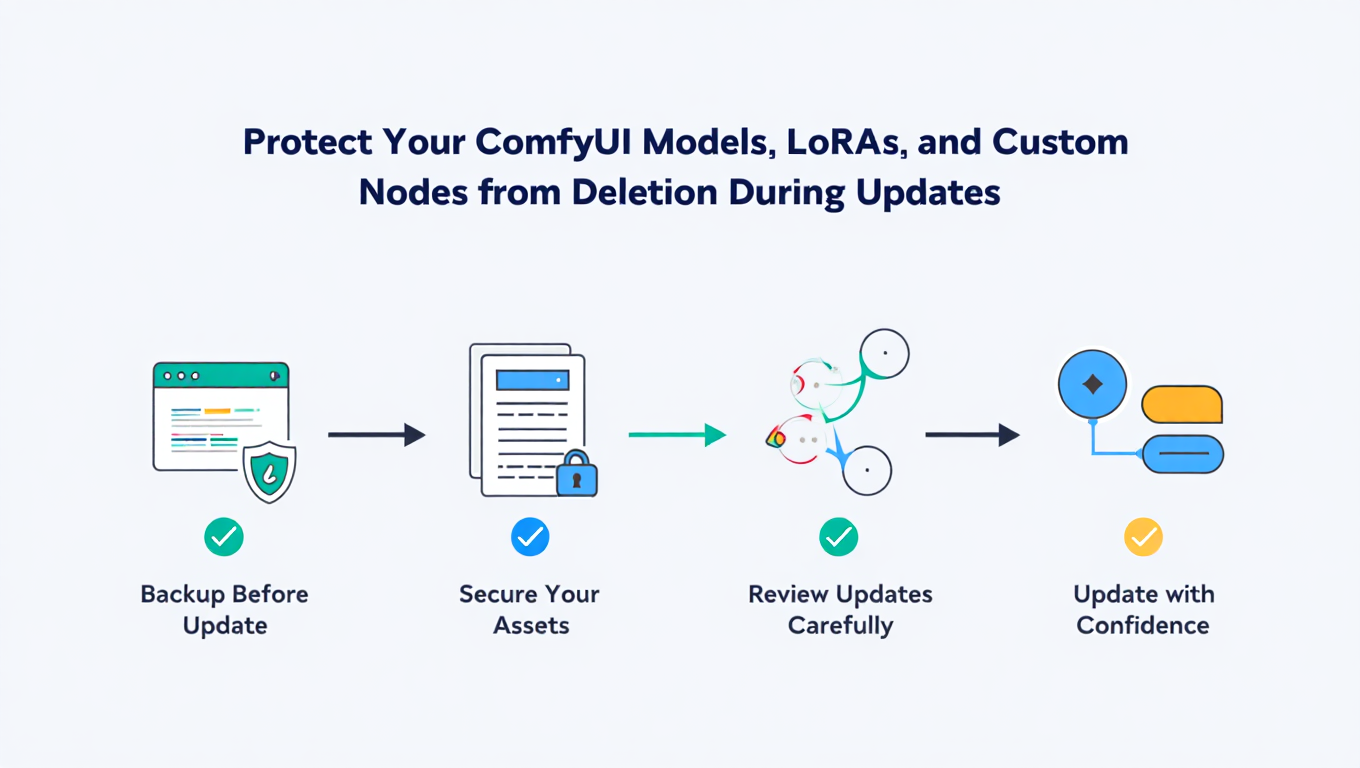
You spent weeks downloading models, training custom LoRAs, and configuring dozens of custom nodes. Then you clicked update in ComfyUI Manager, and everything vanished. No warning, no confirmation dialog, just a fresh installation where your carefully curated setup used to be. ComfyUI update protection is essential to prevent these frustrating scenarios.
This nightmare scenario happens more often than it should. ComfyUI Desktop has been known to delete entire directories during updates. ComfyUI Manager occasionally removes the .git folders from custom nodes, breaking future updates. Even the portable version's update scripts can cause unexpected data loss if used incorrectly. Without proper ComfyUI update protection, you're at risk.
Here's the truth that experienced ComfyUI users learn the hard way. The default installation pattern that stores models inside the ComfyUI folder is a disaster waiting to happen. But with proper setup and backup strategies, you can make your ComfyUI installation essentially bulletproof against update-related data loss.
This comprehensive guide from Apatero.com covers everything you need to protect your ComfyUI assets. You'll learn how to store models externally, backup custom nodes properly, choose safe update methods, and recover files if disaster strikes.
Quick Answer
Store your models in a separate folder outside the ComfyUI installation directory for ComfyUI update protection. Configure extra_model_paths.yaml to point ComfyUI at this external location. Backup your custom_nodes folder before any update. Use the portable version's update_comfyui.bat for safer updates and avoid update_comfyui_and_python_dependencies.bat unless absolutely necessary. This ComfyUI update protection setup ensures updates never touch your models or LoRAs while giving you recovery options for custom nodes. If you're new to ComfyUI, start with our ComfyUI basics guide to understand the fundamentals.
TL;DR Summary
The essential ComfyUI update protection strategy involves three components. First, use extra_model_paths.yaml to store all models, LoRAs, embeddings, and VAE files in a separate directory that ComfyUI updates cannot touch. Second, manually backup your custom_nodes folder before every update since this folder sits inside the ComfyUI installation. Third, use the portable version with update_comfyui.bat or update_comfyui_stable.bat for safer updates that target only core files.
If you already lost files, check for .git recovery zips available for affected custom nodes and restore from your operating system's previous versions feature. For future protection, implement the external storage pattern and maintain regular backups using the strategies outlined in this guide.
What You'll Learn
This guide covers the complete protection and recovery workflow for ComfyUI installations. You'll understand why updates cause data loss and which update methods carry the most risk. The step-by-step external storage setup section walks you through configuring extra_model_paths.yaml to keep models safe permanently. You'll learn proper backup procedures for custom nodes and workflows that protect against any update scenario.
The comparison of update methods section helps you choose the safest approach for your installation type. The recovery guide provides immediate steps when files are already deleted. Finally, you'll get a maintenance checklist that keeps your protection strategy effective over time.
Whether you're setting up a new ComfyUI installation or hardening an existing one, this guide provides the knowledge to never lose your models, LoRAs, or custom nodes to updates again.
Why ComfyUI Updates Delete Your Files
Understanding why updates cause data loss helps you protect against it effectively. The problem stems from how ComfyUI installations are typically structured and how different update mechanisms work.
The default ComfyUI installation places models inside the ComfyUI directory under a models folder. This includes checkpoints, LoRAs, embeddings, ControlNet models, and VAE files. Custom nodes live in a custom_nodes folder within the same directory. When you download a model or install a custom node, it goes into these internal folders.
This structure creates a dangerous coupling between your data and the application. Any update that replaces or reinstalls the ComfyUI folder potentially destroys everything you've collected.
ComfyUI Desktop has been particularly problematic. Users have reported the desktop application deleting all files in the installation directory during updates. The update process apparently performs a clean installation rather than an incremental update, wiping models and custom nodes completely. While this issue may be addressed in future versions, it has caused significant data loss for users who trusted the automatic update process.
ComfyUI Manager introduces a different problem. When updating custom nodes, it sometimes deletes the .git folder within those nodes. This folder contains the version control information needed for future updates. Without the .git folder, ComfyUI Manager cannot update the node normally, and manual reinstallation becomes necessary. The node's developer may provide a .git recovery zip file, but not all affected users know to look for it.
The portable version includes several update batch files with different risk profiles. The update_comfyui.bat and update_comfyui_stable.bat scripts update only the core ComfyUI files, leaving models and custom nodes untouched. However, update_comfyui_and_python_dependencies.bat can cause problems because it updates Python packages that custom nodes depend on. This can break compatibility between nodes and their required libraries, effectively destroying your custom node setup even though the files remain.
Understanding these mechanisms reveals the solution. Keep your valuable data outside the areas that updates touch, and backup the areas that must remain inside before any update.
Setting Up External Model Storage for ComfyUI Update Protection
External storage is the single most important ComfyUI update protection for your models. By storing models outside the ComfyUI installation directory, updates cannot touch them regardless of how aggressively they wipe the installation folder. For VRAM optimization when running these models, check our VRAM optimization guide.
The extra_model_paths.yaml configuration file tells ComfyUI where to find models stored in external locations. ComfyUI scans these paths in addition to its internal models folder, making your external models available in all workflows. ComfyUI Manager also recognizes these paths and will scan them properly.
Creating Your External Storage Directory
Choose a location for your models that meets several criteria. The location should be on a drive with sufficient storage since model collections can easily exceed 100GB. It should be outside any application installation directories to avoid accidental deletion. It should be easy to remember and access for manual file management.
Good locations include a dedicated folder at the root of a secondary drive, a Models folder in your user directory, or a shared folder that multiple AI applications can access. Avoid locations inside Program Files, AppData, or any folder associated with specific applications.
Create a directory structure that mirrors what ComfyUI expects. You need folders for checkpoints, loras, embeddings, vae, controlnet, upscale_models, and any other model types you use. Some users also add folders for clip, clip_vision, and custom model types specific to certain nodes.
For example, if you choose D:\AI_Models as your base directory, create these subfolders inside it. Create D:\AI_Models\checkpoints for your main models. Create D:\AI_Models\loras for your LoRA files. Create D:\AI_Models\embeddings for textual inversions. Create D:\AI_Models\vae for VAE models. Create D:\AI_Models\controlnet for ControlNet models. Create D:\AI_Models\upscale_models for upscaler models. Create additional folders as needed for your specific workflow requirements.
Configuring extra_model_paths.yaml
Locate the extra_model_paths.yaml.example file in your ComfyUI root directory. Copy this file and rename the copy to extra_model_paths.yaml. This creates your active configuration file that ComfyUI will read on startup.
Open extra_model_paths.yaml in a text editor. The file uses YAML format, which is sensitive to indentation. Use spaces rather than tabs, and maintain consistent indentation throughout the file.
The basic structure defines a configuration name followed by the paths for each model type. Each model type maps to a specific folder path. The base_path entry defines the root of your external storage, and model types can reference it or use absolute paths.
Here is an example configuration for the directory structure described above. Create a configuration block with a descriptive name like external_models. Set the base_path to your root directory such as D:\AI_Models on Windows or /mnt/storage/AI_Models on Linux. Then map each model type to its corresponding subdirectory.
For checkpoints, set the value to checkpoints or use an absolute path. For loras, use loras. For embeddings, use embeddings. For vae, use vae. For controlnet, use controlnet. For upscale_models, use upscale_models. Add entries for any additional model types you use such as clip_vision, gligen, hypernetworks, or custom directories specific to certain nodes.
The paths can be relative to base_path or absolute. Relative paths keep the configuration cleaner when all your models live under one root directory. Absolute paths work better when models are scattered across multiple drives or locations.
Moving Existing Models
If you already have models in ComfyUI's internal folders, move them to your new external locations. Cut and paste from the internal models folder to your external directory, maintaining the same organizational structure.
After moving models, restart ComfyUI to load the new configuration. Open the manager and verify that your models appear in model listings. Load a workflow that uses one of your moved models to confirm the paths resolve correctly.
Keep the internal models folder structure intact but empty. Some custom nodes expect these folders to exist even if they contain no files. Deleting the folders entirely can cause errors during node loading.
Sharing Models Between Applications
External storage enables sharing your model library with other AI applications. Automatic1111, Forge, InvokeAI, and other tools can all reference the same external model directory. This eliminates duplicate downloads and keeps your entire model collection in one manageable location.
Configure each application to use your external directory. The configuration method varies between applications, but most support external model paths through config files or settings menus. Point all applications at the same directory structure for maximum efficiency.
When you download a new model, place it in your external directory once. All configured applications will see it immediately. This centralized approach simplifies model management and ensures your entire collection is protected in one location.
Protecting Custom Nodes
Custom nodes cannot use the external storage approach because they must reside in the custom_nodes folder within ComfyUI. This folder location is hardcoded into how ComfyUI discovers and loads nodes. Your protection strategy for custom nodes therefore focuses on backup and recovery rather than relocation.
Pre-Update Backup Procedure
Before any ComfyUI update, create a complete backup of your custom_nodes folder. Copy the entire folder to a location outside the ComfyUI directory. Date your backups clearly so you can identify the most recent one.
The backup should preserve the complete folder structure including all files within each node directory. Custom nodes often contain more than Python files. They include model files, configuration files, JavaScript for UI elements, and the .git folder for version control.
A reliable backup method copies the custom_nodes folder to your Documents directory or external storage with a dated name. For example, custom_nodes_backup_2025_11_18 clearly identifies when the backup was created. Maintain at least the two most recent backups to give yourself recovery options if one becomes corrupted.
Alternatively, compress the custom_nodes folder into a dated zip file. Compression saves storage space and creates a single file to manage rather than thousands. The disadvantage is slightly longer backup and restore times for the compression operations.
Automating Backups
Consider creating a simple script that backs up custom_nodes before updates. A batch file or shell script can copy the folder to your backup location with automated date naming. Run this script manually before updates or schedule it to run periodically.
Windows users can create a batch file that copies custom_nodes to a backup folder with the current date appended. The script uses the robocopy command for reliable folder copying with all subdirectories and files preserved.
Linux and Mac users can create a shell script using cp with recursive and archive flags to preserve all file attributes. The date command generates the timestamp for the backup folder name.
Some users integrate backups with their update workflow by modifying ComfyUI's update scripts to create a backup first. This ensures you never forget to backup before updating, but requires comfort with editing batch files or shell scripts.
The .git Folder Problem
ComfyUI Manager uses git to clone and update custom nodes. Each node's directory contains a .git folder that tracks the repository state and enables updates. When this folder is deleted or corrupted, ComfyUI Manager cannot update the node normally.
Users have reported ComfyUI Manager deleting .git folders during certain operations. The exact conditions that trigger this behavior are not fully understood, but it has affected many users. When it happens, the affected node appears installed but shows as unable to update.
If you notice nodes that cannot update after using ComfyUI Manager, check for missing .git folders. Look inside the node's directory for a .git folder. If it's missing, the node was affected by this issue.
Free ComfyUI Workflows
Find free, open-source ComfyUI workflows for techniques in this article. Open source is strong.
Many node developers provide .git recovery zip files for their affected nodes. Search the node's GitHub issues or releases page for a recovery file. Download it and extract it into the node's directory to restore git functionality. After restoration, ComfyUI Manager should be able to update the node normally again.
If no recovery file is available, delete the node's folder completely and reinstall it through ComfyUI Manager. This creates a fresh clone with an intact .git folder. You'll lose any custom configuration within that node's directory, which is why backups are essential.
Recovering Custom Nodes from Backup
When an update destroys your custom_nodes folder, restore from your backup immediately. Copy your backed up custom_nodes folder to the ComfyUI directory, replacing the current empty or broken folder.
After restoring, restart ComfyUI and test that nodes load correctly. Some nodes may need their dependencies reinstalled if the update affected Python packages. Open ComfyUI Manager and use the Try Fix option on any nodes showing installation issues.
If specific nodes fail to load after restoration, check their GitHub repositories for compatibility information. Major ComfyUI updates sometimes break compatibility with older node versions. You may need to update certain nodes manually to versions compatible with your current ComfyUI version.
Understanding Update Methods and Risks
Different ComfyUI update methods carry different risks. Choosing the right method for your situation significantly affects your data safety.
ComfyUI Desktop Updates
ComfyUI Desktop provides the most user-friendly experience but has caused the most severe data loss. The desktop application's update process has been known to perform complete reinstallation, wiping all files in the installation directory.
If you use ComfyUI Desktop, treat every update as potentially destructive. Backup your entire ComfyUI directory before updating, not just custom_nodes. Use external model storage religiously since there is no safety net for models stored internally.
Check the ComfyUI Desktop release notes and user reports before applying any update. Community forums and Discord channels often report data loss issues before they're widely known. Waiting a few days after an update releases lets you benefit from others' testing.
Consider whether ComfyUI Desktop is the right choice for your needs. The convenience of a desktop application may not justify the update risk if you have significant model and node investments. The portable version provides more control and safer updates at the cost of some convenience.
ComfyUI Manager Updates
ComfyUI Manager provides one-click update functionality that many users rely on. It can update ComfyUI core, update individual custom nodes, and install new nodes from repositories.
For custom node updates, ComfyUI Manager is generally safe. It updates nodes through git pull operations that preserve existing files while adding changes. The main risk is the .git folder deletion issue discussed earlier.
For ComfyUI core updates, ComfyUI Manager is convenient but provides less control than manual methods. You cannot easily choose a specific version or roll back if problems occur. Use it for minor updates when you want convenience, but consider manual methods for major version changes.
Always backup custom_nodes before using ComfyUI Manager's update functions. The few minutes spent on backup could save hours of restoration work.
Portable Version Batch Files
The portable version includes several batch files for updating different components. Understanding what each does helps you choose the appropriate one.
The update_comfyui.bat script updates only the core ComfyUI code. It performs a git pull to get the latest changes without touching models, custom nodes, or Python packages. This is the safest update option and appropriate for most situations.
The update_comfyui_stable.bat script updates to the latest stable release tag rather than the latest commit. Use this if you prefer stability over modern features. It's equally safe as update_comfyui.bat regarding data preservation.
The update_comfyui_and_python_dependencies.bat script updates both ComfyUI code and Python packages. This is the dangerous option. Python package updates can break custom node compatibility in ways that are difficult to diagnose. Use this script only when you're troubleshooting specific package-related issues and understand the risks. Even then, backup your entire installation first.
Manual Git Updates
Advanced users can update ComfyUI using git commands directly. This provides maximum control over exactly what gets updated and to which version.
Navigate to your ComfyUI directory in a terminal and use git pull to get the latest changes. Use git fetch followed by git checkout with a specific tag to update to a particular version. Use git log to see the history and git reset to roll back to a previous state if needed.
Manual git updates are the safest option for experienced users. You have complete visibility into what's changing and can immediately roll back if problems occur. The disadvantage is requiring comfort with command-line tools and version control concepts.
Want to skip the complexity? Apatero gives you professional AI results instantly with no technical setup required.
Recommendations by Installation Type
For ComfyUI Desktop users, external model storage is mandatory and full directory backups before updates are essential. Consider switching to the portable version if data loss concerns outweigh convenience benefits.
For portable version users, use update_comfyui.bat or update_comfyui_stable.bat for routine updates. Backup custom_nodes before every update. Reserve update_comfyui_and_python_dependencies.bat for specific troubleshooting situations with full backups.
For git-based installations, manual git commands give you the most control. Create backups before major updates and use git's built-in rollback capabilities if issues arise.
Regardless of installation type, external model storage protects your most valuable and hard-to-replace assets. Implement it before doing anything else.
ComfyUI Lora Manager Protection Features
The ComfyUI Lora Manager custom node includes a Protected User Settings Location feature specifically designed to prevent data loss. Understanding and using this feature adds another layer of protection to your setup.
This node stores user-specific settings and metadata about your LoRA collection. By default, these settings live inside the node's directory within custom_nodes. An update that deletes or reinstalls the node would lose this data.
The Protected User Settings Location feature lets you specify an external location for these settings. The node stores configuration, favorites, tags, and collection organization data in your chosen protected location. Updates to the node cannot touch this external data.
Configure the protected location through the node's settings interface. Choose a location outside the ComfyUI directory, such as your Documents folder or your external models directory. The node creates its configuration files in this location and references them on startup.
This pattern of external configuration storage can apply to other nodes that support similar features. Check the documentation for custom nodes you rely on heavily. Some offer configuration export and import functions that let you backup and restore settings separately from the node itself.
Recovery Guide When Files Are Already Deleted
If you're reading this after an update deleted your files, don't panic. Several recovery options may restore some or all of your lost data.
Immediate Steps
Stop using the computer immediately for recovery purposes. New file operations can overwrite the deleted data's disk sectors, making recovery impossible. The sooner you attempt recovery, the better your chances.
Check the Recycle Bin or Trash first. Some deletion operations move files here rather than permanently deleting them. If your files are there, restore them immediately.
Operating System Recovery Features
Windows Previous Versions may have copies of your deleted folders. Right-click the ComfyUI directory, select Properties, and click the Previous Versions tab. If System Protection was enabled for that drive, you may see restore points containing your old files.
Mac Time Machine may have backups if it was configured. Open Time Machine and navigate to the deleted folder's former location. Browse through the timeline to find a backup from before the update.
Linux users with btrfs or zfs filesystems may have automatic snapshots. Check your distribution's snapshot management tools for restore options.
File Recovery Software
If operating system features don't help, file recovery software can sometimes retrieve deleted files from the drive. These tools scan for file signatures in unallocated disk space and attempt to reconstruct deleted files.
Popular recovery tools include Recuva for Windows, Disk Drill for Mac, and PhotoRec for all platforms. Install recovery software on a different drive than the one containing deleted files to avoid overwriting data.
Recovery success depends on how much the deleted sectors have been overwritten. Recover large files like model checkpoints first since they're most valuable and most likely to be partially overwritten. Smaller files like custom node Python scripts have better recovery chances.
Restoring .git Folders
For custom nodes with deleted .git folders, check the node's GitHub repository for recovery options. Look in the Releases section for .git recovery zip files. Check the Issues for reports from other affected users and developer responses.
If a recovery file exists, download it and extract it to the node's directory. The .git folder structure should restore version control functionality.
If no recovery file exists and the node is otherwise functional, you can recreate the .git folder by cloning the repository to a temporary location and copying the .git folder to your existing installation. This reconnects the node to version control while preserving any local modifications you made.
Join 115 other course members
Create Your First Mega-Realistic AI Influencer in 51 Lessons
Create ultra-realistic AI influencers with lifelike skin details, professional selfies, and complex scenes. Get two complete courses in one bundle. ComfyUI Foundation to master the tech, and Fanvue Creator Academy to learn how to market yourself as an AI creator.
Redownloading Models
If model recovery fails, you'll need to redownload your models from their original sources. This is why keeping records of what you have is valuable.
Check your browser history for download links. Check CivitAI for your download history if you were logged in. Check Hugging Face for models you starred or downloaded. Check Discord servers and forums where you may have saved links.
Some users maintain a text file listing all their models with source URLs. This takes time to create but makes recovery much faster. Consider starting this practice after you rebuild your collection.
Long-Term Protection Strategy
Protecting your ComfyUI installation is not a one-time task. Maintaining protection requires ongoing attention and good habits.
Regular Backup Schedule
Create a backup schedule that matches your usage pattern. If you install new custom nodes weekly, backup custom_nodes weekly. If you rarely change your setup, monthly backups may suffice.
Automate what you can. Scheduled tasks or cron jobs can create backups without requiring you to remember. Automation removes human error from the process.
Test your backups periodically. Actually restore from a backup to a test location to verify the backup works. Untested backups provide false confidence.
Monitoring Update Safety
Stay informed about update-related issues in the ComfyUI community. Follow the ComfyUI GitHub repository for issue reports. Monitor the ComfyUI subreddit and Discord for user experiences.
Wait a few days before applying major updates. Let other users encounter problems first. Check reports before updating to know what risks exist.
Read update notes carefully. Sometimes they mention breaking changes or required actions that prevent data loss. Skipping the notes to save time can cost you much more later.
Version Control for Workflows
While this guide focuses on models and nodes, your workflows also deserve protection. Workflows represent your creative process and problem-solving efforts.
Save workflows in an external folder that you backup regularly. Date your workflow versions or use descriptive names to identify them later. Consider using git to version control your workflow collection.
Export workflows after making significant changes. The autosave feature helps but shouldn't be your only copy. Export to your external workflows folder as a deliberate backup action.
Documentation of Your Setup
Document what you have installed and where it came from. Record model names, sources, and important notes about their use. List custom nodes with their repository URLs.
This documentation serves multiple purposes. It helps you rebuild after a disaster. It helps you remember what you tried and why. It helps others if you share your setup.
Store documentation outside the ComfyUI directory. A text file in your external models folder works well. Update it when you add models or nodes.
Comparing Protection Approaches
Different users need different protection levels based on their situation. Here's how to choose the right approach for your needs.
Minimal Protection
External model storage only. Takes 30 minutes to set up and protects your most valuable and hardest-to-replace assets. Suitable for users with small custom node collections who don't mind reinstalling nodes after problems.
This approach accepts that custom nodes may be lost but protects the models that took significant time and bandwidth to acquire. Recovery means reinstalling nodes from ComfyUI Manager, which is annoying but not catastrophic.
Standard Protection
External model storage plus pre-update custom_nodes backups. Takes an hour to set up and a few minutes before each update. Suitable for most users who have meaningful custom node configurations.
This approach protects everything that matters while requiring minimal ongoing effort. You can recover from any update scenario by restoring from backup.
Maximum Protection
External model storage, automated backups of custom_nodes and workflows, full installation backup before major updates, and version-controlled workflow collection. Takes several hours to set up but provides complete protection and easy recovery.
This approach suits professional users or anyone whose ComfyUI setup represents significant investment. Full installation backups protect even against scenarios like hardware failure or accidental deletion.
Choose based on how much time you've invested in your setup and how much time recovery would take without protection. As your installation grows, consider moving up protection levels.
Frequently Asked Questions
How do I set up extra_model_paths.yaml for external model storage?
Copy extra_model_paths.yaml.example to extra_model_paths.yaml in your ComfyUI root directory. Edit the file to define a base_path pointing to your external models folder. Map each model type like checkpoints, loras, and embeddings to the appropriate subdirectory. Restart ComfyUI to load the new paths. ComfyUI and ComfyUI Manager will scan these external locations alongside internal folders.
Will ComfyUI Desktop delete my models during updates?
ComfyUI Desktop has been reported to delete all files during some updates. The update process may perform a complete reinstallation rather than incremental updates. Always use external model storage with ComfyUI Desktop and create full backups before any update. Check community reports for known issues before updating.
Which ComfyUI update method is safest?
The portable version's update_comfyui.bat or update_comfyui_stable.bat scripts are safest. They update only core ComfyUI files without touching models, custom nodes, or Python packages. Avoid update_comfyui_and_python_dependencies.bat unless specifically troubleshooting package issues. Manual git updates provide the most control for experienced users.
How do I recover a custom node's deleted .git folder?
Check the node's GitHub repository for a .git recovery zip file in the Releases section. Download and extract it to the node's directory. If no recovery file exists, clone the repository to a temporary location and copy the .git folder to your existing installation. Alternatively, delete the node completely and reinstall through ComfyUI Manager.
How often should I backup my custom_nodes folder?
Backup before every ComfyUI update as a minimum. For active development with frequent node installations, backup weekly. Automated scheduled backups remove the need to remember. Always test that backups are restorable by copying to a test location periodically.
Can I share external models between ComfyUI and Automatic1111?
Yes, multiple AI applications can reference the same external model directory. Configure each application to use your external directory through their respective settings. This eliminates duplicate downloads and centralizes model management. Place new models in the external directory once and all configured applications will see them.
What should I do immediately after an update deletes my files?
Stop using the computer to prevent overwriting deleted data. Check Recycle Bin or Trash for easy recovery. Use Windows Previous Versions or Mac Time Machine if available. Try file recovery software like Recuva or Disk Drill. For custom nodes, check GitHub repositories for .git recovery files or reinstall through ComfyUI Manager.
Does the Protected User Settings Location feature protect my LoRAs?
The Protected User Settings Location in ComfyUI Lora Manager protects your settings, metadata, favorites, and collection organization. It does not protect the actual LoRA files. Use external model storage through extra_model_paths.yaml to protect LoRA files from deletion. The two features work together for complete LoRA protection.
Conclusion
ComfyUI update protection for your models, LoRAs, and custom nodes from update-related deletion requires proactive setup but saves tremendous frustration and time. The external storage pattern through extra_model_paths.yaml is the single most important ComfyUI update protection you can implement. Once configured, your models are permanently safe from any update scenario. For complete beginners, our beginner's guide to AI image generation provides essential context.
Custom nodes require a backup-and-restore approach since they must remain in the installation directory. Creating backups before updates takes only a few minutes but provides complete recovery capability. Automating these backups removes the risk of forgetting.
Choosing the right update method significantly affects your risk exposure. The portable version with update_comfyui.bat provides the safest routine updates. Avoiding update_comfyui_and_python_dependencies.bat unless necessary prevents Python package compatibility issues that can break your custom nodes.
At Apatero.com, we've seen countless users lose their carefully curated model collections and custom node configurations to updates. Almost all of these losses were preventable with proper setup. The hour you spend implementing external storage and backup procedures today saves the days you'd spend rebuilding after a disaster.
If you're just starting with ComfyUI, implement external model storage before you download your first model. If you have an existing installation, set up external storage and migrate your models today. Your future self will thank you when an update goes wrong and your models remain safe.
For more ComfyUI guidance, explore our complete guides on getting started with your first workflow, essential custom nodes, and troubleshooting common issues. The Apatero.com ComfyUI resource collection helps you build a productive and resilient AI generation workflow.
Remember that your ComfyUI setup represents significant investment in time and storage. Protect it So.
Ready to Create Your AI Influencer?
Join 115 students mastering ComfyUI and AI influencer marketing in our complete 51-lesson course.
Related Articles

10 Most Common ComfyUI Beginner Mistakes and How to Fix Them in 2025
Avoid the top 10 ComfyUI beginner pitfalls that frustrate new users. Complete troubleshooting guide with solutions for VRAM errors, model loading...

25 ComfyUI Tips and Tricks That Pro Users Don't Want You to Know in 2025
Discover 25 advanced ComfyUI tips, workflow optimization techniques, and pro-level tricks that expert users leverage.

360 Anime Spin with Anisora v3.2: Complete Character Rotation Guide ComfyUI 2025
Master 360-degree anime character rotation with Anisora v3.2 in ComfyUI. Learn camera orbit workflows, multi-view consistency, and professional...
.png)