Best Way to Enhance Skin Details with Wan 2.2 in 2025
Master skin detail enhancement in Wan 2.2 with proven techniques for face quality, prompt engineering, and post-processing workflows that deliver...
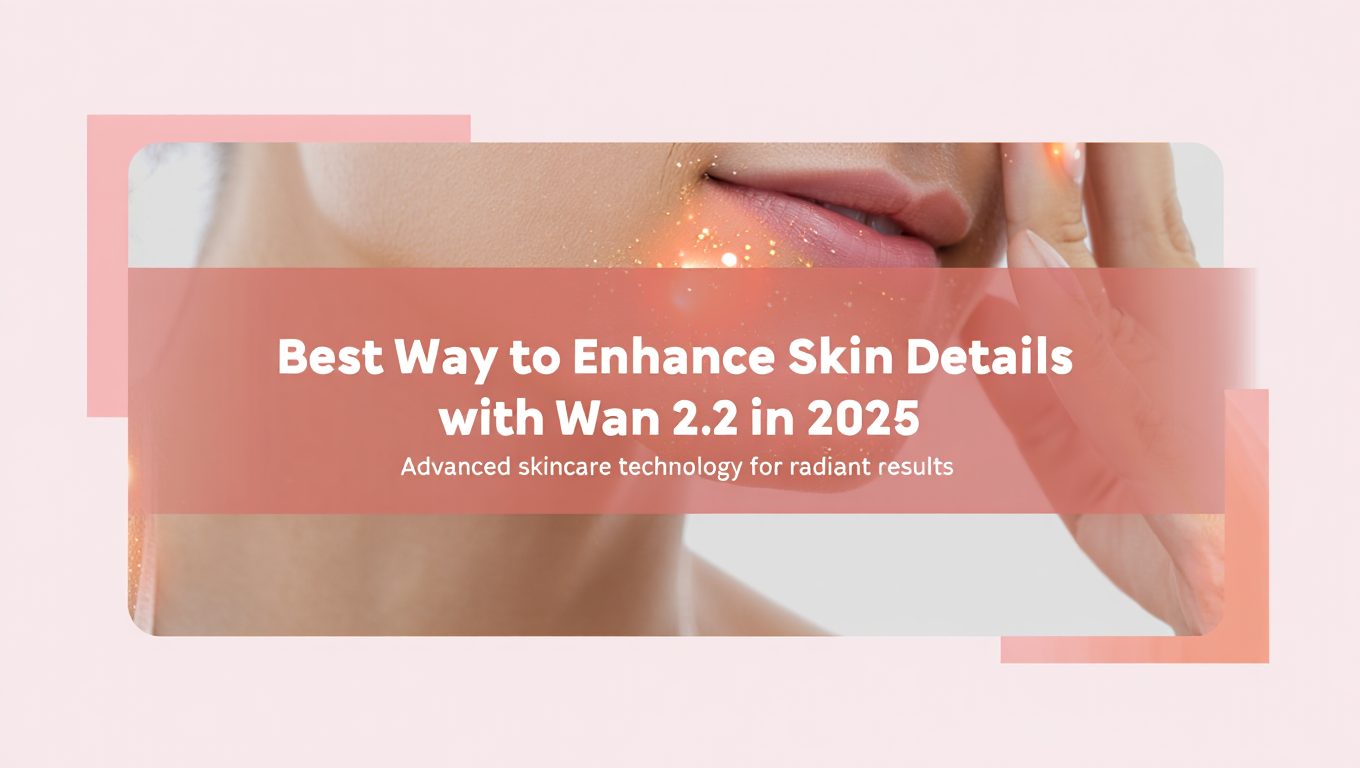
Getting realistic skin details in AI-generated videos has always been challenging. You've probably noticed how Wan 2.2 can create stunning motion and composition, but facial details sometimes look soft or lack the fine texture that makes skin appear truly lifelike. The difference between amateur-looking AI video and professional results often comes down to how well you handle skin detail enhancement.
Quick Answer: The best way to enhance skin details with Wan 2.2 involves using specific prompt techniques that emphasize texture quality, combining the model's native rendering with targeted upscaling through tools like RealESRGAN or CodeFormer, and applying strategic post-processing in ComfyUI workflows that preserve facial features while adding realistic pore and texture detail.
For a comprehensive introduction to Wan 2.2's capabilities, check out our complete Wan 2.2 video generation guide. If you're new to ComfyUI workflows, start with our essential nodes guide to understand the building blocks you'll need.
- Wan 2.2 requires specific prompt engineering to prioritize skin texture over motion smoothness
- Multi-stage upscaling with face-focused models delivers better results than single-pass enhancement
- ComfyUI workflows can combine multiple enhancement techniques while maintaining temporal consistency
- Post-processing timing matters more than the specific tools you use
- Balancing detail enhancement with natural motion prevents the uncanny valley effect
Understanding Skin Detail Rendering in Wan 2.2
Wan 2.2 approaches video generation differently than earlier models like Stable Video Diffusion or AnimateDiff. The model prioritizes temporal consistency and natural motion patterns, which sometimes means sacrificing fine detail in favor of smooth frame transitions. This design choice makes sense for most video content, but it creates specific challenges when you need sharp, detailed skin textures.
The model's training data includes millions of video frames, but most source material doesn't capture skin at the extreme detail levels we want for close-up shots. When you generate a portrait or medium shot, Wan 2.2 interpolates between what it has learned about faces, often resulting in that characteristic "smoothed" look that makes skin appear almost plastic.
This limitation isn't a flaw in the model itself. Video generation requires enormous computational resources, and maintaining high detail across every frame while ensuring temporal coherence would make generation times impractical. Understanding this trade-off helps you work with the model's strengths rather than fighting against them.
The key insight is that Wan 2.2 gives you an excellent foundation for skin enhancement. The model handles lighting, shadow placement, and overall facial structure remarkably well. Your job is to add the surface-level detail that brings faces to life without disrupting the temporal consistency that makes the motion feel natural.
How Do You Optimize Prompts for Better Skin Textures?
Prompt engineering for Wan 2.2 skin details requires a different approach than static image generation. You're not just describing what you want to see, you're guiding the model's attention toward specific qualities while maintaining its natural video generation capabilities.
Start with explicit texture descriptors early in your prompt. Terms like "detailed skin texture," "visible pores," "natural skin," and "high definition facial detail" signal to the model that surface quality matters for this generation. Position these terms within the first 20 tokens of your prompt where Wan 2.2 weighs them most heavily.
Lighting descriptions have an outsized impact on perceived skin detail. Specify "soft diffused lighting" or "gentle side lighting" rather than harsh direct light. Counterintuitively, softer lighting in your prompt often results in more visible texture because the model doesn't flatten details to handle extreme highlights and shadows. Natural window light and golden hour lighting descriptors consistently produce better skin rendering than studio lighting terms.
Avoid motion descriptors that conflict with detail retention. Fast camera movements, quick head turns, and dynamic action shots will always sacrifice skin detail for motion blur and temporal coherence. If skin quality is your priority, use prompts like "slow camera push," "gentle movement," or "subtle expression changes" that give the model room to maintain surface detail across frames.
Camera and lens descriptors also influence detail levels. Terms like "85mm portrait lens," "shallow depth of field," and "cinematic bokeh" encourage the model to treat faces as the primary subject deserving maximum detail budget. Wide-angle descriptors or environmental focus terms will distribute detail across the entire frame, leaving less resolution for skin textures.
Test negative prompts specifically for common skin rendering issues. Adding "smooth skin, plastic skin, waxy face, doll-like, overly processed" to your negative prompt helps Wan 2.2 avoid the artificial smoothing that often appears in AI-generated faces. These negative prompts work better than trying to compensate with more positive detail descriptors.
While platforms like Apatero.com provide pre-optimized prompt templates that handle these considerations automatically, understanding the underlying principles helps you diagnose issues when results don't meet expectations. The platform's video generation tools use sophisticated prompt preprocessing that balances detail enhancement with motion quality, saving you hours of trial and error iteration.
What Post-Processing Techniques Work Best?
Post-processing for Wan 2.2 skin enhancement happens in stages, and the order of operations significantly impacts final quality. Many creators make the mistake of applying all enhancement techniques simultaneously, which amplifies artifacts and creates unnatural results.
The first post-processing stage should address overall video quality without targeting faces specifically. Apply basic upscaling to your entire Wan 2.2 output using models like RealESRGAN or ESRGAN. This foundation pass brings your video from its native resolution to your target output size while maintaining temporal consistency. Don't use face-specific models yet, as they can introduce flickering when applied to every frame without discrimination.
Stage two isolates faces for targeted enhancement. Use detection algorithms to identify facial regions across your video timeline, creating masks that track faces even through movement and angle changes. ComfyUI workflows make this process manageable with nodes that automate face detection and mask generation. The key is ensuring masks have soft edges and temporal smoothing to prevent visible boundaries between enhanced and non-enhanced regions.
Stage three applies face-specific enhancement models to your masked regions. CodeFormer and GFPGAN both excel at adding realistic skin texture to AI-generated faces. CodeFormer generally preserves the original face structure better, making it the preferred choice for Wan 2.2 content where you want to maintain the model's facial features while only enhancing texture. Set CodeFormer's fidelity parameter between 0.7 and 0.9 for the best balance between enhancement and preservation.
The fourth stage blends enhanced faces back into your base video. Simple overlay operations often create obvious seams where enhanced regions meet untouched areas. Use feathered blending with color matching to ensure enhanced faces integrate naturally with their surroundings. ComfyUI's blend nodes allow you to adjust blend intensity per-frame if some frames need more or less obvious enhancement.
Final stage refinement addresses any temporal artifacts introduced during enhancement. Frame interpolation can smooth out small inconsistencies, but use it sparingly as it can reintroduce the softness you just worked to eliminate. Temporal stabilization filters help reduce flickering in enhanced details without blurring them away.
Professional workflows often run multiple enhancement passes with different strength settings, then blend the results. This approach gives you more control than trying to achieve perfect enhancement in a single pass. Generate one pass at 60% enhancement strength and another at 90%, then blend them weighted toward whichever performs better in different sections of your video.
How Does Wan 2.2 Compare to Other Video Models for Skin Quality?
Wan 2.2 occupies an interesting position in the video generation space. Compared to Stable Video Diffusion, Wan 2.2 produces more natural facial animations but often starts with slightly less detailed skin texture. SVD's frame-by-frame approach can capture more initial detail, but maintaining that detail across motion proves challenging without extensive post-processing.
Runway Gen-2 generally delivers better out-of-the-box skin detail than Wan 2.2, particularly for close-up shots. However, Gen-2's temporal consistency can suffer during extended motion sequences, sometimes creating that "warping" effect where facial features shift unnaturally between frames. Wan 2.2's superior motion coherence makes it the better foundation for enhancement workflows, even if it requires more initial processing.
Pika Labs excels at stylized content but struggles with photorealistic skin texture regardless of prompting. For projects requiring genuine photorealism, Wan 2.2 with proper enhancement workflows outperforms Pika's native output significantly. Pika's strength lies in artistic and animated styles where perfect skin detail matters less than creative expression.
AnimateDiff and similar diffusion-based video tools offer more control over the generation process but require substantially more technical expertise and processing time. Wan 2.2 strikes a practical balance between quality and accessibility that makes it ideal for creators who need professional results without maintaining complex generation pipelines.
The emerging AI video space includes models like Kling and HailuoAI that compete directly with Wan 2.2. Early testing suggests these alternatives handle skin detail comparably to Wan 2.2, with specific strengths in different scenarios. Kling appears to preserve more texture detail in fast motion, while HailuoAI excels in close-up portrait shots. However, Wan 2.2's more established workflow ecosystem and broader compatibility with enhancement tools currently give it an advantage for creators building repeatable processes.
For production environments where consistency matters more than achieving absolute peak quality on any single generation, Wan 2.2 combined with proven enhancement workflows remains the most reliable choice. The model's predictable behavior and extensive community knowledge base mean fewer surprises when working under deadline pressure.
Consider that platforms like Apatero.com provide access to multiple video generation models including Wan 2.2, allowing you to compare results across different models for your specific use case without managing separate accounts and workflows. This flexibility helps you choose the right tool for each project phase rather than committing to a single model's capabilities and limitations.
Building ComfyUI Workflows for Skin Enhancement
ComfyUI provides the ideal environment for building repeatable skin enhancement workflows for Wan 2.2 output. The node-based interface lets you create sophisticated processing pipelines that would require extensive scripting in other tools, while maintaining the flexibility to adjust parameters based on specific video requirements.
Start your ComfyUI workflow with a video loader node that imports your Wan 2.2 generation. Configure the loader to handle your video's frame rate and resolution properly, as mismatches here create subtle timing issues that compound through your enhancement pipeline. Most Wan 2.2 output comes at 24fps, so set your workflow to match unless you specifically plan frame interpolation later.
Add an upscaling node chain as your foundation layer. Connect your video loader to a RealESRGAN upscaler node set to your target resolution. For most applications, upscaling from Wan 2.2's native output to 1080p provides the best balance between quality improvement and processing time. Higher resolutions require exponentially more processing for diminishing returns unless your final delivery specifically requires 4K output.
Create a parallel branch for face detection using ComfyUI's face analysis nodes or the ReActor face swap extension adapted for detection only. Configure the detection node to output face masks rather than performing swaps. Adjust detection thresholds based on your video content - profile shots and partial faces need lower thresholds than straight-on portraits to ensure consistent detection across your entire clip.
Free ComfyUI Workflows
Find free, open-source ComfyUI workflows for techniques in this article. Open source is strong.
Connect your face masks to a mask processing node that applies temporal smoothing and edge feathering. Temporal smoothing prevents mask boundaries from jumping between frames, while edge feathering creates gradual transitions that make enhanced regions blend naturally. Set feather radius to at least 10-15 pixels for HD content to avoid visible enhancement boundaries.
Add your face enhancement node using CodeFormer or GFPGAN. Route both your upscaled video and your processed masks into this node, configuring it to apply enhancement only within masked regions. Set CodeFormer's fidelity weight between 0.75 and 0.85 for Wan 2.2 content - higher values preserve the original face better but add less texture enhancement, while lower values increase texture but risk altering facial structure the model generated.
Create a blending node that combines your enhanced faces with your upscaled base video. Use the same masks from your face detection branch to control blending, but consider adding a blend strength parameter you can adjust globally. Setting blend strength to 85-95% often looks more natural than 100% enhanced faces, as it preserves some of the model's original softness that helps maintain temporal consistency.
Add optional refinement nodes for color correction and sharpening as final touches. Subtle sharpening specifically on the luminance channel can enhance perceived detail without amplifying color noise. Keep sharpening strength low - around 0.2-0.3 on a 0-1 scale - to avoid the over-processed look that immediately identifies AI-generated content.
Configure your output node to encode video with appropriate quality settings. Use H.264 with a CRF of 18-20 for high quality output that remains manageable for editing software. Avoid using lossless encoding unless absolutely required, as file sizes balloon without visible quality improvement over high-quality lossy encoding.
Save your completed workflow as a template you can load for future Wan 2.2 enhancement projects. Create variants with different enhancement strengths and processing orders so you can quickly test approaches without rebuilding node connections. Well-organized workflow templates reduce your enhancement time from hours to minutes once you've established what works for your content style.
While building custom ComfyUI workflows provides maximum control and helps you understand the enhancement process deeply, services like Apatero.com offer pre-configured enhancement pipelines that implement these best practices automatically. For creators focused on output rather than process, automated workflows deliver consistent results without the learning curve and maintenance overhead of custom ComfyUI setups.
What Are the Best Settings for Detail Restoration?
Detail restoration in Wan 2.2 enhancement workflows requires balancing multiple conflicting goals. You want to add missing texture without creating obvious artifacts, enhance faces without making them stand out unnaturally from their environment, and improve quality without destroying the temporal coherence that makes video feel smooth rather than jittery.
For CodeFormer settings, fidelity weight has the most significant impact on results. Values below 0.7 add substantial texture but frequently alter facial features enough to create inconsistency across frames. Values above 0.9 preserve facial structure excellently but add minimal texture enhancement, sometimes making the processing barely noticeable. The sweet spot for Wan 2.2 content sits between 0.75 and 0.85, where you get meaningful texture addition while keeping faces consistent with what the model originally generated.
RealESRGAN model choice affects both quality and processing time substantially. The RealESRGAN x4plus model works well for general upscaling tasks but can over-sharpen skin textures, creating an artificial look. The x4plus anime variant, despite its name, often produces more natural skin texture on realistic faces because it preserves smoother gradients. The x2plus model provides more subtle enhancement that works better when you only need moderate quality improvements.
Face detection thresholds need adjustment based on your specific video content. Set thresholds too high and you miss faces in profile or partial view, creating inconsistent enhancement where faces appear and disappear from frame to frame. Set thresholds too low and you get false positives where the enhancement model tries to add skin texture to background elements that vaguely resemble faces, creating obvious artifacts. Start with threshold values around 0.6-0.7 and adjust based on your detection results across your full video.
Temporal consistency settings prevent the flickering and feature-shifting that betrays AI enhancement. If your ComfyUI workflow includes temporal stabilization nodes, set smoothing strength high enough to eliminate obvious frame-to-frame inconsistencies but low enough to preserve genuine motion. A smoothing value of 0.3-0.4 on a 0-1 scale typically provides good results for enhanced Wan 2.2 content.
Color space management impacts perceived detail quality significantly. Processing in linear color space preserves more detail through enhancement operations than working in standard RGB. If your ComfyUI workflow supports linear color processing, enable it and accept the modest processing time increase in exchange for better detail preservation. Remember to convert back to standard color space before final output or your video will appear washed out in most viewing applications.
Sharpening radius affects whether enhanced texture appears natural or artificially processed. Smaller radii around 0.5-1.0 pixels create fine texture enhancement that reads as natural skin detail. Larger radii above 2.0 pixels create obvious halos and an over-processed appearance. When applying sharpening to enhanced faces, keep radius small and strength moderate to maintain the natural look Wan 2.2 provides.
Batch processing settings determine how many frames your workflow processes simultaneously. Processing single frames sequentially ensures maximum consistency but increases total processing time substantially. Batch processing 4-8 frames together provides good performance improvements with minimal impact on temporal consistency for most Wan 2.2 content. Higher batch sizes risk introducing inconsistencies that outweigh the speed benefits.
Want to skip the complexity? Apatero gives you professional AI results instantly with no technical setup required.
Common Mistakes That Reduce Skin Detail Quality
Over-enhancement represents the most common and damaging mistake when working with Wan 2.2 skin details. The temptation to push enhancement strength to maximum values creates that instantly recognizable over-processed look where skin appears unnaturally textured, almost reptilian in extreme cases. Skin texture exists at multiple scales from large pores to fine surface texture, and over-enhancement amplifies all scales uniformly rather than preserving the natural hierarchy of detail that makes skin appear realistic.
Applying enhancement uniformly across all frames without accounting for motion and focus creates temporal inconsistencies. During fast motion or when faces move out of focus, aggressive enhancement adds detail that shouldn't exist, creating a jarring effect where facial detail level doesn't match the motion context. Better workflows adjust enhancement strength based on motion analysis, reducing enhancement during fast motion and increasing it during stable close-ups.
Neglecting the relationship between face enhancement and background quality creates videos where enhanced faces look artificially sharp against softer backgrounds. This inconsistency immediately signals AI generation and processing. Successful enhancement workflows either apply subtle enhancement to the entire frame or carefully match background sharpness levels to enhanced facial regions, ensuring faces remain the natural focal point without standing out artificially.
Using enhancement models trained on still images without adaptation for video introduces flickering and feature instability. Many popular face enhancement models like GFPGAN were designed for single-image processing and don't account for temporal relationships between frames. Applying these models frame-by-frame without temporal smoothing creates subtle changes in facial structure that manifest as unsettling micro-movements. Always use temporal smoothing when applying still-image models to video content.
Ignoring lighting consistency between generated frames and enhanced results creates another tell-tale sign of processing. Enhancement models sometimes shift color temperature or contrast levels slightly, and these shifts become obvious when comparing enhanced faces to their surrounding environment. Color matching and tone adjustment should be standard components of any enhancement workflow, not optional refinements.
Processing at incorrect resolution order wastes computational resources and degrades quality. Enhancing skin detail before upscaling to final resolution means you're working with less information than necessary, limiting enhancement quality. Upscaling after enhancement can blur the details you just added. The correct order upscales first to final resolution, then applies enhancement at that resolution where the model has maximum information to work with.
Applying too many sequential enhancement passes creates cumulative artifacts that degrade quality rather than improving it. Each processing pass introduces subtle distortions, and multiple passes compound these distortions into obvious quality problems. Two well-configured enhancement passes deliver better results than five mediocre ones. Focus on getting parameters right rather than compensating for poor settings with additional processing layers.
For creators who want to avoid these common pitfalls without becoming enhancement experts, platforms like Apatero.com implement optimized workflows that balance enhancement strength, temporal consistency, and processing efficiency based on thousands of test generations. The platform's automated quality optimization means you get professional results without manually configuring dozens of technical parameters.
How Do You Maintain Natural Motion While Enhancing Details?
Motion preservation during enhancement represents the critical challenge that separates professional results from obviously processed video. Static image enhancement techniques that work beautifully on individual frames often destroy the temporal coherence that makes video feel natural when applied naively to video content.
Understanding optical flow helps you maintain motion quality. Optical flow describes how pixels move between consecutive frames, and enhancement workflows that preserve optical flow relationships maintain natural motion character. Modern ComfyUI workflows can calculate optical flow between frames and use it to guide enhancement, ensuring that texture details you add move correctly with underlying facial motion rather than appearing to slide across the surface.
Frame interpolation timing affects motion preservation significantly. Generating Wan 2.2 content at lower frame rates then interpolating to higher rates after enhancement helps maintain consistency because enhancement happens on the model's original keyframes rather than interpolated intermediate frames. Enhanced interpolated frames look noticeably worse than interpolated enhanced frames because enhancement models create detail that interpolation algorithms can't handle properly.
Motion-adaptive enhancement strength provides superior results compared to uniform enhancement. During slow motion or static frames, you can apply stronger enhancement to maximize detail. During fast motion, reducing enhancement strength prevents detail from fighting against natural motion blur that should exist for realistic appearance. ComfyUI workflows can implement this through motion detection nodes that analyze frame-to-frame differences and scale enhancement strength inversely with motion magnitude.
Temporal blending smooths enhancement artifacts across frame boundaries. Rather than enhancing each frame completely independently, temporal blending considers enhancement results from adjacent frames and creates weighted averages that prevent detail from appearing and disappearing between frames. A temporal blend window of 3-5 frames provides good artifact reduction without creating trailing effects that smear motion.
Maintaining consistent face detection across motion ensures enhancement doesn't flicker on and off as faces move through the frame. Use face tracking rather than frame-by-frame detection to create stable face masks that follow facial motion smoothly. Tracking-based masks stay consistently positioned even when detection confidence varies across frames due to lighting changes or partial occlusion.
Join 115 other course members
Create Your First Mega-Realistic AI Influencer in 51 Lessons
Create ultra-realistic AI influencers with lifelike skin details, professional selfies, and complex scenes. Get two complete courses in one bundle. ComfyUI Foundation to master the tech, and Fanvue Creator Academy to learn how to market yourself as an AI creator.
Preserving motion blur in enhanced content requires special consideration. Wan 2.2 generates natural motion blur appropriate to motion speed, but naive enhancement can sharpen this blur away, creating strobing artifacts. Better approaches detect blurred regions and reduce enhancement strength there, maintaining the blur that contributes to natural motion appearance while enhancing detail in sharp regions.
Matching enhancement to depth of field maintains visual realism. When Wan 2.2 generates bokeh or depth effects, enhancement workflows should respect those creative choices rather than sharpening background elements that should remain soft. Depth-aware enhancement requires either parsing depth information from the generation model or using depth estimation models to create depth maps that guide enhancement strength based on focus distance.
Consider that sophisticated motion preservation requires extensive technical knowledge and experimentation across different content types. Services like Apatero.com implement advanced motion-aware enhancement algorithms that maintain natural motion character while improving detail, providing professional results without requiring deep expertise in optical flow analysis and temporal consistency optimization.
Advanced Techniques for Professional Results
Multi-model ensemble enhancement provides superior results to single-model approaches by combining strengths of different enhancement algorithms. Generate enhancement passes using both CodeFormer and GFPGAN, then blend results weighted toward whichever model performs better for specific facial features. Typically, CodeFormer handles overall facial structure and skin tone better, while GFPGAN adds more aggressive texture detail. Blending at 70% CodeFormer and 30% GFPGAN often delivers more natural results than either model alone.
Frequency separation allows independent enhancement of different detail scales. Separate your video into high-frequency detail components and low-frequency color and tone components, then apply enhancement selectively. Enhance high-frequency components moderately to add texture while leaving low-frequency components largely untouched to preserve Wan 2.2's excellent lighting and color work. This technique requires advanced ComfyUI workflows but delivers significantly more natural results than broadband enhancement.
Selective feature enhancement lets you apply different enhancement strengths to different facial features. Skin texture typically benefits from moderate enhancement, while eyes and lips often look better with stronger enhancement that brings out detail in these naturally high-contrast features. Hair requires yet different treatment, usually benefiting from texture enhancement without the face-specific processing that can make individual hairs look artificial. Feature-aware workflows segment faces into regions and apply tailored enhancement to each.
Temporal super-resolution increases both spatial and temporal quality simultaneously. Rather than upscaling frames independently, temporal super-resolution analyzes multiple consecutive frames together to generate higher resolution frames that incorporate information from temporal neighbors. This approach reduces temporal artifacts while improving detail, though it requires significantly more computational resources than standard upscaling.
Learning-based enhancement adaptation uses small training sets of your preferred enhancement results to adapt enhancement models toward your aesthetic goals. Fine-tuning CodeFormer on 20-30 frames of manually enhanced content that matches your quality standards helps the model learn your preferences, generating results that require less manual adjustment. This technique demands technical ML knowledge but pays dividends for creators working in consistent styles.
Multi-pass progressive enhancement applies multiple subtle enhancement passes at increasing strength rather than one aggressive pass. Each pass adds modest detail improvements, and you can stop at whichever pass produces results that match your requirements. This approach gives you more control and helps prevent over-enhancement artifacts that appear when trying to achieve all improvement in a single aggressive processing step.
Region-specific enhancement beyond simple face detection allows targeted improvement of different video regions. Enhance faces with CodeFormer while using different models for hands, clothing texture, or background environmental detail. Each region benefits from specialized processing rather than compromising with one-size-fits-all enhancement. The additional complexity pays off in videos where multiple elements need quality improvement.
Custom enhancement models trained specifically for Wan 2.2 output provide optimal results by learning the specific characteristics of how this model renders faces. Training custom models requires extensive datasets and ML expertise, but for production environments generating high volumes of Wan 2.2 content, the investment in optimization delivers consistent quality improvements that generic enhancement models can't match.
Choosing the Right Tools for Your Workflow
ComfyUI serves as the foundation for serious Wan 2.2 enhancement workflows due to its flexibility and extensive node ecosystem. The learning curve is substantial, but the ability to create precisely customized processing pipelines makes ComfyUI indispensable for professional work. Budget at least 20-40 hours to become proficient with ComfyUI if you're starting from scratch, with ongoing learning as you discover new nodes and techniques.
A1111 and Forge provide simpler interfaces for basic enhancement tasks but lack the sophisticated temporal processing capabilities required for professional video enhancement. These tools excel at still image generation and enhancement but struggle with the frame-to-frame consistency critical for video work. Consider them for prototyping enhancement approaches on single frames before implementing full video workflows in ComfyUI.
Video editing software like DaVinci Resolve or Premiere Pro handles basic enhancement through their built-in tools, but these general-purpose applications can't match the quality of AI-specific enhancement models. Use professional editing software for final assembly, color grading, and delivery encoding after completing enhancement in specialized AI tools rather than trying to handle enhancement within your editor.
Cloud processing services provide access to enhancement capabilities without local hardware investment. Services like RunPod and Vast.ai rent GPU instances by the hour, letting you process enhancement workflows without owning expensive hardware. Cloud processing makes sense for occasional enhancement needs, while dedicated local hardware becomes more economical for regular production work.
Python scripting with libraries like OpenCV and Pytorch offers maximum control for technical users comfortable with programming. Custom scripts can implement enhancement logic precisely matched to your requirements without the overhead of node-based interfaces. However, development time increases substantially, making scripts practical primarily for automated processing of large video batches where development investment amortizes across many projects.
Apatero.com provides a middle path between fully manual ComfyUI workflows and limited consumer tools. The platform implements professional-grade enhancement workflows including the techniques discussed throughout this article, accessible through a straightforward interface without requiring technical expertise. For creators who need professional results without becoming enhancement specialists, integrated platforms deliver consistent quality without the learning curve and maintenance overhead of custom workflows.
Consider your specific needs when choosing tools. One-off projects favor accessible platforms with pre-built workflows, while ongoing production work justifies investment in learning specialized tools like ComfyUI. Technical comfort level matters more than theoretical capability since the best tool is the one you'll actually use effectively rather than the most powerful option you struggle to operate.
Frequently Asked Questions
Does Wan 2.2 support native high-quality skin rendering without post-processing?
Wan 2.2 generates good quality skin rendering in its native output, particularly for medium and wide shots where individual skin texture details aren't the primary focus. For close-up portrait work where skin texture significantly impacts perceived quality, post-processing enhancement delivers noticeably better results. The model prioritizes motion coherence and temporal consistency over maximum surface detail, which represents a reasonable trade-off for most video content but means enhancement workflows add value for quality-focused applications.
What GPU requirements do you need for real-time skin enhancement?
Real-time enhancement during generation isn't practical with current hardware, but near-real-time enhancement of pre-generated Wan 2.2 output requires at least 12GB VRAM for smooth operation. An RTX 3060 12GB or better handles most enhancement workflows at acceptable speeds, processing a 5-second clip in 5-10 minutes depending on workflow complexity. Higher-end cards like RTX 4090 reduce processing to 2-3 minutes for the same content. Lower VRAM systems can still perform enhancement but expect significantly longer processing times and potential need to reduce batch sizes or resolution.
Can you enhance skin details in already upscaled Wan 2.2 videos?
You can enhance pre-upscaled videos, but results generally look better when you control the upscaling and enhancement pipeline together. Pre-upscaled content may have introduced artifacts or quality issues that compound during enhancement, and you lose the opportunity to optimize upscaling parameters for your specific enhancement approach. If you receive pre-upscaled content, evaluate quality carefully and consider whether starting from original Wan 2.2 output provides better final results despite requiring more processing.
How does skin enhancement affect video file size?
Enhanced detail increases video file size modestly, typically 15-30% larger than unenhanced content at equivalent encoding settings. The increased detail requires more bitrate to encode without quality loss, particularly in skin texture regions with high-frequency detail. You can compensate by adjusting encoding parameters, though aggressive compression to maintain original file sizes defeats the purpose of enhancement by blurring away the detail you added. Budget for moderately larger files when planning storage and delivery requirements.
What's the best frame rate for enhancing Wan 2.2 skin details?
Process enhancement at Wan 2.2's native generation frame rate, typically 24fps, rather than interpolating to higher rates before enhancement. Enhanced frames interpolate better than interpolated frames enhanced, so complete enhancement first then use frame interpolation afterward if higher frame rates serve your delivery requirements. Some creators prefer 30fps for web content, while 24fps maintains the cinematic feel appropriate for high-quality narrative work. Frame rate choice depends more on aesthetic goals and platform requirements than technical quality considerations.
Do skin enhancement techniques work on non-human faces?
Enhancement models like CodeFormer and GFPGAN train primarily on human faces and perform poorly on non-human characters or creatures. For anthropomorphic characters or stylized faces, enhancement may produce strange artifacts or fail to improve quality. Creature and fantasy character faces generally need specialized enhancement approaches or benefit more from general upscaling than face-specific enhancement. Test enhancement carefully on non-human faces and be prepared to use different workflows for different character types.
How do you fix enhancement flickering in the final video?
Flickering indicates insufficient temporal consistency in your enhancement workflow. Add temporal smoothing nodes that blend enhancement results across adjacent frames, use face tracking rather than per-frame detection to create stable masks, and reduce enhancement strength which often reduces flickering at the cost of less dramatic improvement. If flickering persists, process at higher bit depth throughout your workflow to prevent quantization artifacts that manifest as flicker, and ensure your face detection parameters remain consistent across the entire video duration.
Can prompt changes eliminate the need for post-processing enhancement?
Improved prompting reduces enhancement requirements but rarely eliminates them entirely for close-up work requiring maximum skin detail. Wan 2.2's architecture limits the surface detail it can generate regardless of prompt optimization. Better prompts give you superior starting quality that requires less aggressive enhancement and produces better final results, but post-processing remains valuable for professional applications where skin texture quality significantly impacts perceived production value. Think of prompting and post-processing as complementary rather than alternative approaches.
What causes skin to look plastic or waxy after enhancement?
Over-smoothing from excessive enhancement strength creates the plastic appearance. Enhancement models can overcorrect perceived flaws, removing natural variation in skin texture and tone that provides realism. Reduce enhancement strength, verify you're using appropriate fidelity settings for your specific model, and ensure your workflow includes texture preservation steps rather than pure sharpening. Color space issues also contribute to plastic appearance, particularly when enhancement shifts skin tones toward unrealistic uniformity. Adding subtle color variation back after enhancement can restore natural appearance.
How long should enhancement processing take for typical Wan 2.2 videos?
Processing time varies dramatically based on video length, resolution, hardware, and workflow complexity. As a rough guideline, expect 1-2 minutes of processing per second of video content on mid-range hardware using moderate complexity workflows. A 5-second Wan 2.2 generation might require 5-10 minutes for complete enhancement including upscaling, face detection, enhancement application, and encoding. Complex workflows with multiple enhancement passes or temporal super-resolution can increase processing to 3-5 minutes per second of content. Faster hardware reduces these times proportionally, while slower systems or more aggressive quality settings increase them.
Conclusion
Enhancing skin details in Wan 2.2 requires understanding both the model's strengths and its limitations. Wan 2.2 excels at generating coherent motion and natural facial animation, providing an excellent foundation that benefits significantly from targeted enhancement rather than requiring complete facial reconstruction. The techniques covered in this guide, from prompt optimization through multi-stage post-processing workflows, help you extract maximum quality from Wan 2.2's capabilities while maintaining the natural motion and temporal consistency that make the model valuable.
Start with prompt engineering to give yourself the best possible starting point, implement systematic post-processing that enhances detail without destroying motion quality, and use tools appropriately for your skill level and production requirements. Whether you build custom ComfyUI workflows for maximum control or use integrated platforms like Apatero.com for streamlined processing, the key is consistent application of proven techniques rather than chasing theoretical perfection.
The AI video generation space evolves rapidly, and enhancement techniques that work today will improve as models and tools advance. Build workflows that remain flexible enough to incorporate new techniques while maintaining the core principles of preserving temporal consistency, respecting natural motion, and avoiding over-processing. Quality skin detail enhancement makes the difference between AI video that looks like AI and video that simply looks professional, regardless of its generation method.
For those working with limited hardware, our VRAM optimization guide provides essential techniques for running complex enhancement workflows efficiently. If you're also working on character consistency across multiple generations, our guide on character consistency techniques complements skin enhancement workflows. For complete beginners, start with our AI image generation beginner's guide to build foundational knowledge.
Ready to Create Your AI Influencer?
Join 115 students mastering ComfyUI and AI influencer marketing in our complete 51-lesson course.
Related Articles

10 Best AI Influencer Generator Tools Compared (2025)
Comprehensive comparison of the top AI influencer generator tools in 2025. Features, pricing, quality, and best use cases for each platform reviewed.

AI Adventure Book Generation with Real-Time Images
Generate interactive adventure books with real-time AI image creation. Complete workflow for dynamic storytelling with consistent visual generation.

AI Comic Book Creation with AI Image Generation
Create professional comic books using AI image generation tools. Learn complete workflows for character consistency, panel layouts, and story...
.png)