Fix Custom Nodes Breaking After ComfyUI Updates
Solve broken custom nodes after ComfyUI updates with dependency fixes, version pinning, and safe update strategies for stable workflows
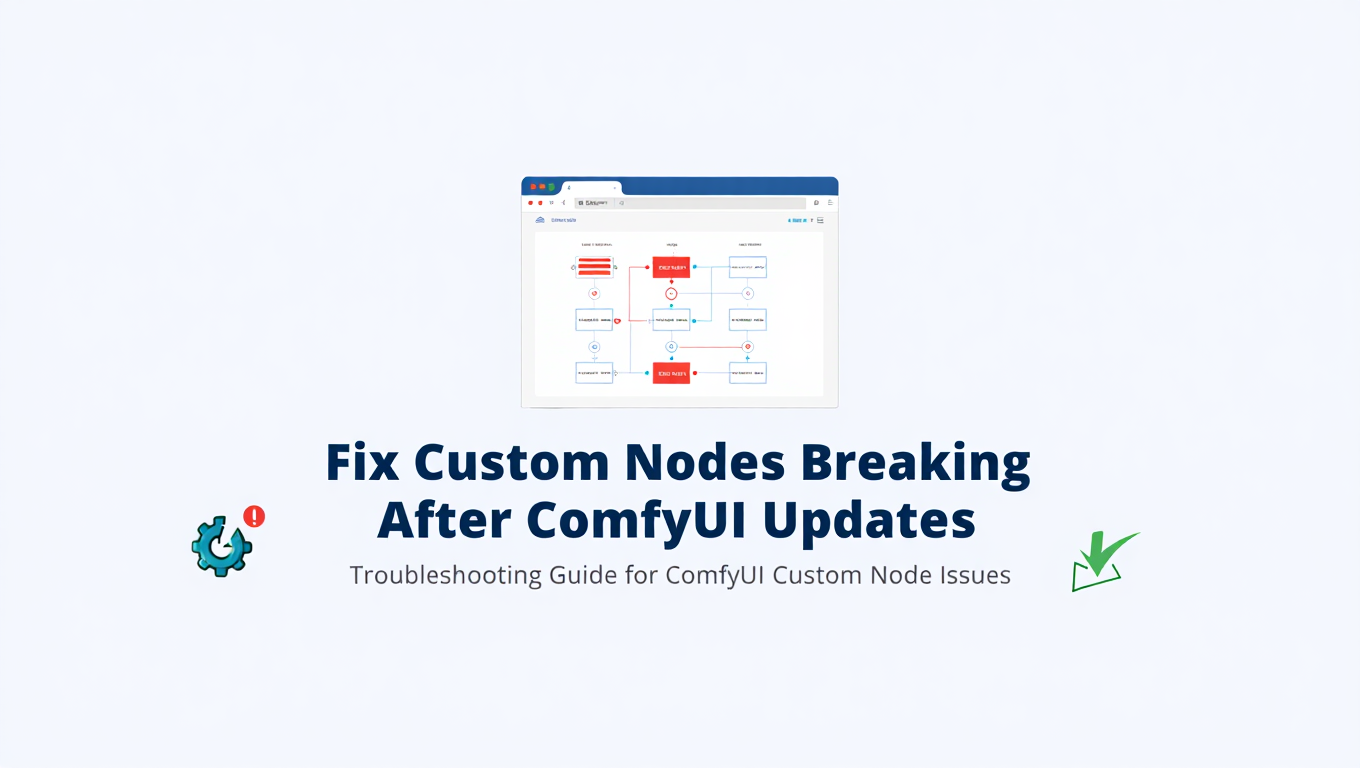
Yesterday your ComfyUI workflow worked perfectly. Today you updated ComfyUI because a new feature looked exciting, and now your console is flooded with red error messages. Half your ComfyUI custom nodes broken show as red error boxes in the graph. Python tracebacks mention missing attributes, incompatible signatures, and modules that don't exist. What should have been a simple update has left your ComfyUI custom nodes broken, disrupting your production workflow. You need to fix these ComfyUI custom nodes broken issues before you can continue working.
This scenario of ComfyUI custom nodes broken is frustratingly common in ComfyUI's rapidly evolving ecosystem. The core team pushes frequent updates with new features and improvements, custom node developers scramble to keep up, and users caught in between face ComfyUI custom nodes broken compatibility issues that seem to appear from nowhere. Understanding why these breaks happen and how to fix ComfyUI custom nodes broken transforms this frustration into manageable, solvable problems. If you're new to ComfyUI, our essential nodes guide covers the fundamentals.
Understanding Why Custom Nodes Break
The root causes of ComfyUI custom nodes broken inform the appropriate fixes. Different types of ComfyUI custom nodes broken issues require different solutions.
ComfyUI API Changes
ComfyUI's internal APIs evolve to support new features and improve architecture. When these APIs change, nodes that depend on them break, resulting in ComfyUI custom nodes broken after updates.
Consider a concrete example. ComfyUI might change a function signature from:
# Old API
def encode_prompt(self, clip, text):
return clip.encode(text)
To:
# New API
def encode_prompt(self, clip, text, enable_attention_masks=False):
return clip.encode(text, enable_attention_masks)
Custom nodes calling the old signature now fail because they don't provide the new required parameter. The error message might be:
TypeError: encode_prompt() missing 1 required positional argument: 'enable_attention_masks'
This isn't the node developer's fault or ComfyUI's fault—it's an inherent consequence of active development. But it leaves users with ComfyUI custom nodes broken in their workflows.
Python Dependency Conflicts
ComfyUI and its nodes depend on Python packages like PyTorch, transformers, diffusers, and dozens of others. When ComfyUI updates its dependencies, nodes with different requirements can break.
For example:
- ComfyUI updates to
transformers==4.37.0 - Node X requires
transformers==4.35.0 - Node X breaks because it uses APIs removed in 4.37
Or worse, nodes can conflict with each other:
- Node A requires
numpy>=1.24.0 - Node B requires
numpy<1.24.0 - No installation satisfies both
These dependency conflicts cause import errors, runtime failures, and subtle bugs.
Removed or Deprecated Features
Features ComfyUI deprecates eventually get removed. Nodes using deprecated features work fine until the removal happens, then fail suddenly.
Common deprecation progression:
- Version 1.0: Feature exists
- Version 1.1: Feature deprecated with warning
- Version 1.2: Feature removed
If you skip version 1.1, you never see the deprecation warning. Version 1.2 update appears to break your nodes "suddenly" even though removal was announced.
Node Developer Lag
Custom node developers are typically volunteers maintaining projects in their spare time. When ComfyUI pushes breaking changes, these developers need time to update their nodes.
Popular, actively maintained nodes usually update within days. Less popular or volunteer-limited projects may take weeks or months. Some nodes get abandoned entirely when developers move on.
The larger your collection of custom nodes, the more likely at least one will be slow to update for any given ComfyUI release.
Immediate Fixes for Broken Nodes
When you're facing ComfyUI custom nodes broken and need to work, these immediate fixes get you running again. For VRAM-related issues, see our VRAM optimization guide.
Update All Nodes Through ComfyUI Manager
The first step when facing ComfyUI custom nodes broken is ensuring all your nodes are updated to their latest versions, which may include compatibility fixes:
- Open ComfyUI Manager
- Click "Fetch Updates" to check for available updates
- Select "Update All" or update individual nodes
- Restart ComfyUI completely
Node developers often push compatibility fixes within hours of ComfyUI updates. If you updated ComfyUI but not your nodes, this mismatch causes ComfyUI custom nodes broken.
After updating, restart ComfyUI—not just refresh the browser. Some ComfyUI custom nodes broken issues require a full Python restart to reload modules correctly.
Check Node GitHub for Issues and Fixes
If updating through Manager doesn't fix ComfyUI custom nodes broken, check the node's GitHub repository:
- Go to the repository's Issues tab
- Search for your error message or "update" or "compatibility"
- Check recent issues and discussions
- Look for workarounds, patches, or beta versions
Recent issues often contain:
- Confirmation that the issue is known
- Workarounds you can apply immediately
- Beta versions with fixes not yet in Manager
- Information about expected fix timeline
Even if you can't fix it yourself, understanding the status helps you plan.
Reinstall Problem Nodes Fresh
Corrupted installations can masquerade as compatibility issues:
# Navigate to custom_nodes
cd C:\ai\ComfyUI\custom_nodes
# Remove the problematic node completely
Remove-Item -Recurse -Force .\ProblematicNode
# Reinstall through Manager or manually
git clone https://github.com/developer/ProblematicNode.git
cd ProblematicNode
pip install -r requirements.txt
Fresh installation eliminates issues from incomplete updates, cached old code, or file corruption.
Check Python Dependencies
Import errors often indicate dependency problems. Examine the traceback:
ImportError: cannot import name 'SomeClass' from 'transformers'
This tells you the transformers package is the issue. Check version requirements:
# Check installed version
pip show transformers
# Check node's requirements
type custom_nodes\ProblematicNode\requirements.txt
If versions don't match, you have a dependency conflict. You can try installing the required version:
pip install transformers==4.35.0
But be careful—this might break other nodes or ComfyUI itself. See the section on dependency management for better approaches.
Downgrade ComfyUI
If you need your workflow working immediately and fixes aren't available, roll back ComfyUI:
cd ComfyUI
# Check recent commits
git log --oneline -20
# Roll back to previous version
git checkout <previous-commit-hash>
# Or roll back a specific number of commits
git checkout HEAD~5
This buys time for node developers to update. It's not ideal long-term but lets you continue working.
Document which commit worked so you can return to it if needed.
Systematic Dependency Management
For ongoing stability, manage dependencies systematically rather than reacting to each break.
Use Virtual Environments
Virtual environments isolate ComfyUI's dependencies from other Python projects:
# Create dedicated environment
python -m venv comfyui-venv
# Activate it
.\comfyui-venv\Scripts\activate
# Install ComfyUI dependencies in isolation
pip install -r requirements.txt
With virtual environments:
- ComfyUI's dependencies can't conflict with other projects
- You can have multiple ComfyUI installations with different dependencies
- Backup and restore is easier (just copy the venv folder)
Always activate your ComfyUI venv before running or updating.
Lock Working Configurations
When everything works, capture the exact configuration:
# Save all installed packages with exact versions
pip freeze > working-config-2025-01-15.txt
# Save ComfyUI commit
cd ComfyUI
git rev-parse HEAD > ../comfyui-commit-2025-01-15.txt
This gives you a known-good state to restore:
# Restore working configuration
pip install -r working-config-2025-01-15.txt
# Restore ComfyUI version
git checkout $(Get-Content comfyui-commit-2025-01-15.txt)
Portable ComfyUI Installations
Portable installations bundle everything in one folder, making backup and parallel installations easy:
- Download portable ComfyUI release
- Extract to its own folder
- Self-contained—no system Python dependencies
With portable installations:
- Keep your working version as-is
- Test updates in a separate portable installation
- Copy workflows between them to verify compatibility
- Switch between versions easily
This approach is particularly valuable for production workflows you can't risk breaking.
Safe Update Strategies
Prevent future breaks with systematic update practices.
Update Incrementally
Don't skip months of updates then try to catch up. Cumulative changes break more things:
Risky approach:
January: ComfyUI 1.0
[Skip February-June updates]
July: Update to ComfyUI 1.6
Result: 6 months of accumulated breaking changes
Better approach:
January: ComfyUI 1.0
February: Update to 1.1, test workflows
March: Update to 1.2, test workflows
...
July: Already at 1.6, incrementally tested
Each small update has less breaking change. Problems are easier to identify and fix. You see deprecation warnings before removals.
Weekly or biweekly updates are ideal. Set a reminder if needed.
Test Before Committing
After any update, test your critical workflows before doing real work:
Free ComfyUI Workflows
Find free, open-source ComfyUI workflows for techniques in this article. Open source is strong.
# test_workflows.py
import subprocess
import sys
workflows = [
"test_basic_generation.json",
"test_controlnet.json",
"test_video_workflow.json",
]
for workflow in workflows:
print(f"Testing {workflow}...")
result = subprocess.run([
sys.executable, "main.py",
"--workflow", workflow,
"--test-mode" # If your ComfyUI supports this
])
if result.returncode != 0:
print(f"FAILED: {workflow}")
else:
print(f"PASSED: {workflow}")
Or simply run your important workflows manually and verify output.
Never discover breaks when you need to deliver work. Discover them during testing when you can fix or roll back.
Read Changelogs Before Updating
ComfyUI publishes changelogs noting breaking changes. Read them before updating:
- Go to ComfyUI GitHub releases
- Read the changelog for versions since your last update
- Note any breaking changes mentioned
- Check if those changes affect your nodes
- Wait if needed for node updates
Being informed lets you make strategic decisions rather than encountering surprises.
Keep Backups Before Every Update
The most important practice: backup before updating.
Minimum backup:
# Copy entire ComfyUI folder
Copy-Item -Recurse ComfyUI ComfyUI-backup-2025-01-15
Better backup:
# Backup code
Copy-Item -Recurse ComfyUI ComfyUI-backup-date
# Backup venv
Copy-Item -Recurse comfyui-venv comfyui-venv-backup-date
# Backup dependency versions
pip freeze > backup-date-requirements.txt
With backups, any update problem becomes a minor inconvenience rather than a crisis. Restore and continue working while you figure out the issue.
Handling Abandoned Nodes
Some nodes stop being maintained. Knowing how to handle this prevents long-term workflow fragility.
Identifying Abandoned Projects
Signs a node project is abandoned:
- No commits for 6+ months
- Issues piling up with no developer response
- Pull requests sitting unreviewed
- Developer's GitHub shows activity on other projects but not this one
Check these signals before depending heavily on any node.
Fork and Maintain
If you know Python, fork the repository and maintain it yourself:
# Fork on GitHub (through web interface)
# Then clone your fork
git clone https://github.com/yourusername/AbandonedNode.git
cd AbandonedNode
# Make compatibility fixes
# Edit the code...
# Install your fixed version
pip install -e .
Your fork can:
- Remain private for personal use
- Be shared to help the community
- Submit fixes back via pull request (if original developer returns)
Many abandoned nodes need only small fixes for compatibility. Often a few minutes of work.
Find Alternatives
Popular functionality usually has multiple implementations. If one breaks:
- Search ComfyUI Manager for similar nodes
- Ask on ComfyUI Discord/Reddit for recommendations
- Check if core ComfyUI added the functionality
Different implementations have different tradeoffs but may solve your immediate need.
Build Native Alternatives
Sometimes the best solution is implementing functionality yourself. ComfyUI's node system is well-documented:
# my_custom_node.py
class MyAlternativeNode:
@classmethod
def INPUT_TYPES(cls):
return {
"required": {
"image": ("IMAGE",),
"strength": ("FLOAT", {"default": 1.0, "min": 0.0, "max": 2.0}),
}
}
RETURN_TYPES = ("IMAGE",)
FUNCTION = "process"
CATEGORY = "my_nodes"
def process(self, image, strength):
# Your implementation
result = image * strength
return (result,)
NODE_CLASS_MAPPINGS = {"MyAlternativeNode": MyAlternativeNode}
NODE_DISPLAY_NAME_MAPPINGS = {"MyAlternativeNode": "My Alternative Node"}
Your own nodes:
- Exactly match your needs
- Update on your schedule
- Never get abandoned
For critical workflow components, owning the code ensures long-term stability.
Debugging Node Issues
When you need to understand what's actually going wrong.
Reading Python Tracebacks
Tracebacks contain all the information needed to identify problems:
Want to skip the complexity? Apatero gives you professional AI results instantly with no technical setup required.
Traceback (most recent call last):
File "C:\ComfyUI\main.py", line 45, in start
execution.execute(...)
File "C:\ComfyUI\execution.py", line 312, in execute
result = node.process(...)
File "C:\ComfyUI\custom_nodes\ProblematicNode\node.py", line 89, in process
output = self.model.forward(x)
AttributeError: 'NoneType' object has no attribute 'forward'
Read from bottom up:
- Actual error:
AttributeError: 'NoneType' object has no attribute 'forward' - Where it happened:
node.py line 89in ProblematicNode - Call chain: How execution reached that point
This tells you: ProblematicNode's process method expected self.model to be a model object but it was None.
Isolating the Problem
Use binary search to isolate which node or update causes the issue:
- Disable half your custom nodes
- Test if problem persists
- If yes, problem is in enabled half
- If no, problem is in disabled half
- Repeat, halving each time
This finds the problematic node in log2(n) steps. For 16 nodes, that's only 4 tests.
To disable a node without uninstalling:
# Rename to prevent loading
Rename-Item custom_nodes\SuspectNode custom_nodes\SuspectNode.disabled
Common Error Types and Fixes
ImportError: No module named 'xxx'
Missing dependency. Install it:
pip install xxx
Or the node's requirements.txt wasn't installed:
pip install -r custom_nodes\NodeName\requirements.txt
AttributeError: module 'xxx' has no attribute 'yyy'
API changed in a dependency. Check what version the node needs:
# Old API (e.g., transformers 4.35)
from transformers import SomeOldClass
# New API (e.g., transformers 4.37)
from transformers import SomeNewClass # SomeOldClass was removed
Solution: install the version the node was written for, or update the node's code.
TypeError: xxx() got an unexpected keyword argument 'yyy'
Function signature changed. The node passes an argument that no longer exists.
Solution: update the node to use new API, or roll back to ComfyUI version with old API.
RuntimeError: Expected tensor on cuda:0 but got tensor on cpu
Device mismatch, often from API changes in how tensors are handled.
Solution: usually node needs updating. May need explicit .to(device) calls.
Enable Verbose Logging
More detailed logs help diagnose issues:
python main.py --verbose
Or set environment variable:
$env:COMFYUI_LOG_LEVEL = "DEBUG"
python main.py
Verbose mode shows:
- Which nodes are loading
- Import warnings and errors
- Detailed execution information
Proactive Stability Measures
Beyond reactive fixes, these practices prevent issues.
Join 115 other course members
Create Your First Mega-Realistic AI Influencer in 51 Lessons
Create ultra-realistic AI influencers with lifelike skin details, professional selfies, and complex scenes. Get two complete courses in one bundle. ComfyUI Foundation to master the tech, and Fanvue Creator Academy to learn how to market yourself as an AI creator.
Minimize Node Count
Every custom node is a potential break point. Use only nodes you actually need.
Periodically audit:
- List all installed nodes
- For each, ask: "Do I use this?"
- Remove unused nodes
Fewer nodes = fewer compatibility concerns.
Prefer Well-Maintained Nodes
When choosing between nodes with similar functionality:
- Check last commit date
- Check issue response time
- Check contributor count
- Prefer nodes with active development
A node with weekly commits and quick issue responses will be updated faster than one with no activity.
Monitor Update Announcements
Stay informed about upcoming changes:
- Watch ComfyUI GitHub repository
- Follow ComfyUI Discord announcements
- Subscribe to node developers you depend on
Knowing what's coming lets you prepare rather than react.
Document Your Configuration
Maintain documentation of your setup:
# My ComfyUI Configuration - January 2025
## Versions
- ComfyUI: commit abc123
- Python: 3.10.11
- PyTorch: 2.1.0+cu121
## Critical Nodes
- ComfyUI-Impact-Pack (v4.2.0): Face detection workflows
- ComfyUI-VideoHelperSuite (v1.5.0): Video generation
- ComfyUI-KJNodes (v2.0.0): Utility nodes
## Known Issues
- ImpactPack breaks if transformers > 4.35
- VideoHelper needs specific ffmpeg version
This documentation helps you:
- Reproduce your setup on new machines
- Diagnose issues faster
- Share configuration with others
Frequently Asked Questions
Why did my workflow work yesterday but not today?
ComfyUI auto-updates or you ran an update that broke compatibility. Check for ComfyUI updates that happened and update your nodes through Manager, or roll back ComfyUI to yesterday's version.
Can I use old node versions with new ComfyUI?
Usually no. Old nodes reference old APIs that new ComfyUI doesn't have. You need compatible versions of both.
How do I know which update broke things?
If you update incrementally, you know immediately. If you made multiple updates, check git log and bisect to find the breaking change.
Should I avoid updating to prevent breaks?
No, staying too far behind causes larger breaks eventually and misses security fixes. Update regularly with proper backup and testing.
How can I help node developers fix issues faster?
Report issues properly: include ComfyUI version, node version, full traceback, and steps to reproduce. Good bug reports get fixed faster.
What if a node I depend on is abandoned?
Fork it and maintain compatibility yourself, find an alternative node, or implement the functionality natively. Don't depend on abandoned projects long-term.
Can I run multiple ComfyUI versions simultaneously?
Yes, use separate folders and virtual environments. This is ideal for testing updates while keeping production stable.
How do I share my working configuration?
Export with pip freeze and git commit hash. Others can install exactly your versions. Consider creating a setup script for reproducibility.
Should I report every broken node?
Yes, if no issue already exists. Developers need to know about breaks. Include version information and full tracebacks.
Why do some nodes update frequently and others never?
Developer activity varies. Popular nodes with active developers update quickly. Smaller projects depend on volunteer availability.
Advanced Dependency Resolution Strategies
When standard troubleshooting doesn't resolve dependency conflicts, these advanced strategies can help untangle complex situations.
Identifying Dependency Chains
Sometimes the conflicting package isn't the one throwing errors - it's a dependency of a dependency. Use pip's dependency tree visualization to understand the full chain:
pip install pipdeptree
pipdeptree --reverse transformers
This shows every package that depends on transformers, revealing which nodes are actually causing the conflict.
Constraint Files for Complex Setups
For workflows with many custom nodes, maintain a constraints file that pins known-working versions:
# constraints.txt - Known working versions
transformers==4.35.0
torch==2.1.0
numpy>=1.24.0,<1.26.0
opencv-python-headless==4.8.0.76
Apply during installation:
pip install -r requirements.txt -c constraints.txt
This prevents new installations from breaking existing functionality while still allowing required packages to install.
Parallel Environment Testing
For critical production workflows, maintain a testing environment parallel to your production setup. This approach is particularly valuable when working with video generation workflows where stability is crucial.
Testing Environment Workflow:
- Clone your production ComfyUI to a test directory
- Apply updates in the test environment first
- Run your critical workflows in testing
- Only migrate to production once validated
This adds overhead but prevents production disruption entirely.
Working with Development Branches
Sometimes you need features from development branches before they reach stable releases. This creates additional compatibility challenges but can be managed with proper practices.
Tracking Unstable Nodes
When using development versions of nodes:
- Document the specific commit you're using
- Pin to that commit rather than tracking HEAD
- Test thoroughly before relying on for production
- Monitor the repository for breaking changes
# Pin to specific commit instead of main
cd custom_nodes/ExperimentalNode
git checkout abc123def456
Mixing Stable and Development
Keep development nodes isolated from stable workflows. Consider separate ComfyUI installations for experimental work versus production. This isolation prevents development instability from affecting reliable workflows.
Integration with ControlNet and Advanced Features
Custom node breaks often interact with complex features like ControlNet where multiple components must work together. Understanding these integration points helps diagnose breaks faster.
Common Integration Break Points:
- ControlNet preprocessor nodes updating while main ControlNet node stays static
- VAE nodes expecting different tensor formats after model updates
- Conditioning nodes producing incompatible outputs after API changes
When advanced features break, check all components in the chain rather than assuming the error location is the problem source.
Performance Optimization After Updates
After resolving breaks and restoring functionality, take time to optimize. New ComfyUI versions often include performance improvements that require workflow adjustments to benefit from.
Post-Update Optimization Checklist:
- Review changelog for new optimization features
- Update workflow nodes to use improved alternatives
- Clear cached models and regenerate
- Test generation speed against pre-update baseline
- Update memory management settings if new options available
Building a Node Update Strategy
Rather than reacting to breaks, develop a proactive update strategy aligned with your workflow needs.
Categorize Your Nodes
Critical Nodes (update cautiously):
- Nodes central to your main workflows
- Nodes that other nodes depend on
- Nodes with complex integrations
Peripheral Nodes (update readily):
- Experimental or rarely-used nodes
- Nodes you're evaluating
- Nodes with simple, isolated functionality
Update peripheral nodes freely to benefit from improvements. Update critical nodes deliberately with full testing.
Schedule Regular Maintenance
Set a recurring schedule for ComfyUI maintenance:
Weekly:
- Check for available updates
- Review any deprecation warnings
- Update peripheral nodes
Monthly:
- Update critical nodes with testing
- Review node usage and remove unused
- Update documentation of your setup
Quarterly:
- Full environment audit
- Consider major version upgrades
- Evaluate new nodes for adoption
Conclusion
ComfyUI custom nodes broken after updates is an inevitable consequence of rapid development, but it's a manageable problem with proper practices. The key to fixing ComfyUI custom nodes broken is shifting from reactive firefighting to proactive stability management. For beginners starting with ComfyUI, see our beginner's guide. For training your own models, our LoRA troubleshooting guide covers common issues.
For immediate breaks:
- Update all nodes through Manager
- Check GitHub issues for fixes
- Reinstall nodes fresh
- Roll back ComfyUI if needed
For ongoing stability:
- Use virtual environments
- Keep backups before every update
- Update incrementally with testing
- Read changelogs before updating
- Document your configuration
For long-term resilience:
- Minimize dependencies
- Prefer well-maintained nodes
- Fork abandoned projects
- Build native alternatives for critical functions
The ComfyUI ecosystem's rapid evolution brings constant improvements along with occasional disruption. With systematic practices, you enjoy the improvements while minimizing the disruption.
Your workflows are valuable. Protect them with proper versioning, backups, and update hygiene. The small time investment in good practices pays enormous dividends when updates don't derail your work.
Ready to Create Your AI Influencer?
Join 115 students mastering ComfyUI and AI influencer marketing in our complete 51-lesson course.
Related Articles

10 Most Common ComfyUI Beginner Mistakes and How to Fix Them in 2025
Avoid the top 10 ComfyUI beginner pitfalls that frustrate new users. Complete troubleshooting guide with solutions for VRAM errors, model loading...

25 ComfyUI Tips and Tricks That Pro Users Don't Want You to Know in 2025
Discover 25 advanced ComfyUI tips, workflow optimization techniques, and pro-level tricks that expert users leverage.

360 Anime Spin with Anisora v3.2: Complete Character Rotation Guide ComfyUI 2025
Master 360-degree anime character rotation with Anisora v3.2 in ComfyUI. Learn camera orbit workflows, multi-view consistency, and professional...
.png)