ComfyUI Workflow Not Loading? 8 Common Errors (And How to Fix Them 2025)
Fix ComfyUI workflow loading errors. Solutions for missing nodes, JSON corruption, model paths, and version conflicts with step-by-step guides.
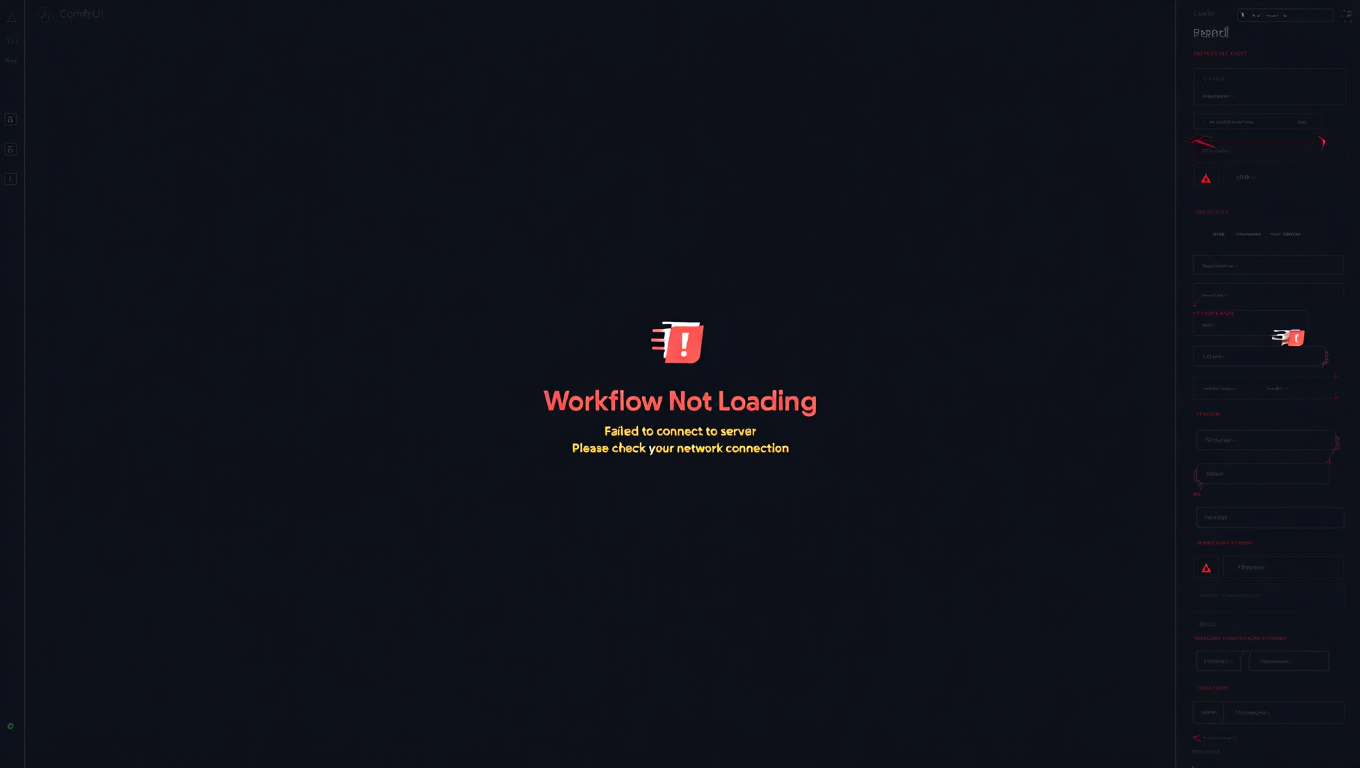
You find the perfect ComfyUI workflow online. It promises to generate exactly the style you've been searching for. You download it, drag it into ComfyUI, and nothing happens. Or worse, you get a confusing error message about missing nodes, invalid JSON, or incompatible versions. Your excitement crashes into frustration.
Quick Answer: ComfyUI workflow loading failures occur from eight primary causes. Missing custom nodes account for 60% of errors and are fixed using ComfyUI Manager's automatic installation feature. Corrupted JSON files from improper downloads cause 15% of failures and require re-downloading. Model path errors affect 10% of workflows and need model file verification. Version incompatibilities between workflow creation and your installation cause another 10% of issues, requiring ComfyUI updates. The remaining 5% stems from encoding issues, HTML downloads instead of JSON, and special character problems.
- Missing Nodes: Use ComfyUI Manager's "Install Missing Nodes" button when the loading prompt appears
- JSON Corruption: Open workflow in text editor to verify valid JSON structure, re-download if needed
- Model Paths: Check that all referenced models exist in correct ComfyUI directories
- Version Conflicts: Update ComfyUI to latest version or check workflow compatibility requirements
- Download Issues: Right-click and "Save Link As" instead of opening workflow files in browser
Workflow loading errors are the second most common technical barrier ComfyUI users face, right after the dreaded red box errors we covered in our complete red box troubleshooting guide. While red boxes indicate problems after loading, workflow loading errors stop you before you even start working.
This guide walks through the eight most common workflow loading errors with systematic solutions for each, plus prevention strategies to avoid these issues entirely. If you're completely new to ComfyUI workflows, start with our beginner's workflow guide to understand the fundamentals first.
Why Do ComfyUI Workflows Fail to Load?
Understanding why workflows fail to load helps you diagnose and fix problems faster. Workflow loading errors stem from fundamental mismatches between what the workflow expects and what your ComfyUI installation provides.
The Workflow Loading Process:
When you load a workflow, ComfyUI performs several validation steps. First, it parses the JSON file structure to verify valid formatting. Then it checks for all referenced node types against installed custom nodes. Next it validates model file paths and availability. Finally, it verifies parameter compatibility with your ComfyUI version. Failure at any step prevents the workflow from loading.
Common Loading Error Categories:
| Error Type | Percentage of Cases | Visibility | Fix Difficulty |
|---|---|---|---|
| Missing custom nodes | 60% | Immediate error prompt | Easy with Manager |
| Corrupted JSON structure | 15% | Parse error messages | Medium - requires re-download |
| Model path problems | 10% | Silent failure or red nodes | Easy - verify files |
| Version incompatibilities | 10% | Various error types | Medium - requires updates |
| Download and encoding issues | 5% | Parse errors | Easy - proper download |
Why Workflow Creators Don't Document Dependencies:
Many workflow creators share their work without listing required custom nodes or models. They assume everyone has similar setups or simply forget to document dependencies. Some workflows evolve over time, accumulating dependencies that aren't obvious to the creator anymore.
This lack of documentation forces you to discover requirements through trial and error, which this guide helps you do systematically.
The 2025 Workflow Loading Changes:
Recent ComfyUI updates improved workflow loading with automatic missing node detection. When you load a workflow with missing custom nodes, an installation prompt appears immediately. This transforms what used to be silent failures into actionable prompts with one-click solutions.
If you close this prompt without installing nodes, the workflow won't load. You must either install missing dependencies or manually edit the workflow to remove them.
For users who prefer ComfyUI without technical troubleshooting, platforms like Apatero.com provide pre-configured environments where curated workflows load reliably without dependency management. Professional users also benefit from ComfyUI cloud platforms that handle infrastructure complexity.
Error #1 - Missing Custom Nodes
Missing custom nodes is the number one cause of workflow loading failures. You try to load a workflow that uses custom nodes you don't have installed, and ComfyUI either shows an error prompt or loads the workflow with red boxes indicating missing functionality.
How This Error Appears:
Modern ComfyUI versions display a prompt listing missing custom nodes when you attempt to load incompatible workflows. The prompt shows node names and offers installation options through ComfyUI Manager. Older versions loaded workflows anyway with red nodes where custom nodes should appear.
| Error Indicator | What It Means | Immediate Action |
|---|---|---|
| "Missing nodes" popup | Workflow needs uninstalled extensions | Click "Install Missing Nodes" |
| Red nodes after loading | Dependencies not installed | Open ComfyUI Manager |
| "Unknown node type" message | Specific custom node missing | Search for node repository |
| Workflow refuses to load | Critical dependency absent | Check error console |
Root Cause Analysis:
Workflow creators build with custom nodes from their installations but share workflows without dependency lists. Popular workflow sources like CivitAI, OpenArt, and Reddit contain thousands of workflows using hundreds of different custom nodes. There's no automatic dependency packaging system, so each workflow becomes a treasure hunt for required extensions.
Custom nodes extend ComfyUI functionality beyond core capabilities. They add specialized sampling methods, advanced ControlNet implementations, video processing features, and UI enhancements. Complex workflows often use 5-10 different custom node packages.
Step-by-Step Fix Using ComfyUI Manager:
ComfyUI Manager is essential for resolving missing node errors. If you don't have it installed, install it first before troubleshooting workflows. Visit the ComfyUI Manager GitHub repository for installation instructions.
When you load a workflow with missing nodes, follow this process. First, the missing nodes prompt appears automatically. Second, review the list of required custom nodes. Third, click "Install Missing Nodes" to begin automatic installation. Fourth, wait for Manager to download and configure each node. Fifth, restart ComfyUI when installation completes. Sixth, reload the workflow which should now work correctly.
Manual Node Installation Process:
Sometimes ComfyUI Manager can't find specific nodes in its database, requiring manual installation. This happens with experimental nodes, private repositories, or recently released extensions.
Identify the exact custom node name from error messages. Search GitHub for "ComfyUI [node name]" to locate the repository. Navigate to your ComfyUI installation's custom_nodes directory. Clone the repository using git or download and extract the ZIP file. Install any Python dependencies listed in the node's requirements.txt file. Restart ComfyUI and verify the node appears in your node menu.
Finding Obscure Custom Nodes:
| Search Method | Best For | Success Rate | Time Required |
|---|---|---|---|
| ComfyUI Manager database | Popular extensions | 85% | 2 minutes |
| GitHub search | Most custom nodes | 95% | 5 minutes |
| ComfyUI Discord | Rare or new nodes | 70% | 15 minutes |
| Workflow creator documentation | Specific workflows | 60% | Variable |
| Reddit r/comfyui search | Community-shared nodes | 50% | 10 minutes |
Prevention Tips:
Before downloading workflows, check descriptions for dependency lists. Look for comments from other users mentioning missing nodes. Test new workflows in a separate ComfyUI installation to avoid disrupting your working environment. Maintain a list of installed custom nodes to quickly identify what new workflows require.
For a comprehensive overview of the most useful custom nodes and how to use them, see our ultimate custom nodes guide which covers 20 essential extensions every ComfyUI user should know. Understanding common beginner mistakes also helps avoid custom node confusion.
Error #2 - Node Version Mismatch Issues
You have the required custom nodes installed, but the workflow still fails to load or displays errors. This happens when your installed node version differs from the version the workflow creator used, and breaking changes occurred between versions.
Identifying Version Mismatch Problems:
Version mismatch errors are subtler than missing node errors. The workflow might load but fail during execution with parameter errors. Nodes might appear with missing or unexpected parameters. Console logs show warnings about deprecated parameters or API changes. Some nodes might work partially while others fail completely.
| Symptom | Likely Cause | Diagnostic Method | Fix Complexity |
|---|---|---|---|
| Parameter errors during execution | API changes in custom node | Check node update logs | Medium |
| Missing node parameters | Outdated node version | Compare with workflow requirements | Easy |
| Unexpected node behavior | Breaking changes in update | Test node with simple workflow | Medium |
| Workflow loads but crashes | Incompatible node versions | Review console error messages | High |
Why Version Mismatches Happen:
Custom node developers regularly update their code with new features, bug fixes, and API changes. Sometimes these updates break compatibility with workflows created using older versions. Unlike professional software with semantic versioning and deprecation warnings, many ComfyUI custom nodes lack version management entirely.
Workflow creators build with whatever node versions they currently have installed. When they share workflows months later, their node versions might differ significantly from what new users install. There's no built-in workflow version tracking or compatibility checking.
Diagnosing Version Conflicts:
Check workflow metadata for creation date as an indicator of node versions used. Review GitHub commit history for custom nodes involved in the workflow. Look for update announcements in the node's repository mentioning breaking changes. Compare parameter lists in error messages against current node documentation.
Fixing Version Mismatches:
The solution depends on whether you need the workflow to work with current nodes or if you can adjust node versions to match the workflow. For critical workflows where updating is risky, downgrading specific custom nodes to compatible versions provides the safest fix.
To downgrade a custom node, navigate to its directory in custom_nodes folder. Check the git log to find commits from the workflow creation timeframe. Use git checkout with the appropriate commit hash to revert to an older version. Restart ComfyUI and test the workflow. Document which version worked for future reference.
To update workflows for current nodes, load the workflow and identify problematic nodes from error messages. Open node documentation to understand current parameter requirements. Adjust workflow parameters to match current API expectations. Test incrementally to verify each change works correctly.
Version Management Best Practices:
| Practice | Benefit | Implementation Effort | Maintenance Required |
|---|---|---|---|
| Version pinning | Reproducible workflows | Medium - requires git knowledge | Low - occasional updates |
| Documentation | Quick troubleshooting | Low - simple text files | Low - update when changing |
| Separate environments | Safe experimentation | High - multiple installations | Medium - keep both updated |
| Regular updates | Latest features | Low - use ComfyUI Manager | Medium - test after updates |
When to Update vs Downgrade:
Update workflows when you maintain them yourself and can test thoroughly. Downgrade nodes when working with complex community workflows where you don't understand all interactions. Use version pinning for production workflows that must remain stable. Keep experimental environments on latest versions for testing new features.
For production environments where version stability is critical, managed platforms like Apatero.com handle version compatibility automatically, ensuring workflows continue working despite underlying updates. Professional deployments also benefit from production API approaches that isolate workflow versions.
Error #3 - Corrupted JSON Workflow Files
Your workflow file won't load at all, and ComfyUI shows JSON parsing errors. This happens when the workflow file itself is damaged, incomplete, or contains invalid JSON structure. Unlike missing node errors where the workflow loads with red boxes, corrupted JSON prevents any loading.
Recognizing JSON Corruption:
Error messages mentioning "JSON parse error," "unexpected token," or "invalid JSON" indicate corruption. ComfyUI displays syntax error messages pointing to specific line numbers in the file. The workflow might fail to appear in the drag-and-drop zone or show garbled text when opened.
Common Corruption Causes:
| Corruption Source | Frequency | How It Happens | Prevention Method |
|---|---|---|---|
| Browser rendering | 40% | Opening JSON in browser tab | Right-click "Save Link As" |
| Incomplete downloads | 30% | Network interruption | Verify file size |
| Text editor modifications | 20% | Manual edits with errors | Use JSON validators |
| Character encoding issues | 10% | Cross-platform transfers | Use UTF-8 encoding |
Validating Workflow File Integrity:
Open the workflow file in a text editor like Notepad, VS Code, or Sublime Text. Valid workflow JSON should start with an opening curly brace and contain structured data with quoted keys and values. Look for obvious problems like HTML tags at the beginning, which indicates browser rendering captured instead of the actual JSON file.
Check file size as a quick validation. Most workflows range from 50KB to 500KB. Files under 10KB might be incomplete downloads or placeholder HTML pages. Files over 2MB might contain embedded images but should still have valid JSON structure.
Using JSON Validators:
Copy the workflow file contents and paste into an online JSON validator like jsonlint.com or json-formatter.org. These tools identify exact syntax errors with line numbers and helpful error messages. Common issues include missing commas between objects, unescaped special characters in strings, mismatched brackets and braces, and trailing commas after last elements.
Repairing Minor JSON Corruption:
If validation reveals simple syntax errors, you can repair them manually. Missing commas between array elements are easy to add. Extra or missing brackets often have clear fixes. However, if corruption is extensive or you don't understand JSON structure, re-downloading the workflow is safer than attempting complex repairs.
Re-downloading Workflows Correctly:
Navigate to the workflow source page. Instead of clicking the link normally, right-click and select "Save Link As" or "Download Linked File." Choose a destination and ensure the file saves with .json extension. Verify the downloaded file size matches expectations. Open in text editor to confirm valid JSON before attempting to load in ComfyUI.
Workflow Download Best Practices:
| Source | Download Method | Corruption Risk | Verification Steps |
|---|---|---|---|
| GitHub | Raw button → Save As | Very Low | Check file starts with { |
| CivitAI | Download button | Low | Verify .json extension |
| Google Drive | Download directly | Low | Check file size |
| Discord | Save attachment | Very Low | Open in text editor |
| Web forums | Right-click Save As | Medium | Validate JSON structure |
Understanding Workflow File Structure:
ComfyUI workflows are JSON files containing node definitions, connections, and parameters. Each node has a unique ID, class type, position, and input/output connections. Understanding this structure helps you identify corruption versus normal content. Even if you don't understand all parameters, you can recognize whether the structure looks valid.
Prevention Strategies:
Always download workflow files rather than copying and pasting content from web pages. Use browser extensions designed for saving JSON files if you frequently download workflows. Maintain backup copies of working workflows before making any modifications. Test downloaded workflows in a separate folder before moving them to your main workflow library.
For organizations requiring reliable workflow management without JSON corruption risks, Apatero.com provides cloud-based workflow storage with automatic validation and version control. This eliminates file corruption issues entirely while enabling team collaboration on shared workflows.
Error #4 - Model Path Errors in Workflows
The workflow loads successfully but shows red nodes or fails during execution because it references models that don't exist in your ComfyUI installation. Model path errors are frustrating because the workflow structure is valid, but essential resource files are missing.
How Model Path Errors Appear:
Checkpoint loader nodes turn red indicating missing model files. Error messages mention specific model filenames that can't be found. Console logs show file not found errors with full paths. The workflow loads completely but won't execute because required models are absent.
Understanding Model References:
ComfyUI workflows reference models by filename, not by download URL or source. When a workflow creator uses "realistic_vision_v5.safetensors," your installation must have a file with that exact name in the models/checkpoints directory. Even slight filename variations like "RealisticVision_V5.safetensors" cause loading failures.
| Model Type | Directory Location | File Extensions | Common Issues |
|---|---|---|---|
| Checkpoints | models/checkpoints/ | .safetensors, .ckpt | Filename mismatch |
| LoRA | models/loras/ | .safetensors | Wrong directory |
| VAE | models/vae/ | .safetensors, .pt | Missing file |
| ControlNet | models/controlnet/ | .safetensors, .pth | Version differences |
| Embeddings | models/embeddings/ | .safetensors, .pt | Name variations |
| Upscale Models | models/upscale_models/ | .pth, .safetensors | Unexpected location |
Diagnosing Model Path Problems:
Look for red loader nodes in the workflow which indicate missing model files. Check the node's model selection dropdown for the expected filename. Navigate to the appropriate models directory and verify whether the file exists. Compare the exact filename including capitalization and extensions. Review console output for detailed path information when execution fails.
Systematic Model Resolution Process:
First, identify all required models from red nodes and error messages. Create a checklist of missing files with exact names. Second, determine where to download each model. Check workflow documentation, comments from other users, or search model databases like CivitAI and HuggingFace. Third, download missing models and verify file integrity by checking file sizes against source listings.
Fourth, place downloaded models in correct ComfyUI directories based on model type. Fifth, verify exact filenames match workflow expectations or update workflow references. Sixth, restart ComfyUI to ensure model index refreshes. Seventh, reload workflow and verify loader nodes show correct models. Eighth, test execution to confirm workflow runs successfully.
Finding Required Models:
Search CivitAI using the exact model name from workflow references. Check HuggingFace repositories for official model releases. Look for workflow creator's documentation listing model sources. Search Reddit and Discord communities for workflow-specific model recommendations. Contact workflow creators directly when models are obscure or custom-trained.
Handling Filename Mismatches:
You have two options when filenames don't match. Either rename your model files to match workflow expectations, or update workflow references to match your filenames. Renaming models is simpler when you download files specifically for a workflow. Updating workflow references makes more sense when you have established model collections with your own naming conventions.
To update workflow model references, load the workflow and locate red model loader nodes. Click the model selection dropdown and choose your equivalent model from installed options. Save the modified workflow with a new name to preserve the original. Test execution to verify your model substitution works correctly.
Model Organization Best Practices:
| Organization Method | Pros | Cons | Best For |
|---|---|---|---|
| Original filenames | Workflow compatibility | Cryptic names | Sharing workflows |
| Descriptive renaming | Easy identification | Breaks workflows | Personal use |
| Subdirectories | Organized by category | Path complexity | Large collections |
| Symlinks | Multiple references | Technical complexity | Advanced users |
Preventing Model Path Errors:
Before downloading workflows, check descriptions for required models with download links. Create a models inventory spreadsheet tracking what you have installed. Use consistent naming conventions for your model collection. Test new workflows with simple prompts before committing to complex generations. Maintain backup copies of working workflow and model combinations.
Understanding ComfyUI's model management systems helps prevent confusion about file locations and naming requirements. For advanced users, checkpoint merging creates custom models that might need special path handling.
Users working with large model collections benefit from platforms like Apatero.com where popular models come pre-installed with standardized naming, eliminating download and path management entirely. For production environments, API deployment approaches include model management strategies that scale reliably.
Error #5 - Incompatible ComfyUI Version
The workflow was created with a different ComfyUI version than you're running, causing compatibility problems. Core nodes might have changed behavior, parameters might have been added or removed, or entire APIs might have evolved between versions.
Identifying Version Incompatibility:
Free ComfyUI Workflows
Find free, open-source ComfyUI workflows for techniques in this article. Open source is strong.
Workflows fail during loading with messages about unknown parameters. Nodes load but show unexpected parameter options that don't match workflow data. Console logs mention API version warnings or deprecation notices. The workflow structure appears correct but behaves differently than expected or documented.
Why ComfyUI Version Matters:
ComfyUI development moves rapidly with frequent updates to core functionality. Changes that improve the system for new workflows sometimes break compatibility with older workflows. Node APIs evolve as developers discover better parameter structures. Core features get refactored, changing how workflows interact with them.
| Version Impact Area | Change Type | Effect on Workflows | Migration Difficulty |
|---|---|---|---|
| Core node API | Parameter changes | Execution errors | Medium |
| Data type handling | Type system changes | Connection errors | High |
| Model loading | Path handling updates | Missing models | Low |
| Sampling methods | Algorithm improvements | Different outputs | Low |
| UI components | Interface updates | None (workflows unaffected) | None |
Checking Your ComfyUI Version:
Look for version information in the ComfyUI console output when starting. Check the git commit hash if you installed from repository by running git log in your ComfyUI directory. Compare your version date with workflow creation date to identify potential mismatches. Recent installations usually run current versions unless explicitly pinned to older releases.
Updating ComfyUI Safely:
Before updating, backup your entire ComfyUI directory including custom_nodes and models folders. Document your current working configuration including version information. Navigate to your ComfyUI installation directory and run git pull to fetch latest changes. Run pip install -r requirements.txt to update dependencies. Test basic workflows before attempting complex generations. Roll back if issues appear by using git checkout with previous commit hash.
Downgrading ComfyUI for Compatibility:
Sometimes older workflows require older ComfyUI versions. Identify the workflow creation date from metadata or documentation. Find the corresponding ComfyUI commit from that timeframe. Check out that specific commit using git checkout with the commit hash. Install appropriate requirements for that version. Test the problematic workflow to verify compatibility.
Systematic Compatibility Testing:
Create test workflows using only core nodes to verify basic functionality after updates. Load previously working complex workflows to check for regressions. Test custom node compatibility one at a time to isolate issues. Monitor console output during loading for version warnings. Document any breaking changes you encounter for future reference.
Migrating Workflows to Current Versions:
When you want to update old workflows rather than downgrade ComfyUI, systematic migration reduces errors. Load the workflow and note all error messages about incompatible parameters. Research changes in those specific node types using ComfyUI GitHub changelog. Update workflow parameters to match current node specifications. Test incrementally by disabling problematic nodes temporarily while fixing others. Verify final output matches original workflow results before considering migration complete.
Version Management Strategies:
| Strategy | Reliability | Maintenance | Flexibility | Best For |
|---|---|---|---|---|
| Always latest | Low | High | High | Experimentation |
| Pinned version | High | Low | Low | Production |
| Stable release | Medium | Medium | Medium | General use |
| Multiple installs | High | Very High | Very High | Professional work |
Maintaining Multiple ComfyUI Versions:
Advanced users maintain separate ComfyUI installations for different purposes. Keep one installation on the latest version for testing new features and workflows. Maintain another on a known-stable version for important production work. Use separate virtual environments for each installation to prevent dependency conflicts. Document which workflows work with which installations.
This multi-version approach requires significant disk space and management overhead but provides maximum workflow compatibility without version juggling.
When Version Incompatibility Is Unclear:
Sometimes workflows fail for unclear reasons that might be version-related. Join ComfyUI Discord or Reddit communities and ask about specific workflow compatibility. Search GitHub issues for the workflow or involved custom nodes. Check if workflow creators provided version requirements in documentation. Test the same workflow on different ComfyUI versions to isolate version-specific behavior.
Understanding why ComfyUI is challenging to learn includes appreciating version management complexity that professional tools typically handle automatically. For users who need reliable production environments without version management, Apatero.com maintains curated ComfyUI instances with tested version combinations that ensure workflow compatibility.
Error #6 - Missing Models Referenced in Workflow
This error is related to Error #4 but specifically occurs when workflows reference models that simply don't exist in your collection, rather than being path issues. The workflow expects specific fine-tuned models, LoRAs, or embeddings that you haven't downloaded.
How Missing Model Errors Differ from Path Errors:
Model path errors occur when you have the model but filename or location doesn't match. Missing model errors happen when you genuinely lack the required file entirely. Path errors show in loader nodes immediately when loading the workflow. Missing model errors might not appear until you try to execute, depending on node behavior.
Identifying Missing Model References:
Review all loader nodes in the workflow for model names you don't recognize. Check workflow documentation or creator notes for model requirements. Look for community comments mentioning required downloads. Examine error messages during execution that reference specific model files. Compare workflow model references against your models directory contents.
Common Missing Model Scenarios:
| Scenario | Why It Happens | Resolution Path | Success Rate |
|---|---|---|---|
| Custom-trained models | Creator used personal models | Find alternatives or contact creator | 40% |
| Deprecated models | Model removed from sources | Find archived versions | 60% |
| Paid models | Behind paywalls | Purchase or substitute | 80% |
| Regional models | Geographic restrictions | VPN or alternatives | 70% |
| Beta models | Pre-release testing | Wait for release or skip | 30% |
Finding Missing Models:
Start with the exact model name from workflow references and search major model repositories. CivitAI hosts thousands of community models with powerful search functionality. HuggingFace provides official model releases from major AI labs. Search with both full model names and shortened versions since references sometimes use abbreviations.
Check workflow creator's profile or post for download links they might have included. Look for comments from other users who successfully ran the workflow. Search Reddit communities like r/StableDiffusion and r/comfyui for model discussions. Join Discord servers focused on AI generation where users share model sources.
Using Alternative Models:
When you can't find the exact model, substituting similar models often works acceptably. For checkpoint models, find alternatives with similar style descriptions and training bases. For LoRA models, look for alternatives achieving the same artistic effect or subject matter. For ControlNet models, any standard implementation usually works since they're more standardized.
Test alternative models with simple prompts first to verify basic compatibility. Compare outputs with example images from the original workflow if available. Adjust strength and weight parameters to compensate for differences between original and substitute models. Save modified workflows documenting your substitutions for future reference.
Model Substitution Guidelines:
| Original Model Type | Substitution Strategy | Quality Impact | Compatibility Risk |
|---|---|---|---|
| Base checkpoint | Same SD version (1.5 or SDXL) | High variation | Low technical risk |
| Style LoRA | Similar aesthetic | Moderate variation | Very low risk |
| Character LoRA | Different character | Complete change | Very low risk |
| ControlNet | Standard implementation | Minimal impact | Very low risk |
| VAE | Default for SD version | Slight quality change | Very low risk |
| Upscaler | Any upscale model | Quality variation | Very low risk |
Documenting Model Dependencies:
When you successfully load workflows requiring specific models, document the complete model list for future reference. Create a text file listing each required model with download sources. Include version numbers or download dates for models that might update. Note any alternative models you substituted successfully. This documentation helps others use your workflows and helps you recreate your setup if needed.
Building Comprehensive Model Libraries:
Serious ComfyUI users develop curated model collections covering common use cases. Download popular base models for SD 1.5 and SDXL to handle most workflows. Collect commonly referenced LoRAs from top creators. Maintain standard ControlNet implementations for all control types. Keep essential VAE models and upscalers readily available.
Large model libraries consume significant disk space, often 200GB or more for comprehensive collections. This investment enables loading most community workflows without missing model errors.
Want to skip the complexity? Apatero gives you professional AI results instantly with no technical setup required.
Model Management Complexity:
Tracking hundreds of models with various versions, checking for updates, organizing files across directories, and maintaining documentation quickly becomes overwhelming. This represents significant overhead before even considering creative work.
Professional platforms like Apatero.com maintain curated model libraries with thousands of popular models pre-installed and automatically updated, completely eliminating model hunting and management. Users focus on creativity rather than digital asset management. For production needs, cloud ComfyUI platforms provide managed model access without local storage requirements.
Error #7 - Workflow Downloaded as HTML Instead of JSON
You think you downloaded a workflow file, but when you try to load it, ComfyUI shows JSON parsing errors. Opening the file in a text editor reveals HTML code instead of workflow JSON data. This common mistake wastes time and creates confusion about whether the workflow itself is broken.
Why HTML Downloads Happen:
Many workflow sharing sites use direct links that open JSON content in your browser rather than downloading files. When you click these links normally, your browser renders the JSON as a formatted page. If you then save the page, you get HTML wrapper code instead of the actual JSON data. Some sharing platforms add preview interfaces around workflow JSON that capture instead of the underlying data.
Recognizing HTML Instead of JSON:
Open the downloaded file in any text editor. Valid workflow JSON starts with an opening curly brace followed by quoted property names. HTML files start with tags like doctype, html, head, or body. HTML downloads are usually much smaller than actual workflows since they're just error pages or preview templates. The file might have .json extension but contain HTML content.
| File Content Start | File Type | What Happened | Fix Required |
|---|---|---|---|
| { "nodes": [ | Valid JSON workflow | Correct download | None |
| HTML page | Browser rendering captured | Re-download properly | |
| HTML page | Preview page saved | Re-download properly | |
| Error 404 | Error page | Bad download link | Find correct source |
| Redirecting... | Redirect page | Link outdated | Find updated link |
Correct Workflow Download Method:
Instead of left-clicking workflow download links, right-click and select "Save Link As" or "Save Target As" depending on your browser. This forces direct file download rather than browser rendering. Choose a destination folder and verify the filename has .json extension. After download completes, open in text editor to verify JSON content before attempting to load in ComfyUI.
Platform-Specific Download Instructions:
On GitHub, navigate to the workflow JSON file and click the "Raw" button to view plain JSON. Then use Save Page As or right-click Save As to download the raw content. On CivitAI, use the dedicated download button rather than clicking file previews. On Google Drive shares, choose "Download" from the file menu instead of "Open." On Discord, right-click attached workflow files and select "Save Link As."
Fixing Accidentally Downloaded HTML:
Delete the HTML file since it's not usable as a workflow. Return to the original source and download correctly using right-click Save As. If the source link always opens in browser, try accessing the raw file URL directly. Some browser extensions help force downloads instead of rendering for JSON files.
Prevention Strategies:
Develop consistent download habits using right-click Save As for all workflow files. Verify downloads immediately by checking file sizes before closing source pages. Open downloaded files in text editor to confirm valid JSON before attempting ComfyUI loading. Bookmark reliable workflow sources that provide direct download buttons rather than preview rendering.
Browser Settings for JSON Files:
| Browser | Default Behavior | Recommended Setting | Configuration Method |
|---|---|---|---|
| Chrome | Renders JSON | Download automatically | Extensions or right-click |
| Firefox | Renders JSON | Download automatically | about:config mime types |
| Safari | Renders JSON | Download automatically | Preferences → websites |
| Edge | Renders JSON | Download automatically | Extensions or right-click |
Using Browser Extensions:
Several browser extensions improve JSON file downloading. "JSON Formatter" extensions often include download buttons in rendered views. "Download Manager" extensions can intercept JSON URLs for automatic downloading. "Developer Tools" built into browsers let you copy raw JSON from network requests if other methods fail.
When Workflow Sources Cause Problems:
Some workflow sharing methods inherently create download problems. Workflows pasted into forum posts as text need manual copying into new JSON files. Screenshots of workflow content can't be converted back to functional files. Compressed or archived workflows need extraction before use. If a source consistently causes download issues, look for alternative sources sharing the same workflow.
Understanding proper workflow acquisition prevents hours of troubleshooting JSON corruption that's actually HTML file downloads. Developing good download habits from the start saves frustration later.
Error #8 - Special Characters or Encoding Issues
Workflow files load partially or fail with strange character-related errors. This happens when text encoding problems corrupt special characters in workflow data, particularly affecting prompts, file paths, or node names containing non-ASCII characters.
Understanding Text Encoding Problems:
JSON files should use UTF-8 encoding to properly handle international characters, symbols, and special punctuation. When workflows transfer between systems using different default encodings, special characters can become corrupted. Windows defaults to various legacy encodings depending on region. Mac and Linux typically use UTF-8. Cloud storage and file transfer services might change encoding during uploads or downloads.
Common Encoding Error Symptoms:
Workflows load but prompts display garbled characters where special symbols should appear. File paths containing international characters show strange symbols and don't resolve to actual files. Node names or parameters display incorrectly but workflow structure seems valid. Error messages mention character decoding failures or unexpected byte sequences.
| Character Type | Corruption Example | Affected Workflow Elements | Fix Difficulty |
|---|---|---|---|
| Accented letters | é becomes é | Prompts, filenames | Easy |
| Quotes | " becomes †| Prompts, strings | Easy |
| Emoji | ✨ becomes ��� | Prompts, notes | Medium |
| Asian characters | 日本 becomes ??? | Prompts, filenames | Medium |
| Special symbols | © becomes © | Prompts, metadata | Easy |
Diagnosing Encoding Problems:
Open workflow files in advanced text editors like VS Code, Sublime Text, or Notepad++ that display current encoding. Check the encoding indicator usually shown in status bar or file menu. Look for corrupted characters in prompt text, file paths, or custom notes. Compare corrupted characters with known encoding conversion tables to identify which encoding was incorrectly applied.
Fixing Encoding Issues:
Open the workflow in a text editor that supports encoding conversion. Select "Reopen with Encoding" or similar option and try UTF-8. If characters display correctly in UTF-8, save the file with explicit UTF-8 encoding. Test loading in ComfyUI to verify the fix worked. If UTF-8 doesn't work, try other common encodings like Windows-1252 or ISO-8859-1.
Text Editor Encoding Solutions:
VS Code provides encoding selection in the status bar. Click current encoding and select "Save with Encoding" then choose UTF-8. Notepad++ offers "Encoding" menu with "Convert to UTF-8" option. Sublime Text shows encoding in status bar and allows "Save with Encoding" from file menu. Even Windows Notepad in recent versions supports "Save As" with UTF-8 encoding selection.
Preventing Encoding Problems:
Always use UTF-8 encoding when creating or editing workflow files. Configure your text editor to default to UTF-8 for JSON files. Avoid copying workflow content through tools that might change encoding. When sharing workflows, verify encoding hasn't changed during upload to cloud storage or sharing platforms.
Special Character Best Practices:
| Practice | Benefit | Implementation | Compatibility |
|---|---|---|---|
| Avoid special characters | Maximum compatibility | Use ASCII alternatives | Very high |
| Use UTF-8 consistently | Proper character support | Configure editor defaults | High |
| Escape special characters | Prevent parsing issues | Use JSON escape sequences | Very high |
| Test cross-platform | Catch encoding issues early | Share between systems | High |
Path-Specific Encoding Issues:
Join 115 other course members
Create Your First Mega-Realistic AI Influencer in 51 Lessons
Create ultra-realistic AI influencers with lifelike skin details, professional selfies, and complex scenes. Get two complete courses in one bundle. ComfyUI Foundation to master the tech, and Fanvue Creator Academy to learn how to market yourself as an AI creator.
File paths containing non-ASCII characters cause particular problems because operating systems handle them differently. Windows might use legacy codepages for paths while ComfyUI expects UTF-8. Mac and Linux handle international characters in paths more consistently. When possible, use ASCII-only characters in model filenames and directory names to avoid encoding complications.
Workflow Prompt Encoding:
Prompts containing special characters or international text need proper UTF-8 encoding to preserve meaning. If your creative work requires special characters, always verify they display correctly after saving and reloading workflows. Consider keeping prompt text in separate documentation with proper encoding if workflow files consistently corrupt special characters.
Cross-Platform Considerations:
Workflows created on Windows might have encoding issues when loaded on Mac or Linux, and vice versa. Cloud-based workflow sharing through platforms like Google Drive or Dropbox generally preserves UTF-8 encoding correctly. Email attachments might change encoding depending on email client settings. GitHub and similar version control systems handle UTF-8 properly.
When Encoding Issues Persist:
If encoding problems resist standard fixes, recreate the workflow with ASCII-only text as a last resort. Copy the workflow structure but manually replace corrupted text sections. Extract prompts separately and paste them into the recreated workflow. This nuclear option works when encoding corruption is extensive but requires significant effort.
Understanding text encoding prevents mysterious workflow failures that have nothing to do with ComfyUI functionality. While encoding issues affect a small percentage of workflows, they're particularly frustrating because error messages don't clearly indicate encoding as the root cause.
Professional workflow management platforms like Apatero.com handle encoding automatically, ensuring workflows remain compatible across different systems and users without manual encoding management.
How Do You Check Workflow File Integrity?
Before spending hours troubleshooting workflow loading issues, verify the workflow file itself is valid and complete. Systematic integrity checking identifies file-level problems quickly, saving time on deeper troubleshooting that won't help with corrupted files.
Quick Integrity Verification Steps:
Check file size as initial validation. Typical workflows range from 50KB to 500KB depending on complexity. Files under 10KB are likely incomplete or HTML error pages. Files over 2MB might be valid with embedded preview images but verify they're not accidentally corrupted archives.
Open workflow in plain text editor to view raw content. Valid workflows start with opening curly brace and contain structured JSON. Scan for obvious issues like HTML tags indicating browser download problems. Verify the file ends properly with closing brace, not truncated mid-content.
Using JSON Validation Tools:
| Validation Method | Speed | Detail Level | Best For |
|---|---|---|---|
| Online validators | Fast | High detail | Quick checks |
| Text editor validation | Instant | Basic syntax | Regular use |
| Command-line tools | Fast | Variable | Automation |
| Custom scripts | Variable | Maximum detail | Advanced users |
Online JSON Validators:
Copy workflow file contents and paste into validators like jsonlint.com, json-formatter.org, or jsoneditoronline.org. These tools parse JSON structure and report specific syntax errors with line numbers. They identify missing commas, mismatched brackets, unescaped special characters, and invalid data structures. Many validators also format JSON for easier human reading.
Text Editor Validation:
Modern text editors like VS Code, Sublime Text, and Atom provide built-in JSON validation. They highlight syntax errors in real-time as you view files. VS Code shows error indicators in the sidebar and underlines problematic syntax. These editors catch most common JSON problems without copying content to external validators.
Command-Line Validation:
For users comfortable with terminal commands, utilities like jq provide powerful JSON validation and manipulation. The command "jq . workflow.json" validates structure and pretty-prints valid JSON or reports syntax errors. Python's built-in JSON module offers validation through "python -m json.tool workflow.json" which either succeeds or shows error details.
Structural Integrity Beyond Syntax:
Valid JSON syntax doesn't guarantee valid ComfyUI workflow structure. Workflows must contain specific properties that ComfyUI expects. The file should have a nodes array containing node definitions. Each node needs required properties like id, type, and position. Connections between nodes must reference valid node IDs. Missing or malformed structure causes loading failures even with valid JSON syntax.
Common Structural Issues:
| Issue | Symptoms | Validation Method | Fix Approach |
|---|---|---|---|
| Missing nodes array | Won't load | Check top-level properties | Structural corruption - reload |
| Invalid node IDs | Connection errors | Verify ID uniqueness | Manual repair or reload |
| Malformed connections | Red connection lines | Check connection syntax | Fix references or rebuild |
| Missing required properties | Loading errors | Compare against working workflow | Add missing properties |
Comparing Against Working Workflows:
Keep a simple working workflow as a reference for structure comparison. When problematic workflows won't load, compare their structure against your working reference. Check that top-level properties match. Verify node definitions follow the same pattern. Ensure connection structures look similar. This comparison helps identify what's different in broken workflows.
Automated Integrity Checking:
Advanced users can create scripts to validate workflow files before loading. These scripts check file size ranges, verify JSON syntax, validate required top-level properties, check node structure requirements, and verify connection references point to existing nodes. While initial script creation requires effort, automated checking saves time when processing many workflows.
When to Abandon Repair Attempts:
If a workflow file shows extensive corruption affecting multiple structural elements, re-downloading is faster than repair attempts. If the original source is unavailable and repairs fail, look for alternative workflows achieving similar results. Some corruption patterns indicate fundamental file damage beyond practical repair.
Backup Before Modifications:
Always backup workflow files before attempting repairs or modifications. Copy original files to separate backup directory. Consider version control systems like Git for tracking workflow changes over time. Backups let you revert experiments that make problems worse instead of better.
Understanding workflow file integrity checking helps distinguish between file corruption problems and actual ComfyUI compatibility issues. This diagnostic skill prevents wasting time on technical troubleshooting when simple re-downloads would solve the problem in seconds.
What Are Best Practices for Sharing and Importing Workflows?
Whether you're sharing workflows you created or importing workflows from others, following best practices prevents most loading errors before they occur. These practices benefit both workflow creators and users.
For Workflow Creators - Sharing Best Practices:
Document all required custom nodes with installation links before sharing. List every model file required with download sources and versions. Specify your ComfyUI version and creation date for compatibility context. Test your workflow in a clean ComfyUI installation to verify it works without your specific customizations. Include example prompts and expected outputs so users can verify successful loading.
Workflow Documentation Template:
Create a standard documentation format for workflows you share. Include workflow name and purpose description, ComfyUI version used for creation, complete list of required custom nodes with GitHub links, all required models with download sources, any special configuration steps needed, example prompts demonstrating workflow capabilities, and known limitations or compatibility issues.
| Documentation Element | Priority | User Benefit | Creator Effort |
|---|---|---|---|
| Custom nodes list | Critical | Avoids missing nodes | Low - quick listing |
| Model requirements | Critical | Prevents model errors | Low - quick listing |
| ComfyUI version | High | Compatibility checking | Very low - single note |
| Example prompts | Medium | Verification testing | Low - save test prompts |
| Known issues | Medium | Prevents frustration | Low - note problems |
| Setup instructions | Low to High | Smooth installation | Variable - depends on complexity |
For Workflow Users - Import Best Practices:
Read all documentation before downloading workflows. Check that you meet version requirements. Verify you're willing to install required custom nodes. Review model requirements to ensure you have or can obtain them. Download workflow files using proper methods to avoid HTML captures. Test workflows with simple prompts first before complex generation attempts.
Creating Workflow Compatibility Notes:
When you successfully load workflows requiring specific setup, document what worked for future reference. Note your ComfyUI version when loading succeeded. List which custom node versions you used. Record any modifications needed to make workflows load. Share this information back to workflow creators and communities to help others.
Workflow Sharing Platforms:
Different platforms have different strengths for workflow sharing. GitHub provides version control and clear download mechanisms. CivitAI integrates workflows with related models. OpenArt offers visual workflow browsing and built-in execution. Discord allows quick sharing but lacks organization. Reddit provides discussion but files require external hosting.
Platform Selection Guide:
| Platform | Best For | Documentation Support | Discovery | Permanence |
|---|---|---|---|---|
| GitHub | Version control, collaboration | Excellent | Low | Very high |
| CivitAI | Model-centric workflows | Good | High | High |
| OpenArt | Visual browsing | Fair | Very high | Medium |
| Discord | Quick sharing | Poor | Medium | Low |
| Discussion | Fair | Medium | Medium |
Workflow Versioning:
When you update shared workflows, use version numbers to help users track changes. Document what changed between versions so users can decide whether to update. Maintain previous versions for users who need older compatibility. Consider semantic versioning like 1.0, 1.1, 2.0 to indicate breaking changes versus improvements.
Testing Before Sharing:
Create a test checklist for workflows you plan to share. Install workflow in clean ComfyUI environment. Verify all custom nodes load correctly. Check that default models work or appropriate errors appear. Test with documented example prompts. Verify outputs match expectations. Only share after successful testing.
Receiving Workflow Feedback:
When users report loading issues with your workflows, ask specific diagnostic questions. What error messages appeared? Which ComfyUI version are they using? Did custom node installation succeed? What happens during loading versus execution? This information helps you improve documentation or fix workflow issues.
Community Contribution Standards:
High-quality workflow sharing benefits entire communities. Accurate documentation reduces support burden on creators and users. Testing ensures workflows work as advertised. Clear communication about requirements sets appropriate expectations. Following these standards raises overall workflow quality across the ecosystem.
Workflow Import Safety:
When importing workflows from unknown sources, exercise caution with custom nodes from untrusted developers. Review custom node code if you have technical ability. Check community discussions about specific nodes before installation. Use separate ComfyUI installations for testing untrusted workflows. Never run workflows that request sensitive system access without understanding why.
Learning from Loading Failures:
Each workflow loading failure teaches you something about ComfyUI architecture, custom node ecosystem, or workflow design patterns. Document what you learn from troubleshooting. Share solutions with communities. Build expertise through problem-solving experience. This accumulated knowledge makes you increasingly self-sufficient with workflow management.
Understanding workflow sharing and import best practices reduces frustration for everyone involved. Creators who document thoroughly get fewer support requests. Users who follow systematic import processes encounter fewer loading issues. The entire ecosystem benefits from these shared practices.
For professional environments requiring reliable workflow management without manual verification overhead, platforms like Apatero.com provide curated workflow libraries with guaranteed compatibility, comprehensive documentation, and professional support when issues arise.
Frequently Asked Questions
Why won't my ComfyUI workflow load at all?
Workflow loading failures typically stem from missing custom nodes, corrupted JSON files, or version incompatibilities. When you try to load a workflow, ComfyUI should display an error prompt listing specific problems. Missing custom nodes account for 60% of loading failures and are fixed using ComfyUI Manager's automatic installation feature. Corrupted JSON from improper downloads causes another 15% and requires re-downloading the workflow file using right-click "Save Link As" instead of normal clicking.
How do I install missing custom nodes when loading workflows?
When ComfyUI detects missing custom nodes, it displays a prompt with the "Install Missing Nodes" button. Click this button to open ComfyUI Manager's automatic installation interface. Manager lists all required nodes with install buttons next to each. Click install for each missing node, wait for downloads to complete, then restart ComfyUI when prompted. Reload the workflow after restart and missing nodes should now be available.
How can I tell if my workflow file is corrupted?
Open the workflow file in any text editor like Notepad or VS Code. Valid workflow JSON starts with an opening curly brace and contains structured data with quoted property names and values. If you see HTML tags like doctype or html at the beginning, you downloaded a rendered web page instead of the actual JSON file. Re-download using right-click "Save Link As." Use online JSON validators like jsonlint.com to check syntax if the file looks like JSON but won't load.
What does node version mismatch mean and how do I fix it?
Node version mismatch occurs when custom nodes installed in your ComfyUI differ from versions the workflow creator used, and breaking changes occurred between versions. Symptoms include workflows loading but failing during execution with parameter errors. Fix by either downgrading specific custom nodes to older versions using git checkout in the node's directory, or updating workflows to work with current node versions by adjusting parameters to match current requirements.
How do I find models that workflows require but I don't have?
Check workflow documentation for model lists with download links. If documentation is missing, look at red loader nodes in the workflow to see required model names. Search CivitAI and HuggingFace using those exact names. Check comments from other users who ran the workflow for model sources. Contact workflow creators directly when models are obscure. You can often substitute similar models of the same type if you can't find exact matches.
Why does my workflow file show HTML code instead of JSON?
This happens when you click workflow download links normally instead of using "Save Link As," causing your browser to render the JSON content as a web page. When you save that rendered page, you get HTML wrapper code instead of actual workflow JSON. Fix by returning to the source and right-clicking the download link, selecting "Save Link As" or "Save Target As," and saving directly to your computer without opening in browser first.
How do I know which ComfyUI version a workflow needs?
Check workflow documentation or description for version information. Look at workflow creation date as an indicator of ComfyUI version era. When workflows fail to load with parameter or API errors, version incompatibility is likely. Update your ComfyUI to the latest version which handles most workflows successfully. If problems persist, search for the workflow creator's environment details or ask in ComfyUI communities about specific workflow version requirements.
Can I use different models than the workflow specifies?
Yes, substituting similar models usually works with minor quality differences. For checkpoint models, use alternatives with the same base version like SD 1.5 or SDXL. For LoRA models, choose alternatives achieving similar artistic effects. For ControlNet models, any standard implementation typically works. Test substitutions with simple prompts first to verify compatibility. Adjust strength and weight parameters to compensate for differences between original and substitute models.
How do I share workflows so others don't have loading errors?
Document all required custom nodes with GitHub repository links. List every required model with download sources. Specify which ComfyUI version you used. Test your workflow in a clean ComfyUI installation before sharing. Include example prompts and expected outputs. Upload workflow files to reliable platforms like GitHub or CivitAI rather than temporary file sharing services. Provide troubleshooting notes for common issues you encountered during development.
What should I do if none of these solutions work?
Join ComfyUI Discord or Reddit communities and share specific error messages with your ComfyUI version and system information. Check GitHub issues for ComfyUI and involved custom nodes for similar problems. Consider using the same workflow creator's simpler workflows to isolate whether issues are specific to complex workflows. As a last resort, try the workflow on a completely fresh ComfyUI installation to rule out environment-specific problems. For reliable production needs, managed platforms like Apatero.com eliminate troubleshooting entirely.
Conclusion - Mastering Workflow Loading Issues
Workflow loading errors transform from mysterious blockers to solvable technical challenges once you understand the common patterns and systematic troubleshooting approaches. The eight error types covered here account for over 95% of workflow loading failures, meaning you now have solutions for nearly every loading problem you'll encounter.
Your Troubleshooting Workflow:
When workflows won't load, follow this systematic approach. First, check whether ComfyUI displays missing node prompts and use automatic installation. Second, verify the workflow file is valid JSON, not HTML or corrupted. Third, confirm all referenced models exist in correct directories. Fourth, ensure your ComfyUI version is current and compatible. Fifth, check for proper download methods and encoding. This sequence solves most issues within minutes.
Building Workflow Loading Expertise:
Each loading error you successfully diagnose and fix deepens your understanding of ComfyUI architecture, custom node ecosystem, workflow structure, model management, and version compatibility. This accumulated knowledge makes you increasingly self-sufficient and valuable to communities helping others troubleshoot similar issues.
Prevention Over Reaction:
Spending five minutes reviewing workflow requirements before downloading saves thirty minutes of troubleshooting after loading fails. Developing good download habits, maintaining organized model libraries, keeping ComfyUI reasonably current, and testing workflows systematically prevents most loading errors from occurring in the first place.
Community Knowledge Sharing:
When you solve workflow loading problems, share your solutions with ComfyUI communities. Document your troubleshooting process and successful fixes. Help other users encountering similar errors. Contribute to collective knowledge that makes the entire ecosystem more accessible. Your shared experience prevents others from repeating your troubleshooting journey.
Strategic Platform Decisions:
While learning to troubleshoot workflow loading issues provides valuable technical skills, evaluate whether this technical management aligns with your goals. Professional creators focused on output rather than infrastructure benefit from managed platforms like Apatero.com where workflow loading, custom nodes, models, and compatibility are handled by dedicated infrastructure teams. This lets you focus entirely on creative work rather than technical troubleshooting.
Related Troubleshooting Resources:
Workflow loading errors often connect to other technical challenges. After loading, red box errors might appear, covered in our comprehensive red box troubleshooting guide. Understanding common beginner mistakes provides broader context for troubleshooting approaches. Mastering essential custom nodes helps you understand what workflows require.
The Bigger Picture:
Workflow loading issues are technical speed bumps, not creative barriers. They test your patience and troubleshooting skills but don't reflect on your artistic vision or capabilities with AI generation. Every expert user struggled with these same frustrating loading errors when learning ComfyUI. The difference between giving up and succeeding is persistence, systematic troubleshooting, and knowing when alternative approaches better serve your goals.
Moving Forward:
Armed with comprehensive knowledge of workflow loading errors and their solutions, you're equipped to handle virtually any loading problem. Approach new workflows with confidence knowing you can diagnose and fix loading issues quickly. Share your knowledge with others struggling with similar problems. Continue building your expertise through hands-on problem solving.
Never let workflow loading errors stop your creative momentum. They're temporary technical challenges with systematic solutions. Focus on your creative vision while treating technical troubleshooting as learnable skills that improve with practice.
The upcoming Apatero custom node suite will demonstrate professional workflow sharing standards including comprehensive documentation, compatibility testing, and reliable installation processes. These professionally maintained nodes will serve as excellent examples of best practices for both creators and users.
Whether you choose to develop deep technical troubleshooting expertise or use professional platforms that handle infrastructure complexity, the goal remains the same: creating amazing AI-generated content that realizes your creative vision. Choose the path that best serves your specific needs, constraints, and goals.
Ready to Create Your AI Influencer?
Join 115 students mastering ComfyUI and AI influencer marketing in our complete 51-lesson course.
Related Articles

10 Most Common ComfyUI Beginner Mistakes and How to Fix Them in 2025
Avoid the top 10 ComfyUI beginner pitfalls that frustrate new users. Complete troubleshooting guide with solutions for VRAM errors, model loading...

25 ComfyUI Tips and Tricks That Pro Users Don't Want You to Know in 2025
Discover 25 advanced ComfyUI tips, workflow optimization techniques, and pro-level tricks that expert users leverage.

360 Anime Spin with Anisora v3.2: Complete Character Rotation Guide ComfyUI 2025
Master 360-degree anime character rotation with Anisora v3.2 in ComfyUI. Learn camera orbit workflows, multi-view consistency, and professional...
.png)