Fix ComfyUI Workflow JSON Not Loading - Troubleshooting Guide
Solve ComfyUI workflow JSON loading failures from missing nodes, version mismatches, and file corruption with these proven fixes
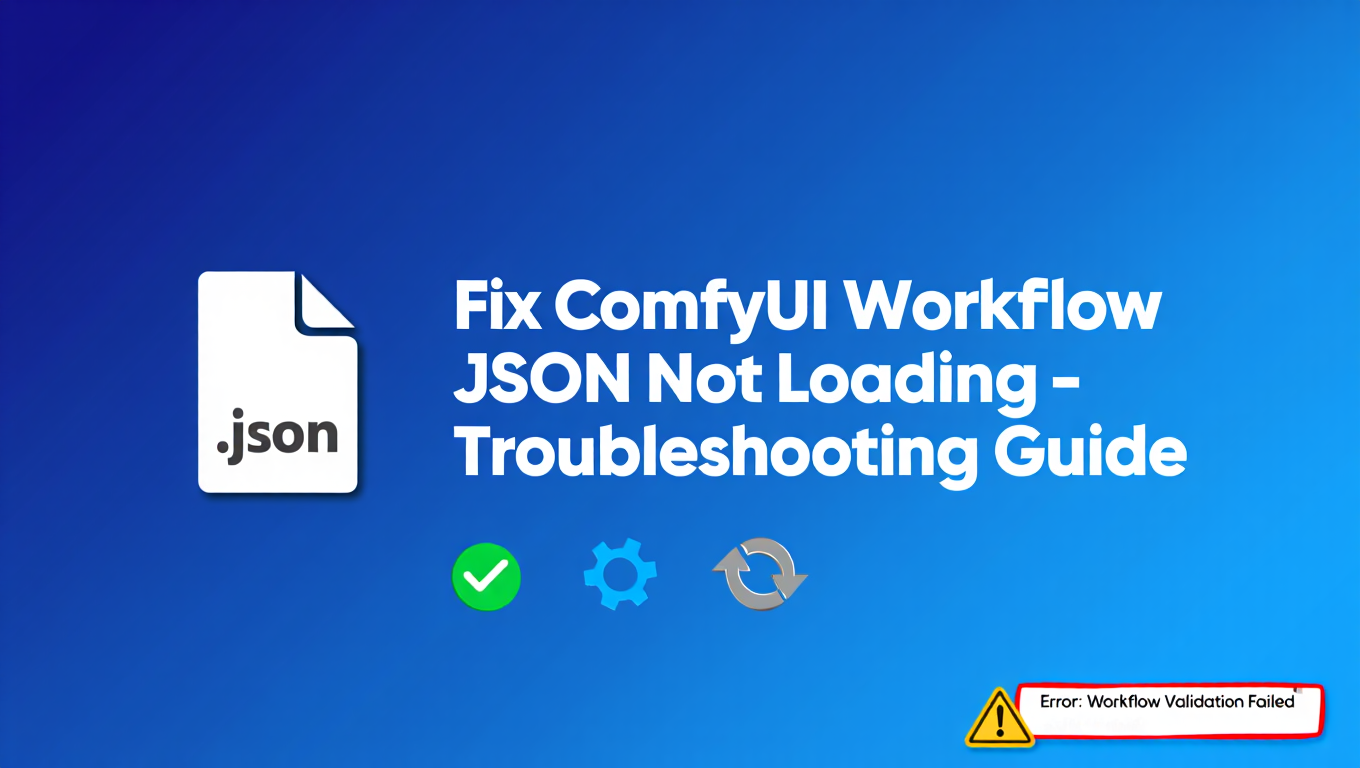
Workflow sharing is one of ComfyUI's greatest strengths - you can find sophisticated workflows online, download them, and immediately use them for your own projects. But this strength becomes frustrating when you experience ComfyUI workflow not loading. You drag a workflow JSON into ComfyUI and it fails to load. You see red placeholder nodes where functionality should be, error messages about missing nodes, or the workflow simply doesn't appear at all. These ComfyUI workflow not loading failures have consistent causes and straightforward fixes once you understand what's happening.
This guide covers the complete troubleshooting process for ComfyUI workflow not loading failures. You'll learn to diagnose whether you're dealing with missing custom nodes, version mismatches, corrupted files, or other issues causing ComfyUI workflow not loading, and how to resolve each systematically. By the end, you'll be able to fix most ComfyUI workflow not loading issues and understand when a workflow simply isn't compatible with your setup. For ComfyUI basics, see our essential nodes guide.
Why Workflows Fail to Load
ComfyUI workflow not loading happens because shared workflows encode dependencies - they assume certain nodes exist and behave in certain ways. When your ComfyUI installation doesn't match those assumptions, ComfyUI workflow not loading occurs. Understanding the specific causes of ComfyUI workflow not loading helps you apply appropriate fixes.
Missing custom nodes cause the majority of ComfyUI workflow not loading failures. ComfyUI's core installation includes basic nodes, but the ecosystem's power comes from custom node packs that add specialized functionality. A workflow might use Impact Pack's detectors, ControlNet Aux's preprocessors, IP-Adapter's nodes, or dozens of other custom node packs. If you don't have the same custom nodes installed that the workflow creator used, those nodes can't load, resulting in ComfyUI workflow not loading.
ComfyUI handles missing nodes by showing red placeholder rectangles where the nodes should appear. The placeholders show the node type name that's missing, and an error dialog lists all missing node types. These aren't generic errors - they tell you exactly what to install.
Node version mismatches cause failures even when you have the right custom nodes installed. Custom node packs evolve over time. A workflow created with version 1.0 of a node pack might not work with version 2.0 if the node's interface changed - different input/output names, different parameters, different behavior. The node exists in your installation but doesn't match what the workflow expects.
Version mismatches manifest as connection errors (the workflow tries to connect outputs to inputs that don't exist anymore) or parameter errors (the workflow sets parameters that the current node version doesn't have). Sometimes the workflow loads but doesn't work correctly because nodes behave differently than the creator intended.
Corrupted JSON files prevent loading entirely. If a download was incomplete, if the file was truncated during transfer, or if someone accidentally damaged the file, the JSON structure is broken and ComfyUI can't parse it. You'll see JSON parse errors rather than missing node errors.
ComfyUI version mismatches happen when a workflow uses features from a different ComfyUI version. This is less common than custom node issues since ComfyUI core is relatively stable, but major updates sometimes change core functionality.
Node naming conflicts occur when different custom node packs define nodes with the same name. Loading both packs causes one to override the other, potentially breaking workflows that expect the other version.
Diagnosing Missing Custom Nodes
Missing custom nodes are the most common cause of ComfyUI workflow not loading, and fortunately the most straightforward to fix. If you're dealing with VRAM issues alongside ComfyUI workflow not loading, see our VRAM optimization guide.
When you experience ComfyUI workflow not loading with missing nodes, ComfyUI displays a dialog listing every missing node type. This dialog is your shopping list - each item needs to be installed before the workflow can function and ComfyUI workflow not loading is resolved.
Common missing node messages look like:
Missing nodes:
- ControlNetPreprocessor
- IPAdapterApply
- UltralyticsDetectorProvider
- SAMLoader
- FaceDetailer
Write down all missing node types. They usually indicate which custom node packs you need:
- Nodes with "ControlNet" often come from comfyui_controlnet_aux
- "IPAdapter" nodes come from ComfyUI_IPAdapter_plus
- "Ultralytics", "SAM", "FaceDetailer" come from ComfyUI-Impact-Pack
- "VHS" nodes come from ComfyUI-VideoHelperSuite
The naming isn't always obvious. If you can't identify a node's source, search for the exact node name plus "comfyui" in GitHub or Google. You'll usually find which pack provides it.
Sometimes ComfyUI workflow not loading occurs because of many missing nodes from many packs. Complex workflows might depend on 5-10 custom node packs. You need all of them installed for the workflow to fully load and resolve ComfyUI workflow not loading.
Installing Missing Custom Nodes
Once you've identified the cause of ComfyUI workflow not loading as missing nodes, install them through ComfyUI Manager or manual installation to fix ComfyUI workflow not loading.
ComfyUI Manager is the easiest approach. If you don't have it installed:
cd ComfyUI/custom_nodes
git clone https://github.com/ltdrdata/ComfyUI-Manager.git
Restart ComfyUI, and you'll see a Manager button in the UI.
In Manager, use "Install Missing Custom Nodes" to automatically detect what the workflow needs. Manager analyzes the workflow and shows which packs to install. This automates the identification process.
Alternatively, use "Install Custom Nodes" and search for the packs you identified. Most popular packs are in Manager's registry.
After installation, restart ComfyUI. Custom nodes are loaded at startup, so new installations require restart. Then try loading the workflow again.
Manual installation is needed when a node pack isn't in Manager's registry. Find the pack's GitHub repository and clone it:
cd ComfyUI/custom_nodes
git clone https://github.com/example/SomeCustomNodes.git
Install any Python dependencies:
cd SomeCustomNodes
pip install -r requirements.txt
Restart ComfyUI.
Verify installation worked by checking the node list. Each pack should add its nodes to ComfyUI's Add Node menu. If nodes don't appear after restart, check for error messages in the ComfyUI console - dependency issues often prevent nodes from loading.
Fixing Version Mismatch Issues
When you have the right custom nodes installed but still experience ComfyUI workflow not loading with errors, version mismatches are likely responsible for the ComfyUI workflow not loading issue.
Update all custom nodes as a first step. Workflow creators usually use recent versions, so updating often resolves compatibility:
In ComfyUI Manager, use "Update All" to bring every custom node pack to its latest version. Restart after updating.
If the workflow was created with current node versions, this should fix compatibility issues.
Check for workflow version notes. Some shared workflows note which versions they require. Check the original source for documentation. If the creator specifies "requires Impact Pack v4.0+", ensure you meet that requirement.
Downgrade to specific versions if updating doesn't help. This happens when a workflow was created with an old version that changed significantly. You need to use the same old version the creator used:
cd ComfyUI/custom_nodes/ComfyUI-Impact-Pack
git log --oneline # Find commits to identify versions
git checkout abc123 # Checkout a specific older commit
This is less convenient than updating but necessary for old workflows.
Manual connection repair fixes minor version mismatches where node interfaces changed slightly. If a workflow loads but has broken connections (shown as disconnected wires), manually reconnect them:
- Identify what the connection should be (output type to input type)
- Delete the broken connection
- Create a new connection from the correct output to the correct input
This works when the node's core functionality is the same but connection points were renamed.
Resolving Corrupted JSON Files
If ComfyUI workflow not loading shows JSON parse errors instead of missing node errors, the file itself is damaged. This type of ComfyUI workflow not loading requires a different approach.
Verify the file is valid JSON. Open it in a text editor. Valid workflow JSON starts with { and ends with }, with properly structured content between. If you see truncated content, binary garbage, or HTML (suggesting a download error), the file is corrupted.
Use an online JSON validator to identify specific syntax errors. Validators show where the JSON structure breaks, which helps identify the problem.
Re-download the file from the original source. The download might have been incomplete or interrupted. A fresh download often provides an intact file.
Check for encoding issues. Some file transfers convert character encodings, breaking JSON syntax. Ensure the file is saved as UTF-8 without BOM.
Try alternative sources. Popular workflows often exist in multiple places - the creator's original post, workflow sharing sites, forum reposts. If one source has a corrupted file, another might have a good copy.
Fix simple syntax errors manually if you're comfortable editing JSON. Common fixable issues:
Free ComfyUI Workflows
Find free, open-source ComfyUI workflows for techniques in this article. Open source is strong.
- Missing closing braces at end of file (incomplete download)
- Invalid trailing commas
- Unescaped quotes in strings
However, if damage is extensive, finding a clean copy is easier than fixing it.
Handling PNG Embedded Workflows
Workflows embedded in PNG images have additional failure modes beyond JSON files.
Extract the workflow properly. In ComfyUI, drag-and-drop the PNG directly onto the canvas, or use the menu to load from image. ComfyUI reads workflow data from PNG metadata.
If drag-and-drop doesn't work, the PNG might have been re-saved by software that stripped metadata. Image editing programs, some hosting services, and social media platforms commonly strip PNG metadata.
Check for metadata presence. Use a tool like ExifTool to verify the PNG contains workflow metadata:
exiftool image.png | grep -i workflow
If no workflow data appears, the metadata was stripped. You need to find the original PNG from a source that preserved metadata.
Platform-specific issues:
- Discord compresses images and strips metadata
- Twitter/X strips metadata
- Some image hosting services strip metadata
- Downloading from Google Drive sometimes corrupts metadata
Always try to get workflow PNGs from original sources rather than re-shared versions.
Corrupted embedded workflows have the same issues as corrupted JSON files but are harder to fix since the data is inside the image. Re-download from original source.
Advanced Troubleshooting Techniques
When standard fixes don't resolve loading issues, these advanced techniques can help identify and solve stubborn problems.
Analyzing Workflow Structure
For complex debugging, examine the workflow JSON directly. Open the file in a text editor or JSON viewer to understand its structure.
Look for the "nodes" array containing every node definition. Each node has a "type" field specifying the node class name. Search for the type names that match your error messages to understand what's failing.
The "links" array defines connections between nodes. Each link references node IDs and slot indices. When connections break, the link references outputs or inputs that no longer exist on the target nodes.
Understanding this structure helps you manually edit workflows to fix compatibility issues that automated tools can't handle.
Creating Compatibility Shims
When a workflow uses an old node type that's been renamed or replaced, you can sometimes create a compatibility shim by modifying the JSON.
Find all instances of the old node type name in the workflow JSON and replace them with the new name. This works when the node functionality is the same but the name changed.
For more complex changes where parameters were renamed, edit the parameter names in the "widgets_values" arrays to match current parameter names.
This technique requires understanding both the old and new node interfaces, so it's most practical when you have access to documentation or can examine the node source code.
Want to skip the complexity? Apatero gives you professional AI results instantly with no technical setup required.
Isolating Problem Nodes
When a workflow has multiple issues, isolate them by creating a minimal test case.
Copy the workflow and delete nodes until you identify the specific node causing problems. This helps distinguish between missing nodes, broken connections, and other issues that might have different solutions.
Once you've identified the problem node, focus your troubleshooting on that specific custom node pack. Check its GitHub issues for known problems, verify the installation, or try reinstalling.
Workflow Migration Tools
Some community tools help migrate workflows between versions or convert between incompatible node packs.
Check ComfyUI Manager for workflow migration options. Some node packs include migration scripts that update workflows from old versions to new versions automatically.
The ComfyUI community also shares conversion workflows that take old workflow formats and output compatible versions. Search forums and Discord for these tools when dealing with systematically outdated workflows.
Performance Optimization After Loading
Once you get a workflow loading successfully, you may need to optimize it for your specific hardware and use case.
Memory Management
Complex workflows can exceed your VRAM limits even when they load correctly. If you get out-of-memory errors during execution:
- Reduce batch sizes
- Lower resolution
- Enable memory optimization flags (--lowvram, --medvram)
- Remove unnecessary preview nodes
For specific performance optimization techniques, see our ComfyUI performance optimization guide.
Model Path Updates
Workflows often reference models by path. If the workflow creator used different model paths than your installation, update the model references.
Click on each model loader node and select your local models from the dropdown. The workflow saves model names, not full paths, so models in standard ComfyUI directories usually work automatically.
For models outside standard directories, you may need to add symbolic links or update ComfyUI's model path configuration.
Adapting for Different Model Architectures
A workflow designed for SD 1.5 won't work directly with SDXL models due to architecture differences. Similarly, Flux workflows require Flux-specific nodes and configurations.
When adapting workflows between architectures:
- Replace model loaders with architecture-appropriate versions
- Update resolution settings (512px for SD 1.5, 1024px for SDXL)
- Adjust sampler and scheduler settings
- Replace architecture-specific nodes (like SDXL-specific ControlNet nodes)
Our Wan 2.1/2.2 ComfyUI video generation guide provides examples of architecture-specific workflow adaptations.
When Workflows Are Incompatible
Sometimes a workflow simply won't work with your setup, and you need to either adapt it or accept it won't work.
Architecture incompatibility is unfixable. A workflow designed for SDXL won't work with SD1.5 models - different architectures can't be substituted. Similarly, Flux workflows require Flux models. Ensure the workflow is designed for your model architecture.
Deprecated nodes that no longer exist anywhere require workflow adaptation. If a custom node pack was abandoned and removed, you need to replace that node's functionality with something current that does the same thing.
Join 115 other course members
Create Your First Mega-Realistic AI Influencer in 51 Lessons
Create ultra-realistic AI influencers with lifelike skin details, professional selfies, and complex scenes. Get two complete courses in one bundle. ComfyUI Foundation to master the tech, and Fanvue Creator Academy to learn how to market yourself as an AI creator.
Hardware incompatibility means the workflow requires resources you don't have. A workflow that loads four ControlNet models simultaneously needs substantial VRAM. If you have 8GB VRAM and the workflow needs 24GB, it won't run regardless of whether it loads correctly.
Partial workflow usage is often possible even when full compatibility isn't achievable. You can:
- Copy individual nodes or node groups from the workflow to yours
- Recreate the workflow's approach using nodes you do have
- Remove incompatible sections and use the remainder
Not every shared workflow will work for you, but you can often extract useful techniques even from workflows that don't fully load.
Best Practices for Sharing Compatible Workflows
If you share workflows, follow these practices to help others load them successfully:
Document dependencies clearly. List every custom node pack the workflow requires, with links to each. Note any version requirements.
Use widely available nodes when possible. Obscure custom nodes that only exist in one person's GitHub are hard for others to find. Standard packs like Impact Pack, ControlNet Aux, and IP-Adapter are reliably available.
Test on clean installations if possible. A workflow that works on your system with 50 custom node packs installed might have unnoticed dependencies. Testing on a minimal installation reveals what's actually required.
Provide the workflow JSON directly rather than only as embedded PNG. JSON files are more reliably shared across platforms.
Note your ComfyUI version so others know what you were running when you created the workflow.
Building solid Workflows That Load Reliably
Beyond fixing loading issues, you can design workflows that are inherently more portable and less prone to compatibility problems.
Minimize Custom Node Dependencies
Use core ComfyUI nodes whenever possible. Custom nodes add functionality but also add dependencies that can break. Reserve custom nodes for capabilities that core nodes can't provide.
When you do use custom nodes, prefer well-maintained packs with large user bases. These packs are less likely to disappear and more likely to maintain backward compatibility.
Use Standard Naming Conventions
Name your nodes and groups descriptively. When someone else loads your workflow, clear names help them understand what each section does and troubleshoot issues.
Include version notes in node group names or comments. "Face Enhancement v2" tells users this section was updated and may differ from v1 documentation.
Modularize Complex Workflows
Break large workflows into smaller, independent sections. This makes it easier for users to identify which section has problems and extract the parts that work for them.
Use node groups to organize related functionality. Groups can be collapsed to reduce visual complexity and make workflows easier to understand.
Test Before Sharing
Before sharing a workflow, test it on a fresh ComfyUI installation or ask someone else to test it. This catches dependency issues you might miss on your own system.
Verify that all required models are clearly documented. If your workflow uses specific LoRAs, ControlNet models, or other resources, list them with download links.
Frequently Asked Questions
Why does my workflow load but with red nodes?
Red nodes are placeholders for missing custom nodes. The workflow structure loaded successfully, but certain nodes couldn't be instantiated because you don't have them installed. Check the red nodes' type names and install the required custom node packs.
Can I load a workflow and just skip missing nodes?
ComfyUI loads what it can and shows placeholders for what it can't. But the workflow logic breaks wherever there are missing nodes since connections to them don't function. You need to install missing nodes or remove those sections of the workflow.
How do I know which custom node pack provides a specific node?
Search the node type name plus "comfyui" on GitHub or Google. The custom node pack's documentation or README usually lists what nodes it provides. ComfyUI Manager's search can also help identify packs by node name.
Will saving and reloading a broken workflow fix it?
No. Saving a workflow with errors saves those errors. Fix issues before saving, or you're persisting broken state.
The workflow loads but nothing happens when I run it?
This is different from loading failures - the workflow loaded correctly but has execution problems. Check that models referenced in the workflow exist in your models folder, check for error messages in the console, and verify all node settings are configured correctly.
Why does the same workflow work for someone else but not me?
Different custom node installations. The other person has node packs you don't, or has different versions that are compatible with the workflow. Match their setup as closely as possible.
How do I share workflows that will work for others?
Document all dependencies clearly. List every custom node pack required with installation links. Test on a minimal installation if possible. Provide the JSON file directly rather than only embedded PNGs.
What if a required custom node pack no longer exists?
Find forks or alternatives that provide similar functionality. The ComfyUI community often maintains forks of abandoned node packs. Otherwise, replace that part of the workflow with current nodes that accomplish the same thing.
Can I convert workflows between ComfyUI versions?
Usually workflows work across versions. Core node changes are rare. If something breaks, it's more likely custom node version issues than ComfyUI core issues.
Why does my workflow break after updates?
Custom node updates sometimes change node interfaces. If updating breaks workflows, either adapt your workflows to the new node interfaces or temporarily downgrade the updated packs.
How can I prevent workflow loading issues in my projects?
Use version control for your workflows. Keep backups before updating custom nodes. Document which node versions your workflows require. Test workflows after any updates before relying on them for production work.
Are there tools that automatically fix workflow compatibility issues?
ComfyUI Manager can detect and install missing nodes automatically. Some community tools help migrate workflows between versions. However, complex compatibility issues usually require manual intervention to understand and resolve properly.
Systematic Troubleshooting Process
When a workflow fails to load, follow this systematic process:
Check the error message type
- Missing node errors: Proceed to install missing nodes
- JSON parse errors: File is corrupted, re-download
- Connection errors: Version mismatch, update nodes or repair connections
For missing nodes:
- List all missing node types
- Identify which custom node packs provide them
- Install via ComfyUI Manager or manually
- Restart ComfyUI
- Try loading again
For version mismatches:
- Update all custom nodes first
- If still failing, check for specific version requirements
- Manually repair broken connections if needed
- Consider rolling back specific packs to older versions
For corrupted files:
- Re-download from source
- Try alternative sources
- Validate JSON syntax
- For PNGs, verify metadata wasn't stripped
If nothing works:
- Confirm architecture compatibility (SDXL vs SD1.5 vs Flux)
- Consider partial workflow usage
- Extract techniques rather than the whole workflow
- Accept that some workflows won't work for your setup
Conclusion
ComfyUI workflow not loading almost always traces to missing custom nodes, version mismatches, or corrupted files. The error messages tell you what's causing ComfyUI workflow not loading - missing node errors need node installation, parse errors need clean files, connection errors need version fixes.
ComfyUI Manager simplifies fixing ComfyUI workflow not loading significantly. Use it to automatically identify and install missing nodes. Keep your custom nodes updated to maintain compatibility with shared workflows and prevent ComfyUI workflow not loading.
When ComfyUI workflow not loading persists despite your efforts, extract what value you can - individual node configurations, workflow patterns, processing techniques - rather than needing the exact workflow to function.
Understanding why workflows fail and how to fix ComfyUI workflow not loading removes a major friction point from using ComfyUI's powerful workflow sharing ecosystem. Most ComfyUI workflow not loading issues can be resolved with appropriate troubleshooting. For beginners, our AI image generation guide covers foundational concepts. For LoRA training issues, see our troubleshooting guide.
For users who want to use advanced workflows without compatibility troubleshooting, Apatero.com provides workflows that are pre-verified to work on the platform's standardized infrastructure. And if you're just getting started with ComfyUI, check our beginner's guide to your first workflow in 10 minutes to build a solid foundation before tackling complex shared workflows.
Ready to Create Your AI Influencer?
Join 115 students mastering ComfyUI and AI influencer marketing in our complete 51-lesson course.
Related Articles

10 Most Common ComfyUI Beginner Mistakes and How to Fix Them in 2025
Avoid the top 10 ComfyUI beginner pitfalls that frustrate new users. Complete troubleshooting guide with solutions for VRAM errors, model loading...

25 ComfyUI Tips and Tricks That Pro Users Don't Want You to Know in 2025
Discover 25 advanced ComfyUI tips, workflow optimization techniques, and pro-level tricks that expert users leverage.

360 Anime Spin with Anisora v3.2: Complete Character Rotation Guide ComfyUI 2025
Master 360-degree anime character rotation with Anisora v3.2 in ComfyUI. Learn camera orbit workflows, multi-view consistency, and professional...
.png)