ChaiNNer यूनिवर्सल टूलकिट: AI इमेज प्रोसेसिंग के लिए संपूर्ण गाइड
बैच इमेज प्रोसेसिंग के लिए ChaiNNer में महारत हासिल करें। नोड वर्कफ़्लो, AI अपस्केलिंग, फॉर्मेट कन्वर्जन और ComfyUI इंटीग्रेशन की पूरी गाइड।
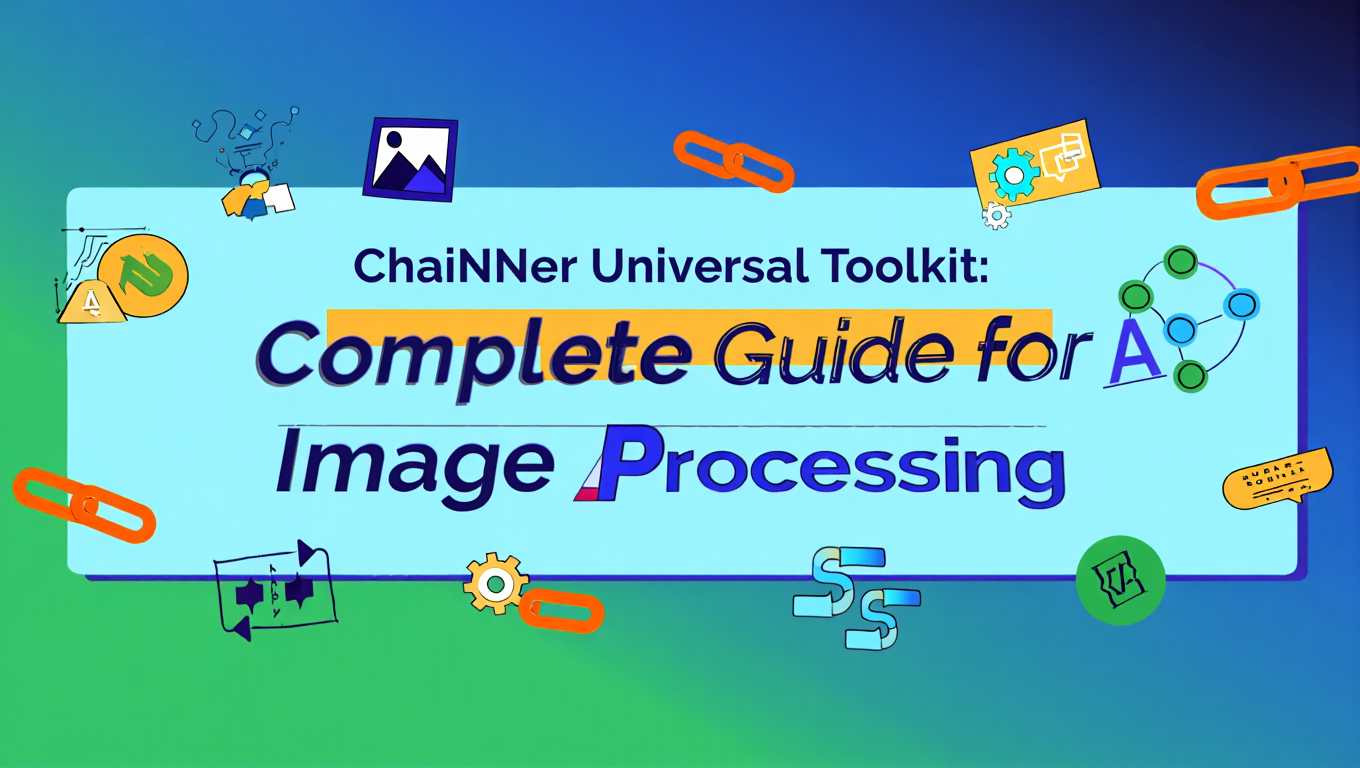
मैंने एक क्लाइंट प्रोजेक्ट के लिए 300 इमेज जेनरेट कीं और फिर उन्होंने सभी को 4K में अपस्केल करने, JPEG में कन्वर्ट करने, वॉटरमार्क लगाने और थोड़ा शार्पन करने के लिए कहा। मैंने Photoshop में मैन्युअली करना शुरू किया। एक घंटे में 15 इमेज पूरी कीं और महसूस किया कि इस गति से मुझे एक ही बटन बार-बार क्लिक करने में 20 घंटे लगेंगे।
कोई बेहतर तरीका होना चाहिए था। ChaiNNer मिला, इंटरफेस सीखने और वर्कफ़्लो बनाने में 2 घंटे लगाए, फिर इसे रात भर चलने दिया। सुबह उठा तो 300 परफेक्टली प्रोसेस्ड इमेज तैयार थीं। जो काम मुझे दिनों में करना था वह मेरे सोते समय पूरा हो गया।
ChaiNNer को समझना इमेज प्रोसेसिंग को एक बाधा से एक हल की गई समस्या में बदल देता है। शुरुआती सीखने की अवधि तुरंत लाभांश देती है जब आप महसूस करते हैं कि आप सोते समय रात भर इमेज के पूरे फोल्डर प्रोसेस कर सकते हैं, ऐसे sophisticated ऑपरेशन लागू करते हुए जो हाथ से हफ्तों में होते।
- ChaiNNer बैच ऑपरेशन, अपस्केलिंग, फॉर्मेट कन्वर्जन और ऑटोमेशन के लिए एक फ्री, ओपन-सोर्स नोड-बेस्ड इमेज प्रोसेसिंग टूल है
- ComfyUI जैसा नोड-बेस्ड वर्कफ़्लो डिज़ाइन जटिल मल्टी-स्टेप प्रोसेसिंग चेन की अनुमति देता है जो reusable और shareable हैं
- मल्टीपल AI अपस्केलिंग मॉडल (ESRGAN, RealESRGAN, SwinIR) के लिए बिल्ट-इन सपोर्ट जिसमें मैक्सिमम क्वालिटी के लिए मॉडल चेन करने की क्षमता है
- बैच प्रोसेसिंग क्षमताएं फोल्डर iteration और conditional logic के साथ हजारों इमेज को ऑटोमैटिकली हैंडल करती हैं
- सीमलेस प्री-प्रोसेसिंग और पोस्ट-प्रोसेसिंग ऑटोमेशन के लिए ComfyUI वर्कफ़्लो के साथ इंटीग्रेट होता है
त्वरित उत्तर: ChaiNNer एक फ्री, क्रॉस-प्लेटफॉर्म नोड-बेस्ड इमेज प्रोसेसिंग एप्लिकेशन है जो अपस्केलिंग, फॉर्मेट कन्वर्जन, कलर करेक्शन और ऑटोमेशन जैसे बैच ऑपरेशन में उत्कृष्ट है। इसे GitHub से इंस्टॉल करें, नोड्स को विज़ुअली कनेक्ट करके प्रोसेसिंग वर्कफ़्लो बनाएं (ComfyUI के समान), RealESRGAN या ESRGAN जैसे AI अपस्केलिंग मॉडल लोड करें, फोल्डर iterator नोड्स के साथ बैच प्रोसेसिंग सेट अप करें, और सैकड़ों या हजारों इमेज पर वर्कफ़्लो ऑटोमैटिकली execute करें। यह AI-जेनरेटेड इमेज को पोस्ट-प्रोसेस करने, प्रिंटिंग के लिए इमेज तैयार करने, बल्क में फॉर्मेट कन्वर्ट करने और repetitive इमेज एडिटिंग टास्क को ऑटोमेट करने के लिए आदर्श है।
ChaiNNer क्या है और आपको इसका उपयोग क्यों करना चाहिए?
ChaiNNer एक नोड-बेस्ड इमेज प्रोसेसिंग एप्लिकेशन है जो बिना actual coding की आवश्यकता के इमेज एडिटिंग में प्रोग्रामिंग-लेवल ऑटोमेशन क्षमताएं लाता है। यदि आपने ComfyUI का उपयोग किया है, तो नोड-बेस्ड इंटरफेस तुरंत परिचित लगेगा। यदि नहीं किया है, तो इसे बिल्डिंग ब्लॉक्स को जोड़ने के रूप में सोचें जहां प्रत्येक ब्लॉक आपकी इमेज पर एक specific ऑपरेशन करता है।
मूल दर्शन:
ChaiNNer AI इमेज वर्कफ़्लो में एक fundamental समस्या को हल करने के लिए बनाया गया था। आप सैकड़ों इमेज जेनरेट करते हैं जिन सभी को समान प्रोसेसिंग की जरूरत होती है - अपस्केलिंग, शार्पनिंग, फॉर्मेट कन्वर्जन, वॉटरमार्किंग। Traditional इमेज एडिटर आपको प्रत्येक इमेज को individually प्रोसेस करने या limited बैच फंक्शन्स का उपयोग करने के लिए मजबूर करते हैं जो complex ऑपरेशन को अच्छी तरह हैंडल नहीं करते।
ChaiNNer इस approach को उलट देता है। आप नोड्स का उपयोग करके अपना प्रोसेसिंग वर्कफ़्लो एक बार डिज़ाइन करते हैं, फिर इसे पूर्ण ऑटोमेशन के साथ जितनी भी इमेज की जरूरत हो उन पर लागू करते हैं। वर्कफ़्लो विज़ुअल और reusable है, जिसका मतलब है कि आप effective प्रोसेसिंग चेन सेव कर सकते हैं और उन्हें different प्रोजेक्ट्स पर लागू कर सकते हैं।
यह क्या अलग बनाता है:
| टूल | Approach | ताकत | सीमाएं | सर्वोत्तम के लिए |
|---|---|---|---|---|
| Photoshop Actions | रिकॉर्डेड स्टेप्स | PS यूजर्स के लिए परिचित | Limited logic, single-threaded | Simple repetitive टास्क |
| ImageMagick | कमांड-लाइन स्क्रिप्टिंग | पावरफुल, scriptable | Steep learning curve | प्रोग्रामर्स |
| Bulk Image Editors | GUI बैच टूल्स | उपयोग में आसान | Limited ऑपरेशन | Simple conversions |
| ChaiNNer | नोड-बेस्ड वर्कफ़्लो | विज़ुअल, पावरफुल, flexible | Learning curve | Complex ऑटोमेशन |
मुख्य क्षमताएं:
AI Model Integration: ChaiNNer natively ESRGAN variants, RealESRGAN, SwinIR और अन्य सहित multiple AI अपस्केलिंग मॉडल को सपोर्ट करता है। मॉडल लोड करें, उन्हें इमेज पर लागू करें, enhanced results के लिए multiple मॉडल को chain करें।
Batch Processing: iteration logic के साथ इमेज के पूरे फोल्डर प्रोसेस करें। 10 इमेज या 10,000 इमेज पर समान आसानी से एक ही वर्कफ़्लो लागू करें।
Format Conversion: क्वालिटी सेटिंग्स, compression और metadata पर पूर्ण नियंत्रण के साथ फॉर्मेट (PNG, JPEG, WEBP, TIFF) के बीच कन्वर्ट करें।
Image Manipulation: विज़ुअल नोड्स के माध्यम से resize, crop, rotate, flip, adjust colors, apply filters, sharpen, blur और दर्जनों अन्य ऑपरेशन।
Conditional Logic: वर्कफ़्लो में if/then logic शामिल करें। इमेज को उनके dimensions, file size या अन्य properties के आधार पर differently प्रोसेस करें।
Model Chaining: sequence में multiple AI मॉडल लागू करें। RealESRGAN से अपस्केल करें, फिर SwinIR से sharpen करें, फिर colors adjust करें - सब एक वर्कफ़्लो में।
सबसे ज्यादा किसे फायदा:
AI image generators जो सैकड़ों outputs produce करते हैं जिन्हें consistent post-processing की जरूरत होती है। अपने सभी Stable Diffusion outputs को अपस्केल करें, specific formats में कन्वर्ट करें, sharpening लागू करें।
Photographers जिनके पास large collections हैं जिन्हें Lightroom से परे batch operations की जरूरत है। Complex multi-step processing जो manually घंटों लगेगी।
Content creators different platforms के लिए images तैयार कर रहे हैं। एक single source से Instagram, Twitter, website और print के लिए resize करें, सब automated।
ComfyUI power users जो generation को post-processing से अलग करना चाहते हैं। ComfyUI में generate करें, ChaiNNer में process करें, वर्कफ़्लो को modular और manageable रखें।
Digital archivists large image collections को convert या process कर रहे हैं। Format standardization, quality enhancement, organization।
सिर्फ ComfyUI क्यों नहीं?
ComfyUI image processing कर सकता है, लेकिन यह primarily generation के लिए designed है। ChaiNNer purpose-built है existing images को process करने के लिए, जो इसे post-generation workflows के लिए अधिक efficient बनाता है। Tool selection, node library और optimization सभी generation के बजाय processing पर focus करते हैं।
कई users दोनों चलाते हैं - creation के लिए ComfyUI, processing के लिए ChaiNNer। यह separation workflows को focused रखता है और अक्सर एक tool में सब कुछ करने की कोशिश करने से बेहतर perform करता है।
AI-generated images के साथ काम करने वाले users के लिए जिन्हें professional post-processing की जरूरत है, ChaiNNer generation और final output के बीच एक critical gap भरता है। जबकि Apatero.com जैसे platforms generation environment के भीतर integrated post-processing offer करते हैं, ChaiNNer custom workflows के लिए unlimited flexibility प्रदान करता है।
Basic image processing concepts को समझना ChaiNNer की capabilities को maximize करने में मदद करता है। हमारा AI image upscaling comparison उन upscaling models को cover करता है जो ChaiNNer extensively use करता है।
आप ChaiNNer को कैसे Install और Set Up करते हैं?
ChaiNNer installation कई AI tools की तुलना में straightforward है, Windows, Mac और Linux के लिए official releases के साथ। Process platform के अनुसार थोड़ा different है लेकिन same basic pattern follow करता है।
System Requirements:
| Component | Minimum | Recommended | Notes |
|---|---|---|---|
| OS | Windows 10, macOS 11, Ubuntu 20.04 | Latest versions | Cross-platform |
| RAM | 8GB | 16GB+ | Large images के लिए ज्यादा |
| Storage | 2GB | 10GB+ | Models को space चाहिए |
| GPU | Optional | NVIDIA with CUDA | CPU काम करता है लेकिन slower |
| Python | Required नहीं | Required नहीं | Self-contained |
Windows Installation:
- ChaiNNer GitHub releases page पर जाएं github.com/chaiNNer-org/chaiNNer/releases
- Latest Windows installer (ChaiNNer-win.exe) download करें
- Installer run करें और prompts follow करें
- ChaiNNer सभी dependencies के साथ install होता है
- Start Menu या desktop shortcut से launch करें
Python installation required नहीं - ChaiNNer सब कुछ bundled करता है। यह कई AI tools पर एक major advantage है जो complex Python environment setup require करते हैं।
macOS Installation:
- GitHub releases से ChaiNNer-mac.dmg download करें
- DMG file open करें
- ChaiNNer को Applications folder में drag करें
- First launch के लिए security settings के कारण right-click > Open required है
- जब prompted हो तो necessary permissions grant करें
Apple Silicon Macs (M1, M2, M3, M4) के लिए, better performance के लिए ARM version use करें। Intel Macs x86 version use करते हैं।
Linux Installation:
- Releases से ChaiNNer-linux.AppImage download करें
- Executable बनाएं: chmod +x ChaiNNer-linux.AppImage
- Run करें: ./ChaiNNer-linux.AppImage
- यदि prompted हो तो system dependencies install करें (distro के अनुसार varies)
AppImage format का मतलब है no installation needed - बस download करें और run करें। कुछ distributions को AppImage support के लिए FUSE install करना पड़ सकता है।
First Launch Configuration:
जब आप पहली बार ChaiNNer open करते हैं, इन settings को configure करें:
Backend Selection:
- PyTorch (NVIDIA GPUs): AI model processing के लिए best
- NCNN (any GPU including AMD/Intel): Broader compatibility
- ONNX (CPU या GPU): Universal लेकिन कभी-कभी slower
यदि आपके पास CUDA के साथ NVIDIA GPU है, best performance के लिए PyTorch select करें। AMD या Intel GPU users को NCNN try करना चाहिए। CPU-only systems कोई भी backend use कर सकते हैं लेकिन slower होंगे।
GPU Acceleration:
Settings (gear icon) पर navigate करें और GPU configure करें:
- यदि compatible hardware है तो GPU acceleration enable करें
- यदि multiple हैं तो कौन सा GPU use करना है select करें
- यदि जरूरी हो तो VRAM limit set करें (low-VRAM systems पर crashes prevent करता है)
Model Download Location:
ChaiNNer को upscaling और अन्य operations perform करने के लिए AI models चाहिए:
- Models के लिए एक folder बनाएं (जैसे Documents/ChaiNNer-Models)
- ChaiNNer को इस folder में देखने के लिए configure करें
- Model Database से models download करें
Download करने के लिए Essential Models:
Common tasks के लिए इन models से शुरू करें:
Photo Upscaling के लिए:
- RealESRGAN_x4plus (general-purpose 4x upscale)
- RealESR-general-x4v3 (photo restoration)
AI-Generated Art के लिए:
- RealESRGAN_x4plus_anime_6B (anime/illustration)
- 4x-UltraSharp (AI art के लिए sharp details)
Faces के लिए:
- GFPGAN (face restoration और enhancement)
- CodeFormer (alternative face enhancer)
Models यहां से download करें:
- OpenModelDB (models.chaiNNer.app)
- GitHub पर Official model repositories
- Reddit r/ChaiNNer पर Community sharing
Models typically 10MB से 100MB range की .pth या .onnx files होती हैं।
Installing Models:
- Model file download करें
- अपने models folder में रखें
- ChaiNNer में, "Load Model" node use करें
- Model file या folder में browse करें
- ChaiNNer compatible models auto-detect करता है
Interface Overview:
ChaiNNer के interface में कई key areas हैं:
Node Menu (left side): Available nodes category के अनुसार organized browse करें - Image, PyTorch, NCNN, Utility, etc.
Workflow Canvas (center): Workflows बनाने के लिए यहां nodes drag करें और उन्हें connect करें।
Node Properties (right side): Selected node की settings configure करें।
Menu Bar (top): File operations, settings, help।
अपना पहला Simple Workflow बनाना:
Interface समझने के लिए एक basic workflow बनाएं:
- Image category से "Load Image" node को canvas पर drag करें
- "Save Image" node को canvas पर drag करें
- Image output (Load के right side) को image input (Save के left side) से connect करें
- Load Image node click करें और test image में browse करें
- Save Image node click करें और output path set करें
- Workflow execute करने के लिए Run (play button) click करें
यह simple workflow एक image load करता है और उसे save करता है - अभी useful नहीं है, लेकिन basic node connection concept demonstrate करता है।
Installation Issues Troubleshooting:
ChaiNNer launch नहीं होगा:
- System requirements met हैं check करें
- Graphics drivers update करें
- Administrator के रूप में run करने की कोशिश करें (Windows)
- AppData/ChaiNNer (Windows) या ~/Library/Application Support/ChaiNNer (Mac) में error logs check करें
GPU detect नहीं हुआ:
- CUDA installation verify करें (NVIDIA)
- GPU drivers update करें
- Selected backend के साथ GPU compatibility check करें
- GPU issues persist होने पर CPU पर fall back करें
Models load नहीं होंगे:
- Verify करें कि model file corrupted नहीं है (re-download करें)
- File extension backend से match करती है check करें (PyTorch के लिए .pth, ONNX के लिए .onnx)
- Ensure करें कि model selected backend के साथ compatible है
- Error messages के लिए ChaiNNer console check करें
Performance बहुत slow है:
- यदि available है तो GPU acceleration enable करें
- Large images के लिए batch size reduce करें
- अन्य GPU-using applications बंद करें
- Lower resolution processing फिर upscale consider करें
ComfyUI से experienced users के लिए, ChaiNNer interface तुरंत comfortable लगेगा। Node-based approach nearly identical है, हालांकि node types और purposes different हैं। हमारी ComfyUI basics guide node workflow concepts cover करती है जो directly ChaiNNer में transfer होते हैं।
जबकि Apatero.com separate tools require किए बिना internally image processing handle करता है, ChaiNNer को समझना कहीं भी generated images के लिए powerful post-processing capabilities provide करता है, जिसमें web platforms से downloaded outputs शामिल हैं।
ChaiNNer में Node-Based Workflows कैसे काम करते हैं?
ChaiNNer में Node-based workflows ComfyUI के समान principles follow करते हैं लेकिन generation के बजाय processing पर focus करते हैं। Node system को समझना sophisticated, reusable processing pipelines बनाने के लिए ChaiNNer की पूरी potential unlock करता है।
Node Anatomy:
हर ChaiNNer node के तीन components होते हैं:
Inputs (left side): Node में flow होने वाला data। Images, numbers, text या अन्य data types हो सकते हैं। Required inputs colored dot दिखाते हैं, optional inputs dimmed होते हैं।
The node body: Operation name और configurable parameters contain करता है। Properties panel में settings देखने के लिए click करें।
Outputs (right side): Processing के बाद node से flow होने वाला data। Easy identification के लिए different data types के different colors होते हैं।
Data Type Color Coding:
| Color | Data Type | Common Use | Example Nodes |
|---|---|---|---|
| Purple | Image | Main image data | Load Image, Upscale, Save |
| Blue | Number | Dimensions, settings | Width, Height, Scale Factor |
| Green | Text/String | File paths, names | File Path, Text |
| Red | Model | AI models | Load Model, Model output |
| Yellow | Directory | Folder paths | Folder Iterator |
| Orange | Array/List | Multiple values | File list, number array |
Nodes Connect करना:
Connections create करने के लिए output dot से input dot तक click और drag करें। ChaiNNer केवल compatible type connections allow करता है - आप Image output को Number input से connect नहीं कर सकते।
Compatible connections: Purple to purple (image to image), blue to blue (number to number)।
Auto-conversion: कुछ nodes automatically types convert करते हैं जब sensible हो - एक Number Text input में feed हो सकता है, उदाहरण के लिए।
Invalid connections: ChaiNNer incompatible connections prevent करता है, तो आप accidentally broken workflows create नहीं कर सकते।
Essential Node Categories:
Image Category:
Load Image: अधिकांश workflows की शुरुआत। Single image file के लिए browse और load करता है।
Save Image: Workflows का output। Format options के साथ specified location पर processed image save करता है।
Load Images: एक साथ multiple images load करता है, image array output करता है।
Image File Iterator: Folder में सभी images loop through करता है, प्रत्येक को process करता है।
PyTorch / NCNN / ONNX Categories:
इनमें प्रत्येक backend के लिए specific AI model operations हैं:
Load Model: Processing में use के लिए AI model file (.pth, .onnx, etc.) load करता है।
Upscale Image: Image को upscale या enhance करने के लिए loaded model apply करता है।
Image Adjustment: Model के आधार पर various AI-powered adjustments।
Utility Category:
Text: Paths, filenames, settings के लिए text values create करता है।
Math: Calculations perform करता है - add, multiply, divide numbers।
If/Else: Conditional logic - conditions के आधार पर different things करें।
Note: Documentation के लिए workflows में comments add करें।
Complete Upscaling Workflow बनाना:
AI के साथ images upscale करने के लिए step-by-step workflow:
Step 1: Input
- "Image File Iterator" node add करें
- इसे अपने input folder पर set करें जिसमें upscale करने के लिए images हैं
- यह folder में सभी images loop through करेगा
Step 2: Load AI Model
- "Load Model" (PyTorch) node add करें
- अपनी RealESRGAN_x4plus.pth file में browse करें
- यह upscaling model को memory में load करता है
Step 3: Upscale
- "Upscale Image" (PyTorch) node add करें
- Image File Iterator output को Upscale Image input से connect करें
- Load Model output को Upscale Image model input से connect करें
- Settings configure करें (VRAM management के लिए tile size)
Step 4: Output
- "Save Image" node add करें
- Upscale Image output को Save Image input से connect करें
- Output directory set करें
- Format (PNG, JPEG) और quality settings configure करें
Step 5: Execute
- Run button click करें
- ChaiNNer input folder में सभी images process करता है
- Upscaled results output folder में save होते हैं
- Progress bar completion status दिखाता है
Advanced Workflow Patterns:
Chain Processing:
Nodes को linearly connect करके sequence में multiple operations apply करें:
Load Image > Upscale 2x > Sharpen > Color Correct > Compress > Save Image
प्रत्येक operation अगले में feed होता है, complex processing pipelines create करता है।
Parallel Processing:
एक image को simultaneously multiple paths से process करें:
Load Image branches to:
- Path A: Print के लिए upscale
- Path B: Web के लिए resize
- Path C: Thumbnail create करें
प्रत्येक path separately save होता है, एक input से multiple outputs create करता है।
Conditional Processing:
Properties के आधार पर images को differently process करने के लिए If/Else nodes use करें:
Load Image > Get Dimensions > If width > 2000px:
- True path: Downscale फिर save
- False path: Upscale फिर save
यह mixed-resolution inputs को intelligently handle करता है।
Iterative Processing:
Iterator nodes के साथ collections loop through करें:
Folder Iterator > For each image:
- Load
- Process
- Sequential naming के साथ save
Entire folders को automatically handle करता है।
Workflow Optimization Tips:
मुफ़्त ComfyUI वर्कफ़्लो
इस लेख में तकनीकों के लिए मुफ़्त ओपन-सोर्स ComfyUI वर्कफ़्लो खोजें। ओपन सोर्स शक्तिशाली है।
Unnecessary operations minimize करें: हर node processing time add करता है। 4000px पर resize करके फिर 2000px पर वापस न करें - final size calculate करें और एक बार resize करें।
जब possible हो batch करें: Loop में individually images load करना Load Images node से एक साथ सभी images load करने से slower है जब smaller batches के साथ deal कर रहे हों।
Large images के लिए tile करें: बहुत large images upscale करते समय, पूरी image को VRAM में load करने के बजाय chunks में process करने के लिए tiling options use करें।
Intermediate results cache करें: Different final steps के साथ repeatedly run किए जाने वाले workflows के लिए, early stages reprocessing से बचने के लिए intermediate results save करें।
Workflows Save और Share करना:
Workflows node graph और settings containing .chn files के रूप में save होते हैं:
- File > Save Workflow
- Location और filename choose करें
- .chn files दूसरों के साथ share करें
- File > Open Workflow से load करें
Community workflows available हैं:
- ChaiNNer Discord server पर
- Reddit r/ChaiNNer पर
- GitHub discussions पर
Common Workflow Templates:
Basic upscaling: Input folder > Load model > Upscale > Output folder में save
Format conversion: Input folder > Iterate images > Convert format > Adjust quality > Save
Watermarking: Load images > Load watermark > Blend/overlay > Save
Face restoration: Input > Load GFPGAN model > Restore faces > Upscale > Save
Print preparation: Input > 300 DPI पर upscale > CMYK में convert > TIFF के रूप में save
Templates से शुरू करें, अपनी specific needs के लिए modify करें, reuse के लिए custom versions save करें।
Workflows Debug करना:
Node error दिखाता है (red border):
- Input connections correct types हैं check करें
- File paths exist हैं verify करें
- Model compatibility check करें
- Console में error message पढ़ें
Workflow run होता है लेकिन wrong output produce करता है:
- Node parameters check करें (node click करें, settings review करें)
- Connections correct inputs पर जाती हैं verify करें
- Batch processing से पहले single image के साथ test करें
- Intermediate results inspect करने के लिए "Preview Image" nodes add करें
Slow performance:
- यदि tiled processing use कर रहे हैं तो tile size reduce करें
- GPU use करने वाली अन्य applications बंद करें
- Smaller batches में process करें
- Check करें कि CPU/GPU bottleneck है
ComfyUI से familiar users के लिए, कई workflow design principles directly transfer होते हैं। messy ComfyUI workflows fix करने पर हमारी guide complex ChaiNNer workflows organize करने पर equally apply होती है।
हजारों Images को Batch Process करने के लिए Best Practices क्या हैं?
Batch processing वह जगह है जहां ChaiNNer truly shine करता है - ऐसे workflows लेना जिनमें manual work के घंटे या दिन लगते और उन्हें unattended run करने के लिए automate करना। Proper setup efficiency, reliability और scale पर quality results ensure करता है।
Batch Processing Setup Strategy:
हजारों images process करने से पहले, small test batch के साथ अपना workflow optimize करें:
- अपनी full dataset variety represent करने वाली 5-10 images के साथ test करें
- Verify करें कि output quality requirements meet करती है
- Processing speed check करें और total time estimate करें
- Confirm करें कि file naming और organization correctly काम करती है
- Testing succeed होने के बाद full batch पर scale करें
Folder Structure Best Practices:
Clear folder structure के साथ अपनी batch processing organize करें:
input-folder/ image001.png image002.png ...
output-folder/ (processed images यहां जाती हैं)
models/ RealESRGAN_x4plus.pth other-models.pth
workflows/ upscale-workflow.chn format-convert.chn
यह separation inputs को safe रखता है (ChaiNNer originals modify नहीं करता), outputs को clearly organize करता है, और models और workflows को centralize करता है।
Image File Iterator Use करना:
Image File Iterator node batch processing का workhorse है:
Configuration options:
Directory: Process करने के लिए images containing folder में browse करें
File extension filter: केवल specific types process करें (*.png, *.jpg, etc.)
Recursive: Subfolders में images include करें
Sort order: Alphabetical, by date, by size, random
Example setup:
- Directory: C:/Projects/AI-Outputs/
- Filter: *.png
- Recursive: Enabled
- Sort: Alphabetical
यह folder और subfolders में सभी PNG files को alphabetical order में process करता है।
Progress Tracking और Monitoring:
ChaiNNer batch processing monitor करने के कई ways provide करता है:
Progress bar: Current image / total images दिखाता है
Console output: Currently processing file display करता है
Time estimation: Average speed के based पर remaining processing time estimate करता है
Preview window: Currently process हो रही image दिखाता है (processing थोड़ी slow हो सकती है)
बहुत long batch jobs (1000+ images) के लिए, speed maximize करने के लिए preview disable करें।
Performance Optimization:
| Optimization | Impact | Trade-off | कब Use करें |
|---|---|---|---|
| Preview disable करें | 5-10% faster | Progress visually watch नहीं कर सकते | Large batches |
| Batch size increase करें | 10-20% faster | ज्यादा VRAM usage | यदि VRAM available है |
| GPU acceleration use करें | 300-500% faster | Compatible GPU require करता है | हमेशा यदि possible हो |
| Tile processing | Large images enable करता है | Overall slower | Images VRAM exceed करती हैं |
| Output quality lower करें | 20-40% faster | Reduced quality | केवल Drafts/previews |
VRAM Management:
AI models के साथ high-resolution images process करते समय, VRAM limiting factor बनता है:
VRAM issues के लक्षण:
- Processing mid-batch crash होती है
- "Out of memory" errors
- System unresponsive बनता है
- GPU driver resets
Solutions:
Tiled processing enable करें: Large images को tiles में break करें, separately process करें, reassemble करें। Slower लेकिन less VRAM use करता है।
Batch size reduce करें: Simultaneously fewer images process करें। Minimum VRAM usage के लिए batch size 1 पर set करें।
जटिलता को छोड़ना चाहते हैं? Apatero बिना किसी तकनीकी सेटअप के तुरंत पेशेवर AI परिणाम देता है।
अन्य GPU applications बंद करें: Games, अन्य AI tools, GPU-accelerated browsers बंद करके VRAM free करें।
Stages में upscale करें: एक step में 1x से 4x के बजाय, separate passes में 1x से 2x, फिर 2x से 4x करें।
Smaller models use करें: कुछ upscaling models के compact versions हैं जो less VRAM require करते हैं।
Mixed Resolution Inputs Handle करना:
Different sizes और resolutions की images batch process करते समय:
Option 1: Conditional Processing If/Else के साथ Get Image Dimensions node use करें:
- If width < 1000px: 4x upscale करें
- If width 1000-2000px: 2x upscale करें
- If width > 2000px: Upscale न करें, बस enhance करें
Option 2: Target Resolution Target resolution reach करने के लिए scale factor calculate करें:
- Target: 4000px width
- Input 500px: 8x scale
- Input 1000px: 4x scale
- Input 2000px: 2x scale
Dynamic scale factors calculate करने के लिए Math nodes use करें।
Option 3: Separate Batches Resolution के अनुसार images sort करें, appropriate settings के साथ separate batches में process करें।
File Naming Patterns:
Batch processing को intelligent output naming की जरूरत है:
Simple suffix: original-name_upscaled.png
Descriptive naming: original-name_4x_sharpened.png
Sequential numbering: output_0001.png, output_0002.png
Preserve original names: Different output folder में same filename रखें
ChaiNNer के filename nodes support करते हैं:
- Original filename extract करना
- Prefixes/suffixes add करना
- Sequential numbering
- Variables के साथ custom patterns
Batch Processing में Error Handling:
Batch processing gracefully fail होती है जब individual images errors cause करती हैं:
ChaiNNer behavior:
- Problematic image के लिए error log करता है
- Remaining images process करना continue करता है
- Entire batch crash नहीं करता
Batch completion के बाद:
- Errors के लिए console log review करें
- Identify करें कौन सी images failed हुईं
- Failures को manually inspect और reprocess करें
Common errors और solutions:
Corrupted image files: Skip या delete करें, यदि possible हो reprocess करें
Unsupported format: पहले format convert करें या batch से exclude करें
Extremely large files: Special handling के साथ separately process करें
Memory errors: Batch size reduce करें या tiling enable करें
Real-World Batch Processing Scenarios:
Scenario 1: 500 AI-Generated Images Upscale करना
- Input: 768x768 पर 500 PNG images
- Process: RealESRGAN के साथ 4x upscale
- Output: 3072x3072 PNG files
- Time: GPU के आधार पर approximately 2-4 घंटे
- Setup: Image File Iterator > Load Model > Upscale > Save
Scenario 2: Photo Archive को JPEG में Convert करना
- Input: Various resolutions पर 2000 TIFF files
- Process: JPEG में convert करें, 90% quality
- Output: Original names के साथ JPEG files
- Time: Approximately 30-60 minutes
- Setup: Image File Iterator > Convert Format > Adjust Quality > Save
Scenario 3: Web और Print के लिए Images तैयार करना
- Input: 100 high-res product photos
- Process: Web version (1200px) और print version (4000px) create करें
- Output: Different versions के साथ दो folders
- Time: Approximately 15-30 minutes
- Setup: दो save paths के साथ branching workflow
Overnight Batch Processing:
Extremely large batches के लिए, overnight run करें:
- दिन में workflow thoroughly set up और test करें
- सोने से पहले batch processing start करें
- Sleep prevent करने के लिए power settings configure करें
- Screensaver disable करें (GPU-intensive, resources के लिए compete करता है)
- सभी अन्य applications बंद करें
- Processing start करें
- सुबह results review करें
Long batches monitor करना:
- Estimated completion time check करें
- जब आप away हों तब process करने के लिए set up करें
- कुछ users phone से progress check करने के लिए remote desktop use करते हैं
Batch Processing Checklist:
- 5-10 sample images पर workflow test करें
- Verify करें कि output quality requirements meet करती है
- Input folder को केवल process करने के लिए images के साथ organize करें
- Clear output folder set up करें (empty या organized)
- Proper file naming pattern configure करें
- यदि available हो तो GPU acceleration enable करें
- Large batches के लिए preview disable करें (optional)
- Total processing time estimate करें
- Outputs के लिए sufficient disk space ensure करें
- Competing applications बंद करें
- Power settings configure करें (long batches के लिए no sleep)
- Batch start करें और first few images monitor करें
- Completion के बाद results verify करने के लिए return करें
ComfyUI या अन्य tools से AI-generated images process करने वाले users के लिए, ChaiNNer में batch processing scale पर professional post-processing provide करता है। जबकि Apatero.com generation environment के भीतर integrated batch processing offer करता है, ChaiNNer की flexibility इसे multiple sources से images process करने या complex custom operations apply करने के लिए ideal बनाती है।
Maximum Quality के लिए Advanced Upscaling Chains कैसे Create करें?
ChaiNNer की sequence में multiple AI models chain करने की ability किसी भी single model से परे upscaling quality enable करती है। Models को strategically combine करना समझना professional-grade results produce करता है।
Model Chaining Concept:
एक upscaling model apply करके done कहने के बजाय, chaining sequence में multiple models apply करता है, प्रत्येक model quality के different aspects address करता है:
Model 1: Structure preserve करते हुए 2x resolution increase करें Model 2: Details और sharpness enhance करें Model 3: Artifacts और noise reduce करें Model 4: Final quality pass
प्रत्येक model का output अगले model का input बनता है, progressively image refine होती है।
Chaining Better क्यों काम करती है:
Single-model upscaling अक्सर trade-offs face करती है:
- Details preserve करने में अच्छे models artifacts introduce कर सकते हैं
- Noise reduce करने वाले models details over-smooth कर सकते हैं
- High upscaling ratios (4x, 8x) fine information lose कर सकते हैं
Chaining आपको specific purposes के लिए specialized models use करने देती है, उनकी strengths combine करते हुए individual weaknesses minimize करती है।
Recommended Model Chains:
AI-Generated Artwork के लिए:
| Step | Model | Purpose | Scale Factor |
|---|---|---|---|
| 1 | 4x-UltraSharp | Initial upscale, detail preservation | 4x |
| 2 | 4x-AnimeSharp (यदि anime) | Style-specific enhancement | 1x (no scale) |
| 3 | Sharpen filter | Clarity enhancement | 1x |
| 4 | Slight noise reduction | Clean final output | 1x |
यह chain 512x512 AI image को exceptional detail और clarity के साथ 2048x2048 तक लेती है।
Photographs के लिए:
| Step | Model | Purpose | Scale Factor |
|---|---|---|---|
| 1 | RealESRGAN_x4plus | General photo upscale | 4x |
| 2 | GFPGAN (यदि faces present हैं) | Face restoration | 1x |
| 3 | RealESR-general-x4v3 | Photo restoration pass | 1x (denoise) |
| 4 | Slight sharpening | Final clarity | 1x |
Extreme Upscaling (8x या more) के लिए:
| Step | Model | Purpose | Scale Factor |
|---|---|---|---|
| 1 | RealESRGAN_x4plus | First 4x upscale | 4x |
| 2 | Detail refinement | Enhance features | 1x |
| 3 | RealESRGAN_x2plus | Total 8x के लिए second upscale | 2x |
| 4 | Artifact reduction | Clean up | 1x |
Extreme upscaling को stages में break करना एक step में 8x jump करने की कोशिश करने से better results produce करता है।
Upscaling Chain Workflow Build करना:
Step 1: Models Load करें
Multiple "Load Model" nodes add करें, अपनी chain में प्रत्येक model के लिए एक:
- Load Model node 1: RealESRGAN_x4plus.pth
- Load Model node 2: 4x-UltraSharp.pth
- Load Model node 3: SwinIR.pth
Step 2: Upscale Nodes Chain करें
अन्य 115 कोर्स सदस्यों के साथ जुड़ें
51 पाठों में अपना पहला अल्ट्रा-रियलिस्टिक AI इन्फ्लुएंसर बनाएं
जीवंत त्वचा विवरण, पेशेवर सेल्फी और जटिल दृश्यों के साथ अल्ट्रा-रियलिस्टिक AI इन्फ्लुएंसर बनाएं। एक पैकेज में दो पूर्ण कोर्स प्राप्त करें। तकनीक में महारत हासिल करने के लिए ComfyUI Foundation, और AI क्रिएटर के रूप में खुद को मार्केट करना सीखने के लिए Fanvue Creator Academy।
Sequence में "Upscale Image" nodes add करें:
- Upscale 1: Model 1 से connect करें
- Upscale 2: Upscale 1 output को input से connect करें, Model 2 को model input से
- Upscale 3: Upscale 2 output को input से connect करें, Model 3 को model input से
Step 3: Intermediate Processing
Upscale steps के बीच, enhancement nodes add करें:
- Sharpen
- Adjust Contrast
- Reduce Noise
- Color Correction
Step 4: Output
Final upscale/enhancement को Save Image node से connect करें।
Quality और Processing Time Balance करना:
ज्यादा models का मतलब है longer processing:
| Chain Length | Processing Time (relative) | Quality Gain | Best Use Case |
|---|---|---|---|
| 1 model | 1x (baseline) | Baseline | Quick previews |
| 2 models | 1.8x | Significant | General use |
| 3 models | 2.5x | Major | High quality needs |
| 4+ models | 3.5x+ | Diminishing returns | Critical projects |
अधिकांश use cases के लिए, 2-3 model chains best quality/time balance provide करती हैं।
Model-Specific Strengths:
प्रत्येक model best क्या करता है समझना effective chains build करने में help करता है:
RealESRGAN_x4plus:
- Strength: General-purpose upscaling, good structure preservation
- Weakness: Over-sharpen कर सकता है, occasional artifacts
- Best position: Initial upscale के लिए chain में first
4x-UltraSharp:
- Strength: Excellent detail enhancement, crisp results
- Weakness: कुछ content पर slight artifacts introduce कर सकता है
- Best position: Initial upscale के बाद chain में second
SwinIR:
- Strength: Noise reduction, artifact cleanup, smooth results
- Weakness: Fine details over-smooth कर सकता है
- Best position: Cleanup के लिए chain में late
GFPGAN / CodeFormer:
- Strength: Face restoration और enhancement
- Weakness: केवल faces affect करता है, artistic faces पर unnatural दिख सकता है
- Best position: Upscaling के बाद, final refinement से पहले
RealESR-general-x4v3:
- Strength: Photo restoration, old/damaged photos के लिए good
- Weakness: Already-clean AI-generated content के लिए ideal नहीं
- Best position: Photo restoration chains के लिए early या middle
Face-Specific Chains:
Faces containing images specialized chains से benefit होती हैं:
- Initial upscale: Overall image के लिए RealESRGAN_x4plus
- Face detection और restoration: GFPGAN या CodeFormer
- Restored faces blend करें: Blend strength adjust करें (0.5-0.8 usually best)
- Final enhancement: Entire image पर slight sharpening
ChaiNNer faces detect कर सकता है, उन्हें face-specific models से separately process कर सकता है, फिर main image में वापस blend कर सकता है - natural results produce करता है जहां faces rest of image को affect किए बिना enhanced होते हैं।
Large Images के लिए Tiling:
Multiple upscales chain करते समय, intermediate steps extremely large images create कर सकते हैं जो VRAM exceed करती हैं:
Tiling strategy:
- First upscale node पर tiling enable करें (tile size 512-1024)
- Subsequent nodes tiled regions process करते हैं
- ChaiNNer smoothly reassemble करता है
Tile size selection:
| VRAM Available | Recommended Tile Size | Notes |
|---|---|---|
| 4-6 GB | 256-512 | Conservative |
| 6-8 GB | 512-768 | Balanced |
| 8-12 GB | 768-1024 | Good performance |
| 12+ GB | 1024-2048 | Maximum speed |
Smaller tiles less VRAM use करते हैं लेकिन overlap के कारण slower process करते हैं।
Quality vs. File Size Trade-offs:
Upscaling chains large outputs produce करती हैं:
Original: 512x512 PNG = 500 KB 4x upscale के बाद: 2048x2048 PNG = 8-15 MB Enhancement chain के बाद: 2048x2048 PNG = 12-20 MB
File size manage करना:
- Web use के लिए 90-95% quality के साथ JPEG use करें (2-4 MB तक reduce होता है)
- Print या further editing के लिए PNG रखें
- Quality के साथ best compression के लिए WEBP format use करें (4-6 MB)
Chains Test और Compare करना:
Large batches process करने से पहले, chain effectiveness test करें:
- 5-10 representative images select करें
- Different chain configurations के साथ process करें
- 100% zoom पर outputs compare करें
- Details, artifacts, overall appearance evaluate करें
- Batch processing के लिए best-performing chain select करें
Avoid करने के लिए Common Chain Mistakes:
Over-processing: ज्यादा models का मतलब हमेशा better नहीं है। 3-4 models से past, quality gains diminish होते हैं जबकि artifacts accumulate हो सकते हैं।
Incompatible models: कुछ models specific content types के साथ better काम करते हैं। Photos पर anime-optimized models use करना या vice versa poor results produce करता है।
Wrong order: Upscaling से पहले enhancement processing waste करती है। हमेशा पहले upscale करें, फिर details enhance करें।
Artifacts ignore करना: यदि early chain steps artifacts introduce करते हैं, later steps usually उन्हें amplify करते हैं। Artifact sources fix करें, बस बाद में उन्हें clean up करने की कोशिश न करें।
Extreme sharpening: Multiple sharpening passes unnatural, over-processed appearance create करते हैं। एक बार sharpen करें, conservatively।
Upscaling models की comprehensive comparison और प्रत्येक को कब use करना है के लिए, हमारी AI upscaling battle guide देखें। Model characteristics समझना chains build करने में help करता है जो प्रत्येक model की strengths use करती हैं।
जबकि Apatero.com जैसे platforms automatically optimized upscaling apply करते हैं, ChaiNNer की chaining capabilities advanced users को critical images या large professional projects process करते समय quality पर ultimate control देती हैं।
ChaiNNer ComfyUI Workflows के साथ कैसे Integrate होता है?
ChaiNNer और ComfyUI एक दूसरे को perfectly complement करते हैं - ComfyUI generation में excel करता है, ChaiNNer processing में। उन्हें integrate करना creation से final output तक powerful end-to-end workflows create करता है।
Separation of Concerns Philosophy:
ComfyUI handles:
- Prompts से image generation
- Style application
- Character consistency
- Initial composition
- Creative iteration
ChaiNNer handles:
- Outputs की batch upscaling
- Format conversion
- Print preparation
- Consistent post-processing
- Repetitive tasks का automation
यह separation workflows को focused रखता है और अक्सर एक tool में सब कुछ करने की कोशिश करने से better perform करता है।
Integration Methods:
Method 1: Folder-Based Integration (Simplest)
ComfyUI outputs को एक folder में save करता है, ChaiNNer उस folder को process करता है:
- ComfyUI को specific output folder में save करने के लिए configure करें
- ComfyUI में images का batch generate करें
- ChaiNNer Image File Iterator को ComfyUI output folder पर point करें
- सभी generated images process करने के लिए ChaiNNer workflow run करें
- ChaiNNer final outputs को separate folder में save करता है
यह manual handoff occasional processing के लिए well काम करता है।
Method 2: Watch Folder Automation
New images की automated processing set up करें:
- ComfyUI "generated" folder में save करता है
- ChaiNNer इस folder को watch करता है (external script या manual runs के via)
- New images automatically process होती हैं
- Outputs "final" folder में move होते हैं
कुछ scripting या new images appear होने पर manual workflow execution require करता है।
Method 3: API Integration (Advanced)
दोनों tools programmatic control के लिए API access offer करते हैं:
- Script API के via ComfyUI generation trigger करता है
- Script completion के लिए wait करता है
- Script API के via ChaiNNer processing trigger करता है
- Fully automated end-to-end pipeline
यह programming knowledge require करता है लेकिन complete automation enable करता है।
Practical Workflow Examples:
Workflow 1: Portrait Batch Generate और Upscale करें
ComfyUI side:
- Stable Diffusion के साथ 20 portrait variations generate करें
- "portraits-raw" folder में 768x768 पर output करें
- Consistent style और quality settings use करें
ChaiNNer side:
- "portraits-raw" folder watch करें
- RealESRGAN के साथ 4x upscale करें
- GFPGAN के साथ face restoration apply करें
- Slightly sharpen करें
- 3072x3072 पर "portraits-final" में save करें
Workflow 2: Product Mockup Generation और Preparation
ComfyUI side:
- Prompts से product visualizations generate करें
- 1024x1024 पर output करें
- Multiple style variations
ChaiNNer side:
- Print के लिए 4096x4096 तक upscale करें
- CMYK color space में convert करें
- 0.125" bleed area add करें
- Professional printing के लिए TIFF के रूप में save करें
Workflow 3: Social Media Asset Creation
ComfyUI side:
- Creative artwork generate करें
- 1024x1024 पर output करें
ChaiNNer side:
- Branch processing:
- Instagram: 1080x1080 पर resize करें, sRGB JPEG में convert करें
- Twitter: 1200x675 पर resize करें, file size optimize करें
- Facebook: 1200x630 पर resize करें, compress करें
- Pinterest: 1000x1500 पर resize करें, quality maintain करें
- प्रत्येक platform को correctly sized, optimized version मिलती है
File Organization Best Practices:
Clear handoff के लिए folders structure करें:
project-name/ 01-comfyui-output/ (raw generations) 02-chainner-processing/ (intermediate processing steps) 03-final-output/ (finished, deliverable images) chainner-workflows/ upscale-workflow.chn format-convert.chn comfyui-workflows/ generation-workflow.json
यह organization clear करती है कि प्रत्येक image किस stage में है।
Metadata और Filename Preservation:
ChaiNNer processing के through ComfyUI generation information preserve करें:
ComfyUI filename: image_12345_seed42_cfg7.png
ChaiNNer processing:
- Original filename extract करें
- Processing suffix add करें: image_12345_seed42_cfg7_upscaled_4x.png
- Filename में generation parameters preserve करें
यह generation से final output तक traceability maintain करता है।
Resolution Planning:
Optimal results के लिए generation time पर resolution plan करें:
Web use के लिए:
- ComfyUI में 768x768 पर generate करें
- ChaiNNer में 1536x1536 तक upscale करें
- Web delivery के लिए optimize करें
Print use के लिए:
- ComfyUI में 1024x1024 पर generate करें
- ChaiNNer में 4096x4096 तक upscale करें (13.6 inches पर 300 DPI)
- CMYK में convert करें और bleed add करें
Social media के लिए:
- ComfyUI में 1024x1024 पर generate करें
- ChaiNNer में multiple sized versions create करें
- Format-specific optimization
Generated Outputs Batch Process करना:
ComfyUI generation session के 50-100 images produce करने के बाद:
- Best generations review और select करें
- Selected images को processing folder में move करें
- केवल selections पर ChaiNNer batch workflow run करें
- Raw generations archive करें, processed finals रखें
यह selective processing हर generation process करने की तुलना में time और storage save करता है।
Quality Control Integration:
ComfyUI quality control:
- Generation के दौरान preview करें
- Basic quality filtering
- Promising outputs select करें
ChaiNNer quality control:
- पहले 2-3 images पर upscaling test करें
- Batch processing से पहले quality verify करें
- यदि needed हो तो chain adjust करें
- Final quality verification
Different Content Types Handle करना:
Different ComfyUI outputs को different ChaiNNer processing की जरूरत है:
Portraits: Face restoration chain Landscapes: Detail enhancement के साथ general upscaling Anime/Illustration: Anime-specific models Architecture: Sharp detail preservation Abstract: Over-processing के बिना general enhancement
Different content types के लिए multiple ChaiNNer workflow files create करें, ComfyUI output category के based पर appropriately apply करें।
Tools Across Performance Optimization:
VRAM management:
- Heavy ChaiNNer batch processing से पहले ComfyUI बंद करें
- या यदि available हो तो प्रत्येक tool के लिए separate GPU use करें
- Conflicts prevent करने के लिए total VRAM usage monitor करें
Storage management:
- Automatically intermediate files archive या delete करें
- Long-term केवल final processed outputs रखें
- Processing के बाद raw generations compress या delete करें
Processing scheduling:
- दिन में ComfyUI में generate करें
- रात को ChaiNNer में process करें
- Finished, optimized outputs के साथ उठें
Comprehensive AI image workflows build करने वाले users के लिए, ComfyUI-ChaiNNer combination professional end-to-end capabilities provide करती है। जबकि Apatero.com generation और processing को single platform में integrate करता है, इस tool integration को समझना specific needs के लिए powerful custom workflows enable करता है।
हमारी ComfyUI automation guide में additional workflow integration insights broader automation strategies cover करती हैं जो ChaiNNer integration तक extend होती हैं।
अक्सर पूछे जाने वाले प्रश्न
क्या ChaiNNer बिना GPU के run हो सकता है या NVIDIA CUDA required है?
ChaiNNer CPU-only systems पर perfectly काम करता है, हालांकि processing GPU acceleration की तुलना में slower है। आपको NVIDIA या CUDA की जरूरत नहीं है - NCNN backend AMD और Intel GPUs support करता है, और सभी backends CPU पर काम करते हैं। Upscaling जैसे AI operations के लिए CPU processing GPU से 5-10x slower expect करें, लेकिन format conversion या resizing जैसे simple operations के लिए, CPU performance acceptable है। यदि आपके पास कोई GPU है (AMD, Intel, या NVIDIA), significant speed improvements के लिए settings में GPU acceleration enable करें।
Batch processing के लिए ChaiNNer Photoshop Actions से कैसे compare करता है?
ChaiNNer कई reasons से Photoshop Actions की तुलना में अधिक flexibility और power offer करता है। Actions steps का linear sequence record करते हैं और conditional logic या variable inputs के साथ struggle करते हैं, जबकि ChaiNNer का node-based approach branching, conditions और complex workflows support करता है। ChaiNNer natively AI models (upscaling, face restoration) integrate करता है जो Photoshop में third-party plugins require करते हैं। ChaiNNer free और open-source भी है versus Photoshop की subscription cost। हालांकि, Photoshop Actions अन्य Photoshop features के साथ perfectly integrate होते हैं, तो Photoshop-specific tools heavily use करने वाले workflows के लिए, Actions अधिक convenient हो सकते हैं।
क्या मैं video files process करने के लिए ChaiNNer use कर सकता हूं या यह केवल images के लिए है?
ChaiNNer currently केवल still images support करता है, directly video files नहीं। हालांकि, आप workaround से video process कर सकते हैं: FFmpeg या similar tools use करके video frames को individual images के रूप में extract करें, सभी frames को ChaiNNer से process करें (upscaling, enhancement, etc.), फिर FFmpeg से frames को video में reassemble करें। यह काम करता है लेकिन long videos के लिए time-consuming है। Video upscaling के लिए, Video2x या Topaz Video AI जैसे dedicated tools अधिक efficient हैं, हालांकि ChaiNNer excellent results produce करता है यदि आप frame extraction और reassembly steps handle करने को तैयार हैं।
ChaiNNer maximum कितनी बड़ी image handle कर सकता है?
ChaiNNer की maximum image size hard software limits के बजाय available system RAM और VRAM पर depend करती है। GPU processing के लिए, VRAM typically bottleneck है - 8GB GPU roughly 4000x4000 images एक pass में handle कर सकता है, larger images को tiling require होती है। CPU processing के लिए, system RAM size limit करती है - 16GB RAM 8000x8000+ images handle कर सकती है। Tiled processing large images को chunks में break करके, separately process करके और reassemble करके size limits entirely remove करती है। Gigapixel panoramas जैसी extremely large images के लिए, tiling enable करें और patient रहें - processing successfully complete होगी लेकिन slowly।
मैं ChaiNNer workflows दूसरों के साथ कैसे share करूं या community workflows download करूं?
ChaiNNer workflows complete node graph और settings containing .chn files के रूप में save होते हैं। Workflows share करें: .chn file के रूप में export करें (File > Save Workflow), Discord, Reddit, GitHub या अन्य platforms के via file share करें। दूसरे File > Open Workflow से load करते हैं। हालांकि, workflows में AI models include नहीं होते (बहुत large), तो कौन से models चाहिए और उन्हें कहां download करें इसके instructions share करें। ChaiNNer Discord server और r/ChaiNNer subreddit में common tasks के लिए pre-made workflows के साथ active workflow sharing communities हैं।
क्या ChaiNNer development अभी भी active है या यह abandoned है?
ChaiNNer actively maintained है और regularly updated होता है। Development team consistently new versions release करती है जिसमें bug fixes, new nodes, performance improvements और model compatibility updates होते हैं। Recent commits और release history के लिए GitHub repository check करें - 2025 तक, project frequent updates receive करता है। Discord community active है जहां developers questions और issues पर respond करते हैं। कुछ AI tools के विपरीत जो peak और decline होते हैं, ChaiNNer expanding capabilities और improving stability के साथ grow करना continue करता है।
क्या ChaiNNer cameras से RAW photo formats handle कर सकता है?
ChaiNNer में limited RAW format support है। यह underlying libraries के through कुछ RAW formats read कर सकता है, लेकिन support different camera manufacturers और models के across inconsistent है। Reliable RAW processing के लिए, better है कि RAW को dedicated RAW processors जैसे Lightroom, Darktable, या RawTherapee में पहले TIFF या PNG में convert करें, फिर converted files को ChaiNNer में process करें। यह workflow separation इसलिए भी sense बनाती है क्योंकि RAW processing में ChaiNNer की strengths (upscaling, enhancement, batch operations) से different operations involve होते हैं (white balance, exposure, color grading)।
New versions release होने पर मैं ChaiNNer कैसे update करूं?
ChaiNNer में automatic updates नहीं हैं। GitHub releases page को periodically visit करके manually new versions check करें। अपने platform के लिए latest installer download करें और existing version पर install करें। आपकी workflows (.chn files) और models updates के दौरान intact रहती हैं - वे application से separately stored होती हैं। Precaution के रूप में updating से पहले important workflows backup करें, हालांकि updates rarely workflow compatibility break करते हैं। New releases की notification पाने के लिए GitHub repository या Discord announcements subscribe करें।
क्या ChaiNNer WebP और AVIF जैसे modern formats के साथ web use के लिए images optimize कर सकता है?
हां, ChaiNNer JPEG और PNG जैसे traditional formats के साथ WebP और AVIF सहित modern web formats support करता है। "Save Image" node use करें और dropdown से format select करें, फिर quality settings configure करें। WebP typically similar quality levels पर JPEG से better compression provide करता है, जबकि AVIF और भी better compression offer करता है लेकिन less widespread browser support के साथ। ChaiNNer quality control के साथ entire folders को WebP या AVIF में batch convert कर सकता है, जो इसे web image libraries optimize करने के लिए excellent बनाता है। Perfectly optimized web assets create करने के लिए resizing nodes के साथ combine करें।
Multiple projects से images को different requirements के साथ process करने का best way क्या है?
Different project types के लिए separate workflow files create करें और clear naming के साथ organize करें। उदाहरण के लिए: portrait-upscale-4x.chn, product-print-prep.chn, social-media-optimize.chn, etc. प्रत्येक क्या करती है इसके documentation के साथ workflows को dedicated folder में store करें। New project start करते समय, appropriate workflow load करें, इसे project के input folder पर point करें, output location adjust करें और run करें। आप "template" workflows भी create कर सकते हैं जो आप specific projects के लिए modify करते हैं, modified version को project name के साथ save करते हुए। यह workflow library approach time save करता है और similar projects के across consistent processing ensure करता है।
Conclusion: Professional Image Processing के लिए ChaiNNer में Mastery
ChaiNNer AI image workflows में एक critical gap fill करता है - generation और final delivery के बीच का space। जबकि ComfyUI जैसे tools images create करने में excel करते हैं और Photoshop जैसे platforms complex manual editing handle करते हैं, ChaiNNer batch processing, automation और systematic post-processing operations own करता है जो manually tedious या impossible होतीं।
Node-based workflow approach complex operations को programming knowledge require किए बिना visual और accessible बनाता है, जबकि अभी भी वह power और flexibility provide करता है जो programmers appreciate करेंगे। एक बार जब आपने common tasks के लिए workflows build और save कर लिए, हजारों images process करना input folder select करने और run click करने जितना simple हो जाता है।
आपका Learning Path:
Simple workflows से शुरू करें - single image upscale करना, formats convert करना, basic enhancement। Complex chains या conditional logic attempt करने से पहले interface, node connections और data flow से familiarity build करें।
जब आप single-image workflows के साथ comfortable हो जाएं तो batch processing पर progress करें। एक image से सैकड़ों process करने की jump ChaiNNer में trivial है एक बार आपका workflow correctly designed हो।
जब आपको maximum quality की जरूरत हो तो model chaining explore करें। Different AI models एक दूसरे को कैसे complement करते हैं समझना और उन्हें strategically combine करना सीखना आपके results को good से professional-grade तक elevate करता है।
अपने broader workflow के साथ integrate करें - चाहे वह generation के लिए ComfyUI हो, final touches के लिए Photoshop हो, या web delivery pipelines हों। ChaiNNer standalone solution के बजाय comprehensive toolkit के part के रूप में best काम करता है।
Time Investment:
ChaiNNer basics सीखने, अपनी पहली functional workflows build करने और अपना पहला batch successfully process करने में 2-4 घंटे spend करने की expect करें। यह initial investment तुरंत dividends देता है - जो tasks manually घंटों या दिनों में होते वे minutes या hours में unattended complete होते हैं।
जैसे-जैसे आप common tasks के लिए workflows की library build करते हैं, routine operations के लिए processing time zero approach करता है। Workflow load करें, input folder select करें, run करें - finished।
Real-World Applications:
Photographers सैकड़ों wedding photos को consistent enhancements के साथ process कर रहे हैं। Content creators multiple sizes और formats में social media assets generate कर रहे हैं। Print shops customer files को production के लिए prepare कर रहे हैं। AI artists professional delivery के लिए generated outputs post-process कर रहे हैं। Digital archivists historical image collections को modernize और enhance कर रहे हैं।
प्रत्येक use case ChaiNNer की core strength से benefit होता है: repetitive image operations को automate करना जिन्हें consistency और precision की जरूरत है।
Looking Forward:
ChaiNNer development actively continue होता है, new models, formats और capabilities regularly add होती हैं। आप जो fundamentals अब सीखते हैं - node-based thinking, workflow design, model selection - tool evolve होने पर relevant रहते हैं।
Creative work के लिए node-based tools की broader trend (generation के लिए ComfyUI, processing के लिए ChaiNNer, 3D के लिए Blender, etc.) का मतलब है कि इस approach को समझने में time invest करना multiple tools और domains के across pay off करता है।
उन users के लिए जो separate tools manage किए बिना automated batch processing की power चाहते हैं, Apatero.com जैसे platforms इन capabilities को unified workflows में integrate करते हैं। उन लोगों के लिए जिन्हें custom processing pipelines पर maximum flexibility और control की जरूरत है, ChaiNNer आपके time investment से परे no cost पर professional-grade capabilities provide करता है।
ChaiNNer के node-based workflows और model chaining techniques में master करें, और आपको कभी फिर से manually सैकड़ों या हजारों images process करने की prospect face नहीं करनी पड़ेगी। Tedious automated हो जाता है, time-consuming instant हो जाता है, और जो पहले impossible था वह routine बन जाता है।
अपना AI इन्फ्लुएंसर बनाने के लिए तैयार हैं?
115 छात्रों के साथ शामिल हों जो हमारे पूर्ण 51-पाठ पाठ्यक्रम में ComfyUI और AI इन्फ्लुएंसर मार्केटिंग में महारत हासिल कर रहे हैं।
संबंधित लेख

25 ComfyUI टिप्स और ट्रिक्स जिन्हें प्रो यूजर्स 2025 में आपके साथ साझा नहीं करना चाहते
25 उन्नत ComfyUI टिप्स, वर्कफ़्लो ऑप्टिमाइज़ेशन तकनीकें, और प्रो-लेवल ट्रिक्स की खोज करें जिनका विशेषज्ञ उपयोगकर्ता लाभ उठाते हैं। CFG ट्यूनिंग, बैच प्रोसेसिंग, और गुणवत्ता सुधार के लिए संपूर्ण गाइड।

Anisora v3.2 के साथ 360 Anime Spin: ComfyUI 2025 के लिए सम्पूर्ण Character Rotation गाइड
ComfyUI में Anisora v3.2 के साथ 360-डिग्री anime character rotation में महारत हासिल करें। Camera orbit workflows, multi-view consistency, और professional turnaround animation techniques सीखें।
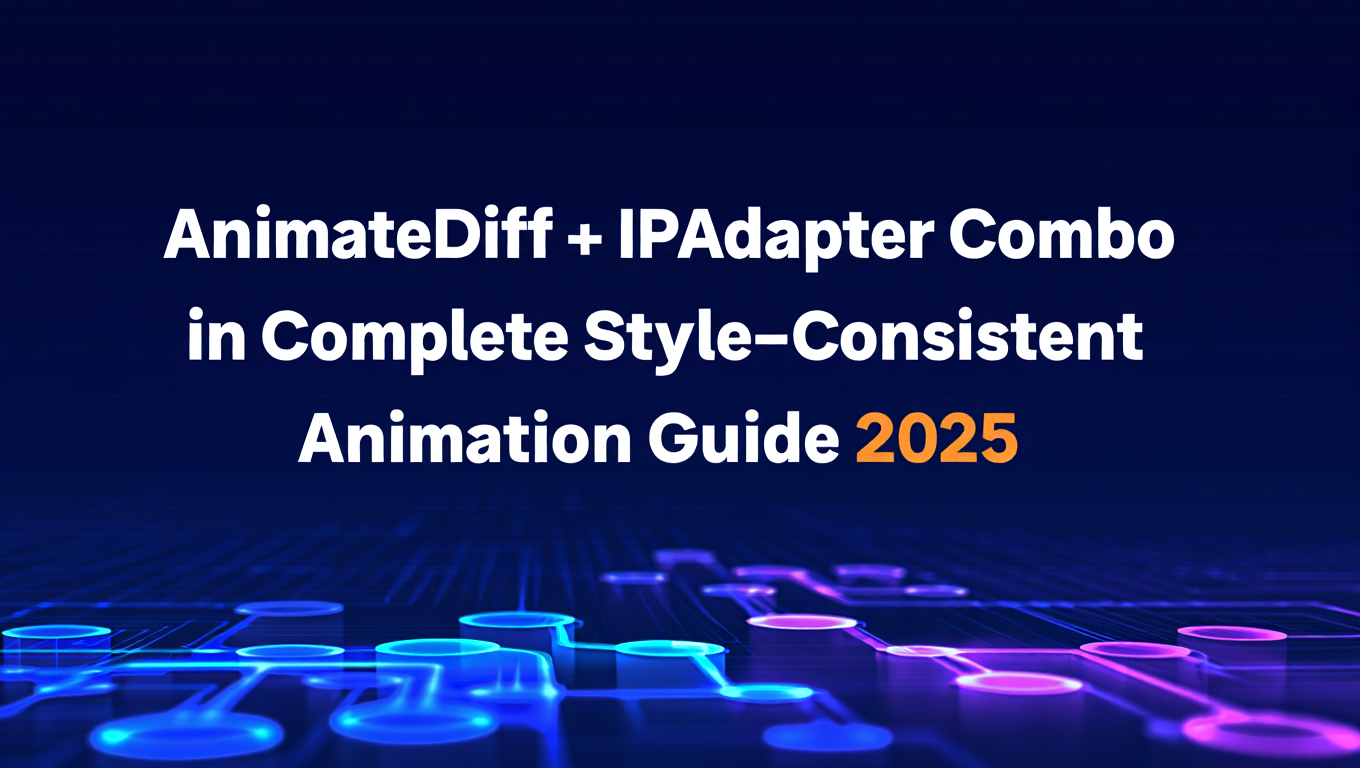
ComfyUI में AnimateDiff + IPAdapter कॉम्बो: पूर्ण स्टाइल-सुसंगत एनिमेशन गाइड 2025
स्टाइल-सुसंगत कैरेक्टर एनिमेशन के लिए ComfyUI में AnimateDiff + IPAdapter कॉम्बिनेशन में महारत हासिल करें। संपूर्ण कार्यप्रवाह, स्टाइल ट्रांसफर तकनीकें, मोशन कंट्रोल, और प्रोडक्शन टिप्स।
.png)