WAN 2.2 FLF: First-Last Frame Video Generation Guide 2025
Master WAN 2.2 First-Last Frame workflow in ComfyUI. Control start and end frames for perfect transitions, morphing effects, and cinematic matched cuts.
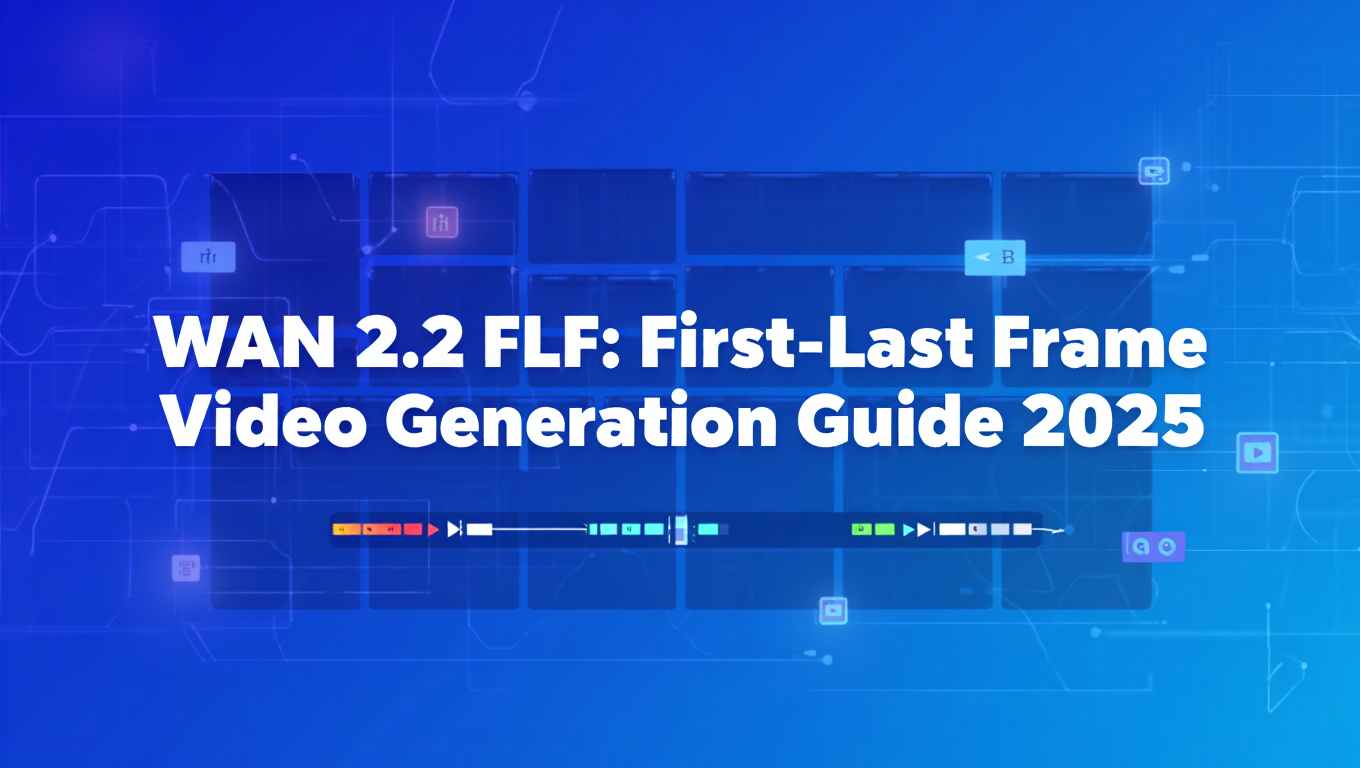
Quick Answer: WAN 2.2 FLF (First-Last Frame) is an advanced video generation workflow that lets you control both the starting and ending frames. The model generates smooth interpolated motion between your two keyframes, perfect for transitions, morphing effects, matched cuts, and transformation sequences that would be impossible to prompt with text alone.
- What it is: Keyframe-controlled video generation using start and end images
- Requirements: WAN 2.2 model in ComfyUI, two keyframe images, 8GB+ VRAM
- Key advantage: Perfect control over beginning and end states for predictable results
- Best for: Transitions, morphing, matched cuts, transformation sequences
- Generation time: 5-15 minutes depending on duration and quality settings
Look, I spent three hours last week generating the same video over and over because I needed it to end on a specific frame. Every time WAN 2.2 would do something slightly different at the end. Great motion, perfect start, but the ending? Random as hell. I'd get the character's hand in a weird position, or the camera would drift just a bit too far. Frustrating doesn't even cover it.
Then I discovered FLF (First-Last Frame) workflows, and honestly, it felt like finding a cheat code. Instead of playing the lottery with every generation, you just tell WAN 2.2 exactly where to start and exactly where to end. The model figures out the smooth path between those two points. No more hoping, no more wasted renders. Just predictable, controllable results.
- How FLF workflows differ from standard image-to-video generation
- Setting up WAN 2.2 FLF in ComfyUI step-by-step
- Creating perfect transitions and morphing effects
- Advanced keyframe control techniques for professional results
- Troubleshooting common FLF generation issues
- Real-world use cases and creative applications
What Is WAN 2.2 FLF and Why Should You Use It?
Here's the thing about regular image-to-video generation: it's like asking someone for directions but only telling them where to start, not where you want to end up. You write "camera zooms out" and cross your fingers that the final frame looks usable. Spoiler alert: it usually doesn't.
I've generated probably a hundred "zoom out" videos, and I swear each one ends at a completely different zoom level. One time I needed three specific shots to cut together, and after 50+ generations, none of them matched at the endpoints. That's when I realized I was doing it wrong.
FLF flips this completely. You show the model your start frame and your end frame, and it calculates the smoothest path between them. It's like animation keyframing, except instead of spending hours tweening frames by hand, the AI does all that tedious interpolation work for you.
The Technology Behind First-Last Frame Generation
WAN 2.2's FLF capability leverages the same Mixture of Experts architecture as standard video generation, but with bidirectional conditioning. The model receives guidance from both temporal directions simultaneously.
During the denoising process, early timesteps establish the overall transformation arc. Later timesteps refine details while ensuring both endpoints match your source images precisely. According to research from the WAN development team, this bidirectional approach produces significantly smoother interpolations than forward-only generation.
When FLF Workflows Excel
Perfect Use Cases:
- Product transformation sequences (watch changing colors, materials morphing)
- Matched cuts between different scenes or angles
- Character transformation effects (aging, costume changes, expressions)
- Scene transitions that need to land on specific compositions
- Morphing effects between two subjects or objects
- Time-lapse sequences with defined start and end states
Not Ideal For:
- Open-ended creative exploration where randomness is valuable
- Single-direction movements where endpoint doesn't matter
- Abstract motion where precise control isn't needed
If you need quick results without technical node configuration, platforms like Apatero.com provide transition effects through simple interfaces without requiring FLF workflow setup.
How Does FLF Compare to Standard Image-to-Video?
Understanding the difference helps you choose the right workflow for each project.
| Feature | Standard I2V | FLF Workflow |
|---|---|---|
| Input Required | 1 image + text prompt | 2 images (start + end) |
| Output Control | Starting frame only | Both start and end frames |
| Motion Predictability | Variable, prompt-dependent | Highly predictable |
| Generation Complexity | Lower | Higher (more constraints) |
| VRAM Usage | Standard | 10-15% higher |
| Creative Freedom | High | More constrained but precise |
| Best For | Exploration | Production work |
Standard I2V gives you creative freedom to explore possibilities. FLF gives you surgical precision to hit specific targets. Professional workflows often use both in combination.
Quality Considerations
FLF workflows face an interesting challenge. The model must satisfy constraints from both temporal directions while maintaining natural motion throughout. This can sometimes produce slightly more conservative movements compared to unconstrained I2V.
In practice, this means FLF excels at smooth, continuous transformations but may struggle with complex multi-step actions. A person walking forward works beautifully. A person walking forward, then turning, then sitting down might not interpolate as cleanly between distant keyframes.
How Do I Set Up WAN 2.2 FLF in ComfyUI?
Step 1: Load the FLF Workflow Template
ComfyUI includes official FLF workflow templates that handle the complex node routing automatically.
- Launch ComfyUI and open the web interface
- Navigate to the workflow menu and select Browse Templates
- Go to the Video section
- Find "Wan2.2 FLF2V" or "Wan2.2 First-Last Frame" template
- Click Load to import the complete workflow
If the template isn't available, download the latest FLF workflow JSON from the ComfyUI Examples repository and drag it directly into ComfyUI.
Step 2: Understanding the FLF Node Structure
The FLF workflow uses several specialized nodes you won't find in standard I2V setups.
Key Nodes Explained:
First Frame Loader: Accepts your starting keyframe image. This establishes the initial state.
Last Frame Loader: Accepts your ending keyframe image. This defines the target state.
Frame Interpolation Count: Determines how many frames to generate between keyframes. Higher values create longer, smoother transitions.
Bidirectional Conditioning: Applies temporal guidance from both endpoints simultaneously during denoising.
WAN2.2 FLF Sampler: Modified sampler that handles dual-direction conditioning properly.
Step 3: Preparing Your Keyframe Images
Image selection dramatically impacts FLF quality. Not all image pairs work equally well.
Ideal Keyframe Characteristics:
- Similar overall composition and framing
- Matching aspect ratios and resolutions
- Consistent lighting direction (not required but helps)
- Clear subject correspondence between frames
- Avoid drastically different perspectives
Example Good Pair: First frame shows a red sports car facing forward. Last frame shows the same car in blue facing forward. WAN smoothly interpolates the color transformation.
Example Problematic Pair: First frame shows a person's face in close-up. Last frame shows a wide landscape shot. Too much compositional change for smooth interpolation.
Step 4: Configuring FLF Parameters
- Load your first keyframe image into the First Frame node
- Load your last keyframe image into the Last Frame node
- Set interpolation frame count (start with 60-120 frames for 2.5-5 seconds)
- Configure WAN sampler settings:
- Steps: 40-50 (higher than standard I2V for better constraint satisfaction)
- CFG Scale: 6.5-7.5 (lower than standard to reduce artifacts)
- Seed: Set specific value for reproducibility
- Set output resolution to match your keyframe dimensions
- Queue the generation
Step 5: First Generation and Iteration
Your first FLF generation will take longer than standard I2V due to bidirectional constraint solving. Expect 10-20 minutes for quality results.
Watch the generated interpolation carefully. Common issues to check:
- Does motion feel natural or does it hesitate mid-sequence?
- Are there any temporal artifacts or flickering?
- Does the interpolation path make logical sense?
- Do start and end frames match your inputs precisely?
If results aren't satisfactory, adjust CFG scale first, then increase steps before changing other parameters.
For users who find this workflow technically complex, Apatero.com offers guided transition generation where you simply upload two images and the platform handles optimal interpolation automatically.
What Makes a Good FLF Image Pair?
Success with FLF workflows depends heavily on smart keyframe selection. Understanding what works helps you plan better shoots or source better images.
Compositional Similarity
The more similar your compositional structure, the smoother the interpolation. WAN 2.2 struggles when forced to interpolate between wildly different camera angles or subject positions.
High Compatibility:
- Same subject, different pose or expression
- Same scene, different time of day or weather
- Same angle, different subject details (color, texture, clothing)
- Slight camera movements (zooms, pans within reason)
Low Compatibility:
- Different subjects entirely
- Dramatically different camera angles
- Switching from close-up to wide shot
- Complete scene changes
Lighting Consistency
Matching lighting direction isn't strictly required, but it significantly improves results. When light comes from consistent directions, shadows and highlights interpolate more naturally.
If your first frame has sunlight from the right and your last frame has sunlight from the left, WAN will try to animate the lighting transition. This can work for sunrise-to-sunset effects but often produces artifacts.
Resolution and Aspect Ratio Matching
Always use identical resolutions and aspect ratios for both keyframes. Mismatched dimensions force ComfyUI to resize one or both images, introducing interpolation errors before WAN even starts processing.
Generate both keyframes at your target output resolution. If you're working with existing photos of different sizes, resize them to matching dimensions using your preferred tool before loading into ComfyUI.
Subject Correspondence
WAN needs to understand which elements in the first frame correspond to which elements in the last frame. Clear visual relationships help enormously.
Strong Correspondence Examples:
- Same person wearing different outfits
- Identical products in different colors or materials
- Single object transforming shape or texture
- Consistent environmental elements changing state
Weak Correspondence Examples:
- Completely different people
- Different objects in same location
- Abstract patterns with no clear mapping
When correspondence is unclear, WAN makes its best guess. Sometimes the results are creatively interesting. Other times they're incoherent.
Advanced FLF Techniques for Professional Results
Once you've mastered basic FLF workflows, these advanced techniques unlock significantly better quality and creative possibilities.
Multi-Stage Interpolation for Long Transformations
Single FLF passes work best for 2-5 second sequences. Longer transformations benefit from chaining multiple FLF generations.
Free ComfyUI Workflows
Find free, open-source ComfyUI workflows for techniques in this article. Open source is strong.
Workflow:
- Create FLF interpolation from Frame A to Frame B (3 seconds)
- Extract the final frame from that generation
- Use that extracted frame as the first frame for the next FLF pass
- Create second FLF interpolation from extracted frame to Frame C (3 seconds)
- Stitch the videos together in editing
This multi-stage approach maintains smoothness while allowing much longer transformation sequences.
Prompt-Assisted FLF for Motion Control
Pure FLF uses only image guidance, but you can add text prompts for additional motion control.
In the FLF workflow, add a text prompt node describing the desired motion characteristics. Use broad motion descriptors rather than specific actions.
Effective FLF Prompts:
- "smooth continuous motion, no sudden changes"
- "gradual transformation, cinematic pacing"
- "gentle easing, professional transition"
- "linear interpolation, consistent speed"
Ineffective FLF Prompts:
- "person walks forward then turns left" (too specific, contradicts image guidance)
- "dramatic action, fast movement" (fights against smooth interpolation)
The prompt guides the interpolation style without overriding your keyframe constraints.
Matched Cut Technique
FLF excels at creating matched cuts between different scenes or subjects.
Setup:
- Frame 1: Person facing camera, hand raised
- Frame 2: Different person, similar pose, hand raised
- Generate FLF interpolation between them
WAN creates a seamless morph from one person to the other, maintaining the consistent pose throughout. This technique creates surreal, professional-looking transitions impossible with traditional editing.
Expression and Pose Interpolation
For character animation, FLF handles facial expressions and body poses beautifully.
Generate or photograph your subject in two different expressions (neutral to smiling, for example). Use FLF to create natural-looking animation between them. The interpolation captures subtle facial muscle movements that would be tedious to animate manually.
This works especially well when combined with WAN 2.2 Animate for more sophisticated character workflows.
Color Grading Transitions
Creative use case for FLF involves color and tone transformations.
Process:
- Take a base image
- Create two versions with different color grades (warm vs cool, saturated vs desaturated)
- Use those graded images as FLF keyframes
- Generate the interpolation
You get a smooth animated color grade transition that's perfect for music videos, artistic sequences, or demonstrating before-after effects.
How Do I Troubleshoot Common FLF Issues?
Even with perfect setup, FLF workflows can produce unexpected results. Here's how to diagnose and fix the most common problems.
Jerky or Stuttering Motion
Symptoms: Interpolation isn't smooth. The video hesitates, jerks, or shows uneven pacing between keyframes.
Causes and Solutions:
Insufficient steps. Increase sampling steps to 50-60. FLF constraint solving requires more iterations than standard I2V.
Frame count too low. Generate more interpolation frames. 60 frames minimum for 2-second sequences. 120+ frames for smoother results.
Want to skip the complexity? Apatero gives you professional AI results instantly with no technical setup required.
CFG scale too high. Reduce CFG to 6-7. High CFG forces strict prompt adherence which can conflict with smooth temporal interpolation.
Keyframe mismatch. Verify your keyframes have strong compositional correspondence. Weak correspondence produces uncertain interpolations.
Middle Frames Don't Match Either Keyframe
Symptoms: The interpolation looks good in the middle but doesn't smoothly connect to your start and end images.
Solution: This indicates the model is hallucinating intermediate states rather than properly interpolating. Increase the keyframe conditioning strength in the FLF sampler settings. Most FLF workflows include a "keyframe influence" parameter that controls this.
Artifacts or Flickering
Symptoms: Temporal inconsistency, flickering details, or visual artifacts during the interpolation.
Solutions:
VRAM pressure. FLF workflows use more VRAM than standard I2V. Close background applications, reduce resolution temporarily, or enable more aggressive CPU offloading.
VAE mismatch. Ensure you're using the correct WAN VAE for your model version. WAN 2.2 5B uses different VAE than 14B models.
Quantization artifacts. If using heavy quantization (Q4 or lower GGUF), artifacts are more likely. Upgrade to Q6 or FP8 quantization for cleaner results.
Unnatural Interpolation Path
Symptoms: The motion takes an illogical path between keyframes. Objects move in strange arcs or transformations happen in unexpected sequences.
Cause: WAN chooses the mathematically shortest path through latent space, which doesn't always correspond to physically plausible motion.
Solution: Add intermediate keyframes using multi-stage FLF. Instead of going directly from A to C, create manual intermediate frame B that guides the interpolation along your desired path. Then generate A-to-B and B-to-C separately.
Generation Takes Extremely Long
Expected Times: RTX 4090: 8-12 minutes for 120 frames at 720p RTX 3060 12GB: 20-30 minutes for same settings
If significantly slower:
Check VRAM usage. If maxed out, the system is using slow CPU offloading. Reduce resolution or frame count.
Verify you're using FP8 quantized models. Full precision FLF is impractically slow on consumer hardware.
Confirm no other GPU-intensive processes are running.
Close browser tabs and unnecessary applications to free system resources.
If FLF troubleshooting becomes overwhelming, remember that Apatero.com handles all optimization automatically and provides reliable transition generation without manual parameter tuning.
Real-World FLF Use Cases and Applications
Understanding practical applications helps you identify opportunities to use FLF in your projects.
Join 115 other course members
Create Your First Mega-Realistic AI Influencer in 51 Lessons
Create ultra-realistic AI influencers with lifelike skin details, professional selfies, and complex scenes. Get two complete courses in one bundle. ComfyUI Foundation to master the tech, and Fanvue Creator Academy to learn how to market yourself as an AI creator.
Product Visualization and Marketing
E-commerce and product marketing benefit enormously from FLF workflows.
Application Examples:
- Shoe changing colors smoothly (white to black to red)
- Watch face transforming between different styles
- Furniture morphing between material finishes
- Product packaging transitioning between designs
These transformations showcase product variations without requiring separate video shoots for each variant. One product photography session with different configurations gives you dozens of transition videos.
Music Video and Artistic Content
Music videos frequently use surreal transitions that FLF handles perfectly.
Creative Techniques:
- Performer morphing between different outfits matching beat changes
- Scene transitions that maintain compositional elements
- Lyric-synced transformations (day to night, season changes)
- Abstract visual morphing between symbolic imagery
The artistic possibilities expand significantly when you're not limited to physically possible camera movements or edits.
Educational and Explanatory Content
Teaching transformation processes becomes much clearer with FLF visualization.
Educational Use Cases:
- Showing aging progression or regression
- Demonstrating chemical or physical transformations
- Illustrating historical changes to locations or objects
- Visualizing data transformations or state changes
Instead of showing static before-and-after images, you create engaging animated explanations that hold viewer attention.
Film Pre-Visualization and Storyboarding
Professional filmmakers use FLF for pre-viz and planning complex sequences.
Pre-Production Applications:
- Previewing matched cuts between scenes
- Testing transition timing and pacing
- Demonstrating visual effects concepts to clients
- Exploring transformation sequence possibilities before expensive shoots
This workflow lets you test creative ideas at minimal cost before committing to full production.
Social Media Content Creation
Short-form social content thrives on attention-grabbing transitions.
Platform-Specific Uses:
- Instagram Reels transformations and reveals
- TikTok transition challenges and trends
- YouTube Shorts surprising morphing effects
- LinkedIn professional before-after demonstrations
FLF-generated transitions stand out in crowded social feeds, increasing engagement and shareability.
What Are the Best FLF Workflow Optimization Strategies?
Professional FLF work requires efficient workflows that maximize quality while minimizing iteration time.
Keyframe Library Organization
Build a library of high-quality keyframe pairs that work well together.
Organizational Strategy: Create folders organized by transformation type (expressions, colors, poses, objects). Within each folder, maintain matched pairs with consistent naming (subject_state1.png, subject_state2.png).
Document which pairs produce excellent results. Note the optimal FLF settings for each pair type. This knowledge base saves hours of experimentation on future projects.
Batch FLF Processing
For projects requiring many similar transitions, set up batch processing workflows.
Implementation:
- Prepare all keyframe pairs in advance with consistent naming
- Create a master FLF workflow template with optimal settings
- Use ComfyUI's API or workflow automation to queue multiple generations
- Run overnight batch processing for maximum efficiency
This approach works brilliantly for product catalogs, educational series, or social media content calendars.
Quality Control Checkpoints
Implement a tiered workflow to avoid wasting time on full-quality generations of flawed concepts.
Stage 1: Rapid Preview (3-5 minutes)
- 480p resolution
- 30 interpolation frames
- 25 sampling steps
- Test keyframe compatibility and motion path
Stage 2: Quality Check (8-12 minutes)
- 720p resolution
- 60 interpolation frames
- 40 sampling steps
- Verify smooth interpolation and timing
Stage 3: Final Render (15-25 minutes)
- Full target resolution
- 120+ interpolation frames
- 50-60 sampling steps
- Only for approved concepts
This staged approach catches problems early before investing time in full-quality generations.
Combining FLF with Other ComfyUI Workflows
Integrate FLF into comprehensive production pipelines for maximum creative control.
Complete Pipeline Example:
- Generate keyframe images with FLUX or SDXL
- Upscale and enhance with Ultimate SD Upscale
- Apply consistent color grading to both keyframes
- Generate FLF interpolation video
- Enhance video with frame interpolation for 60 FPS
- Apply final color correction and effects
Each stage feeds optimized output to the next, producing professional-quality results.
What's Next After Mastering FLF?
You now understand FLF workflows, keyframe selection, troubleshooting, and real-world applications. You can create professional transition sequences that would be difficult or impossible with traditional video techniques.
The next frontier involves combining FLF with other advanced WAN 2.2 capabilities. Explore WAN 2.2 advanced keyframe motion control for even more sophisticated animation workflows. Look into WAN 2.2 training and fine-tuning to create models specialized for your specific transformation types.
Recommended Next Steps:
- Create 5 test FLF sequences with different transformation types
- Build a personal keyframe library for your common use cases
- Experiment with multi-stage interpolation for longer sequences
- Integrate FLF into your existing video production workflows
- Explore combining FLF with ControlNet for additional motion guidance
Additional Resources:
- WAN 2.2 complete guide for foundational understanding
- WAN 2.2 Animate for character-specific workflows
- Official WAN GitHub for technical documentation
- ComfyUI Examples repository for additional FLF workflow templates
- Choose Local FLF if: You need complete control, process high volumes, want zero recurring costs, and have suitable hardware
- Choose Apatero.com if: You want instant results without node configuration, prefer guided workflows, need guaranteed quality, or lack dedicated GPU hardware
FLF workflows represent a fundamental shift in how we think about video generation. Instead of prompting for motion and hoping for the best, you define exact endpoints and let AI handle the complex interpolation. This keyframe-driven approach brings video generation much closer to traditional animation workflows while maintaining the speed and efficiency of AI generation.
The combination of precise control and AI-powered interpolation opens creative possibilities that didn't exist even a year ago. Whether you're creating product demonstrations, artistic content, educational materials, or commercial projects, FLF workflows give you the tools to execute your vision with unprecedented precision.
Frequently Asked Questions
What's the minimum number of frames I should generate for FLF?
Generate at least 60 frames (2-3 seconds at 24 FPS) for smooth results. Fewer than 60 frames often produces jerky interpolation. For professional quality, 120+ frames creates noticeably smoother motion, though generation time increases proportionally.
Can I use FLF with photos from different camera angles?
FLF works best with matching camera angles and composition. Different angles can work if the subject and framing remain similar, but dramatic angle changes produce poor interpolations. For multi-angle sequences, use traditional editing cuts rather than FLF interpolation.
How do I fix FLF videos that morph incorrectly halfway through?
Incorrect mid-sequence morphing indicates weak keyframe correspondence. Solution: Add an intermediate keyframe at the problematic point, then generate two separate FLF passes (A-to-middle, middle-to-B) and stitch them together. This guides the interpolation along your desired path.
What CFG scale works best for FLF workflows?
Start with CFG 6.5-7.0 for FLF, slightly lower than standard I2V (7.5-8.0). Lower CFG allows smoother interpolation by giving the model more creative freedom to solve the constraint problem. Increase CFG only if endpoints aren't matching accurately enough.
Can I use FLF for dramatic scene changes or cuts?
FLF works poorly for dramatic scene changes. It's designed for smooth interpolations, not jump cuts. For scene changes, use traditional video editing cuts. Reserve FLF for morphing effects, matched cuts with compositional similarity, or gradual transformations.
How much VRAM does FLF require compared to standard I2V?
FLF uses approximately 10-15% more VRAM than standard I2V due to bidirectional conditioning. If standard I2V uses 8GB, expect FLF to use 9-10GB. Use FP8 quantized models and enable CPU offloading if you're near your VRAM limit.
Can I add camera movement to FLF interpolations?
Camera movement in FLF works best when both keyframes show the same camera position and you prompt for subtle movement. Dramatic camera changes between keyframes create conflict between positional interpolation and motion prompts. For complex camera work, use standard I2V instead.
What's the maximum length I can generate with FLF?
Single FLF passes work best for 2-5 seconds (60-150 frames). Longer sequences become increasingly difficult to interpolate smoothly. For longer transformations, use multi-stage FLF with intermediate keyframes, generating several shorter sequences and stitching them together.
How do I create looping videos with FLF?
Set your last frame identical to your first frame. WAN interpolates from the frame through a transformation and back to the starting state. Export the video and use editing software to create a seamless loop by trimming the duplicate end frame.
Why does my FLF video look softer than standard I2V?
FLF prioritizes temporal smoothness over sharpness to maintain consistent interpolation. Solution: Increase sampling steps to 55-60, add subtle sharpening in post-production, or apply frame-by-frame enhancement using image upscalers after generation. The temporal smoothness is usually worth the slight softness trade-off.
Ready to Create Your AI Influencer?
Join 115 students mastering ComfyUI and AI influencer marketing in our complete 51-lesson course.
Related Articles

10 Most Common ComfyUI Beginner Mistakes and How to Fix Them in 2025
Avoid the top 10 ComfyUI beginner pitfalls that frustrate new users. Complete troubleshooting guide with solutions for VRAM errors, model loading issues, and workflow problems.

25 ComfyUI Tips and Tricks That Pro Users Don't Want You to Know in 2025
Discover 25 advanced ComfyUI tips, workflow optimization techniques, and pro-level tricks that expert users leverage. Complete guide to CFG tuning, batch processing, and quality improvements.

360 Anime Spin with Anisora v3.2: Complete Character Rotation Guide ComfyUI 2025
Master 360-degree anime character rotation with Anisora v3.2 in ComfyUI. Learn camera orbit workflows, multi-view consistency, and professional turnaround animation techniques.
.png)