Bring Old Photos to Life with Wan 2.2: Complete Animation Guide for ComfyUI
Transform vintage family photos into animated videos using Wan 2.2, Microsoft restoration tech, and ComfyUI workflows for stunning results.
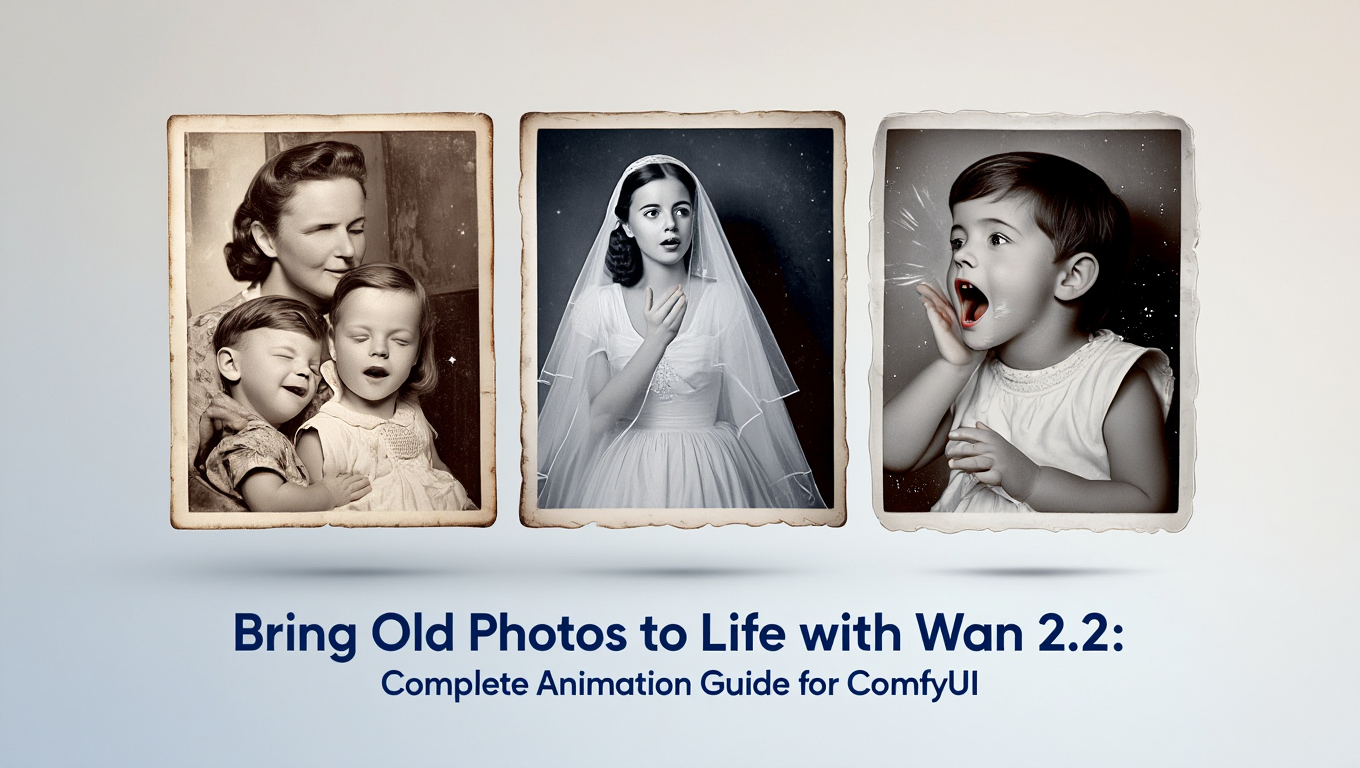
Quick Answer: You can bring old family photos to life by first restoring them using Microsoft's Bringing Old Photos Back to Life extension in ComfyUI, then animating the restored images with Wan 2.2 video generation. The workflow uses GFPGAN for face enhancement, R-ESRGAN for upscaling, and ControlNet for precise animation control.
- What you need: ComfyUI with Bringing Old Photos Back to Life extension and Wan 2.2 models
- Photo requirements: Minimum 256x256 resolution, dimensions in multiples of 8 or 16
- Hardware: RTX 3090 or higher recommended for smooth processing
- Key workflow: Restore photo, enhance faces, upscale, animate with Wan 2.2
- Time investment: 15-30 minutes per photo depending on damage and animation complexity
You find a box of old family photographs in the attic. Your great-grandparents staring back at you from faded, cracked prints. These irreplaceable memories are deteriorating with each passing year. You wish you could see them smile, watch them move, bring them back to life in a way that feels real and meaningful. If you're new to AI image generation, our complete beginner guide provides essential foundation knowledge.
This is now possible with AI technology that most people don't realize exists. The combination of Microsoft's innovative photo restoration research and Alibaba's Wan 2.2 video generation model creates a powerful workflow that can transform your damaged vintage photographs into animated videos that breathe new life into cherished memories.
- How Microsoft's Bringing Old Photos Back to Life technology works in ComfyUI
- Complete setup instructions for photo restoration and animation workflows
- Step-by-step process for restoring damaged, faded, or scratched photos
- How to animate restored photos using Wan 2.2 for realistic motion
- Advanced ControlNet techniques for precise animation control
- Troubleshooting common issues with old photo restoration and animation
What Is the Bringing Old Photos Back to Life Extension?
The ComfyUI Bringing Old Photos Back to Life extension is based on Microsoft Research's 2020 paper that transformed digital photo restoration. Unlike simple photo filters that apply generic enhancements, this technology uses multiple specialized AI models working together to address the specific degradation patterns found in vintage photographs.
The Technology Behind Photo Restoration
Old photographs suffer from multiple types of damage simultaneously. They have scratches from handling, fading from light exposure, color shifts from chemical degradation, and physical damage like tears and stains. Traditional restoration tools require you to address each issue separately with different techniques.
Microsoft's approach uses a deep learning architecture that was trained on thousands of degraded photographs paired with their restored versions. The system learned to recognize and repair damage patterns automatically, producing results that often exceed what human restorers can achieve in the same timeframe.
The ComfyUI extension combines several powerful AI components to handle different aspects of restoration.
Components in the Restoration Pipeline
| Component | Function | Best For |
|---|---|---|
| Stable Diffusion | Base image generation and inpainting | Filling missing areas and texture synthesis |
| Florence2 | Image understanding and scene analysis | Intelligent context-aware restoration |
| GFPGAN | Face restoration and enhancement | Recovering facial details and features |
| ReActor | Face swapping and identity preservation | Maintaining likeness across restoration |
| R-ESRGAN | Image upscaling | Increasing resolution while preserving details |
| ControlNet | Structural guidance | Maintaining composition during animation |
This combination addresses everything from minor scratches to severe damage where large portions of the image are missing. The system analyzes what remains and intelligently reconstructs what's lost based on context and learned patterns.
How Does Wan 2.2 Animate Restored Photos?
Once your old photograph is restored, Wan 2.2 transforms that static image into a moving video. Alibaba's video generation model uses a Mixture of Experts architecture that produces remarkably smooth, natural-looking motion from single images.
Why Wan 2.2 Excels at Photo Animation
Traditional image-to-video models often struggle with portrait animation because faces require extremely precise motion to look natural. Even small inaccuracies create an unsettling effect that viewers immediately notice.
Wan 2.2 was trained on extensive aesthetic data with detailed labels for lighting, composition, and motion. This training helps the model understand how faces move naturally, how fabric drapes and flows, and how lighting should shift as subjects animate.
For old photo animation specifically, Wan 2.2 offers several advantages.
Natural Motion Synthesis: The model generates subtle movements like breathing, gentle head turns, and natural eye blinks that bring subjects to life without looking exaggerated or artificial.
Style Preservation: Wan 2.2 maintains the visual characteristics of the original photograph including grain structure, color palette, and lighting conditions throughout the animation.
Temporal Consistency: The Mixture of Experts architecture ensures smooth transitions between frames, preventing the jittery or flickering artifacts common in other video generation tools.
Wan 2.2 Model Options for Photo Animation
| Model | Parameters | Resolution | Best Application |
|---|---|---|---|
| Wan 2.2-I2V-5B | 5B | 720p | Quick previews and testing |
| Wan 2.2-I2V-A14B | 14B | 1080p | Final quality animations |
| Wan 2.2-Animate-14B | 14B | 1080p | Character-specific motion control |
For most old photo animation projects, the 14B image-to-video model provides the best balance of quality and control. The Animate variant is particularly useful when you want specific facial expressions or movements.
What Hardware Do I Need for This Workflow?
Running both the photo restoration pipeline and Wan 2.2 video generation requires significant computational resources. Planning your hardware setup correctly ensures smooth operation and reasonable processing times.
Minimum System Requirements
GPU Requirements:
- RTX 3090 or higher strongly recommended
- 24GB VRAM ideal for full resolution workflows
- RTX 3080 12GB can work with optimization techniques
- RTX 4090 provides the best experience
System Memory:
- 32GB RAM minimum
- 64GB RAM recommended for large batch processing
Storage:
- 100GB+ free space for models and outputs
- NVMe SSD strongly recommended for model loading speed
Can I Run This on Lower-End Hardware?
Yes, but with significant trade-offs. The photo restoration portion can run on GPUs with 8GB VRAM using lower resolution inputs and FP8 quantized models. However, the Wan 2.2 animation step requires more resources.
8GB VRAM Optimization:
- Use Wan 2.2 5B model instead of 14B
- Process at 512p resolution
- Enable aggressive CPU offloading
- Expect 3-4x longer processing times
12GB VRAM Configuration:
- FP8 quantized Wan 2.2 models work well
- 720p resolution achievable
- Moderate CPU offloading needed
- Processing times roughly 1.5x standard
If hardware constraints make local processing impractical, platforms like Apatero.com provide access to professional-grade photo restoration and video generation without requiring powerful local hardware. Understanding VRAM optimization techniques helps maximize performance on various hardware configurations.
How Do I Set Up the Photo Restoration Workflow?
Setting up the complete workflow requires installing several ComfyUI extensions and downloading multiple model files. Follow these steps carefully to ensure everything works together properly.
Step 1: Install Required Extensions
First, ensure you have ComfyUI version 0.3.46 or higher installed. Then add the necessary custom nodes.
Using ComfyUI Manager:
- Open ComfyUI and click the Manager button
- Select Install Custom Nodes
- Search for "Bringing Old Photos Back to Life"
- Click Install and wait for completion
- Repeat for ComfyUI-WAN-Nodes if not already installed
- Restart ComfyUI completely
If you're new to ComfyUI, our essential nodes guide covers the fundamentals of working with custom nodes and building effective workflows.
Manual Installation:
- Navigate to your ComfyUI custom_nodes directory
- Clone the ComfyUI-Bringing-Old-Photos-Back-to-Life repository
- Install dependencies with pip install -r requirements.txt
- Restart ComfyUI
Step 2: Download Restoration Models
The restoration pipeline requires several specialized models placed in specific directories.
Face Restoration Models:
- Download GFPGAN v1.4 model
- Place in ComfyUI/models/facelib/
Upscaling Models:
- Download RealESRGAN_x4plus.pth
- Place in ComfyUI/models/upscale_models/
Florence2 Models:
- Download Florence2-base or Florence2-large
- Place in ComfyUI/models/LLM/
Scratch Detection Models:
- Download old_photo_detection.pth
- Place in ComfyUI/models/detection/
Step 3: Download Wan 2.2 Models
For the animation portion, you need Wan 2.2 models and associated components.
Text Encoder:
- Download umt5_xxl_fp8_e4m3fn_scaled.safetensors
- Place in ComfyUI/models/text_encoders/
VAE:
- Download wan_2.1_vae.safetensors
- Place in ComfyUI/models/vae/
Main Model:
- Download Wan2.2-I2V-A14B FP8 version
- Place in ComfyUI/models/checkpoints/
Find all models at the WAN AI Hugging Face repository and linked GitHub repositories.
Step 4: Install ControlNet Models
ControlNet provides precise control over how your restored photo animates. Download these models for the most versatile animation options.
Recommended ControlNet Models:
- ControlNet OpenPose for body and face positioning
- ControlNet Depth for 3D-aware animation
- ControlNet Lineart for structural preservation
Place all ControlNet models in ComfyUI/models/controlnet/
What Is the Complete Restoration and Animation Workflow?
The full workflow consists of three major phases that each address different aspects of bringing your old photo to life. Understanding each phase helps you optimize results for your specific photographs.
Phase 1: Initial Photo Assessment and Preparation
Before processing, evaluate your source photograph to determine which restoration techniques will be most effective.
Image Quality Checklist:
- Resolution should be at least 256x256 pixels
- Dimensions must be multiples of 8 (ideally 16)
- Higher resolution sources produce better results
- Scan physical photos at 600 DPI or higher
Damage Assessment:
- Note locations of scratches and tears
- Identify faded or discolored regions
- Check for missing portions of the image
- Evaluate face clarity and visibility
Preparation Steps:
- Scan or photograph the original at highest possible resolution
- Crop to remove damaged borders if they don't contain important content
- Adjust dimensions to multiples of 16 for optimal processing
- Save in lossless format (PNG or TIFF)
Phase 2: Photo Restoration Process
The restoration phase repairs damage and enhances the photograph while preserving its authentic character.
Scratch and Damage Removal:
- Load your prepared image into the restoration workflow
- The scratch detection model identifies damaged areas automatically
- Stable Diffusion inpaints damaged regions using context clues
- Multiple passes may be needed for severe damage
Face Enhancement:
- GFPGAN processes detected faces
- Facial features are reconstructed and sharpened
- Natural skin texture is restored
- Eyes and expressions are clarified
Color and Tone Correction:
- Faded colors are restored to natural values
- Contrast is balanced across the image
- Color casts from chemical degradation are corrected
- Historical accuracy is maintained where possible
Resolution Enhancement:
- R-ESRGAN upscales the restored image
- Fine details are enhanced without artificial sharpening
- Film grain structure can be preserved or removed based on preference
- Final resolution of 2K to 4K is achievable
Phase 3: Animation with Wan 2.2
Once restoration is complete, Wan 2.2 transforms the static image into a moving video.
Basic Animation Workflow:
- Load your restored photograph
- Connect to the Wan 2.2 image-to-video node
- Write a motion prompt describing desired movement
- Set generation parameters (steps, CFG, duration)
- Queue the generation and wait for results
Effective Animation Prompts for Old Photos:
Good prompts for portrait animation focus on subtle, natural movements.
"gentle breathing motion, slight smile forming, eyes blinking naturally, soft ambient movement"
"slow head turn to the right, warm expression, natural eye movement, period-appropriate composure"
"subtle wind in hair, gentle swaying motion, natural blink, serene expression maintained"
Animation Parameters:
- Steps: 40-60 for final quality
- CFG Scale: 6-8 for natural movement
- Duration: 3-6 seconds works best for portraits
- Seed: Set specific number for reproducible results
How Can ControlNet Improve Animation Quality?
ControlNet integration gives you precise control over how your restored photograph animates. This is especially important for old photos where you want to preserve the original composition and feeling.
Free ComfyUI Workflows
Find free, open-source ComfyUI workflows for techniques in this article. Open source is strong.
OpenPose for Natural Movement
OpenPose ControlNet extracts pose information and uses it to guide animation. This ensures body positions and facial expressions remain natural throughout the video.
OpenPose Workflow:
- Generate pose estimation from your restored photo
- Optionally modify the pose for desired end position
- Feed both image and pose to Wan 2.2 with ControlNet
- The animation follows the pose guidance naturally
This technique is particularly effective for:
- Head turns while maintaining natural neck position
- Hand and arm movements
- Full body animations
- Group photos with multiple subjects
Depth ControlNet for Dimensional Consistency
Depth maps help Wan 2.2 understand the three-dimensional structure of your scene. This prevents unnatural distortions during animation.
When to Use Depth Control:
- Scenes with multiple depth layers
- Photographs with complex backgrounds
- Full body portraits
- space elements in the background
The depth information ensures that foreground subjects move differently than background elements, creating a more realistic parallax effect.
Lineart for Structural Preservation
Lineart ControlNet preserves the essential structural elements of your photograph throughout the animation. This is critical for maintaining recognizable features.
Lineart Benefits:
- Facial features stay consistent
- Clothing details are preserved
- Architectural elements remain stable
- Overall composition is maintained
For precious family photos where likeness is paramount, combining multiple ControlNet models provides the most reliable results.
What Is VACE and How Does It Help?
VACE (Video Anything Creativity Engine) is a specialized Wan 2.1/2.2 capability that can transform videos using reference style images. For old photo animation, VACE offers unique possibilities.
Style Transfer with VACE
VACE allows you to apply the visual style of your original photograph to generated animations. This maintains the authentic feel of vintage images.
VACE Applications:
- Preserve original film grain and texture
- Maintain period-appropriate color palettes
- Apply consistent lighting throughout animation
- Transfer artistic qualities of the original
Reference Image Animation
Instead of generating motion from text prompts alone, VACE can use reference images or videos to guide animation style.
Reference-Based Workflow:
- Provide your restored photo as the subject
- Supply a reference video showing desired motion style
- VACE combines the identity with the motion
- Result maintains subject likeness with natural movement
This approach is excellent when you want specific types of movement that are difficult to describe in text prompts.
How Do I Handle Different Types of Old Photos?
Different types of vintage photographs require different approaches for optimal restoration and animation results.
Black and White Photographs
Black and white photos from the early 1900s through mid-century often have unique challenges.
Common Issues:
- Silver mirroring causing metallic sheen
- Fading to sepia or brown tones
- Paper deterioration and foxing
- Chemical staining
Restoration Approach:
- Focus on tonal range recovery first
- Address physical damage with inpainting
- Enhance facial details with GFPGAN
- Consider leaving as black and white or colorizing
Animation Considerations:
- Maintain black and white aesthetic during animation
- Subtle movements work best for period authenticity
- Avoid modern-looking expressions or movements
- Keep era-appropriate composure and formality
Color Photographs from the 1950s-1970s
Early color photographs often suffer from specific chemical degradation patterns.
Common Issues:
- Color shifting toward magenta or cyan
- Dye fading at different rates
- Print surface damage
- Yellowing of highlights
Restoration Approach:
- Correct color casts before other processing
- Restore dye balance to natural values
- Address surface damage
- Enhance details while preserving film characteristics
Animation Style:
- Can support more dynamic movement
- Color should remain consistent throughout
- Maintain film-era visual characteristics
- Period-appropriate expressions and movements
Heavily Damaged Photographs
Some photographs have severe damage requiring more aggressive intervention.
Extreme Damage Types:
- Large missing sections
- Severe water damage
- Fire damage
- Multiple overlapping issues
Advanced Restoration:
Want to skip the complexity? Apatero gives you professional AI results instantly with no technical setup required.
- Multiple restoration passes for different issues
- Manual guidance for inpainting direction
- Reference photos of same subject if available
- Accept that some details cannot be recovered
Animation Limitations:
- Missing areas may animate inconsistently
- Keep animations subtle to hide reconstruction
- Focus motion on best-preserved areas
- Consider shorter duration videos
At Apatero.com, users can access streamlined workflows that automatically optimize restoration and animation parameters based on photo condition, removing the complexity of manual adjustment.
Troubleshooting Common Issues
Even with proper setup, you may encounter issues during restoration and animation. Here are solutions to the most common problems.
Restoration Phase Issues
Problem: Faces look distorted after restoration
Cause: GFPGAN over-processing or model mismatch
Solution: Reduce face restoration strength to 0.7-0.8, use updated GFPGAN model, ensure face is detected correctly
Problem: Colors look unnatural after restoration
Cause: Color correction overcorrecting original tones
Solution: Use lighter color correction settings, work in stages with preview between steps, preserve original color intent
Problem: Inpainting creates inconsistent textures
Cause: Context window too small or conflicting patterns
Solution: Increase context area around damage, use multiple smaller inpainting passes, guide inpainting with similar photo textures
Problem: Upscaling creates artificial sharpness
Cause: R-ESRGAN settings too aggressive
Solution: Reduce upscaling factor, use face-aware upscaling for portraits, apply subtle blur after upscaling if needed
Animation Phase Issues
Problem: Subject doesn't move naturally
Cause: Poor motion prompt or conflicting ControlNet guidance
Solution: Simplify motion prompt to single movement, reduce ControlNet strength, increase sampling steps
Problem: Face distorts during animation
Cause: Insufficient facial guidance or model drift
Solution: Add ControlNet OpenPose for face, reduce animation duration, use Wan 2.2 Animate model specifically
Problem: Background moves unnaturally
Cause: Missing depth information
Solution: Add depth ControlNet guidance, mask background to reduce motion, use fixed background mode if available
Problem: Animation flickers or jitters
Cause: Temporal inconsistency in generation
Join 115 other course members
Create Your First Mega-Realistic AI Influencer in 51 Lessons
Create ultra-realistic AI influencers with lifelike skin details, professional selfies, and complex scenes. Get two complete courses in one bundle. ComfyUI Foundation to master the tech, and Fanvue Creator Academy to learn how to market yourself as an AI creator.
Solution: Increase sampling steps to 50+, use consistent seed, apply frame interpolation after generation
Hardware and Performance Issues
Problem: Out of memory errors
Cause: VRAM insufficient for model size
Solution: Use FP8 quantized models, enable CPU offloading, reduce resolution, process in stages
Problem: Generation extremely slow
Cause: Model not fitting in VRAM causing thrashing
Solution: Check VRAM usage during generation, use smaller model variant, close other GPU applications
Problem: Poor quality despite high settings
Cause: Input image quality limiting output
Solution: Use highest resolution source available, ensure dimensions are multiples of 16, improve restoration before animation
What Are Best Practices for Professional Results?
Following these practices will help you achieve the best possible results when bringing old photos to life.
Source Image Preparation
Scanning Recommendations:
- Use flatbed scanner at 600 DPI minimum
- Clean glass thoroughly before scanning
- Handle photographs with cotton gloves
- Scan slightly larger than photo to capture edges
- Use neutral color profile
Digital Capture Alternative:
- Use macro lens or dedicated document camera
- Ensure even, diffused lighting
- Shoot RAW for maximum latitude
- Use copy stand for consistent positioning
- Multiple exposures for HDR if needed
Workflow Organization
Project Structure:
- Create dedicated folder for each photo project
- Save intermediate results at each major stage
- Document successful settings for similar photos
- Keep original scans untouched
Quality Checkpoints:
- After initial scan: verify resolution and clarity
- After restoration: check damage repair and colors
- After face enhancement: verify likeness preserved
- After animation: review motion and consistency
Preserving Authenticity
The goal is bringing photos to life, not modernizing them.
Authenticity Guidelines:
- Maintain period-appropriate expressions
- Preserve original film characteristics
- Keep movements subtle and dignified
- Respect the original photographic style
- Avoid over-processing that removes character
Batch Processing Workflow
For multiple photos from the same era or event:
- Sort photos by damage type and severity
- Process similar photos with consistent settings
- Batch restoration before batch animation
- Use consistent animation style for related photos
- Review and adjust outliers individually
Advanced Techniques for Exceptional Results
These advanced techniques can improve your results from good to exceptional when bringing old photos to life.
Multi-Pass Restoration Strategy
For best quality, process photos through multiple specialized passes.
Pass 1: Structural Repair
- Focus only on scratches, tears, and missing areas
- Use conservative inpainting settings
- Preserve all original detail possible
Pass 2: Tonal and Color Correction
- Address fading and color shifts
- Balance contrast and brightness
- Correct chemical degradation effects
Pass 3: Detail Enhancement
- Apply face restoration
- Enhance textures and fine details
- Upscale to final resolution
This staged approach prevents one enhancement type from interfering with another. For those interested in training custom models for specific restoration styles, our Flux LoRA training guide covers the fundamentals, and our LoRA troubleshooting guide addresses common training issues.
Reference-Guided Animation
When possible, use reference material to guide animation.
Finding Reference Material:
- Other photos of the same person
- Period-appropriate film footage
- Similar subjects from the same era
- Family members with similar features
Using References:
- Extract motion patterns from reference
- Apply identity from restored photo
- Blend characteristics for natural result
- Maintain subject's unique features
Combining Multiple Outputs
Generate several variations and combine the best elements.
Variation Strategy:
- Generate 3-5 animation variations
- Review each for specific strengths
- Note which handles different aspects best
- Combine using video editing or frame selection
This approach is especially useful for complex animations or highly valuable photographs where quality is paramount.
Post-Processing Enhancement
Apply finishing touches after generation.
Recommended Post-Processing:
- Color grading to match original photo feel
- Subtle film grain addition for authenticity
- Gentle stabilization if needed
- Careful trimming to best frames
- Audio addition for emotional impact
For users who want professional results without mastering these advanced techniques, Apatero.com provides access to optimized workflows that incorporate these practices automatically.
Frequently Asked Questions
What resolution should my old photo be for best results?
Minimum 256x256 pixels, but higher is significantly better. Aim for at least 1024x1024 for detailed restoration and smooth animation. Scan physical photos at 600 DPI or higher. Dimensions should be multiples of 8 or ideally 16 for optimal processing by both restoration and animation models.
Can I animate group photos with multiple people?
Yes, but complexity increases with more subjects. Each face needs proper detection and enhancement. Animation may need ControlNet guidance for each person. Start with simpler compositions and build skill before attempting large groups. Processing time and VRAM requirements increase substantially with multiple subjects.
How long does the complete workflow take?
For a single moderately damaged photo on RTX 4090, expect 5-10 minutes for restoration and 5-15 minutes for animation. Total of 10-25 minutes per photo. Severely damaged photos or lower-end hardware can take significantly longer. First-time processing includes model loading which adds 2-3 minutes.
Will animated photos look obviously fake?
With proper technique, results are remarkably convincing. Key factors are subtle natural movement, consistent lighting throughout animation, and preservation of original photo characteristics. Avoiding over-processing and choosing appropriate motion prompts creates results that feel authentic rather than artificial.
Can I colorize black and white photos during this process?
Yes, colorization can be added to the workflow. Process restoration first, then apply AI colorization, then animate. However, consider that black and white aesthetic may be more appropriate for historical photos. Colorization adds another layer of interpretation that may not reflect accurate colors.
What if only part of a face is visible in the photo?
Partial faces are more challenging but still possible. GFPGAN may struggle with heavily obscured faces. Consider using reference photos of the same person to guide reconstruction. Animation should focus on visible features. Accept that some restoration will be interpretive rather than accurate.
How do I preserve film grain during animation?
Use lower strength settings for upscaling, enable grain preservation options in restoration, add grain back in post-processing if lost, and use VACE to transfer grain texture from original throughout animation. This maintains authenticity while still benefiting from enhancement.
Can I create longer animations than a few seconds?
Wan 2.2 typically generates 3-10 second clips per generation. For longer videos, generate multiple clips and edit together, use frame interpolation to extend duration, or create sequential clips that can be combined. Very long animations risk quality degradation and drift from original appearance.
What's the best way to share animated old photos?
Export as H.264 MP4 for widest compatibility. Consider GIF for short loops on social media. Add a few seconds of the original static photo at the beginning for context. Include information about the subject and date if known. Respect privacy of living relatives when sharing publicly.
Do I need to be connected to the internet during processing?
No, once models are downloaded, everything runs locally on your hardware. No data is sent to external servers during processing. This makes the workflow suitable for private family photos where privacy is important. Internet needed only for initial model downloads and updates.
Conclusion
Bringing old photos to life with Wan 2.2 and ComfyUI represents a remarkable convergence of restoration and generation AI technologies. What seemed impossible just a few years ago is now accessible to anyone willing to learn these tools. Faded memories can become animated tributes. Damaged photographs can be healed. Ancestors we never met can seem to breathe and move.
The technical workflow involves multiple sophisticated components working together. Microsoft's Bringing Old Photos Back to Life extension handles the complex restoration using GFPGAN, R-ESRGAN, and intelligent inpainting. Wan 2.2 then transforms these restored images into smooth, natural animations that feel authentic rather than artificial. ControlNet provides the precise guidance needed to maintain composition and likeness throughout the animation.
Success requires attention to detail at every stage. Start with the highest quality source material possible. Process restoration in stages rather than trying to fix everything at once. Use appropriate animation prompts that match the era and feeling of the original photograph. Preserve the authentic character that makes old photos special.
The hardware requirements are significant. An RTX 3090 or better provides the smoothest experience, though optimization techniques can make lower-end setups workable. For those without suitable hardware or the time to master these technical workflows, platforms like Apatero.com provide access to professional-grade results through streamlined interfaces.
The emotional value of this technology extends far beyond the technical achievement. These tools let us connect with family history in ways that were never before possible. A great-grandmother's gentle smile can come to life. A grandfather's proud stance can animate with natural breathing. Moments frozen for a century can finally move.
Whether you're preserving family heritage, working on historical documentation, or simply exploring the creative possibilities of AI, this workflow opens remarkable new doors. The technology will only improve from here. What you create today may become treasured digital heirlooms for future generations.
Start with your most resilient photographs as you learn the workflow. Build your skills on photos where experimentation is low-risk. Then apply what you've learned to your most precious and irreplaceable images. The results will be worth the effort.
Your family's visual history deserves to be preserved and celebrated. With these tools, you can give those faded memories new life that honors both their authenticity and their enduring significance.
Ready to Create Your AI Influencer?
Join 115 students mastering ComfyUI and AI influencer marketing in our complete 51-lesson course.
Related Articles

10 Most Common ComfyUI Beginner Mistakes and How to Fix Them in 2025
Avoid the top 10 ComfyUI beginner pitfalls that frustrate new users. Complete troubleshooting guide with solutions for VRAM errors, model loading...

25 ComfyUI Tips and Tricks That Pro Users Don't Want You to Know in 2025
Discover 25 advanced ComfyUI tips, workflow optimization techniques, and pro-level tricks that expert users leverage.

360 Anime Spin with Anisora v3.2: Complete Character Rotation Guide ComfyUI 2025
Master 360-degree anime character rotation with Anisora v3.2 in ComfyUI. Learn camera orbit workflows, multi-view consistency, and professional...
.png)