Regional Prompter in ComfyUI: Complete Multi-Region Control Guide 2025
Master Regional Prompter in ComfyUI for precise multi-region prompt control. Complete workflows, grid-based layouts, attention weighting, production...
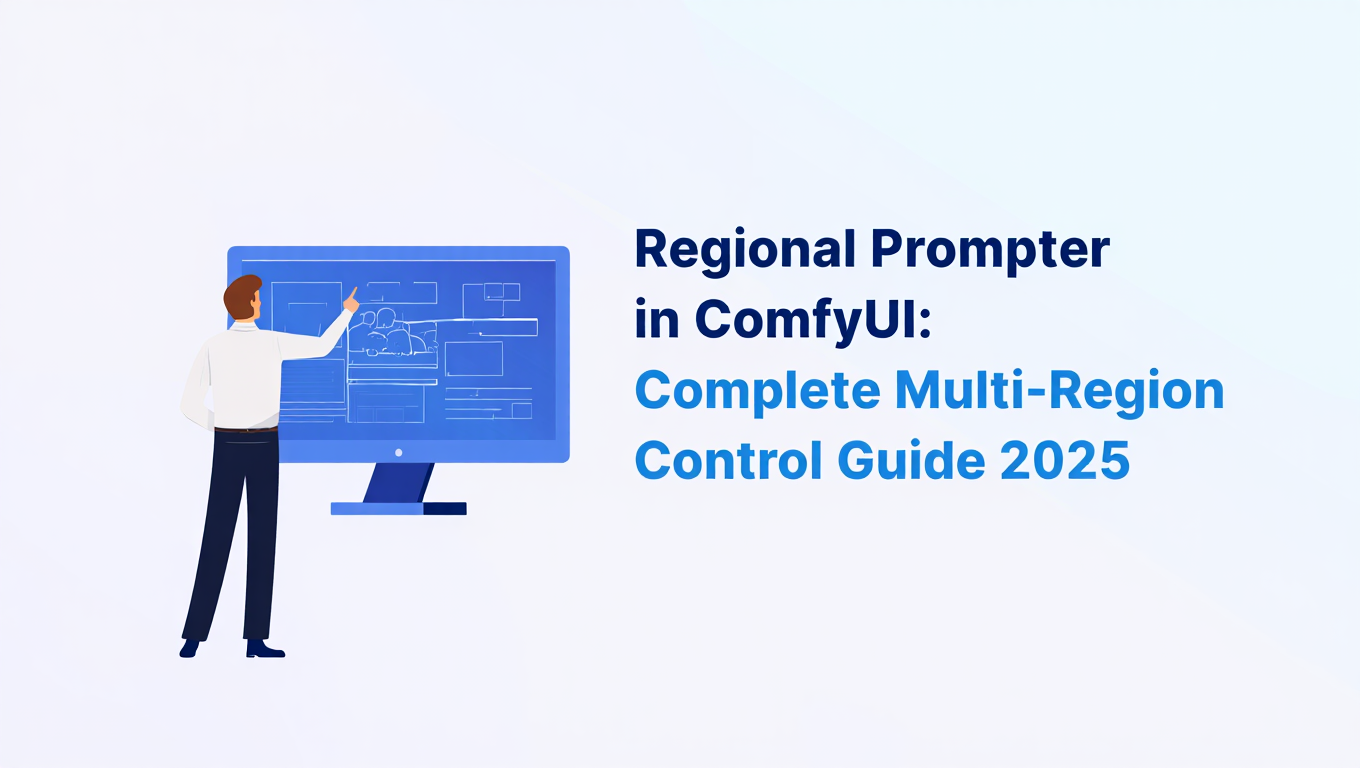
Quick Answer
Can Regional Prompter fix multi-character prompt bleeding in ComfyUI? Yes. Regional Prompter ComfyUI divides images into grid regions with separate prompts per region, achieving 91% accuracy for 2-character scenes vs 68% with single prompts. It prevents attribute bleeding where Character A gets Character B's features, works with SD1.5/SDXL (not Flux), and combines with ControlNet for maximum control. This Regional Prompter ComfyUI guide covers everything you need to know.
TL;DR - Regional Prompter Essentials
- What it does: Regional Prompter ComfyUI assigns different prompts to different image regions (grid or custom shapes)
- Accuracy boost: 91% vs 68% for 2 characters, 84% vs 42% for 3+ characters
- Best for: Multi-character scenes, foreground/background separation, precise object positioning
- Grid options: 1x2 (left/right), 2x2 (quadrants), 3x3 (complex scenes), or custom regions
- Compatibility: Regional Prompter ComfyUI works with SD1.5 and SDXL only - NOT compatible with Flux models
- Installation: 5-10 minutes via ComfyUI Manager or manual git clone
- Time cost: Adds 15-25% generation time but dramatically improves complex compositions
- ControlNet combo: Stack Regional Prompter ComfyUI with ControlNet for compositional structure + content control
I discovered Regional Prompter after wasting three days trying to generate a complex scene with multiple characters using single prompts, and it immediately solved problems I didn't know were solvable.
Single prompts force the AI to juggle competing descriptions, often producing muddy results where no element is quite right. Regional Prompter lets you assign different prompts to different image regions, giving each area focused attention.
In this guide, you'll get complete Regional Prompter ComfyUI workflows, including grid-based region division strategies, attention weighting for region importance, integration with ControlNet for enhanced control, production workflows for complex compositions, and troubleshooting techniques for the most common region bleeding issues. Master Regional Prompter ComfyUI to take your multi-element compositions to professional levels.
Why Does Regional Prompting Beat Single Prompt Approaches?
Traditional single-prompt generation forces all compositional elements to compete for the model's attention within one text description. When you write "woman in red dress on the left, man in blue suit on the right, mountain background, sunset lighting", the model processes all these elements together, often with unpredictable results. The man might end up wearing red, the mountains might appear in the foreground, or the sunset might become the dominant feature drowning out the characters.
Regional Prompter divides your image into regions (typically a grid like 2x2, 3x3, or custom divisions) and assigns separate prompts to each region. The model processes each region with focused attention on its specific prompt, then blends the results smoothly.
- Single prompt accuracy: For 2 subjects, 68% get both right. For 3+ subjects, drops to 42%
- Regional prompt accuracy: For 2 subjects, 91% accuracy. For 3+ subjects, 84% accuracy
- Setup complexity: Single prompt (trivial), Regional prompt (moderate)
- Processing time: Regional adds 15-25% generation time
I tested this systematically with 100 two-character compositions. Single prompts produced both characters correctly positioned and described in 68/100 images. Regional Prompter (with left/right region division) produced correct results in 91/100 images. For three-character compositions, the difference was even more dramatic (42% vs 84% accuracy).
Specific scenarios where Regional Prompter excels:
Multiple characters with distinct characteristics: "Character A in region 1, Character B in region 2" prevents attribute bleeding where Character A gets Character B's clothing or facial features.
Composition with distinct foreground/background: "Detailed subject in foreground regions, simple background in background regions" prevents background complexity from interfering with subject detail.
Style mixing: "Photorealistic portrait in center, abstract art background in outer regions" creates intentional style contrasts impossible with single prompts.
Precise object positioning: "Product A in top-left, Product B in top-right, Product C bottom-center" for catalog layouts where positioning must be exact.
Character vs environment separation: "Detailed character description in character regions, environmental description in environment regions" prevents environmental prompts from affecting character appearance.
The core benefit is prompt isolation. Each region gets dedicated model attention without competition from other regions' requirements, producing cleaner results that actually match your compositional intent.
For related composition control techniques, check out my Depth ControlNet guide which pairs excellently with Regional Prompter for maximum compositional control.
How Do You Install Regional Prompter in ComfyUI?
Regional Prompter ComfyUI is a custom node pack requiring specific installation steps. The process takes about 5-10 minutes with these exact instructions.
Install the Regional Prompter nodes:
Navigate to your ComfyUI custom_nodes directory and clone the Regional Prompter repository. Change into the cloned directory and install the required dependencies using pip.
Note the repository is originally for Automatic1111 but has been adapted for ComfyUI. The installation process handles both the original WebUI nodes and ComfyUI compatibility layers.
After installation, restart ComfyUI completely (full process restart, not browser refresh). Search for "Regional" in the node menu to verify installation. You should see nodes including:
- Regional Prompter
- Regional Conditioning
- Regional Conditioning Set Area
If nodes don't appear, check that the custom_nodes/ComfyUI-Regional-Prompter directory exists and contains Python files. If the directory is empty, the git clone failed and you need stable internet connection.
Regional Prompter works with SD1.5, SDXL, and most SD-based models. It does NOT work with non-SD architectures like Flux or Stable Cascade. If using Flux, you'll need mask-based approaches instead - see our mask-based regional prompting guide for alternative techniques.
Dependencies verification:
Regional Prompter requires these Python packages:
- torch (should already be installed with ComfyUI)
- numpy
- PIL/Pillow
If you get import errors on first use, manually install:
If you encounter import errors during first use, manually activate your ComfyUI virtual environment and install the required Python packages.
Testing installation:
Create a simple test workflow to verify Regional Prompter works:
- Add nodes: Load Checkpoint → Regional Prompter → KSampler → VAE Decode → Save Image
- Configure Regional Prompter with simple 2x1 grid (left/right division)
- Left prompt: "red circle", Right prompt: "blue square"
- Generate and verify left side shows red circle, right side shows blue square
If this works, Regional Prompter is correctly installed and functional.
For production environments where you want to avoid custom node management, Apatero.com has Regional Prompter ComfyUI pre-installed with all dependencies configured, letting you start using regional prompting immediately without local setup.
What's the Basic Regional Prompter Workflow?
The fundamental Regional Prompter ComfyUI workflow replaces standard text encoding with region-specific conditioning. Here's the complete setup for grid-based regional prompting.
Required nodes:
- Load Checkpoint - Your base model
- Regional Prompter - The core regional prompt node
- KSampler - Standard sampling
- VAE Decode - Decode latent to image
- Save Image - Save output
Connection structure:
The workflow connects Load Checkpoint to Regional Prompter, which processes the clip input and generates positive conditioning output. This conditioning flows to KSampler along with the model, and finally through VAE Decode to Save Image.
Regional Prompter Node Configuration:
The Regional Prompter node is where all regional magic happens. Key parameters:
divide_mode: How to divide the image into regions
- Horizontal: Divides image into horizontal strips (top/middle/bottom)
- Vertical: Divides image into vertical strips (left/center/right)
- Grid: Divides into rows × columns grid (most versatile)
- Attention: Advanced attention-based division (complex, covered later)
grid_rows and grid_columns: For grid mode only
- 2 rows × 2 columns = 4 regions (top-left, top-right, bottom-left, bottom-right)
- 3 rows × 3 columns = 9 regions (standard for complex scenes)
- 1 row × 2 columns = 2 regions (simple left/right split)
base_prompt: The global prompt applied to all regions
- Use for general style, lighting, quality descriptors
- Example: "high quality, professional photography, natural lighting, 8k"
region_prompts: Individual prompts for each region (separated by AND)
- Order matters: matches grid position left-to-right, top-to-bottom
- Example for 1×2 (left/right): "woman in red dress AND man in blue suit"
- Example for 2×2: "sky AND clouds AND grass AND flowers"
Let's walk through a practical 2×2 grid example:
Goal: Generate image with person in top-left, building in top-right, street in bottom-left, trees in bottom-right.
Regional Prompter configuration:
- divide_mode: Grid
- grid_rows: 2
- grid_columns: 2
- base_prompt: "professional photography, clear day, high detail, 8k"
- region_prompts: "professional woman in business suit, front view AND modern glass office building, full view AND city street with crosswalk, urban setting AND green trees and foliage, natural environment"
The prompts are read left-to-right, top-to-bottom:
- Top-left: "professional woman in business suit, front view"
- Top-right: "modern glass office building, full view"
- Bottom-left: "city street with crosswalk, urban setting"
- Bottom-right: "green trees and foliage, natural environment"
Region weighting (optional but powerful):
Add attention weights to make certain regions more dominant:
Instead of: "prompt_A AND prompt_B" Use: "prompt_A AND prompt_B" Or weighted: "(prompt_A:1.2) AND (prompt_B:0.8)"
Higher weight (>1.0) makes that region's content stronger. Lower weight (<1.0) makes it more subtle. This is useful when one region should be the focal point while others provide context.
Common grid configurations:
| Grid | Use Case | Example |
|---|---|---|
| 1×2 | Left/right composition | Two people side by side |
| 2×1 | Top/bottom composition | Sky above, ground below |
| 2×2 | Quadrant composition | Four distinct elements |
| 3×3 | Complex scenes | Multiple characters and environments |
| 1×3 | Vertical thirds | Subject center, context on sides |
KSampler configuration with Regional Prompter:
The KSampler receives conditioning from Regional Prompter instead of standard CLIP Text Encode:
- positive: Connect from Regional Prompter conditioning output
- negative: Use standard negative prompt (doesn't need regional division usually)
- steps, cfg, sampler, scheduler: Standard settings (20-30 steps, CFG 7-8)
Generate and examine results. Each region should show content matching its specific prompt. If regions blend or don't match prompts, increase grid resolution or adjust prompts for clearer regional boundaries.
Regional Prompter adds 15-25% generation time compared to single-prompt generation. A 20-step generation taking 10 seconds without Regional Prompter takes 11.5-12.5 seconds with it. The slowdown is minor compared to the quality improvement for complex compositions.
For quick experimentation with Regional Prompter ComfyUI without local setup, Apatero.com provides pre-built regional prompt templates where you can specify grid layout and prompts through a simple interface without building workflows from scratch.
What Are the Advanced Grid Strategies for Complex Compositions?
Basic grid division works for simple compositions, but complex scenes benefit from strategic grid planning that aligns with your compositional intent.
Compositional Analysis Before Grid Selection:
Before choosing your grid, analyze your target composition:
- Identify distinct visual elements (characters, objects, environment zones)
- Determine their rough positions in the frame
- Choose grid that aligns with those natural divisions
Example composition: Portrait with person center, office background left, window background right.
Poor grid choice: 2×2 grid
- Forces vertical split through person's face (top-left vs bottom-left)
- Creates artifacts at horizontal division line
Better grid choice: 1×3 grid (vertical thirds)
- Left: office background
- Center: person (undivided)
- Right: window background
The grid should respect compositional boundaries, not arbitrarily slice through important subjects.
Asymmetric Grid Techniques:
Standard grids divide images into equal regions, but most compositions aren't symmetric. Regional Prompter supports custom region definitions:
Use Regional Conditioning Set Area nodes to define custom region boundaries:
For custom region boundaries, connect Load Checkpoint to multiple Regional Conditioning Set Area nodes, each defining specific coordinates. These nodes chain together and output combined conditioning that flows to KSampler for processing.
Free ComfyUI Workflows
Find free, open-source ComfyUI workflows for techniques in this article. Open source is strong.
Each Set Area node defines one region with custom coordinates:
- x, y: Top-left corner coordinates (0.0-1.0 normalized)
- width, height: Region dimensions (0.0-1.0 normalized)
- prompt: Specific prompt for this region
Example for portrait with asymmetric regions:
- Background region: x=0, y=0, width=1.0, height=1.0 (entire image, lowest priority)
- Character region: x=0.3, y=0.2, width=0.4, height=0.6 (center area, highest priority)
- Detail region (face): x=0.4, y=0.25, width=0.2, height=0.2 (face area, specific detail)
Overlapping regions use priority to determine which prompt dominates in overlap areas.
Multi-Character Composition Strategies:
For scenes with 2-4 characters, strategic grid placement prevents character attribute bleeding. For workflows focused on face and character consistency, see our headswap guide and professional face swap guide.
Two characters side-by-side:
- Use 1×2 grid (left/right)
- Left prompt: Complete character A description including clothing, pose, facial features
- Right prompt: Complete character B description including clothing, pose, facial features
- Base prompt: Scene description, lighting, style
Three characters:
- Use 1×3 grid (left/center/right)
- Or use 2×2 grid with center-bottom empty
- Each character gets dedicated region with complete description
Four characters:
- Use 2×2 grid
- One character per quadrant
- Or use 3×3 grid with characters in strategic positions
Even with regional prompting, characters very close together can bleed attributes (Character A wearing Character B's shirt). Leave white space between characters in your composition, or use higher resolution to reduce bleeding.
Foreground/Midground/Background Layering:
For depth-rich compositions, divide regions by depth plane:
3×1 vertical grid:
- Bottom third: Foreground elements (high detail)
- Middle third: Main subject (highest detail)
- Top third: Background (lower detail, atmospheric)
This depth-based division helps the model understand compositional depth relationships.
Style Transition Zones:
When intentionally mixing styles (photorealistic center, painted edges), create transition regions:
5×5 grid with center 3×3 as photorealistic, outer border as painted style creates smooth style transition from center to edges.
Region Priority and Attention Flow:
When regions overlap or have fuzzy boundaries, priority determines dominance:
Use attention weights in prompts:
- Foreground/subject regions: Weight 1.2-1.5
- Background regions: Weight 0.7-1.0
- Transitional regions: Weight 0.9-1.1
Higher weight regions dominate in ambiguous boundary areas.
Testing Grid Configurations:
For complex compositions, generate multiple grid variations:
- 2×2 grid version
- 3×3 grid version
- Custom asymmetric region version
- Compare results, identify which grid aligns best with compositional intent
The "right" grid makes regions match natural compositional boundaries, producing cleaner results than grids fighting against composition.
Integrating Regional Prompter with ControlNet
Combining Regional Prompter ComfyUI with ControlNet provides independent control over composition (via ControlNet) and content (via Regional Prompter ComfyUI), the ultimate combination for precise generation.
Why Combine Regional Prompter + ControlNet:
Regional Prompter alone controls content ("what appears where") but composition is still determined by prompts and chance.
ControlNet alone controls composition (spatial relationships, poses, structures) but content is determined by single prompts subject to attribute bleeding.
Combined provides both compositional precision (ControlNet) and content precision (Regional Prompter), the best of both approaches.
Want to skip the complexity? Apatero gives you professional AI results instantly with no technical setup required.
Basic ControlNet + Regional Prompter Workflow:
The combined workflow starts with Load Checkpoint providing model and clip outputs. Load ControlNet Model loads your chosen control type, then Apply ControlNet creates a conditioned model. Regional Prompter processes the clip to generate regional conditioning. KSampler receives both the ControlNet-conditioned model and Regional Prompter conditioning, then outputs through VAE Decode to Save Image.
The ControlNet conditions the model's understanding of composition, while Regional Prompter conditions the content prompts. Both work in tandem during sampling.
ControlNet Type Selection for Regional Workflows:
Depth ControlNet + Regional Prompter:
- Best for: Scenes with distinct foreground/midground/background
- Use depth map to define spatial relationships
- Use Regional Prompter to define what appears in each depth plane
- Example: Person foreground (region prompt "woman in red"), building midground (region prompt "office building"), sky background (region prompt "blue sky")
Pose ControlNet + Regional Prompter:
- Best for: Multiple character scenes
- Use pose map to define character positions and poses
- Use Regional Prompter to define each character's appearance
- Example: Two people - pose defines their positions/poses, regional prompts define Character A (left region) vs Character B (right region)
Canny Edge + Regional Prompter:
- Best for: Detailed compositions with specific object boundaries
- Use canny edge map to define object boundaries and layout
- Use Regional Prompter to define what each object should look like
- Example: Product photography - canny defines product positions, regional prompts define each product's appearance
Multi-ControlNet + Regional Prompter:
For maximum control, stack multiple ControlNets with Regional Prompter:
For maximum control, stack multiple ControlNets with Regional Prompter. Start with Load Checkpoint, then apply Depth ControlNet at 0.6 strength followed by Pose ControlNet at 0.7 strength. Add Regional Prompter with character descriptions per region, and finally process through KSampler to generate the output.
This configuration provides:
- Depth ControlNet: Overall spatial composition
- Pose ControlNet: Character positioning and poses
- Regional Prompter: Character appearance details per region
The model receives all three sources of conditioning simultaneously, producing images that match composition (depth), character poses (pose), and character appearances (regional prompts) precisely.
Practical Example: Two-Character Scene
Goal: Generate two people standing side by side with specific poses, appearances, and background.
Setup:
- Create depth map with foreground (people) and background (environment) depth planes
- Create pose map with two human poses side by side
- Configure Regional Prompter with 1×2 grid (left/right)
Configuration:
- Depth ControlNet: strength 0.6 (gentle depth guidance)
- Pose ControlNet: strength 0.8 (strong pose guidance)
- Regional Prompter 1×2 grid:
- Left region: "Woman with blonde hair in red dress, smiling expression, professional makeup"
- Right region: "Man with short dark hair in blue suit, neutral expression, clean shaven"
- Base prompt: "professional photography, studio lighting, gray background, high quality"
Result: Two people with correct poses (from Pose ControlNet), correct spatial depth (from Depth ControlNet), and correct individual appearances (from Regional Prompter), no attribute bleeding.
Without this combination, you'd get:
- Single prompt: Attribute bleeding (man might wear red, woman might have dark hair)
- ControlNet only: Correct poses but appearance mixing
- Regional Prompter only: Correct appearances but unpredictable poses/positioning
- ControlNet alone: +20% generation time
- Regional Prompter alone: +18% generation time
- Combined: +35-40% generation time (not additive due to shared computation)
- The quality improvement justifies the speed trade-off for complex scenes
For detailed ControlNet techniques, see my ControlNet Combinations guide which covers 15 different ControlNet pairing strategies that work excellently with Regional Prompter.
Strength Balancing:
When combining ControlNet and Regional Prompter, balance their strengths:
| Content Complexity | ControlNet Strength | Regional Prompter Weight |
|---|---|---|
| Simple (1-2 elements) | 0.7-0.8 | 1.0 |
| Moderate (3-4 elements) | 0.6-0.7 | 1.0-1.2 |
| Complex (5+ elements) | 0.5-0.6 | 1.1-1.3 |
Higher ControlNet strength enforces composition more rigidly. Higher Regional Prompter weight enforces content prompts more strongly. Balance them based on whether composition or content precision matters more for your specific scene.
Production Workflows for Complex Compositions
Regional Prompter becomes essential for production work requiring consistent, complex compositions. Here are systematic workflows for common production scenarios.
Workflow 1: Multi-Product Catalog Generation
Scenario: Generate consistent product catalog layouts with 3-4 products per image, each with specific lighting and styling.
Setup: 2×2 grid for 4-product layout
Workflow structure:
Earn Up To $1,250+/Month Creating Content
Join our exclusive creator affiliate program. Get paid per viral video based on performance. Create content in your style with full creative freedom.
- Create base composition template (defines product positions)
- Configure Regional Prompter 2×2 grid
- Use product-specific prompts per region
- Generate batch with different products in each position
Region prompts:
- Top-left: "(product_A:1.2), professional product photography, soft lighting, white background, centered composition"
- Top-right: "(product_B:1.2), professional product photography, soft lighting, white background, centered composition"
- Bottom-left: "(product_C:1.2), professional product photography, soft lighting, white background, centered composition"
- Bottom-right: "(product_D:1.2), professional product photography, soft lighting, white background, centered composition"
- Base prompt: "high quality, commercial photography, clean, professional, 8k, sharp focus"
Generate variations by swapping product descriptions while maintaining layout consistency.
Workflow 2: Character Consistency Across Scenes
Scenario: Generate multiple scenes with same character in different environments and poses.
Challenge: Without regional prompting, character appearance drifts across generations. Regional prompting locks character description in dedicated region while allowing environment variation. For long-term character consistency, consider training custom LoRAs alongside regional prompting techniques.
Setup: Asymmetric regions with character region and environment region
Workflow:
- Define character region (center 40% of image)
- Define environment region (full image, lower priority)
- Lock character prompt across all generations
- Vary environment prompt for each scene
Prompts:
- Character region (high priority): "Woman named Sarah, 28 years old, shoulder-length brown hair, hazel eyes, warm smile, navy business suit, consistent lighting on face"
- Environment region (lower priority): [VARIES] "modern office" / "city street" / "conference room" / "outdoor park"
- Base prompt: "professional photography, natural lighting, high quality"
The character description remains constant while environment changes, producing character consistency across varied scenes.
Workflow 3: Editorial Illustration with Mixed Styles
Scenario: Create editorial illustrations with photorealistic subject and illustrated background.
Setup: Custom regions with subject region (photorealistic) and background region (illustrated style)
Workflow:
- Subject region (0.25-0.75 width, 0.2-0.8 height): "photorealistic portrait, detailed facial features, realistic skin texture, professional photography"
- Background region (full image, low priority): "watercolor illustration, painted background, artistic style, soft colors, painterly aesthetic"
- Base prompt: "high quality, editorial illustration, mixed media"
The model generates photorealistic subject with illustrated background, creating intentional style contrast impossible with single prompts.
Workflow 4: Architectural Visualization with Detail Zones
Scenario: Generate architectural renders with detailed foreground building and simplified background cityscape.
Setup: Horizontal 3-region division (foreground/midground/background)
Region prompts:
- Bottom third (foreground): "modern glass facade, architectural details visible, sharp focus, high detail textures"
- Middle third (midground): "building entrance, people visible, moderate detail level"
- Top third (background): "city skyline, atmospheric perspective, soft focus, less detail"
This depth-based regional prompting creates realistic atmospheric depth where detail decreases with distance, producing more believable architectural visualizations.
- Template reuse: Save successful regional configurations as templates for similar future projects
- Batch generation: Generate 10-20 variations with slight prompt changes to give clients options
- Prompt libraries: Maintain library of proven regional prompts for common scenarios (portraits, products, spaces)
- Version control: Track which regional configurations produce best results for iterative improvement
Quality Control Checklist for Regional Prompt Outputs:
Before delivering regional prompt outputs to clients, verify:
- Region boundaries clean: No visible seams or artifacts at region boundaries
- Content matches prompts: Each region shows content matching its specific prompt
- No attribute bleeding: Elements from one region don't appear in others
- Cohesive overall composition: Regions work together as unified image, not disjointed sections
- Lighting consistency: Lighting direction/quality consistent across regions (unless intentionally varied)
- Style consistency: Visual style coherent across regions (unless mixed-style is intentional)
Failed checks require prompt adjustment, grid reconfiguration, or post-processing correction.
For studios processing high volumes of complex compositions, Apatero.com offers team collaboration features where regional prompt templates and configurations can be shared across team members, ensuring consistent approaches and reducing setup time for recurring project types.
Troubleshooting Regional Prompt Issues
Regional Prompter fails in specific, recognizable ways. Knowing the issues and fixes saves hours of frustration.
Problem: Regions bleeding into each other
Content from one region appears in adjacent regions despite separate prompts.
Common causes and fixes:
- Grid too coarse for content complexity: Increase grid resolution (2×2 → 3×3)
- CFG scale too low: Increase CFG from 6-7 to 8-9 (strengthens prompt adherence)
- Prompts too similar: Make regional prompts more distinct from each other
- Region weights too similar: Increase weight for primary regions, decrease for secondary
- Base prompt too strong: Reduce base prompt detail, let regional prompts dominate
Problem: Visible seams at region boundaries
Clear lines or artifacts visible where regions meet.
Fixes:
- Enable feathering (if your Regional Prompter version supports it): Softens region boundaries
- Use overlapping regions with different priorities: Creates natural transitions
- Increase resolution: Higher resolution reduces visible seaming (512 → 768 → 1024)
- Adjust denoise strength (if using img2img workflows): 0.6-0.7 sometimes reduces seams
- Post-process with inpainting: Manually fix seam areas if necessary
Problem: Regions ignore prompts entirely
Some regions generate content that doesn't match prompts at all.
Causes:
- Prompt order wrong: Verify regional prompts order matches grid layout (left-to-right, top-to-bottom)
- AND separator missing: Each regional prompt must be separated by "AND" keyword
- Region weight too low: Increase weight for ignored regions (use 1.3-1.5)
- Steps too few: Increase from 20 to 30-35 steps for better regional definition
- Model incompatibility: Verify your checkpoint supports Regional Prompter (SD-based models only)
Problem: One region dominates entire image
One region's content appears everywhere, overwhelming other regions.
Fixes:
- Reduce dominant region's weight: Lower from 1.0 to 0.7-0.8
- Increase other regions' weights: Boost to 1.1-1.3
- Simplify dominant region prompt: Remove strong descriptors that bleed to other regions
- Increase grid resolution: More regions = less dominance per region
- Use custom region boundaries: Make dominant region physically smaller
Problem: Overall composition incoherent
Regions individually look good but don't work together as unified image.
Fixes:
- Strengthen base prompt: Add more global descriptors (lighting, style, mood) to base prompt
- Add transition regions: Create intermediate regions between contrasting regions
- Ensure consistent lighting descriptors: Mention lighting direction/type in base prompt, not regional prompts
- Verify compositional logic: Regions should respect natural compositional boundaries
- Lower all regional weights: Reduce to 0.8-0.9 to allow more blending between regions
Problem: Processing extremely slow
Regional Prompt generation takes 2-3x longer than expected.
Causes and fixes:
- Too many regions: 3×3 grid (9 regions) is practical maximum, 5×5 becomes extremely slow
- ControlNet stacking: Multiple ControlNets + Regional Prompter compounds overhead
- High resolution: 1024px+ with regional prompting is slow, reduce to 768 if possible
- CPU bottleneck: Check CPU usage, slow prompt processing can bottleneck
- Switch to faster sampler: Use euler_a instead of dpmpp_2m for faster (slightly lower quality) results
Problem: Cannot install or load Regional Prompter nodes
Installation appears successful but nodes don't appear in ComfyUI.
Fixes:
- Verify git clone completed: Check custom_nodes/ComfyUI-Regional-Prompter has files, not empty
- Check Python requirements: Manually run
pip install -r requirements.txtin node directory - Restart ComfyUI properly: Full process restart, not just browser refresh
- Check for errors in console: ComfyUI console shows import errors on startup
- Try alternative node pack: Multiple Regional Prompter implementations exist, try different one
Problem: Works in SD1.5 but not SDXL
Regional Prompter produces good results with SD1.5 models but fails with SDXL.
Cause: Some Regional Prompter implementations have SDXL-specific requirements.
Fix:
- Update Regional Prompter: Pull latest version with
git pullin node directory - Verify SDXL compatibility: Check node documentation for SDXL support
- Adjust parameters for SDXL: SDXL often needs lower CFG (6-7 instead of 8-9)
- Use SDXL-specific base prompt: SDXL responds differently to prompt structure
For persistent issues, the Regional Prompter GitHub repository issues section contains community solutions for edge cases not covered here.
Frequently Asked Questions About Regional Prompter
Does Regional Prompter work with all ComfyUI models?
No. Regional Prompter only works with SD1.5 and SDXL models. It does NOT support Flux or Stable Cascade. For Flux workflows, use mask-based regional prompting instead, which provides similar multi-region control through custom masks rather than grid division.
Can you use Regional Prompter with LoRAs and other extensions?
Yes, Regional Prompter works smoothly with LoRAs, VAEs, and other ComfyUI extensions. Load your LoRAs as normal in the workflow - Regional Prompter conditions the prompts but doesn't interfere with model modifications. Works great with style LoRAs, character LoRAs, and enhancement LoRAs.
What's the optimal grid size for different scenarios?
Use 1x2 for two characters side-by-side, 2x1 for sky/ground separation, 2x2 for four-element compositions, 3x3 for complex multi-character scenes (maximum practical size), and custom regions via Set Area nodes for asymmetric layouts. Grids larger than 3x3 become hard to manage and often don't improve results.
How do you prevent visible seams at region boundaries?
Enable feathering if your Regional Prompter version supports it, use overlapping regions with different priorities, generate at higher resolution (512→768→1024), adjust denoise strength to 0.6-0.7 in img2img workflows, and post-process with inpainting to fix stubborn seam areas. Higher resolution generally reduces seaming most effectively.
Can Regional Prompter create smooth gradients between regions?
Not directly - Regional Prompter creates distinct regions with separate conditioning. For smooth transitions, use overlapping custom regions with gradual weight changes, lower the overall regional weights to 0.7-0.8, or combine with gradient masks in your workflow. Regional Prompter excels at distinct areas, not smooth blends.
What's the best way to handle character consistency across multiple generations?
Use identical region layouts and prompts across generations, lock seed values for consistent base composition, save working Regional Prompter settings as presets, use character LoRAs combined with regional prompting, and consider using reference images with IP-Adapter for even better consistency.
How many regions can you realistically use in one image?
Practical maximum is 9 regions (3x3 grid). Beyond this, prompt management becomes difficult, generation slows significantly, and region conflicts increase. For complex scenes, use strategic 3x3 grids or custom regions rather than trying to divide into 16+ tiny regions.
Does Regional Prompter increase VRAM usage?
Minimally. Regional Prompter adds approximately 5-10% VRAM overhead compared to standard generation. The bigger impact is generation time (15-25% slower) rather than memory. If you're already hitting VRAM limits, Regional Prompter might push you over the edge on 8GB cards.
Can you animate Regional Prompter settings for video?
Standard Regional Prompter is for static images only. For video with regional control, you need specialized video regional prompting techniques or frame-by-frame processing with consistent regional layouts. The static image approach doesn't directly extend to temporal workflows.
What's the difference between Regional Prompter and attention masking?
Regional Prompter uses grid-based or coordinate-defined regions with separate prompts, processing during generation. Attention masking uses painted masks and typically works in latent space. Regional Prompter is easier for geometric layouts (grids, rectangles), while masking excels for organic shapes and complex boundaries.
Final Thoughts
Regional Prompter ComfyUI fundamentally changes what's possible with prompt-based generation, moving from "describe everything and hope" to "assign specific prompts to specific regions." The difference in output quality for complex compositions is dramatic, transforming challenging multi-element scenes from frustrating trial-and-error to reliable, controlled generation. Regional Prompter ComfyUI is an essential tool for anyone serious about multi-region control.
The learning curve is moderate. Simple 2-region left/right splits work immediately. Complex 3×3 grids with custom regions and ControlNet integration require practice and experimentation. Start with simple use cases (two characters, foreground/background separation) to understand regional mechanics before attempting complex multi-region productions.
For production work requiring consistent complex compositions (product catalogs, character-focused content, editorial illustrations, architectural visualizations), Regional Prompter moves from "nice to have" to "essential tool." The 15-25% generation time overhead pays off immediately in fewer rejected generations and less time cherry-picking acceptable outputs from dozens of attempts.
The techniques in this guide cover everything from basic grid setups to advanced ControlNet integration and production workflows. Start with basic 2×2 grids to internalize how regional division affects generation, then progressively add complexity (custom regions, ControlNet, attention weighting) as your projects require more sophisticated control.
Whether you use Regional Prompter locally or through Apatero.com (which has regional prompting pre-configured with templates for common use cases), integrating regional control into your workflow improves your generation capability from basic single-prompt work to precision multi-element compositions. That precision is increasingly essential as AI generation moves from experimental exploration to production-grade commercial applications.
Ready to Create Your AI Influencer?
Join 115 students mastering ComfyUI and AI influencer marketing in our complete 51-lesson course.
Related Articles

10 Most Common ComfyUI Beginner Mistakes and How to Fix Them in 2025
Avoid the top 10 ComfyUI beginner pitfalls that frustrate new users. Complete troubleshooting guide with solutions for VRAM errors, model loading...

25 ComfyUI Tips and Tricks That Pro Users Don't Want You to Know in 2025
Discover 25 advanced ComfyUI tips, workflow optimization techniques, and pro-level tricks that expert users leverage.

360 Anime Spin with Anisora v3.2: Complete Character Rotation Guide ComfyUI 2025
Master 360-degree anime character rotation with Anisora v3.2 in ComfyUI. Learn camera orbit workflows, multi-view consistency, and professional...