Nunchaku Qwen Issues and How to Fix Them in 2025
Fix common Nunchaku Qwen errors including CUDA issues, memory problems, installation failures, and compatibility conflicts with proven solutions.
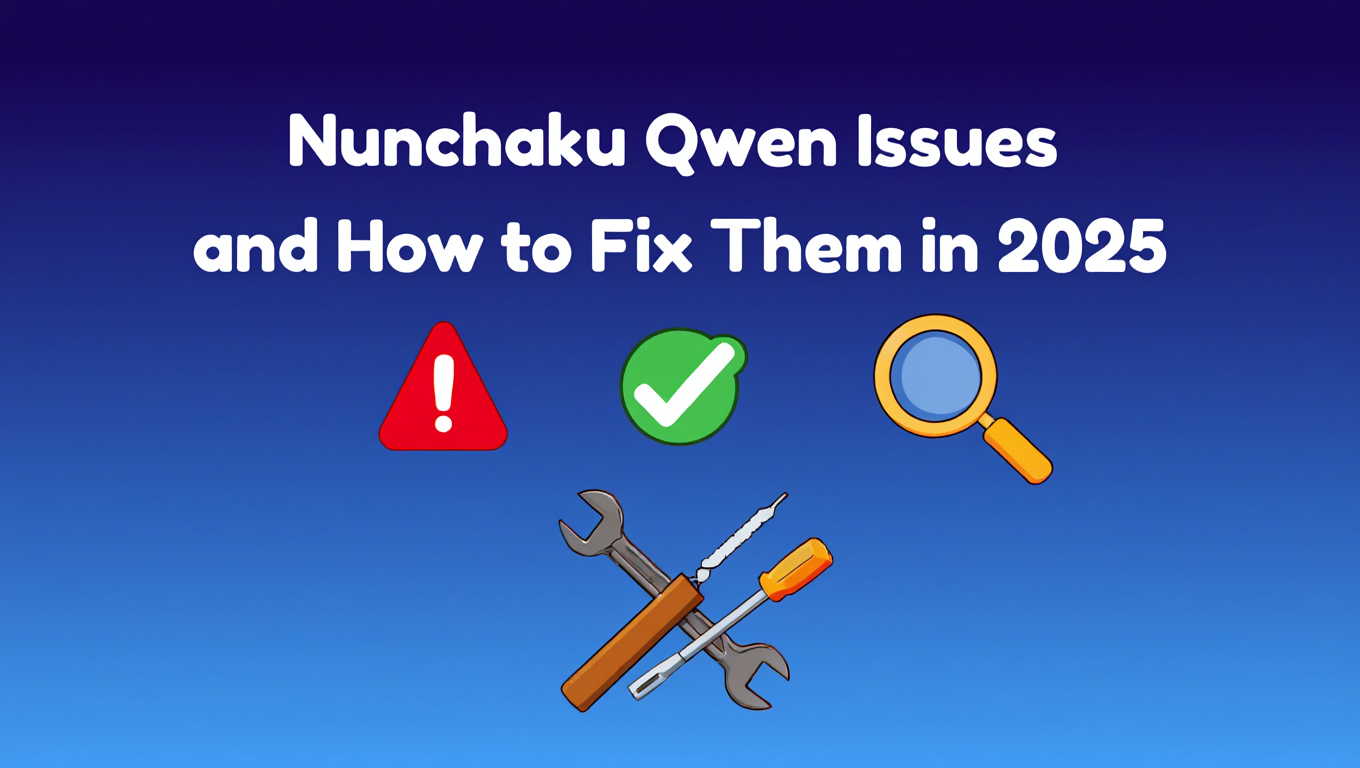
You spent hours setting up Nunchaku to accelerate your Qwen models, only to face cryptic CUDA errors, memory crashes, or complete installation failures. Instead of generating stunning AI images at lightning speed, you are stuck troubleshooting technical problems that seem impossible to solve.
Quick Answer: Most Nunchaku Qwen issues stem from incorrect Python environments, CUDA version mismatches, insufficient VRAM management, or missing compilation dependencies. Solutions include verifying your Python path, installing proper Visual Studio build tools, adjusting memory offloading settings, and using version-compatible nunchaku packages with your ComfyUI installation.
- Nunchaku uses SVDQuant technology to run 4-bit quantized Qwen models with 3.6x memory reduction and up to 8.7x speedup
- Common errors include CUDA illegal memory access, out of memory crashes, and Python environment conflicts
- Most installation issues come from using the wrong Python interpreter or missing MSVC C++ build tools
- VRAM requirements drop to just 3-4GB with proper CPU offloading configuration
- Version compatibility between ComfyUI-nunchaku plugin and core nunchaku library is critical for stability
What Is Nunchaku and How Does It Accelerate Qwen Models
Nunchaku is a high-performance inference engine specifically designed for 4-bit neural networks that dramatically accelerates AI image generation models. The framework implements SVDQuant, a post-training quantization technique that was accepted to ICLR 2025 as a Spotlight paper.
The technology works by absorbing outliers using a low-rank branch. First, it consolidates outliers by shifting them from activations to weights. Then it employs a high-precision low-rank branch to handle weight outliers using Singular Value Decomposition.
On the 12B FLUX.1-dev model, Nunchaku achieves 3.6x memory reduction compared to the BF16 model. By eliminating CPU offloading, it delivers 8.7x speedup over the 16-bit model when running on a 16GB laptop 4090 GPU. That makes it 3x faster than the NF4 W4A16 baseline.
For Qwen models specifically, Nunchaku supports Qwen-Image for text-to-image generation, Qwen-Image Lightning for faster inference with pre-quantized 4-step and 8-step models, and Qwen-Image-Edit-2509 for image editing tasks. The quantized models are available on Hugging Face and integrate directly with ComfyUI through the ComfyUI-nunchaku plugin.
The real breakthrough comes from kernel fusion optimization. Running a low-rank branch with rank 32 would normally introduce 57% latency overhead. Nunchaku fuses the down projection with the quantization kernel and the up projection with the 4-bit computation kernel. This allows the low-rank branch to share activations with the low-bit branch, eliminating extra memory access and cutting kernel calls in half. The result is that the low-rank branch adds only 5-10% additional latency.
With asynchronous offloading support, Qwen-Image now cuts Transformer VRAM usage to as little as 3 GB with no performance loss. That means you can run professional-grade AI image generation on consumer hardware. While platforms like Apatero.com offer instant access to these models without any setup complexity, understanding Nunchaku gives you full control over your local inference pipeline.
Why Does Nunchaku Qwen Installation Keep Failing
Installation failures plague new Nunchaku users more than any other issue. The number one culprit is installing nunchaku into the wrong Python environment. If you are using ComfyUI portable, its Python interpreter is likely not your system default.
Check the initial lines in your ComfyUI log to identify the correct Python path. You need to install nunchaku using that specific Python interpreter, not your system Python. Many users waste hours installing packages that ComfyUI never sees because they used the wrong environment. If you're new to ComfyUI, our ComfyUI basics guide covers the fundamentals of working with custom nodes and environments.
The second most common mistake is only installing the ComfyUI plugin without the core nunchaku library. You need both components, and their versions must match. Installing with pip install nunchaku will fail because that PyPI name belongs to an unrelated project. You need to follow the official installation instructions from the GitHub repository.
Another tricky problem happens when Python loads from a local nunchaku folder instead of the installed library. Your plugin folder must be named ComfyUI-nunchaku, not nunchaku. If you accidentally renamed it, Python will try to import from that folder and fail.
Nunchaku versions 0.3.x require Python below 3.12, making them incompatible with Python 3.12 installations. If you are running Python 3.12, you need to either upgrade to nunchaku 1.0.x or downgrade your Python version. Some users encounter dependency installation issues when downgrading to Python 3.11, so upgrading nunchaku is usually the better choice.
Compilation from source requires Visual Studio 2022 Build Tools with MSVC v143 C++ x64/86 build tools and Windows SDK. Without these, the build process fails immediately. The CUDA version check in PyTorch is strict, causing build failures if your CUDA toolkit version does not exactly match what PyTorch expects.
For users who want to avoid these installation headaches entirely, Apatero.com provides pre-configured Qwen models that work immediately in your browser. No Python environments, no compilation, no version conflicts to resolve.
How Do You Fix CUDA Illegal Memory Access Errors
CUDA illegal memory access errors represent the most frustrating runtime issue with Nunchaku Qwen. The error message typically reads "CUDA error an illegal memory access was encountered" and crashes your entire generation.
This error occurs specifically during the second generation when offloading happens. The first generation runs perfectly fine, which makes the problem even more confusing. The root cause is how Nunchaku handles memory transfers between GPU and CPU during offload operations.
The primary fix is setting the NUNCHAKU_LOAD_METHOD environment variable. Set it to either READ or READNOPIN before launching ComfyUI. This changes how Nunchaku loads models into memory and often resolves the illegal access error completely.
On Windows, set the environment variable with this command before launching ComfyUI. Open Command Prompt and run set NUNCHAKU_LOAD_METHOD=READ then start ComfyUI from that same Command Prompt window. On Linux, use export NUNCHAKU_LOAD_METHOD=READ in your terminal.
The second solution involves upgrading your CUDA driver. Many illegal memory access errors stem from outdated CUDA drivers that do not properly support the memory operations Nunchaku performs. Visit the NVIDIA website and download the latest driver for your GPU architecture.
Using the always-gpu flag can also prevent offloading errors by keeping everything in GPU memory. Launch ComfyUI with the always-gpu argument to force GPU-only execution. This increases VRAM usage but eliminates memory transfer bugs. If you have sufficient VRAM, this is the most reliable fix.
Adjusting the use_pin_memory parameter in the Nunchaku loader node provides another workaround. Try setting it to disabled if you encounter persistent illegal access errors. Pinned memory improves transfer speeds but can cause compatibility issues with certain GPU configurations.
The default_blocks parameter controls how much of the model stays in GPU memory. Increasing this value reduces offloading frequency and can prevent the conditions that trigger illegal access errors. Start with default_blocks set to 2 and increase gradually until the error stops.
Hardware-specific issues affect RTX 3060 and RTX 4060 GPUs more frequently. These cards have architectural quirks that interact poorly with Nunchaku's memory management. If you own these GPUs, using the READ load method and disabling pinned memory usually resolves the problem.
For RTX 50-series Blackwell GPUs, use FP4 model variants instead of INT4. The newer architecture requires different quantization formats. Using INT4 models on Blackwell GPUs frequently triggers illegal memory access errors that FP4 variants avoid.
What Causes Nunchaku Qwen Out of Memory Crashes
Out of memory errors hit users hard because Nunchaku specifically promises low VRAM usage. Seeing "CUDA error out of memory" defeats the entire purpose of using 4-bit quantized models. Understanding VRAM optimization flags in ComfyUI helps prevent these issues across all your workflows.
The first culprit is insufficient CPU offloading configuration. By default, Nunchaku attempts to keep too much of the model in GPU memory. You need to explicitly enable aggressive CPU offloading to stay within your VRAM budget.
When using the Nunchaku Qwen loader node, adjust the num_blocks_on_gpu parameter. This controls how many model blocks stay in GPU memory. For 8GB GPUs, set this to 0 or 1 to force maximum offloading. For 6GB GPUs like the RTX 3060, you must set it to 0 and enable full CPU offloading.
The use_pin_memory setting also affects memory consumption. Pinned memory keeps data in a special RAM region for faster GPU transfer, but it consumes more system memory. If you have limited RAM, disable pinned memory to free up resources.
Memory is not always properly released after image generation in ComfyUI. This memory leak gradually consumes available VRAM until the system runs out. The developers are actively investigating this issue, but until it is fixed, you need to restart ComfyUI periodically during long generation sessions.
Large image resolutions multiply memory requirements exponentially. Generating 2048x2048 images requires significantly more VRAM than 1024x1024, even with 4-bit quantization. If you hit memory limits, reduce your output resolution or use the Lightning models which require fewer inference steps.
The Nunchaku Text Encoder Loader V2 node sometimes causes memory spikes on the first run. Run your workflow twice if you encounter an out of memory error on the first attempt. The second run typically succeeds as the model caches properly.
- Enable asynchronous offloading Set offload parameter to true to reduce Transformer VRAM to 3 GB
- Lower num_blocks_on_gpu Start at 0 for 8GB cards and adjust upward only if needed
- Use Lightning models 4-step and 8-step variants require less memory than standard models
- Reduce batch sizes Generate one image at a time instead of batches to minimize peak VRAM
- Close other applications Free up GPU memory by closing games and GPU-accelerated browsers
With proper configuration, Nunchaku Qwen models run smoothly on 8GB GPUs. But if you lack the hardware or patience for optimization, Apatero.com offers professional-grade Qwen image generation with zero memory management required.
How Do You Resolve Nunchaku Qwen Version Compatibility Issues
Version mismatches between ComfyUI-nunchaku and the core nunchaku library cause mysterious failures. The plugin and library must use compatible versions or nodes fail to load properly.
ComfyUI-nunchaku 1.0.1 is not compatible with nunchaku 1.0.1 despite identical version numbers. The projects use different versioning schemes. Always check the official compatibility matrix in the GitHub README before installing.
ComfyUI-nunchaku 0.3.4 is not compatible with nunchaku 1.0.0 development builds. Major version differences guarantee incompatibility. If you install a dev build of nunchaku, you need the corresponding dev build of ComfyUI-nunchaku.
Free ComfyUI Workflows
Find free, open-source ComfyUI workflows for techniques in this article. Open source is strong.
The safest approach is installing both packages simultaneously using the installation commands from the official repository. These commands specify exact compatible versions that the developers have tested together. Manual version mixing almost always causes problems.
ComfyUI Manager sometimes installs outdated plugin versions. After installing through Manager, check which version it installed and verify compatibility with your nunchaku version. If they do not match, manually update to compatible versions.
Nunchaku updates frequently with new features and model support. When new Qwen models release, you need updated nunchaku versions to use them. Running nunchaku-qwen-image-edit-2509 requires nunchaku 1.0.0 or higher. Older versions will not recognize the model files.
Python version requirements change between nunchaku releases. Version 0.3.x maxes out at Python 3.11, while 1.0.x supports Python 3.12. If you upgrade Python, you may need to upgrade nunchaku to maintain compatibility.
CUDA version compatibility matters for both PyTorch and nunchaku. PyTorch must match your CUDA toolkit version, and nunchaku must compile against the same CUDA version PyTorch uses. Mismatches cause cryptic compilation errors or runtime failures.
The safest version combination for stability in early 2025 is ComfyUI-nunchaku 1.1.x with nunchaku 1.1.x on Python 3.11 with CUDA 12.1 and PyTorch 2.4. This combination has the most testing and fewest reported bugs.
What Fixes Nunchaku Qwen Node Not Loading in ComfyUI
Missing nodes frustrate users who successfully installed nunchaku but see no nodes appear in ComfyUI. The plugin installed correctly, but ComfyUI refuses to load it.
Check the ComfyUI console output for error messages during startup. Look for lines mentioning nunchaku or import failures. These messages reveal the specific problem preventing node loading.
The most common cause is nunchaku not installed in ComfyUI's Python environment. Even if you installed it systemwide, ComfyUI uses its own Python. Open a terminal, activate ComfyUI's Python environment, and verify nunchaku imports successfully with python -c "import nunchaku".
If the import fails, nunchaku is not installed in that environment. Navigate to your ComfyUI directory and install with the correct Python. For portable ComfyUI installations, use python_embeded/python.exe -m pip install followed by the nunchaku installation command.
Plugin folder naming issues also prevent loading. Your plugin must be in ComfyUI/custom_nodes/ComfyUI-nunchaku. If you cloned the repository with a different name or moved files incorrectly, ComfyUI will not find it.
Missing dependencies cause silent failures. The ComfyUI-nunchaku plugin requires the core nunchaku library plus several other packages. Review the requirements.txt file in the plugin directory and install any missing packages.
ComfyUI caches node definitions aggressively. After fixing installation issues, restart ComfyUI completely. Close the console window and relaunch. Sometimes you need to clear the ComfyUI cache by deleting the temp directory in your ComfyUI folder.
Some users report that installing nunchaku before installing ComfyUI-nunchaku causes loading failures. Try uninstalling both, then install in the correct order as specified in the official instructions. Install ComfyUI-nunchaku first, which will pull in nunchaku as a dependency.
How Do You Optimize Nunchaku Qwen Performance
Getting Nunchaku installed and running is one thing. Optimizing it for maximum speed and quality requires understanding several configuration parameters.
The rank parameter directly affects output quality and VRAM usage. Default rank is 32, which balances quality and memory. Increasing to 64 or 128 improves image quality at the cost of higher VRAM consumption. For most users, rank 64 provides the best quality-to-memory ratio.
Want to skip the complexity? Apatero gives you professional AI results instantly with no technical setup required.
Model selection matters significantly for performance. Qwen-Image Lightning models complete generation in 4 or 8 steps instead of 20-30 steps for standard models. This 3-5x speedup makes Lightning variants the best choice for production workflows. Quality difference is minimal for most use cases.
The num_blocks_on_gpu parameter trades off speed for memory. More blocks in GPU memory means faster generation but higher VRAM usage. Find your GPU's sweet spot by increasing this value until you hit memory limits. The fastest configuration that fits in VRAM is optimal.
Enable asynchronous offloading with the set_offload method for the best memory efficiency. This reduces Transformer VRAM usage to approximately 3 GB without noticeable speed loss. The asynchronous nature keeps the GPU busy while transferring data.
Batch size optimization depends on your VRAM headroom. If you have spare VRAM after loading the model, increase batch size to generate multiple images per run. This amortizes model loading time across multiple outputs.
Resolution scaling affects generation time quadratically. Generating at 1024x1024 is 4x faster than 2048x2048. Start with lower resolutions during prompt iteration, then upscale final outputs separately. This workflow saves significant time during the creative process.
Driver versions impact performance more than most users realize. NVIDIA regularly optimizes CUDA kernels in driver updates. Running the latest driver typically provides 5-15% better performance than older versions.
FP4 versus INT4 quantization formats perform differently on various GPU architectures. RTX 50-series Blackwell GPUs run FP4 faster, while RTX 40-series and earlier perform better with INT4. Use the quantization format optimized for your specific hardware.
For users who want maximum performance without configuration complexity, Apatero.com provides fully optimized Qwen inference with response times under 10 seconds. The platform handles all optimization automatically.
Why Does Nunchaku Qwen Crash on Second Generation
The infamous second generation crash puzzles users worldwide. First generation works perfectly, but the second generation immediately crashes ComfyUI with various error messages.
This happens because of how Nunchaku handles model offloading between generations. After the first generation completes, Nunchaku offloads portions of the model to system RAM. When starting the second generation, it reloads those portions to GPU memory. This reload process triggers bugs in certain configurations.
The NUNCHAKU_LOAD_METHOD environment variable directly addresses this issue. Setting it to READ or READNOPIN changes the memory loading strategy to avoid the problematic code path. This fix works for approximately 80% of second generation crashes.
Memory not properly releasing after first generation is another cause. The garbage collection does not immediately free VRAM, leaving insufficient memory for the second generation. Adding a short delay between generations or manually triggering garbage collection helps.
Some RTX 3060 and RTX 4060 users report this crash happening consistently. The issue relates to how these GPUs handle PCIe memory transfers during offloading. Using the always-gpu flag keeps everything in VRAM and eliminates offloading entirely, preventing the crash.
The use_pin_memory setting interacts poorly with certain driver versions. If you experience second generation crashes, try toggling this setting. Some configurations work better with pinned memory enabled, others with it disabled.
Workflow complexity affects crash probability. Simple workflows with just the basic Qwen nodes rarely crash. Complex workflows with many nodes and connections before the Qwen node increase crash likelihood. Simplify your workflow to isolate whether the crash stems from Qwen specifically or node interaction issues.
ComfyUI memory management settings also play a role. Check your ComfyUI launch arguments and ensure you are not using memory-constraining flags that conflict with Nunchaku's requirements. The enable_lowvram and enable_highvram flags sometimes conflict with Nunchaku's own memory management.
Join 115 other course members
Create Your First Mega-Realistic AI Influencer in 51 Lessons
Create ultra-realistic AI influencers with lifelike skin details, professional selfies, and complex scenes. Get two complete courses in one bundle. ComfyUI Foundation to master the tech, and Fanvue Creator Academy to learn how to market yourself as an AI creator.
What Are Nunchaku Qwen Hardware Requirements
Understanding minimum and recommended hardware specifications prevents compatibility issues before you invest time in installation.
For minimal viable operation, you need an NVIDIA GPU with 8GB VRAM, 16GB system RAM, and CUDA compute capability 7.0 or higher. This covers RTX 2070 and newer cards. Older GPUs lack the INT4 tensor core support Nunchaku requires for optimal performance.
The recommended configuration includes 12GB+ VRAM, 32GB RAM, and an RTX 4070 or better. This provides comfortable headroom for larger resolutions and batch processing without constant memory pressure.
With aggressive CPU offloading settings, Nunchaku runs on 6GB VRAM GPUs like the RTX 3060 or RTX 4060. Expect slower generation times as the system constantly shuffles data between GPU and CPU. VRAM usage drops to 3-4GB with proper offloading configuration.
System RAM requirements often get overlooked. With maximum CPU offloading, Nunchaku can consume 12-16GB of system RAM while running. If you have 16GB total RAM and run Windows, other processes may push your system into swapping, which tanks performance.
CPU performance matters for offloading setups. A fast CPU with many cores transfers data more efficiently. Intel i7 or AMD Ryzen 7 processors from the last 3 generations handle offloading well. Older or weaker CPUs bottleneck transfers and slow generation significantly.
Storage speed affects model loading times. Nunchaku models range from 6GB to 12GB. Loading from an SSD takes 5-10 seconds, while HDD loading takes 30-60 seconds. This matters less during generation but frustrates users during workflow iteration.
Operating system requirements are straightforward. Windows 10/11, Linux with kernel 5.4+, and recent macOS versions all work, though macOS support is experimental. Windows has the most testing and fewest compatibility issues.
CUDA toolkit version must match your PyTorch installation. CUDA 11.8 and 12.1 are most common. Check which CUDA version your PyTorch was compiled against and install the matching toolkit. Mismatches cause compilation failures or runtime crashes.
For users without adequate hardware, Apatero.com runs on any device with a web browser. No GPU, no VRAM requirements, no installation complexity. Professional results on laptop, tablet, or phone.
How Do You Troubleshoot Nunchaku Qwen Image Quality Issues
You fixed all the crashes and errors, but generated images look worse than expected. Quality problems stem from different causes than technical errors.
Model selection affects quality significantly. Nunchaku-quantized models sacrifice some quality for speed and memory efficiency. The quantization process loses information compared to full-precision models. This trade-off is usually worthwhile, but you should understand the limitations.
The rank parameter directly controls how much precision the low-rank branch preserves. Default rank 32 is acceptable for most content. Increasing to 64 noticeably improves detail preservation in complex images. Rank 128 approaches full-precision quality but requires significantly more VRAM.
Inference steps matter despite using Lightning models. The 4-step Lightning variant generates images faster but with less refinement than the 8-step version. For final production outputs, use the 8-step model or even the standard 20-30 step model if you have time.
CFG scale tuning affects image quality more with quantized models than full-precision models. The default CFG of 7.0 works for most prompts, but complex prompts may need 5.0-6.0 for better results. Experiment with this parameter if images look oversaturated or have artifacts.
Sampler selection interacts with quantization artifacts. Some samplers handle quantization noise better than others. Euler A and DPM++ 2M Karras generally produce cleaner results with Nunchaku models than other samplers.
Resolution impacts perceived quality non-linearly. Generating at 512x512 and upscaling often produces better results than directly generating at 1024x1024 with Nunchaku. The quantization artifacts become less visible after upscaling with a quality upscaler.
Comparing against unrealistic expectations causes perceived quality problems. Nunchaku-quantized Qwen models will not match the absolute peak quality of full-precision models running on enterprise hardware. They deliver 90-95% of that quality with 3-4x less memory and faster speed. For most applications, this trade-off is excellent.
Model version matters for quality. Newer releases of nunchaku-qwen-image include quantization improvements. Ensure you are using the latest model version rather than early releases that had rougher quality.
If quality remains unacceptable despite optimization, consider whether you need local inference at all. Apatero.com provides access to full-precision Qwen models with superior quality, no quantization artifacts, and no hardware constraints.
Frequently Asked Questions
Can I run Nunchaku Qwen on AMD GPUs or without NVIDIA hardware?
No, Nunchaku requires NVIDIA CUDA tensor cores for 4-bit quantization operations. AMD GPUs lack the necessary CUDA support. Intel Arc GPUs also lack proper tensor core operations for INT4 compute. You need an NVIDIA GPU with compute capability 7.0 or higher, which means RTX 2070 or newer cards. While some experimental ROCm support exists for AMD, it is not officially maintained and reliability is poor.
How much slower is Nunchaku Qwen with aggressive CPU offloading?
With maximum CPU offloading on 8GB VRAM GPUs, expect 1.5-2x slower generation compared to full GPU execution. The performance penalty comes from constant data transfers between GPU and system RAM. On 6GB VRAM cards, the slowdown reaches 2-3x as more offloading occurs. Fast system RAM and a modern CPU minimize this penalty. Despite the slowdown, offloaded execution beats not running at all or constantly hitting out of memory errors.
Does Nunchaku Qwen work with other ComfyUI custom nodes and workflows?
Yes, Nunchaku nodes integrate with standard ComfyUI workflows. You can combine them with ControlNet, IPAdapter, LoRA loading, and other custom nodes. The main compatibility issue is memory management since complex workflows increase VRAM pressure. If you run complex multi-node workflows, allocate more GPU blocks or reduce other memory-intensive nodes. Nunchaku plays well with the ComfyUI ecosystem when properly configured.
Can I use my own trained Qwen LoRAs with Nunchaku quantized models?
LoRA compatibility depends on the quantization format and rank. Standard LoRAs trained on full-precision Qwen models usually work with Nunchaku quantized versions. Quality may degrade slightly as the quantized base model behaves differently. Train LoRAs specifically on Nunchaku models if you need optimal results. The rank parameter of your LoRA should match or be lower than the rank setting in Nunchaku for best compatibility. For comprehensive LoRA training guidance, see our Flux LoRA training guide and LoRA troubleshooting solutions.
Why do Nunchaku Qwen models sometimes generate different results than full precision?
4-bit quantization introduces numerical approximations that change internal calculations. These differences accumulate through the denoising process, producing outputs that diverge from full-precision results. The divergence is usually minor, but identical prompts and seeds will not produce pixel-perfect identical images between quantized and full-precision models. This is expected behavior, not a bug. For reproducible results, stick with one model version.
How often should I update Nunchaku and does updating break existing workflows?
Update Nunchaku when new Qwen model versions release or when critical bugs are fixed. Minor version updates usually maintain workflow compatibility. Major version updates may require workflow modifications as node parameters change. Read the changelog before updating. Keep a backup of working Nunchaku versions in case updates introduce regressions. Most users update monthly unless specific features or fixes are needed immediately.
Can I run multiple Nunchaku Qwen models simultaneously for parallel generation?
Running multiple models simultaneously requires VRAM for each model instance. Even with quantization, this quickly exhausts GPU memory. Sequential generation is more practical for most users. If you have a multi-GPU setup, you can load different models on separate GPUs and generate in parallel. Single GPU users should generate sequentially unless using extreme offloading, which negates performance benefits.
What causes Nunchaku to fail silently with no error messages?
Silent failures usually indicate Python import issues. Nunchaku loaded from the wrong path, conflicting package versions, or missing dependencies cause the plugin to fail without explicit errors. Check the ComfyUI console immediately after launch for import warnings. Enable Python debug logging with the verbose flag to see detailed import information. Install all dependencies listed in requirements.txt to prevent silent failures.
Do Nunchaku Qwen models support regional prompting and attention control?
Yes, Nunchaku models support standard attention control techniques. You can use regional prompting, attention weighting, and similar ComfyUI features. The quantization does not remove these capabilities. Performance may vary slightly as quantized attention calculations behave differently than full precision. Complex attention masks with many regions increase VRAM usage and may require offloading adjustments.
How do I switch between different Nunchaku Qwen model variants in the same workflow?
Use the model loader node to switch between Qwen-Image, Lightning, and Edit variants. Each variant requires loading the corresponding checkpoint. You cannot hot-swap models without reloading. Keep frequently used model variants downloaded locally for faster switching. Loading a new model takes 10-30 seconds depending on storage speed. Design workflows to minimize model switching if generation speed matters.
Conclusion
Nunchaku transforms Qwen models from memory-hungry beasts into efficient tools accessible on consumer hardware. The 4-bit quantization with SVDQuant technology delivers impressive 3.6x memory reduction and up to 8.7x speedup while maintaining visual quality. But as we have seen, achieving these results requires navigating installation challenges, CUDA compatibility, memory management, and version conflicts.
Most issues trace back to incorrect Python environments, missing build tools, or aggressive VRAM settings that need adjustment. The solutions are straightforward once you understand the underlying causes. Setting proper environment variables, matching nunchaku versions with ComfyUI-nunchaku, configuring CPU offloading appropriately, and using the right quantization format for your GPU architecture solves the vast majority of problems.
For users who successfully configure Nunchaku, the reward is professional-quality AI image generation running locally with minimal hardware requirements. The VRAM savings enable workflows previously impossible on mid-range GPUs.
But the configuration complexity and troubleshooting burden might not be worthwhile for everyone. If you need reliable Qwen image generation without installation hassles, CUDA errors, memory crashes, or compatibility research, consider Apatero.com. The platform provides instant access to optimized Qwen models with zero configuration, no hardware requirements, and no troubleshooting needed. You get professional results immediately while local setups can take days to perfect.
Whether you choose the local control of Nunchaku or the simplicity of Apatero.com depends on your needs. Technical users who enjoy optimization and want full control will appreciate Nunchaku's power. Everyone else should seriously consider whether the complexity pays off compared to cloud alternatives like Apatero.com that eliminate all these issues entirely.
The AI image generation space in 2025 offers more choices than ever. Nunchaku democratizes access to powerful models for local inference enthusiasts. Understanding its quirks and fixes ensures you get maximum value from your hardware investment.
Ready to Create Your AI Influencer?
Join 115 students mastering ComfyUI and AI influencer marketing in our complete 51-lesson course.
Related Articles

10 Best AI Influencer Generator Tools Compared (2025)
Comprehensive comparison of the top AI influencer generator tools in 2025. Features, pricing, quality, and best use cases for each platform reviewed.

AI Adventure Book Generation with Real-Time Images
Generate interactive adventure books with real-time AI image creation. Complete workflow for dynamic storytelling with consistent visual generation.

AI Comic Book Creation with AI Image Generation
Create professional comic books using AI image generation tools. Learn complete workflows for character consistency, panel layouts, and story...
.png)