Fix Apple Silicon Flux Extremely Slow Generation - Complete Guide
Solve extremely slow Flux generation on Apple Silicon taking hours per image with memory settings, backend configuration, and optimization
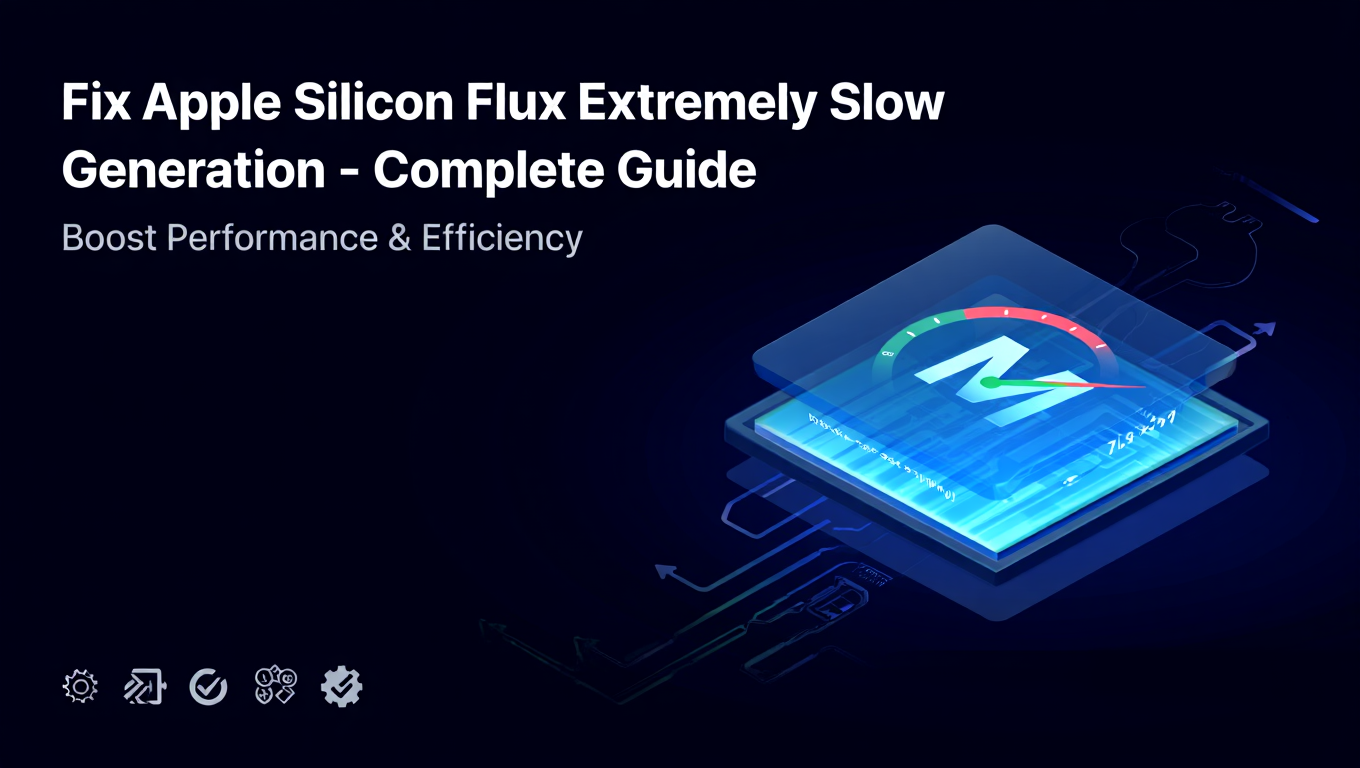
If your M-series Mac takes 30 minutes to an hour to generate a single Flux image, something is fundamentally broken in your setup. You're experiencing the classic Flux slow Mac problem. Apple Silicon should generate Flux images in 30 to 90 seconds depending on your chip variant and resolution - not hours. The extreme Flux slow Mac performance you're experiencing almost certainly stems from one of two critical issues: PyTorch falling back to CPU execution instead of using the Metal GPU, or severe memory pressure causing constant swap thrashing. Both Flux slow Mac problems are fixable once you understand what's happening and how to diagnose it.
This comprehensive guide covers every aspect of fixing Flux slow Mac issues on Apple Silicon.
This guide walks through identifying which problem you have, implementing the appropriate fixes, and optimizing your Mac setup to achieve the performance Apple Silicon is actually capable of delivering. While Mac performance won't match equivalent-priced NVIDIA hardware, you should be getting reasonable generation times that make local Flux generation practical for experimentation and creative work.
Understanding Why Apple Silicon Flux Can Be Extremely Slow
To fix the Flux slow Mac problem, you first need to understand the two scenarios that cause hour-long generation times, because the fixes for Flux slow Mac issues are completely different.
The first scenario is CPU fallback. When PyTorch's Metal Performance Shaders (MPS) backend isn't working correctly, PyTorch silently falls back to CPU execution. CPU-based neural network inference is approximately 50 to 100 times slower than GPU execution, turning a 60-second generation into a 60-minute ordeal. This happens without obvious error messages - your generation simply takes forever while CPU use maxes out and the GPU sits completely idle.
Several conditions cause CPU fallback. You might have installed an x86 version of Python running through Rosetta translation instead of native ARM Python. Your PyTorch installation might lack MPS support, either because it's an old version or was installed incorrectly. Certain operations in the model might not have MPS implementations, causing the entire computation to fall back to CPU. Or macOS itself might have issues with MPS that a system update would resolve.
The second scenario is memory thrashing. Apple Silicon uses unified memory shared between CPU and GPU, which eliminates the need for explicit GPU VRAM management but creates a different problem: when total memory demand exceeds available RAM, macOS pages data to SSD swap storage. For a memory-intensive model like Flux that needs to keep large tensors resident, constant paging to and from swap creates dramatic slowdowns as the system spends more time moving data than computing.
Memory thrashing primarily affects Macs with 8GB or 16GB unified memory. Flux's full-precision model requires approximately 23GB just for the weights, and inference adds substantial activation memory on top of that. Even with GGUF quantization reducing memory requirements significantly, an 8GB Mac running Flux will thrash heavily. A 16GB Mac can work with quantized models if nothing else is consuming memory, but browser tabs, background processes, and macOS itself eat into available space.
The good news is both problems are diagnosable and fixable. Let's start with diagnosis.
Diagnosing CPU Fallback vs Memory Thrashing
Before attempting Flux slow Mac fixes, determine which problem you're experiencing. The diagnostic approach for Flux slow Mac issues differs, and applying the wrong fix wastes time.
For users new to ComfyUI on Mac, our essential nodes guide covers foundational concepts that apply to both Mac and other platforms.
To check for CPU fallback, open Activity Monitor before starting a generation and watch both CPU and GPU use during the process. On a properly configured system, GPU use should spike high while individual CPU cores stay relatively calm (some CPU activity is normal for data preparation). If you see all CPU cores maxed out at 100% while GPU use stays near zero throughout generation, you're hitting CPU fallback.
You can also verify MPS availability directly in Python. Open Terminal and run:
python3 -c "import torch; print('MPS available:', torch.backends.mps.is_available()); print('MPS built:', torch.backends.mps.is_built())"
Both values should print True. If MPS isn't available, your PyTorch installation needs to be fixed before anything else will help.
Check that you're running native ARM Python, not x86 through Rosetta:
python3 -c "import platform; print('Architecture:', platform.machine())"
This should print "arm64". If it prints "x86_64", you're running the wrong Python architecture entirely, and MPS cannot work.
To diagnose memory thrashing, watch Activity Monitor's Memory tab during generation. Look at the Memory Pressure graph and the Swap Used value. Green memory pressure with minimal swap usage indicates adequate memory. Yellow or red memory pressure with swap growing during generation indicates thrashing. You can also watch the Disk activity in Activity Monitor - heavy disk activity during what should be a compute-bound task suggests swap activity.
Another diagnostic is generation time progression. With CPU fallback, generation proceeds at a slow but steady pace - each step takes a long time but completion percentage advances consistently. With memory thrashing, you'll see irregular progress where some steps complete relatively quickly while others stall for extended periods as the system swaps.
If you're seeing both high CPU and significant swap activity, you likely have both problems - CPU fallback causing inefficient computation patterns that trigger more memory pressure. Fix CPU fallback first, then address memory if needed.
Fixing CPU Fallback Issues
If you've determined that PyTorch is falling back to CPU instead of using MPS, here's how to fix this Flux slow Mac issue. CPU fallback is the most common cause of Flux slow Mac performance.
First, ensure you have native ARM Python installed. The easiest approach is installing Python through Homebrew, which automatically provides the ARM version on Apple Silicon Macs:
# Install Homebrew if you don't have it
/bin/bash -c "$(curl -fsSL https://raw.githubusercontent.com/Homebrew/install/HEAD/install.sh)"
# Install Python
brew install python@3.11
If you installed Python through other means, verify the architecture as shown above and reinstall if it's x86.
Next, create a clean virtual environment to avoid contamination from previous broken installations:
python3 -m venv ~/flux_env
source ~/flux_env/bin/activate
Now install PyTorch with MPS support. The official PyTorch installation for Mac includes MPS support by default in recent versions:
pip install --upgrade pip
pip install torch torchvision torchaudio
Verify the installation worked:
python -c "import torch; print('PyTorch version:', torch.__version__); print('MPS available:', torch.backends.mps.is_available())"
If MPS still isn't available, you may need to update macOS. MPS support has improved significantly through macOS updates, and some operations require recent versions. Update to the latest macOS version available for your Mac.
Some setups benefit from enabling MPS fallback mode, which allows operations without native MPS implementations to fall back to CPU while still using MPS for everything else. This is better than complete CPU fallback:
export PYTORCH_ENABLE_MPS_FALLBACK=1
Add this to your shell profile (~/.zshrc for the default macOS shell) to make it permanent.
With CPU fallback resolved, verify the fix worked by generating an image while watching Activity Monitor. You should see GPU use climb while CPU usage stays moderate. Generation time should drop from hours to under two minutes for typical settings.
Fixing Memory Pressure Issues
If your Mac has adequate MPS functionality but memory thrashing causes Flux slow Mac performance, you need to reduce memory requirements or increase available memory. Memory pressure is the second major cause of Flux slow Mac issues.
The most impactful change is using quantized models. GGUF quantization dramatically reduces memory requirements while maintaining reasonable quality. A Q8_0 quantized Flux model needs approximately 12GB compared to 23GB for full precision. A Q4_K_M quantization drops this to around 6GB, making Flux accessible even on 8GB Macs with care.
Download GGUF-quantized Flux models from Hugging Face repositories that provide them. Install the ComfyUI-GGUF node pack to load them:
cd ~/ComfyUI/custom_nodes
git clone https://github.com/city96/ComfyUI-GGUF
pip install -r ComfyUI-GGUF/requirements.txt
Then use the GGUF loader nodes instead of standard checkpoint loaders.
If you have a 16GB or larger Mac and want to use full-precision models, maximize available memory before generation. Close browsers completely - Chrome with multiple tabs can easily consume 4-8GB. Quit Slack, Discord, Spotify, and other background applications. Check Activity Monitor for processes consuming significant memory and close anything unnecessary.
ComfyUI's memory management flags matter significantly on Mac. Use the --highvram flag:
python main.py --highvram
This tells ComfyUI to keep models in memory rather than moving them around. On unified memory systems, the offloading that --lowvram performs provides no benefit (there's no separate GPU VRAM to save) while adding overhead from unnecessary data movement.
Do not use --lowvram or --medvram on Mac. These flags are designed for discrete GPUs with limited VRAM, where offloading model weights to system RAM during computation saves VRAM at the cost of transfer overhead. With unified memory, the weights are already in the same memory pool the GPU accesses, so offloading just adds transfer latency with no benefit.
For Macs with limited memory running quantized models, consider reducing generation resolution. Generating at 768x768 instead of 1024x1024 substantially reduces activation memory during inference. You can upscale the result afterward if needed.
Optimizing ComfyUI Configuration for Apple Silicon
Beyond fixing the core issues, several configuration choices optimize Apple Silicon performance.
Use native attention instead of xFormers. xFormers requires CUDA and doesn't work on Mac at all - don't bother trying to install it. ComfyUI's native attention implementation works with MPS and provides reasonable performance.
Choose appropriate precision. FP16 (half precision) uses half the memory of FP32 and is typically the right choice for Mac generation. Most models work fine at FP16, and the memory savings are substantial. BF16 support varies by macOS version and chip generation - it's generally supported on M2 and later with recent macOS, but FP16 is the safe choice.
Configure these settings when launching ComfyUI:
python main.py --highvram --force-fp16
The --force-fp16 flag ensures operations use half precision where possible.
Free ComfyUI Workflows
Find free, open-source ComfyUI workflows for techniques in this article. Open source is strong.
Monitor your first generation carefully after making configuration changes. The first generation on a fresh ComfyUI launch includes model loading and Metal shader compilation overhead, making it slower than subsequent generations. Time the second or third generation for accurate performance assessment.
If you're using ComfyUI Manager, be aware that installing many custom nodes increases memory consumption and can contribute to pressure on limited-memory systems. Install only nodes you actually use.
Realistic Performance Expectations
With proper configuration and Flux slow Mac issues resolved, here's what to expect from different Apple Silicon chips running Flux at 1024x1024 resolution with 20 steps:
M1/M2 base chips (8-core GPU, 8-16GB memory): These chips can run Flux but are at the edge of capability. With Q4 quantization and careful memory management, expect 60-90 seconds for standard generations. The 8GB variants require aggressive quantization and generate at smaller resolutions to avoid thrashing.
M1/M2/M3 Pro chips (14-16 core GPU, 16-32GB memory): This is the sweet spot for Mac Flux generation. With 18GB+ memory variants, you can run Q8 quantized models comfortably. Expect 45-70 seconds for standard generations, with faster times on higher-memory configurations that avoid any swap pressure.
M3/M4 Pro and Max chips (up to 40-core GPU, up to 128GB memory): The high-end chips provide the best Mac performance. M3 Max and M4 Max with 64GB+ memory can run full-precision Flux without memory pressure. Expect 30-50 seconds for standard generations, with the best-configured Max chips approaching 30 seconds.
Comparison to NVIDIA: Even the fastest M4 Max is slower than a mid-range RTX 4070, and substantially slower than an RTX 4090. An RTX 4090 generates Flux images in 8-12 seconds at comparable settings. If raw performance is your priority and you're not committed to the Mac ecosystem, NVIDIA provides much better performance per dollar. Mac Flux generation makes sense if you need to work on Mac for other reasons and accept the performance tradeoff.
These expectations assume properly configured systems with appropriate quantization for your memory. If you're seeing times far worse than these ranges after applying the fixes in this guide, something else is wrong - revisit the diagnostic steps.
Advanced Optimizations
Once you have the basics working correctly, several advanced techniques can squeeze out additional performance.
MLX is Apple's machine learning framework optimized specifically for Apple Silicon. Models ported to MLX can run faster than PyTorch MPS implementations because MLX was designed from the ground up for Apple's hardware. The MLX ecosystem is growing, and Flux implementations exist. If you're comfortable setting up MLX environments, it's worth testing whether it provides better performance than PyTorch MPS for your use case.
Memory management tuning can help on constrained systems. Setting the environment variable PYTORCH_MPS_HIGH_WATERMARK_RATIO=0.0 tells PyTorch not to cache memory allocations, which can reduce peak memory usage at the cost of more allocation overhead. This trades some performance for ability to run on lower-memory systems:
export PYTORCH_MPS_HIGH_WATERMARK_RATIO=0.0
If you're running ComfyUI regularly, configure automatic memory cleanup. ComfyUI can cache previous generations' data for convenience, but this consumes memory. The UI has options to automatically unload models after use, which frees memory for other applications between generation sessions.
Consider the thermal environment. Sustained generation workloads heat the chip, and Apple Silicon throttles when hot. Ensure good ventilation, avoid stacking things on your MacBook, and consider a cooling stand for extended generation sessions. Performance degrades noticeably when thermal throttling kicks in.
Frequently Asked Questions
Why did my Flux generation suddenly become slow when it worked before?
macOS updates sometimes break MPS functionality temporarily, requiring PyTorch updates to restore compatibility. After any macOS update, verify that MPS is still available and update PyTorch if needed. Also check that a macOS update didn't increase background memory consumption, creating new pressure on constrained systems.
Is 8GB RAM enough for Flux on Mac?
Barely, and only with aggressive Q4 quantization and nothing else running. Generation will be slow due to memory pressure even with quantization. 16GB is the realistic minimum, and 24GB+ provides comfortable headroom. If you're buying a new Mac for AI work, get as much memory as you can afford - it's not upgradeable later.
Should I use Rosetta for ComfyUI?
Never. Rosetta translation adds overhead and prevents MPS from working entirely. Always use native ARM Python and packages. If something only works through Rosetta, find an ARM alternative.
My first generation is slow but subsequent ones are fast - is this normal?
Yes. The first generation includes model loading and Metal shader compilation, both of which cache for subsequent runs. Time the second or third generation for representative performance assessment.
Will future macOS versions make Flux faster?
Likely yes, incrementally. Apple continues improving MPS with each release, and PyTorch improves its MPS backend as well. Updates may also bring better MLX support for popular models. However, don't expect dramatic speedups - the hardware is the fundamental constraint.
Can I use an external GPU to improve performance?
No. macOS dropped eGPU support for Apple Silicon Macs, and it wasn't great even when supported. Your internal GPU is what you have. If you need more GPU power, consider cloud services or a dedicated NVIDIA system.
Want to skip the complexity? Apatero gives you professional AI results instantly with no technical setup required.
Why is my M3 Max slower than reported benchmarks?
Verify you're not hitting thermal throttling during extended generation. Check memory configuration - the comparison might use full precision while you're using quantization, or vice versa. Also ensure you're comparing like for like: same model, resolution, steps, and settings.
Is MLX better than PyTorch MPS for Flux?
Sometimes yes, sometimes no. MLX can be faster for models that have good MLX implementations, but the ecosystem is smaller than PyTorch. Test both if you have time, but PyTorch MPS is the more mature and better-documented option currently.
My generation fails with "MPS backend out of memory" - what do I do?
This error means your generation exceeded available memory. Reduce resolution, use more aggressive quantization, close other applications, or if none of that's possible, the generation simply won't fit on your hardware. Cloud services provide a way to generate at settings your local hardware can't handle.
Should I disable macOS features like Spotlight to free memory?
The memory savings from disabling macOS features are minimal compared to the memory requirements of Flux. Focus on closing actual applications and using appropriate quantization. Disabling useful macOS features for marginal memory gains isn't worthwhile.
Advanced Apple Silicon Optimization Techniques
Once basic configuration is correct, several advanced techniques can squeeze additional performance from your Mac.
Metal Performance Shaders Deep Dive
Understanding MPS behavior helps you optimize more effectively. MPS is Apple's GPU compute framework that PyTorch uses for Mac GPU acceleration.
MPS Strengths:
- Excellent matrix multiplication performance
- Good memory bandwidth use
- Native integration with Apple's unified memory
MPS Limitations:
- Some operations fall back to CPU
- Compilation overhead on first run
- Less mature than CUDA optimization
To identify which operations are falling back to CPU, enable MPS fallback warnings:
export PYTORCH_MPS_HIGH_WATERMARK_RATIO=0.0
export PYTORCH_ENABLE_MPS_FALLBACK=1
The console will show which operations use CPU fallback. Too many fallbacks indicate either old PyTorch version or model operations that MPS doesn't support well.
Memory Pressure Management
Apple Silicon's unified memory architecture means CPU and GPU share the same memory pool. Understanding how to manage this effectively is crucial:
Memory Monitoring: Open Activity Monitor's Memory tab during generation. Watch:
- Memory Pressure graph (green is good, yellow/red means thrashing)
- Swap Used (should stay minimal during generation)
- Compressed memory (high compression indicates pressure)
Reducing Memory Footprint: Beyond using quantized models, you can reduce memory usage by:
- Closing browsers completely (not just tabs)
- Quitting communication apps (Slack, Discord use significant memory)
- Disabling Spotlight indexing during generation sessions
- Using Activity Monitor to identify other memory-hungry processes
Swap Configuration: While you can't prevent swap entirely, minimizing it dramatically improves performance. Some users create RAM disks for swap to reduce the penalty, but this requires technical knowledge and doesn't eliminate the thrashing problem, just reduces its impact.
Model Loading Optimization
How models load affects both memory usage and generation time:
Model Caching: ComfyUI caches loaded models between generations. Ensure sufficient memory headroom so models stay cached. Reloading a 10GB model takes significant time that caching eliminates.
Sequential Loading: When using multiple models (checkpoint + LoRA + ControlNet), load them sequentially rather than simultaneously. This prevents memory spikes:
# Good: Sequential loading
load_checkpoint()
load_lora()
load_controlnet()
# Bad: Simultaneous loading (memory spike)
load_all_models_together()
Model Precision: FP16 models use half the memory of FP32. Most Flux weights work fine at FP16, and the memory savings are substantial on constrained systems.
Thermal Throttling Prevention
Apple Silicon throttles when hot, reducing performance significantly. Sustained generation workloads heat the chip:
Join 115 other course members
Create Your First Mega-Realistic AI Influencer in 51 Lessons
Create ultra-realistic AI influencers with lifelike skin details, professional selfies, and complex scenes. Get two complete courses in one bundle. ComfyUI Foundation to master the tech, and Fanvue Creator Academy to learn how to market yourself as an AI creator.
Temperature Monitoring: Use utilities like TG Pro or iStatMenus to monitor chip temperature. Note when throttling begins (usually around 100-105C for the chip).
Cooling Strategies:
- Keep your Mac on a hard surface (not fabric that blocks vents)
- Use a cooling pad for laptops
- Ensure adequate airflow around desktop Macs
- Consider external fans for extended generation sessions
- Avoid direct sunlight or warm environments
Duty Cycle Management: For long generation sessions, consider breaks between batches to let the chip cool. Better to generate consistently at full speed than throttled performance.
ComfyUI-Specific Mac Optimizations
Several ComfyUI configurations specifically help Apple Silicon:
Attention Implementation: ComfyUI's attention implementation matters significantly on Mac. The default implementation usually works, but some workflows benefit from specific attention modes. Test different options to find what works best for your use case.
Node Selection: Some custom nodes have Mac-specific issues. If you encounter problems:
- Check node GitHub for Mac compatibility notes
- Test with and without specific nodes to isolate issues
- Report Mac-specific bugs to node developers
Workflow Simplification: Complex workflows with many nodes increase memory overhead. Simplify where possible:
- Combine operations that can be merged
- Remove unused nodes
- Minimize live preview nodes that consume resources
For broader ComfyUI optimization techniques that apply across platforms, our performance optimization guide covers additional approaches. For video generation that can complement your Flux slow Mac workflow, our Wan 2.2 complete guide covers video techniques.
Troubleshooting Specific Mac Configurations
Different Mac configurations have different characteristics and common issues.
MacBook Air Considerations
MacBook Airs have limited cooling capacity and shared memory pools:
Realistic Expectations:
- Generation times will be longer than Pro/Max chips
- Thermal throttling occurs faster under sustained load
- 8GB models are severely constrained
- Best suited for occasional experimentation, not production use
Optimization Focus:
- Use most aggressive quantization (Q4)
- Keep resolutions at 512x512 or lower
- Close everything except ComfyUI
- Take breaks between generations to cool
Mac Mini and Mac Studio
Desktop Macs have better thermal headroom but still share memory limitations:
Advantages:
- Better sustained performance without throttling
- Easier to add external cooling
- More predictable performance over time
Configuration Tips:
- Position for good airflow
- Consider external fans for extended sessions
- Monitor thermals but expect less throttling
Memory Configuration Impact
The amount of unified memory dramatically affects what's practical:
8GB Systems:
- Only Q4 quantized Flux is practical
- Expect swap usage and slowdowns
- Close all other applications
- Consider cloud generation for complex workflows
16GB Systems:
- Q8 quantization works with careful memory management
- Can keep browser open if modest
- Suitable for regular experimentation
24GB+ Systems:
- Comfortable headroom for standard workflows
- Can run less aggressive quantization
- Multiple applications can stay open
- Approaching practical production use
32GB+ Systems:
- Best Mac Flux experience
- Less quantization needed
- Complex workflows become practical
- Multiple LoRAs and ControlNet feasible
Integration with Broader Workflows
Mac Flux generation fits into larger creative workflows that may involve other tools and platforms.
Hybrid Workflow Strategies
Combine Mac local generation with cloud services for optimal results:
Local Use Cases:
- Quick concept exploration
- Private or sensitive content
- Learning and experimentation
- Offline work
Cloud Use Cases:
- Final production renders
- High-resolution output
- Video generation
- Time-sensitive deadlines
This hybrid approach gets Mac's convenience benefits while cloud handles demanding work.
File Management
Organize your Mac Flux setup for efficiency:
Model Storage:
- Store models on fastest available drive
- Use external SSD if internal storage limited
- Keep only active models to save space
- Document which models you have and their quantization levels
Output Management:
- Set clear output directories
- Implement naming conventions
- Regular backup of important outputs
- Clean up test generations periodically
Learning Resources for Mac Users
Mac-specific resources help you learn effectively:
- ComfyUI Discord has Mac-specific channels
- Reddit communities discuss Mac AI generation
- YouTube tutorials increasingly cover Mac setups
- Our essential nodes guide covers fundamental workflows that work across platforms
Future of Apple Silicon AI Generation
Understanding where Mac AI generation is heading helps you plan your investment and learning.
Upcoming Improvements
Several developments will improve Mac Flux experience:
MLX Maturation: Apple's MLX framework continues improving. As more models get MLX ports and the framework matures, expect better Mac-specific performance.
PyTorch MPS Improvements: Each PyTorch release improves MPS support. More operations run natively on GPU, fewer fall back to CPU, and performance improves.
Model Optimization: Model creators increasingly consider Apple Silicon in their optimization. Expect better quantized models and Mac-specific fine-tuning.
Hardware Roadmap
Future Apple Silicon will improve AI generation:
More Memory: Higher memory configurations become more common and affordable. 64GB+ unified memory significantly expands what's practical.
Neural Engine use: The Neural Engine in Apple Silicon is underused by current frameworks. Future optimization may use this dedicated AI hardware.
Improved Efficiency: Each Apple Silicon generation improves performance per watt. Future chips will handle AI workloads better without thermal constraints.
Conclusion
Fixing the Flux slow Mac problem almost always traces back to CPU fallback or memory thrashing. With proper diagnosis and targeted fixes for Flux slow Mac issues, you should achieve generation times of 30 to 90 seconds depending on your chip and configuration - far from the hour-long ordeals that prompted reading this guide.
Start by verifying MPS availability and that you're running native ARM Python. If you're experiencing CPU fallback as your Flux slow Mac cause, fix your Python and PyTorch installation before anything else. If memory is the Flux slow Mac issue, use quantized models appropriate for your memory capacity and launch ComfyUI with --highvram.
Apple Silicon provides reasonable local Flux generation capability when Flux slow Mac issues are properly resolved. It's not as fast as NVIDIA, but it's sufficient for experimentation and creative work. The key is ensuring you're actually using the GPU as intended rather than fighting silent CPU fallback or memory pressure that turns generation into an exercise in frustration.
For Flux LoRA training that can complement your Mac workflows, our Flux LoRA training guide covers training techniques (though training is typically done on more powerful hardware).
For users who want faster Flux generation without Mac limitations and no Flux slow Mac issues, Apatero.com provides NVIDIA-accelerated generation that completes in seconds rather than minutes.
Ready to Create Your AI Influencer?
Join 115 students mastering ComfyUI and AI influencer marketing in our complete 51-lesson course.
Related Articles

10 Most Common ComfyUI Beginner Mistakes and How to Fix Them in 2025
Avoid the top 10 ComfyUI beginner pitfalls that frustrate new users. Complete troubleshooting guide with solutions for VRAM errors, model loading...

25 ComfyUI Tips and Tricks That Pro Users Don't Want You to Know in 2025
Discover 25 advanced ComfyUI tips, workflow optimization techniques, and pro-level tricks that expert users leverage.

360 Anime Spin with Anisora v3.2: Complete Character Rotation Guide ComfyUI 2025
Master 360-degree anime character rotation with Anisora v3.2 in ComfyUI. Learn camera orbit workflows, multi-view consistency, and professional...
.png)