Inpainting Mask Feathering and Seam Blending - Complete Guide
Master inpainting mask feathering and seam blending for seamless AI image edits without visible boundaries
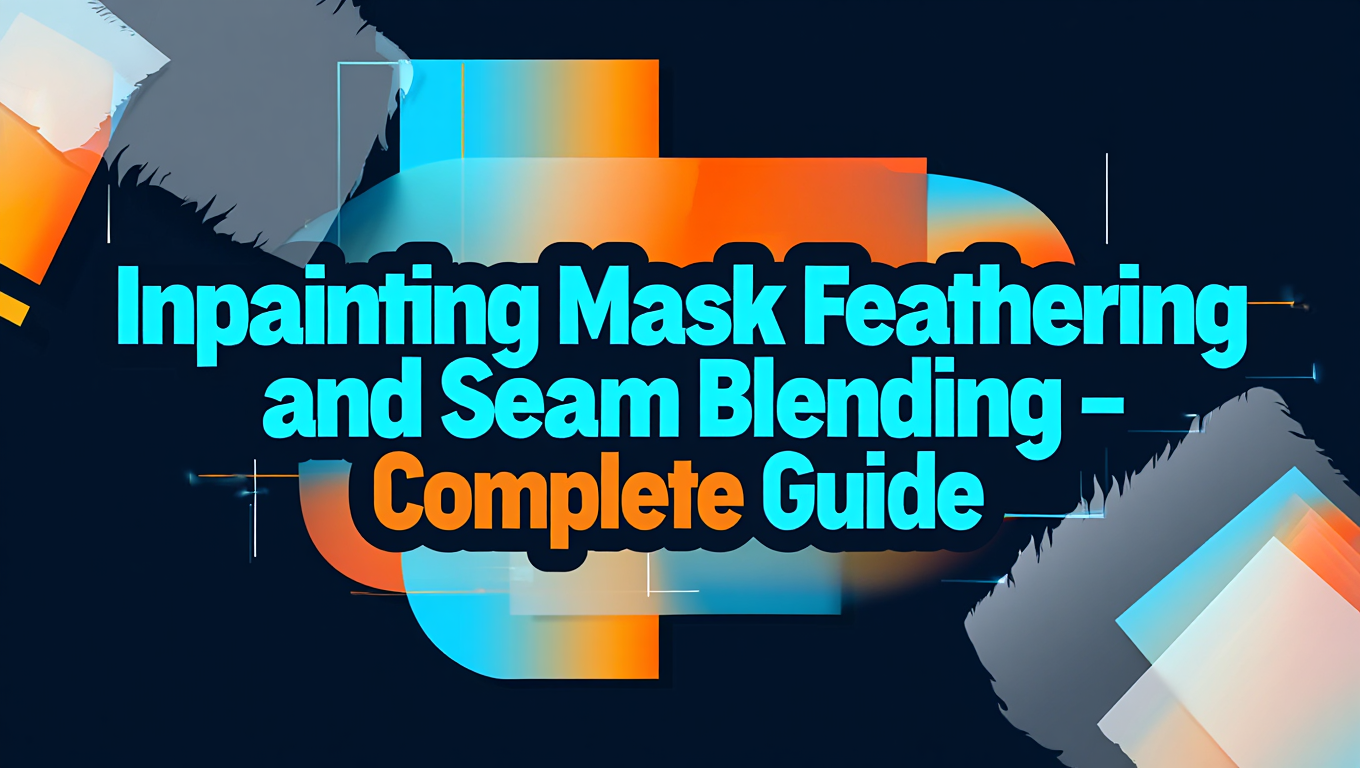
Inpainting is one of the most powerful editing capabilities in AI image generation, allowing you to selectively regenerate parts of an image while preserving the rest. But there's a problem that plagues most inpainting attempts: visible seams. The boundary between generated and original content shows up as a harsh edge, a color shift, or a texture discontinuity that immediately reveals the edit. Professional-quality inpainting requires mastering mask feathering and seam blending techniques that create seamless transitions the eye cannot detect. This guide covers the complete theory and practice of invisible inpainting edges.
Understanding Why Seams Appear
Before learning how to eliminate seams, you need to understand why they occur. Visible boundaries come from several distinct causes, each requiring different solutions.
The Sharp Mask Edge Problem
The most common seam cause is a mask with hard edges. When you paint a mask with a hard brush, the transition from "regenerate this pixel" to "keep this pixel" is instant - 100% mask to 0% mask with nothing in between. The generation model fills the masked area, but it has no information about how to transition to the unmasked surroundings.
Think about what this looks like at the pixel level. At the mask boundary, you have a generated pixel directly adjacent to an original pixel. These pixels came from completely different sources with potentially different:
- Color balance and white point
- Noise characteristics and grain
- Texture patterns
- Lighting assumptions
- Contrast and dynamic range
Even if the generated content matches the subject matter perfectly, these technical differences create visible discontinuities. The edge of the mask becomes the edge of the visible seam.
Color and Lighting Mismatches
The generation model tries to match the surrounding context, but it doesn't always succeed perfectly. The generated region might have:
- Slightly different color temperature (warmer or cooler)
- Different brightness level
- Different contrast or dynamic range
- Different color saturation
These differences become most visible where generated and original content meet. Even small mismatches create a visible boundary because your eye is extremely sensitive to edges where color properties change.
Texture and Noise Discontinuities
Every image has texture characteristics - noise patterns, film grain, compression artifacts, or surface textures. The generated region will have its own texture characteristics that may not match the original. Where these textures meet with no transition, the boundary is visible.
This is particularly problematic with:
- JPEG-compressed images (compression blocks don't match)
- Photographs with film grain (generated content lacks matching grain)
- Images with consistent surface textures (skin, walls, fabric)
Insufficient Context
Sometimes the model simply doesn't have enough information about the surrounding area to match it properly. This happens when:
- The mask is too small relative to what you're trying to change
- Important context is outside the visible area
- The model's field of view doesn't capture enough surrounding detail
Without sufficient context, the model makes assumptions that may not match the original image.
The Feathering Solution
Feathering addresses the hard edge problem by creating gradual mask transitions instead of sharp boundaries.
What Feathering Does
Feathering applies a gradient to mask edges. Instead of jumping from 100% to 0%, the mask gradually transitions across a span of pixels. In the feathered region, each pixel gets a blend of generated and original content proportional to its mask value.
At 70% mask, a pixel is 70% generated and 30% original. At 30% mask, it's 30% generated and 70% original. This creates a smooth transition zone where generated content blends into original content gradually.
How Feathering Eliminates Seams
The blending zone addresses the technical differences that cause visible seams:
- Color differences average out across the transition
- Texture characteristics blend gradually
- Any brightness mismatch becomes a gradient rather than a step
- The eye perceives a smooth transition rather than an edge
Critically, feathering hides the boundary. Instead of a line where generated meets original, there's a zone where they blend. The eye cannot identify exactly where one ends and the other begins.
Feathering Methods
Several techniques create feathered masks:
Gaussian Blur: Apply Gaussian blur to a hard mask. This creates a smooth gradient from fully masked to unmasked. The blur radius controls the transition width.
Original hard mask → Gaussian blur (radius 20px) → Feathered mask
Soft Brush Painting: Paint the mask with a soft brush that has inherent feathering. The brush hardness controls edge softness. This gives manual control over where feathering occurs.
Grow Then Blur: Expand the mask first, then blur. This ensures the feathered zone extends outward into the area you want to fully regenerate, not inward into the area you want to preserve.
Distance Transform: Calculate the distance of each pixel from the mask edge and use that distance as a gradient. This creates mathematically precise feathering.
Choosing Feather Amount
The right feather radius depends on the situation:
Small edits (blemishes, small objects): 5-10 pixels. You don't want the feather zone to exceed the edit itself.
Medium edits (replacing faces, changing clothes): 15-30 pixels. Enough to hide the transition without affecting too much surrounding area.
Large edits (backgrounds, major elements): 30-60+ pixels. Larger edits can use wider feathering zones that become imperceptible in the larger context.
Too much feathering causes its own problems: the transition zone can become visible as a soft blur between sharp regions, or it can affect areas you wanted to preserve. Too little feathering leaves visible seams. Find the balance through testing.
Mask Processing Pipeline
Professional inpainting uses a sequence of mask operations to achieve optimal results.
The Standard Pipeline
A typical mask processing sequence in ComfyUI:
Initial Mask
↓
Grow (10-20 pixels)
↓
Gaussian Blur (15-30 pixels)
↓
Threshold (if needed to clean up)
↓
Final Feathered Mask
Each step serves a purpose:
Grow: Expands the mask to ensure you're fully covering what needs to be regenerated. Without growing, the blur step can leave the original edge still visible.
Blur: Creates the feathered edge for seamless blending. This is the critical step for eliminating seams.
Threshold: Optional cleanup if the mask got too soft. Reestablishes solid coverage in the core while keeping feathered edges.
ComfyUI Mask Nodes
ComfyUI provides mask manipulation nodes for this pipeline:
MaskGrow / MaskShrink: Expands or contracts the mask by a pixel amount. Use this before blurring.
MaskBlur: Applies Gaussian blur to the mask. The radius parameter controls feathering width.
MaskComposite: Combines masks using various operations. Useful for complex mask editing.
ThresholdMask: Converts a grayscale mask to binary at a threshold. Use to clean up after blur if needed.
Example Node Configuration
Here's a specific ComfyUI configuration for a medium edit:
Load Image → Mask Painting → MaskGrow (expand: 15)
↓
MaskBlur (blur_radius: 25)
↓
VAE Encode (Inpaint)
↓
KSampler...
The mask grows by 15 pixels to ensure full coverage, then blurs by 25 pixels to create a wide feathering zone. This handles most typical edits well.
Resolution Considerations
Feathering amounts need to scale with image resolution. A 20-pixel blur on a 512px image is huge; on a 2048px image, it's subtle. Think in terms of proportion rather than absolute pixels.
For a rule of thumb: feather radius around 2-4% of image dimension. For 1024px, that's 20-40 pixels. Adjust based on specific needs.
Matching Color and Lighting
Even with perfect feathering, color and lighting mismatches create visible transitions. Here's how to minimize these issues.
Providing Sufficient Context
The model needs to see enough surrounding image to match color and lighting. This is controlled by several factors:
Inpainting mask coverage: Don't mask just the exact area to change. Include some surrounding context within the generation area so the model sees what to match.
Denoise strength: Higher denoise regenerates more aggressively. Lower denoise preserves more original pixels, which helps with color matching but limits what you can change. Find the balance for your specific edit.
Model padding/context: Some models and node configurations let you specify how much context around the mask the model sees. Maximize this for better matching.
Prompt Engineering for Consistency
Your prompt affects how well the generated content matches surroundings:
Describe the lighting: "warm sunlight from the left," "soft diffused lighting," "dramatic shadow contrast"
Describe the color palette: "muted earth tones," "bold saturated colors," "cool blue shadows"
Match the style: if the image has a specific look, describe it: "film photography style," "high contrast black and white," "soft pastel illustration"
These descriptions guide the model toward output that matches the surroundings.
Free ComfyUI Workflows
Find free, open-source ComfyUI workflows for techniques in this article. Open source is strong.
Post-Processing Color Correction
Sometimes the generated area needs color correction after inpainting:
- Create a mask of just the generated area (can use original inpaint mask)
- Apply color correction to that area:
- Curves adjustment to match brightness/contrast
- Hue/saturation to match color tone
- Color balance to match temperature
- Feather this correction mask so changes blend smoothly
This targeted correction fixes mismatches without affecting the whole image.
Match Grain and Texture
If the original image has distinctive grain or texture:
Add matching grain: After inpainting, add film grain to the generated area that matches the original.
Use texture matching: Some workflows can sample texture from the original and apply it to the generated region.
Generate at full resolution: Generating at reduced resolution then upscaling can create texture mismatches with original resolution content.
Advanced Blending Techniques
Beyond basic feathering, advanced techniques solve specific seam problems.
Multi-Pass Inpainting
Run inpainting multiple times with different focuses:
First pass: Generate the main content with moderate feathering Second pass: Inpaint just the edge region with high denoise, low prompt strength, focusing on blending Third pass: If needed, fine-tune specific problem areas
Each pass can use different settings optimized for its purpose.
Differential Denoising
Apply different denoise strengths to different regions:
- High denoise (0.8-1.0) in the center where you want new content
- Lower denoise (0.3-0.5) toward edges to preserve more original content
This creates inherent blending as the edges are guided more by original pixels.
Outpainting Then Cropping
Generate a larger area than you need, then composite the best portion:
- Inpaint a larger area than strictly necessary
- Mask that generated content with generous feathering
- Composite it onto the original image
- The extra generated area gives you flexibility in placing the seam
This technique lets you put the blend zone wherever it's least visible.
Frequency-Based Blending
Blend different frequencies independently:
- Separate image into high and low frequencies (high-pass/low-pass)
- Blend low frequencies with wider feathering (color, tone)
- Blend high frequencies with narrower feathering (texture, detail)
- Recombine
This professional compositing technique matches color smoothly while keeping detail transitions tight.
Blend Modes
When compositing generated content, blend modes can help:
- Normal: Standard compositing
- Soft Light: Can help match contrast
- Color: Transfer only color from one layer to another
- Luminosity: Transfer only brightness
Experimenting with blend modes sometimes solves persistent seams.
Specific Problem Solutions
Here are solutions to common specific seam problems.
Color Banding in Transitions
If the feathered transition shows visible color bands:
- Increase blur radius for smoother gradient
- Add slight noise to the mask to break up bands
- Generate at higher bit depth if possible
- Add film grain to hide banding
Visible Soft Edge
If the feathering is too obvious as a soft zone:
- Decrease blur radius
- Use sharper feathering falloff (less linear)
- Ensure original edge is crisp by masking accurately
- Check that you're not double-softening (feathered brush + blur)
Persistent Color Shift
If color won't match despite prompting:
Want to skip the complexity? Apatero gives you professional AI results instantly with no technical setup required.
- Post-process with color correction
- Sample colors from original and use in prompt
- Use reference image (img2img) for color guidance
- Try different seed - some seeds match better
Texture Mismatch
If textures don't match at boundary:
- Generate at full resolution
- Add matching noise/grain post-generation
- Use texture sampling/transfer if available
- Feather wider to spread the transition
Fine Detail Boundaries
If fine details (hair, fur, leaves) need clean edges:
- Use very precise mask painting
- Feather with detail-aware methods
- Post-process with detail-aware edge tools
- Accept some manual cleanup for complex edges
Workflow Example: Face Replacement
To illustrate these techniques, here's a complete face replacement workflow:
Initial Setup
- Load image with face to replace
- Paint mask covering face, extending slightly into hair and background
- Grow mask by 10 pixels
- Blur mask by 20 pixels
Prompting
Positive: "detailed face portrait, natural skin texture, [describe
lighting from image], photorealistic"
Negative: "blurry, smooth skin, different lighting, color mismatch"
Generation Settings
- Denoise strength: 0.85 (high enough for new face, not so high that edges regenerate wildly)
- Steps: 30-40 (more steps for better quality)
- CFG: 6-8 (moderate for balance)
Post-Processing
- Evaluate result for color matching
- If needed, apply curves adjustment to generated region
- If skin texture doesn't match, add subtle noise
- Final output check at 100% zoom
Iteration
If seams are visible:
- First try increasing blur radius
- Then try adjusting denoise down slightly
- Then try prompt changes for better matching
- Finally, try second pass on just the edges
This systematic approach solves most face replacement seam issues.
Automation and Batch Processing
When inpainting many images, automation needs to handle mask feathering consistently.
Standardized Mask Pipeline
Create a reusable mask processing subgraph:
Mask Input
↓
MaskGrow (variable or fixed)
↓
MaskBlur (variable or fixed)
↓
Mask Output
Save this as a template. Adjust grow/blur values per project, but use consistent processing.
Automatic Mask Generation
When using automatic mask generation (segmentation, detection):
- These often produce hard-edged masks
- Always add feathering post-generation
- May need more aggressive grow to ensure coverage
Quality Control
For batch inpainting:
- Spot-check results for seams
- If consistent seams appear, adjust feathering globally
- Log problematic images for manual review
Automation should handle typical cases; edge cases need manual attention.
For users who want seamless inpainting without manual mask processing, Apatero.com provides optimized inpainting workflows with automatic feathering and blending.
Measuring Success
How do you know if your seam blending worked?
Visual Inspection
The primary test is looking at the result:
- View at 100% zoom - seams are most visible at actual pixels
- Pan slowly across the boundary area
- Squint - this emphasizes edges and mismatches
- Look away and back - fresh eyes catch seams
If you can't identify where the mask boundary was, you succeeded.
A/B Testing
Compare with and without feathering:
- Generate same inpaint with hard mask
- Generate with feathered mask
- Compare boundaries side by side
- This shows what feathering is doing for you
Viewer Testing
Show results to others:
- Fresh eyes catch seams you've become blind to
- Ask "can you tell what was changed?"
- If they can identify the boundary, iterate
Integration with ComfyUI Workflows
Implementing these inpainting techniques in ComfyUI requires understanding the specific nodes and workflow patterns that enable professional results.
Essential Inpainting Nodes
ComfyUI provides several nodes specifically designed for inpainting workflows. Understanding which nodes to use and how to configure them is fundamental to success.
VAE Encode (for Inpainting) differs from standard VAE Encode by accepting both an image and a mask. It encodes the masked image properly for inpainting generation. Use this instead of regular VAE Encode when your workflow needs to preserve unmasked areas.
Load Image with Mask allows loading both image and mask from single files (like PSD exports) or separate files. This simplifies workflows when masks come from external editing applications.
Join 115 other course members
Create Your First Mega-Realistic AI Influencer in 51 Lessons
Create ultra-realistic AI influencers with lifelike skin details, professional selfies, and complex scenes. Get two complete courses in one bundle. ComfyUI Foundation to master the tech, and Fanvue Creator Academy to learn how to market yourself as an AI creator.
Mask processing nodes including GrowMask, BlurMask, and ThresholdMask implement the feathering pipeline discussed earlier. Chain these to create properly feathered masks before feeding to the VAE Encode.
InpaintModelConditioning for some models provides additional conditioning specifically designed for inpainting tasks, improving coherence between generated and original content.
Building an Inpainting Workflow
A complete inpainting workflow in ComfyUI connects these elements in sequence:
Start with image and mask loading, either from separate sources or a combined format. Process the mask through the feathering pipeline with appropriate grow and blur values for your edit size.
Connect the processed image and mask to VAE Encode for Inpainting. This produces latents properly prepared for generation.
Use standard KSampler with these latents, your model, and conditioning. The denoise strength parameter becomes particularly important - lower values preserve more original content in the transition zones.
Decode and save the result. Compare with the original to evaluate seam visibility.
Denoise Strength Optimization
The denoise strength parameter controls how much the inpainting regenerates versus preserves. Finding the optimal value depends on your specific edit.
High denoise (0.8-1.0) completely regenerates the masked area. Use for replacing objects or generating entirely new content. Requires careful mask feathering since there's no preservation of original content to help blend.
Medium denoise (0.5-0.8) balances new generation with original context preservation. Good for most inpainting tasks where you want new content that matches surroundings.
Low denoise (0.3-0.5) preserves most original information while making targeted changes. Useful for subtle modifications like color changes or minor adjustments.
Very low denoise often works well in the feathered transition zone even when using high denoise in the mask center. Consider differential denoising approaches for complex edits.
Workflow Templates for Common Tasks
Save template workflows for common inpainting scenarios to avoid rebuilding from scratch.
Object removal template: Wide feathering (30-50px blur), high denoise, prompt focused on background continuation. Good for removing unwanted elements while filling naturally.
Face replacement template: Moderate feathering (15-25px blur), medium-high denoise (0.7-0.85), detailed face prompts. Works well for regenerating faces while maintaining surrounding context.
Style transfer inpainting template: Variable feathering based on content, medium denoise (0.5-0.7), style-focused prompts. Applies new styles to specific regions while blending with original.
For comprehensive workflow development, see our ComfyUI essential nodes guide to understand how these inpainting nodes fit into larger generation pipelines.
Advanced Mask Creation Techniques
Creating effective masks requires skill beyond simple brush painting. Advanced techniques enable more complex and precise edits.
Automatic Mask Generation
AI-powered segmentation generates masks automatically from prompts or reference points, enabling complex selections without manual painting.
SAM (Segment Anything) generates precise masks from point prompts or bounding boxes. Click on an object and SAM creates a detailed mask following its boundaries. Particularly effective for objects with complex edges.
GroundingDINO + SAM combines text prompts with segmentation. Describe what to mask ("the car", "person on left") and the system locates and segments it automatically.
CLIP-based segmentation uses text-image similarity to identify regions matching descriptions. Less precise than SAM but useful for concept-based selection.
These automatic masks typically have hard edges and need feathering post-generation. Always apply the grow-then-blur pipeline to automatically generated masks.
Refinement and Edge Detection
Refine automatically generated masks for better edge accuracy.
Edge detection refinement uses Canny or other edge detectors to improve mask boundaries. Align mask edges with detected image edges for cleaner results.
Manual touch-up on automatic masks combines speed of automatic generation with precision of manual work. Use automatic generation as starting point, then refine problem areas manually.
Multi-pass refinement generates initial mask, performs low-denoise inpainting, then refines mask based on results. Iterative refinement converges on optimal boundaries.
Complex Object Masking
Objects with complex boundaries (hair, fur, foliage) challenge simple masking approaches.
Alpha matte techniques preserve partial transparency rather than binary masks. Hair and fur naturally blend at edges rather than having hard boundaries.
Trimap approaches define definite foreground, definite background, and uncertain transition zones. Matting algorithms solve for optimal alpha values in uncertain regions.
Multi-mask compositing separates complex objects into regions. Mask hair separately from face, process independently, then combine with appropriate blending.
Performance Optimization for Inpainting Workflows
Inpainting workflows can be computationally intensive. Optimization ensures smooth operation especially when iterating on results.
Memory Management
Inpainting requires holding both original and generated content simultaneously, increasing memory requirements.
Resolution considerations for inpainting add overhead compared to full-image generation. The mask and original image require additional memory beyond generation needs. For memory-constrained systems, see our VRAM optimization guide.
Batch processing inpainting generates multiple inpainted variations to select from. Careful memory management prevents out-of-memory errors when generating batches.
Caching strategies for inpainting keep the base image encoded between iterations while varying prompts or masks. This speeds iteration significantly.
Speed Optimization
Inpainting often requires multiple iterations to achieve optimal results. Speed optimization enables faster experimentation.
Masked-only generation some approaches generate only within the masked region rather than the full image. This dramatically speeds generation for small edits.
Progressive refinement starts with low steps for quick previews, then increases steps for final quality. Evaluate composition and blending with fast generations before committing to quality runs.
Caching encodings keeps VAE encodings cached between runs when only changing prompts or mask parameters. ComfyUI caches intelligently but workflow design can maximize cache hits.
Frequently Asked Questions About Inpainting
What feather radius should I use for face inpainting?
For face inpainting, use 15-25 pixel blur radius after growing mask by 10-15 pixels. Faces are sensitive to seams, so adequate feathering is essential. The exact values depend on resolution - use proportionally larger values for higher resolution images.
How do I match skin tone when inpainting faces?
Include skin tone descriptions in your prompt ("warm skin tone", "olive complexion"). Provide generous context beyond the face area. If mismatch persists, use post-processing color correction with the inpaint mask as selection.
Can I inpaint at higher resolution than the original image?
Yes, through upscale-then-inpaint workflows. Upscale the original first, then inpaint at full resolution. The inpainted content matches the upscaled resolution. Alternatively, generate at lower resolution with larger context, then upscale the complete result.
Why does my inpainting look blurry compared to the original?
Blurry inpainting typically indicates excessive feathering, too-low denoise strength, or insufficient steps. Reduce blur radius, increase denoise, or add more sampling steps. Also check that your model output resolution matches the original image resolution.
How do I prevent color shifting in the inpainted area?
Color shifts come from context mismatch or model tendencies. Describe colors explicitly in prompts, include generous unmasked context in visible area, and use models trained on similar content. Post-processing color correction fixes persistent shifts.
What's the best approach for inpainting text?
Text inpainting is challenging because AI models struggle with coherent text generation. For removing text, use high denoise and prompt for the background only. For generating text, consider using specialized text overlay tools rather than AI inpainting.
How do I inpaint multiple objects in one image?
Either use separate inpainting passes for each object (processing sequentially) or combine masks with appropriate feathering for all objects. Separate passes give more control; combined masks are faster. Ensure masks don't overlap if using combined approach.
Conclusion
Invisible inpainting seams require understanding why they occur and systematically addressing each cause. The fundamental technique is mask feathering - creating gradual transitions that hide boundaries by blending generated and original content smoothly. But feathering alone isn't always enough; you also need to match color and lighting through prompting and context, address texture mismatches, and sometimes apply post-processing correction.
The standard pipeline of grow-then-blur mask processing handles most situations. Adjust the amounts based on edit size and image resolution. For difficult cases, advanced techniques like multi-pass inpainting, differential denoising, and frequency-based blending provide additional tools.
Professional-quality inpainting that looks like it was never edited is achievable with these techniques. It takes practice to develop intuition for the right settings in different situations, but the underlying principles are consistent. Control your mask edges, provide good context, match your colors, and blend your transitions. Master these elements and your inpainting will become invisible.
For users beginning their AI image generation journey, our complete beginner guide provides foundational knowledge that makes these inpainting techniques more accessible and effective.
Ready to Create Your AI Influencer?
Join 115 students mastering ComfyUI and AI influencer marketing in our complete 51-lesson course.
Related Articles

10 Best AI Influencer Generator Tools Compared (2025)
Comprehensive comparison of the top AI influencer generator tools in 2025. Features, pricing, quality, and best use cases for each platform reviewed.

AI Adventure Book Generation with Real-Time Images
Generate interactive adventure books with real-time AI image creation. Complete workflow for dynamic storytelling with consistent visual generation.

AI Background Replacement: Professional Guide 2025
Master AI background replacement for professional results. Learn rembg, BiRefNet, and ComfyUI workflows for seamless background removal and replacement.
.png)