Generate Game Assets with Consistency and Transparent Backgrounds 2025
Complete guide to generating consistent game assets with transparent backgrounds.
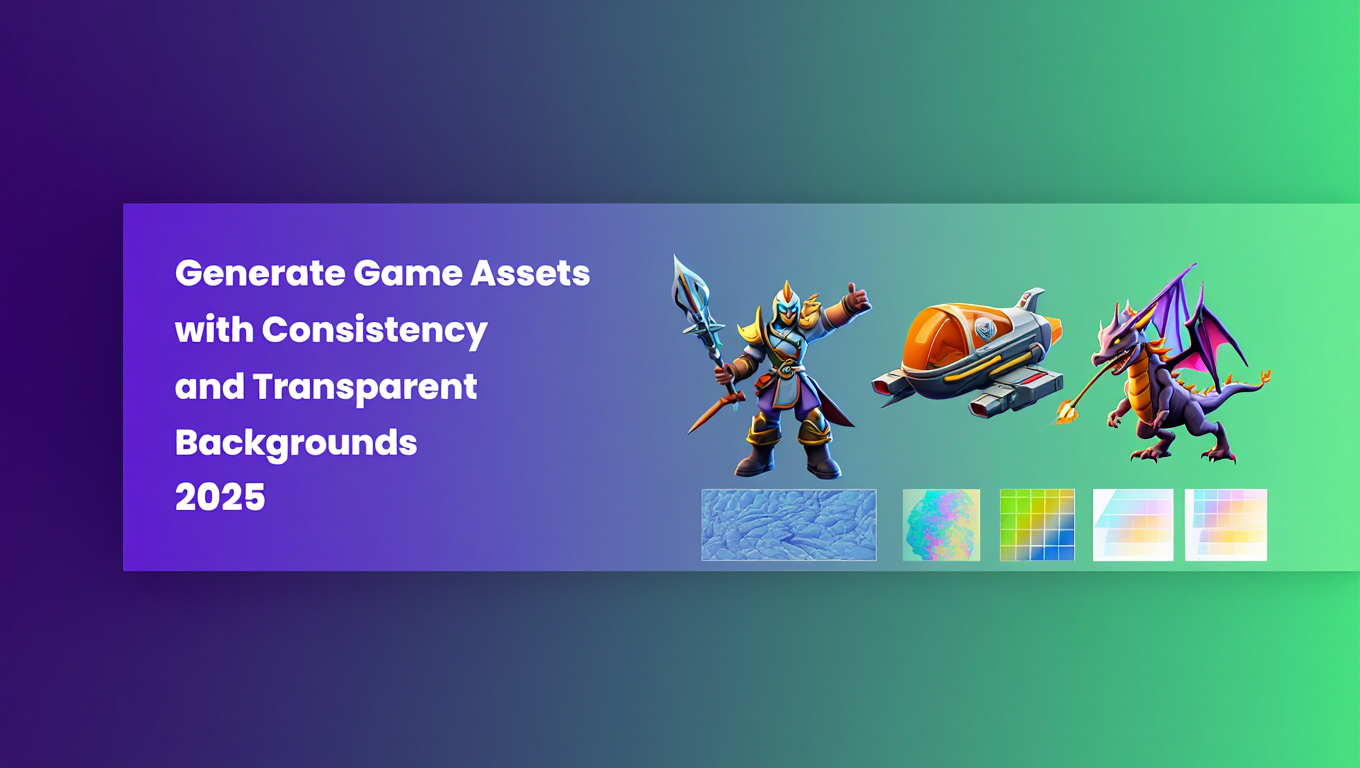
You need hundreds of game assets with transparent backgrounds and consistent art style. Manual creation takes weeks and costs thousands in artist fees. AI generation produces results in minutes but struggles with transparency and style consistency. LayerDiffuse technology combined with ControlNet enables generating production-ready transparent game assets with perfect style consistency at scale.
Quick Answer: Generate consistent game assets with transparent backgrounds using ComfyUI's LayerDiffuse extension for native transparency generation, ControlNet for structural consistency, reference LoRAs for style consistency, and batch processing workflows for efficient sprite sheet creation. This workflow produces transparent PNG assets ready for immediate game engine integration.
- Transparency Solution: LayerDiffuse generates native transparent backgrounds without post-processing
- Consistency Method: ControlNet Canny preserves structure across variations while LoRAs maintain art style
- Best Models: SDXL 1.0 with LayerDiffuse support provides highest quality for game assets
- Batch Processing: Automated ComfyUI workflows generate 50-100 consistent assets per hour
- Output Format: Native transparent PNG at 1024x1024 or higher scales cleanly to any resolution
Your game needs 200 character sprites, 50 environmental props, and 30 UI elements. All must share consistent art direction while having transparent backgrounds for flexible placement. Traditional approaches require either expensive artist commissioning or tedious post-processing of AI outputs to remove backgrounds manually.
Professional game development demands both artistic consistency and technical precision. Assets must integrate smoothly into game engines without visible edges or color fringing. Style must remain coherent across hundreds of individual pieces. Production timelines require generating these assets in days rather than months. While platforms like Apatero.com provide instant access to optimized game asset generation, understanding the underlying workflows enables complete creative control and unlimited iteration.
- Setting up LayerDiffuse in ComfyUI for native transparent background generation
- Using ControlNet Canny to maintain structural consistency across asset variations
- Training and applying custom LoRAs for perfect style consistency
- Building automated batch processing workflows for sprite sheet creation
- Generating character sprites with multiple poses and angles
- Creating environmental props and UI elements with cohesive art direction
- Optimizing outputs for game engines with proper resolution and format
- Troubleshooting common transparency and consistency issues
Why Is Transparent Background Generation Critical for Game Assets?
Before diving into specific techniques, understanding why proper transparency matters prevents quality issues that plague amateur game asset creation.
The Technical Requirements of Game Engine Integration
Game engines like Unity, Unreal, and Godot require assets with alpha channel transparency for proper rendering. According to game development best practices, assets without clean transparency channels cause rendering artifacts, performance issues, and visual inconsistencies.
Problems with Manual Background Removal:
Manual post-processing using traditional background removal tools creates several issues. Edge artifacts appear as colored halos around objects. Inconsistent edge quality makes some assets look crisp while others appear fuzzy. Semi-transparent areas like glass or particle effects lose proper transparency gradients.
Processing time becomes prohibitive at scale. Manually cleaning backgrounds for 200 sprites takes 40-60 hours of tedious work. Quality varies based on operator skill and fatigue. Batch automated removal tools create inconsistent results requiring manual cleanup anyway.
LayerDiffuse Native Transparency Advantages:
LayerDiffuse generates transparency during the diffusion process rather than adding it afterward. According to research from ComfyUI LayerDiffuse documentation, this approach produces mathematically perfect alpha channels with proper edge anti-aliasing and gradient transparency preservation.
| Approach | Edge Quality | Semi-Transparent Areas | Processing Time | Consistency |
|---|---|---|---|---|
| Manual removal | Variable | Often lost | 10-15 min per asset | Inconsistent |
| Automated removal | Good | Partially preserved | 1-2 min per asset | Moderate |
| LayerDiffuse | Excellent | Fully preserved | 30 sec per asset | Perfect |
Native generation eliminates the entire post-processing workflow while producing superior technical quality. The alpha channel integrates properly with game engine lighting, shadows, and blending modes.
Understanding Art Style Consistency Requirements
Professional game assets maintain visual coherence across hundreds of individual pieces. Players notice when art styles clash or quality varies between assets. Consistency builds the professional polish that distinguishes commercial games from amateur projects.
Elements of Visual Consistency:
Art style consistency encompasses multiple dimensions. Line weight and edge definition must match across all assets. Color palette should draw from a defined set of hues maintaining color harmony. Lighting direction and intensity needs consistency so assets appear from the same world. Level of detail should be appropriate and consistent for the game's resolution and camera distance.
According to game asset creation tutorials, variability decreases as you add more specific instructions about style and scene layout. This makes creating collections with consistent style more predictable and controllable.
Consistency Challenges in AI Generation:
AI models naturally introduce variation between generations. Even identical prompts produce slightly different results due to stochastic sampling. This variation helps creative exploration but hinders production work requiring exact style matching.
Different random seeds generate different interpretations of prompts. Model updates or parameter changes create style drift across generation sessions. Working across multiple days without careful control produces inconsistent results as you refine prompts and settings.
How Do You Set Up LayerDiffuse for Transparent Asset Generation?
LayerDiffuse represents the breakthrough technology enabling native transparent background generation in Stable Diffusion and SDXL models. Proper installation and configuration is essential.
Installing LayerDiffuse in ComfyUI
Navigate to your ComfyUI custom nodes directory:
cd ~/ComfyUI/custom_nodes
Clone the LayerDiffuse repository:
git clone https://github.com/huchenlei/ComfyUI-layerdiffuse.git
Install required dependencies:
cd ComfyUI-layerdiffuse
pip install -r requirements.txt
Download LayerDiffuse model weights. The extension requires specialized model files that encode transparency into the latent space. Visit the LayerDiffuse repository releases page and download the SDXL transparent VAE and attention injection models.
Place downloaded models in the appropriate directories:
- Transparent VAE goes in models/vae/
- Layer models go in models/layer_model/
Restart ComfyUI to load the new nodes. You should see LayerDiffuse nodes available in the node browser under the layerdiffuse category.
Building Your First Transparent Asset Workflow
Create a new workflow starting with these essential nodes:
Core Generation Path:
- Load Checkpoint - Load your SDXL base model
- CLIP Text Encode (Prompt) - Positive prompt describing your asset
- CLIP Text Encode (Prompt) - Negative prompt
- LayeredDiffusionDecode - Enables transparent generation
- KSampler - Generates the image
- VAE Decode - Decodes latent to image with transparency
- Save Image - Exports transparent PNG
Connect nodes in sequence. The critical component is LayeredDiffusionDecode which must come between your sampling and VAE decode stages.
LayeredDiffusionDecode Configuration:
Set the SD version to SDXL for SDXL models or SD15 for SD 1.5 models. Choose "Conv Injection" method which produces the best results according to practical testing. This method modifies the model's convolutional layers to encode transparency information.
Configure output settings to preserve alpha channel. In the Save Image node, ensure format is set to PNG rather than JPG which doesn't support transparency.
Optimizing Prompts for Game Asset Generation
Game asset prompts differ from artistic image prompts. Specificity and technical precision matter more than creative flourish.
Effective Asset Prompt Structure:
Start with asset type and style. "isometric game asset, pixel art style" or "2D game sprite, hand-painted texture style" establishes the foundation. Describe the specific object clearly. "wooden treasure chest" or "fantasy sword with blue gem" provides concrete subject definition.
Specify technical requirements. "transparent background, centered, clean edges, game ready" tells the model to optimize for game use. Include relevant angles or views. "front view" or "three-quarter perspective" controls the presentation angle.
Example Optimized Prompts:
For character sprites:
"2D game character sprite, fantasy warrior, full body, standing pose, front view, hand-painted style, clean linework, bold colors, transparent background, centered composition, game asset"
For environmental props:
"isometric game asset, wooden crate, weathered texture, medieval fantasy style, clean edges, transparent background, high detail, game ready prop"
For UI elements:
"game UI element, ornate golden button, fantasy RPG style, glossy finish, clean edges, transparent background, 512x512, centered"
Negative Prompts for Clean Results:
Negative prompts prevent common problems. Include "background, scenery, space, blurry, low quality, watermark, text, signature, frame, border" to eliminate unwanted elements.
Add style-specific negatives based on your needs. For pixel art avoid "smooth, photorealistic, detailed rendering". For painted styles avoid "pixelated, low resolution, aliased edges".
Testing and Iterating on Transparent Outputs
Generate test assets and verify transparency quality before batch production. Open outputs in image editing software supporting alpha channels like Photoshop, GIMP, or Krita.
Check edge quality by placing the asset over different colored backgrounds. Good transparency shows clean edges without color fringing or halos. Zoom to 200-400 percent to inspect edge pixels for proper anti-aliasing.
Verify semi-transparent areas if your asset includes glass, particle effects, or other translucent elements. The alpha channel should capture gradient transparency correctly rather than only binary transparency.
Test assets in your actual game engine. Import PNG files into Unity or Unreal and place them in test scenes. Verify proper rendering with various backgrounds and lighting conditions. What looks good in image editors sometimes reveals problems in actual game rendering.
According to LayerDiffuse implementation guides, generation dimensions must be multiples of 64 pixels to avoid decode errors. Stick to standard resolutions like 512x512, 768x768, 1024x1024, or 1024x1536 for reliable results.
What Role Does ControlNet Play in Asset Consistency?
ControlNet provides the structural control essential for generating variations that maintain consistency. While LayerDiffuse handles transparency, ControlNet ensures your assets share compositional and structural coherence.
Understanding ControlNet for Game Asset Workflows
ControlNet conditions the generation process on input images like edge maps, depth maps, or pose skeletons. For game assets, Canny edge detection proves most useful according to ControlNet game asset tutorials.
The three-stage workflow combines Canny edge detection to extract structure, image generation using ControlNet with art style LoRA, and LayerDiffuse for transparent backgrounds. This pipeline transforms basic reference shapes into styled transparent assets.
ControlNet Canny Advantages for Assets:
Canny edge detection extracts clean structural outlines from reference images. You can sketch rough shapes, use existing game assets as references, or even use real-world objects as structural templates. The model follows the edge map while applying your specified art style.
This enables creating variations on a theme. Draw one treasure chest outline, then generate 10 different styled versions maintaining the same proportions and structure. The consistency comes from shared structural foundation while style variation comes from different prompts or LoRAs.
Setting Up ControlNet in Your Asset Workflow
Install ControlNet custom nodes for ComfyUI if not already installed:
cd ~/ComfyUI/custom_nodes
git clone https://github.com/Fannovel16/comfyui_controlnet_aux.git
Download ControlNet Canny models from HuggingFace. For SDXL, get control-lora-canny-rank256.safetensors. Place models in the models/controlnet/ directory.
Adding ControlNet to LayerDiffuse Workflow:
Expand your transparent asset workflow with these additional nodes:
- Load Image - Load your reference sketch or edge map
- Canny Edge Detection - Extract edges from reference
- ControlNet Apply - Apply structural conditioning
- Connect to your existing generation pipeline
The ControlNet Apply node goes between your CLIP encoders and KSampler. This injects structural guidance into the diffusion process while LayerDiffuse still handles transparency.
Free ComfyUI Workflows
Find free, open-source ComfyUI workflows for techniques in this article. Open source is strong.
ControlNet Configuration for Assets:
Set ControlNet strength between 0.6 and 0.9. Lower values (0.6-0.7) allow more creative interpretation. Higher values (0.8-0.9) enforce stricter adherence to reference structure. For game assets requiring exact proportions, use 0.85-0.95 strength.
Adjust the start and end percentages to control when ControlNet influences generation. Starting at 0 percent and ending at 80 percent lets the model refine details without ControlNet in the final steps. This produces cleaner results than ControlNet influence throughout entire generation.
Creating Reference Sketches for Consistent Asset Sets
You don't need artistic skill to create effective ControlNet references. Simple shape sketches work excellently because Canny extracts only edge information.
Quick Sketching Techniques:
Use basic digital drawing tools or even paper sketches photographed with proper lighting. Focus on silhouette and major structural divisions rather than details. A treasure chest only needs rectangular body, lid angle, and rough proportion indicators.
Create reference libraries of common game asset shapes. Standard RPG objects like potions, swords, shields, chests, and doors become reference templates you reuse across projects. One afternoon sketching 20-30 basic shapes provides months of asset generation foundation.
For character sprites, sketch pose skeletons showing body proportions and limb positions. Stick figures work fine because Canny will extract the pose structure. Generate multiple character designs maintaining consistent proportions by reusing the pose skeleton.
Using Existing Assets as References:
Extract edges from existing game assets you like. Load an asset, apply Canny edge detection, and use that as structural reference for generating styled variations. This technique adapts assets from other art styles into your game's aesthetic while maintaining their functional shapes.
Photo references work surprisingly well. Photograph real objects from appropriate angles, extract edges, and generate stylized game asset versions. A photograph of an actual sword produces edge maps generating dozens of fantasy sword variations maintaining realistic proportions.
How Do You Maintain Style Consistency Across Hundreds of Assets?
Technical consistency through ControlNet solves structural coherence. Style consistency requires different approaches ensuring all assets share the same artistic aesthetic.
Training Custom Style LoRAs for Your Game
Custom LoRAs trained on your desired art style provide the most reliable consistency. A style LoRA trained on 30-50 example images in your target aesthetic ensures every generated asset matches perfectly.
Preparing Style Training Dataset:
Collect 30-50 high-quality images demonstrating your desired art style. For pixel art games, gather pixel art examples across different subjects. For hand-painted styles, collect painted game assets from similar aesthetic games. For 3D-rendered styles, gather renders with similar lighting and material properties.
Diversity matters in subject while consistency matters in style. Your training set should show the art style applied to characters, props, environments, and UI elements. This teaches the LoRA the style is separate from specific subjects.
Caption images focusing on style descriptors rather than subject details. "hand-painted game asset style, bold colors, clean linework, fantasy aesthetic" describes the visual approach. Consistent style keywords across all captions reinforces what the LoRA should learn.
Training Configuration for Style LoRAs:
According to guidelines from LoRA training optimization, style LoRAs typically use network rank 32-48, lower than character LoRAs requiring 64-128. The lower rank focuses learning on artistic style rather than memorizing specific content.
Train for 1500-2500 steps with learning rate 2e-4 for SDXL. Monitor sample generations every 200 steps. The optimal checkpoint often occurs around 60-80 percent of training before overfitting begins. Save multiple checkpoints and test each for consistency across different subjects.
Applying Style LoRAs in Asset Generation
Load your trained style LoRA in the ComfyUI workflow using the Load LoRA node. Place this node between your checkpoint loader and CLIP encoders so the style influences both text understanding and image generation.
Optimal LoRA Strength Settings:
Start with strength 0.8-1.0 for well-trained style LoRAs. Too high strength (1.3-1.5) can overpower prompts and cause artifacts. Too low strength (0.3-0.5) produces insufficient style consistency.
Test your LoRA across different prompts and subjects. Generate characters, props, and environments using the same LoRA to verify consistent style application. Adjust strength if some asset types don't match others stylistically.
Combining Multiple LoRAs:
Stack style LoRAs with concept LoRAs for maximum control. A base style LoRA at 0.9 strength provides overall aesthetic. A detail LoRA at 0.6 strength adds specific texture or rendering characteristics. A concept LoRA at 0.7 strength introduces specific game world elements.
Loading order matters. Style LoRAs should load first, then detail LoRAs, then concept LoRAs. This layering creates a hierarchy where style dominates while concepts and details enhance rather than override the base aesthetic.
Using Color Palette Consistency Techniques
Consistent color palettes tie assets together visually even when structural and stylistic variation exists. Several approaches enforce color harmony across asset generation.
Prompt-Based Color Control:
Include specific color palette descriptions in every prompt. "muted earth tone palette" or "bold saturated colors with high contrast" guides the model toward consistent color choices. List specific colors when precision matters. "color palette limited to burgundy, gold, dark brown, cream, and black" provides explicit color constraints.
Want to skip the complexity? Apatero gives you professional AI results instantly with no technical setup required.
Negative prompts exclude problematic colors. "no bright neon colors, no pastel shades" when generating medieval fantasy assets prevents anachronistic color choices that break visual coherence.
Reference Image Color Influence:
ControlNet Color preprocessing extracts color palette from reference images and influences generated output colors. Load a reference image showing your desired color scheme, apply ControlNet Color at 0.4-0.6 strength alongside Canny edge guidance.
The color influence stays subtle enough to allow prompt control while keeping generated assets within the reference color range. This technique particularly helps maintaining palette consistency across large asset batches.
Post-Processing Color Harmonization:
For critical projects requiring perfect color matching, implement batch color harmonization post-processing. Generate assets with good approximate colors, then use color grading scripts to map all colors into your exact palette.
This automated approach adjusts hue, saturation, and brightness values to match a reference color table. The process takes seconds per asset and ensures mathematically perfect color consistency impossible to achieve through prompting alone. While platforms like Apatero.com handle these advanced color harmonization techniques automatically, understanding the process enables local implementation.
How Do You Build Automated Batch Processing Workflows?
Professional game development requires generating dozens or hundreds of assets efficiently. Automated batch workflows transform hour-per-asset processes into minutes-per-batch production.
Setting Up Batch Asset Generation in ComfyUI
ComfyUI's queue system enables batch processing multiple prompts or seeds automatically. Combined with Python scripting, this creates production pipelines generating complete asset libraries unattended.
Queue-Based Batch Generation:
Create your optimized workflow for transparent asset generation with LayerDiffuse and ControlNet. Instead of manually queuing single generations, prepare multiple variations as batch jobs.
Use the Queue Prompt API to submit jobs programmatically. A simple Python script reads a list of prompts and submits each as a generation job. ComfyUI processes the queue sequentially, generating all assets without manual intervention.
Example Batch Script Structure:
Read prompts from CSV file containing asset names, prompt text, and configuration parameters. For each row, create a workflow JSON with the specific prompt and settings. Submit the workflow to ComfyUI's queue endpoint using HTTP requests. Monitor progress and save completed assets with organized naming.
This approach generates 50-100 assets overnight. Configure the script before leaving the office, return to a library of production-ready transparent game assets organized and named appropriately.
Generating Sprite Sheets with Consistent Characters
Character sprite sheets require multiple poses and angles of the same character maintaining perfect consistency. This challenging task combines ControlNet for pose control with LoRAs for character consistency.
Multi-Pose Reference System:
Create pose reference sheets showing your character in 8-16 standard poses needed for the game. Walking cycles, idle animations, attack poses, and special actions. Draw these as simple stick figures or pose skeletons.
Process each pose sketch through Canny edge detection creating a pose reference library. These become ControlNet inputs ensuring generated sprites match required poses exactly while maintaining character appearance consistency.
Character Consistency LoRA:
Train a character LoRA on 15-25 images of your character in various poses. For best results, include the actual art style images if available, or generate an initial set manually combining multiple approaches. The character LoRA ensures the same character face, proportions, and distinctive features appear across all poses.
According to research on character consistency techniques, character LoRAs need careful training balance. Too much training causes rigidity. Too little training loses distinctive features. Target 800-1200 steps at learning rate 1e-4 for SDXL character LoRAs.
Automated Sprite Sheet Generation:
Create batch generation workflow cycling through pose references while using the character LoRA. Each generation uses a different pose ControlNet input but identical character LoRA, style LoRA, and prompt (except pose-specific keywords).
Process outputs into organized sprite sheet grids. Post-processing scripts arrange individual transparent PNGs into sprite sheet layouts with consistent spacing and alignment. Export as single large sprite sheet PNG or individual frames depending on game engine requirements.
Handling Edge Cases and Quality Control
Automated generation occasionally produces problematic outputs. Implement quality control checks catching issues before they enter production assets.
Automated Quality Checks:
Verify alpha channel exists in all outputs. PNG files without transparency indicate generation failures. Check file sizes fall within expected ranges. Extremely small files usually indicate corrupt outputs. Verify image dimensions match specifications. Off-size outputs cause integration problems.
Use perceptual hashing to detect duplicate generations. Occasionally the random seed produces identical or near-identical outputs wasting processing. Detecting and removing duplicates before manual review saves time.
Join 115 other course members
Create Your First Mega-Realistic AI Influencer in 51 Lessons
Create ultra-realistic AI influencers with lifelike skin details, professional selfies, and complex scenes. Get two complete courses in one bundle. ComfyUI Foundation to master the tech, and Fanvue Creator Academy to learn how to market yourself as an AI creator.
Manual Review Strategies:
Generate outputs at 150-200 percent target rate knowing some will fail quality review. From 120 generated assets, expect keeping 100 after manual review removing artifacts, composition problems, or style inconsistencies.
Review assets in batches using contact sheet layouts displaying 20-30 thumbnails simultaneously. This enables quick visual comparison identifying outliers that don't match the set's consistency. Flag problematic assets for regeneration rather than trying to fix them in post-processing.
Implement tiered review where initial automated checks eliminate obvious failures, junior team members flag potential problems in remaining set, and senior art director performs final approval on flagged items. This distributed review process scales better than single reviewer checking every asset.
What Are the Best Practices for Different Asset Types?
Different game asset categories have specific requirements and optimal generation approaches. Customizing your workflow by asset type maximizes quality and efficiency.
Character Sprites and Animated Assets
Character sprites need consistency across frames, proper proportions for the game's perspective, and clean silhouettes readable at game resolution.
Proportion and Scale Consistency:
Establish character height and width standards. A humanoid character might be 64 pixels tall for a pixel art game or 512 pixels for a high-resolution 2D game. Generate all characters at this standard height maintaining these proportions through ControlNet skeleton references.
Create a proportion reference showing character height in relation to common props like doors, furniture, and vehicles. This ensures all assets scale appropriately when placed together in game scenes.
Animation Frame Generation:
For walk cycles, attack animations, or other multi-frame sequences, generate each frame separately using ControlNet pose references. This provides maximum control over exact poses needed for smooth animation.
Test animation by assembling frames into sequences and reviewing at game speed. Jerky motion or inconsistent limb positions indicate specific frames need regeneration. ComfyUI workflows can output numbered sequences organized for direct import into animation tools.
Environmental Props and Objects
Props include furniture, containers, vegetation, rocks, and other non-character elements populating game worlds. These assets benefit from modular variation within consistent families.
Creating Asset Families:
Generate props in thematic families sharing design language. Medieval furniture set includes tables, chairs, chests, shelves, and cabinets all sharing construction style, material palette, and detail level. Fantasy vegetation set includes bushes, trees, flowers, and grass all sharing organic form language and color scheme.
Use ControlNet structure references ensuring size relationships make sense. A table should be appropriate height for generated chairs. Chests should nest inside rooms built from generated wall and floor tiles.
Variation Without Chaos:
Generate 3-5 variations of each major prop type. Three different chair designs, five tree variations, four chest types. This provides visual variety preventing repetitive environments while maintaining consistent family resemblance preventing chaotic mismatch.
Control variation through prompt keywords rather than changing core style. "ornate treasure chest" versus "simple wooden chest" versus "reinforced metal chest" creates functional variety within consistent art direction.
UI Elements and Interface Components
UI assets require pixel-perfect precision, consistent sizing for UI layout systems, and often need multiple states like normal, hover, pressed, and disabled.
Precise Dimension Control:
Generate UI elements at exact pixel dimensions required by interface designs. A button might need to be exactly 200x60 pixels. Configure generation resolution to these specifications and verify outputs match exactly.
For resolution-independent UI using vector-style rendering, generate at high resolution (2048x2048) then downscale with high-quality filtering. This maintains sharp edges and clean details at final UI resolution.
Multi-State Asset Generation:
Generate button states maintaining identical dimensions and structural layout while varying appearance. Normal state uses base colors. Hover state increases brightness by 15-20 percent. Pressed state darkens and shifts slightly downward creating depth illusion. Disabled state desaturates to gray tones.
Use the same seed and ControlNet reference for all states, only varying prompt keywords describing color and shading changes. This maintains perfect structural consistency critical for state transitions appearing smooth in actual UI.
How Do You Troubleshoot Common Transparency and Consistency Issues?
Even with proper workflow setup, specific problems occasionally occur. Systematic troubleshooting identifies root causes and implements targeted fixes.
Transparency Problems and Solutions
White or Black Halos Around Assets:
Edge color fringing occurs when background color bleeds into transparency gradients. This happens when LayerDiffuse doesn't fully encode transparency or VAE decode settings are incorrect.
Verify you're using LayerDiffuse transparent VAE decoder rather than standard VAE. Check LayeredDiffusionDecode settings specify correct model type (SDXL or SD15). Regenerate using slightly higher strength on LayeredDiffusionDecode if problem persists.
Post-process problematic assets using edge erosion filters that remove outer 1-2 pixel edges where color contamination occurs. Most game engines handle this automatically but manual cleanup produces cleaner results for hero assets.
Partial Transparency Instead of Full Transparency:
Assets have semi-transparent backgrounds instead of fully transparent areas. This indicates LayerDiffuse generated partial alpha values rather than binary transparency.
Adjust negative prompts to include "background, scenery, space, environment, context" preventing the model from generating actual background content. The more empty space around the asset during generation, the more likely clean transparency.
Increase sampling steps from 20 to 30-35. Additional steps give the diffusion process more opportunities to properly resolve transparency encoding in latent space.
Transparent Areas Within Asset:
The asset itself has unwanted transparent holes or semi-transparent regions where solid color should exist. This happens when the model misinterprets what should be foreground versus background.
Strengthen the prompt describing asset density and solidity. Add "opaque, solid, no transparency within object, fully rendered" to positive prompts. Add "transparent object, glass, see-through" to negative prompts.
Use ControlNet at higher strength (0.9-0.95) providing clearer structure definition. This guides the model toward understanding what areas represent solid object versus background space.
Style Consistency Problems and Solutions
Varying Art Style Across Batch:
Assets from the same batch show noticeably different artistic styles despite using identical workflows. This indicates insufficient style control or conflicting style influences.
Increase style LoRA strength from 0.8 to 1.0 or 1.1 enforcing stronger style consistency. Verify no conflicting LoRAs are loaded. Disable checkpoint's built-in style biases by using base SDXL rather than styled checkpoint models as foundation.
Lock random seeds for critical assets. While seed locking reduces variation, it ensures exact style replication when generating asset families that must appear related.
Inconsistent Detail Level:
Some assets are highly detailed while others are simplified despite identical generation settings. Detail inconsistency particularly plagues pixel art where some assets have more pixels devoted to details than others.
Add explicit detail level descriptors to prompts. "high detail pixel art" or "simplified clean pixel art" specifies target complexity. Include detail-related terms in negative prompts like "overly simplified" or "excessive detail" depending on which direction consistency breaks.
Use consistent sampling steps, CFG scale, and denoise strength across all batch generations. These parameters significantly affect detail rendering and variation causes inconsistency.
Color Temperature Variations:
Assets shift between warm and cool color temperatures disrupting visual harmony. This happens when prompts don't specify color temperature or model interprets lighting inconsistently.
Add color temperature specifications to every prompt. "warm golden hour lighting" or "cool blue-toned lighting" or "neutral daylight color temperature" provides consistency guidance. Alternatively specify "color grading style of [reference]" pointing to a specific look development reference.
Frequently Asked Questions
Which is better for game assets - SD 1.5, SDXL, or Flux?
SDXL provides the best balance for game asset generation with LayerDiffuse support, higher resolution capabilities, and superior detail rendering. SD 1.5 works well for pixel art and lower-resolution 2D games but lacks detail for modern high-resolution assets. Flux currently lacks LayerDiffuse support making native transparency generation impossible, though this will likely change with future development. For production work requiring transparent backgrounds now, SDXL is the optimal choice.
Can I generate assets for commercial games without legal concerns?
This depends on your model choice and licensing. Models trained on public domain or licensed datasets like Stable Diffusion allow commercial use under their licenses. Always verify the specific license for your checkpoint model and any LoRAs used. Many game-specific models explicitly permit commercial use. When in doubt, train custom models on your own licensed training data or commission original training datasets ensuring complete legal clarity for commercial projects.
How do I maintain consistency when generating assets over multiple sessions?
Document exact settings including checkpoint model name and version, LoRA names and strengths, prompt templates, ControlNet settings, and random seed ranges used. Save workflow JSON files with version numbers. Use Git or similar version control for workflow files enabling you to recreate exact configurations months later. Consider creating reference sheets showing successful generations as visual targets for matching in future sessions.
What resolution should I generate game assets at?
Generate at 2-4x your final display resolution for maximum quality and flexibility. For pixel art displayed at 64x64, generate at 256x256 then downscale with nearest-neighbor filtering. For HD 2D games displaying assets at 512x512, generate at 1024x1024 or 2048x2048 then downscale with high-quality filtering. Higher generation resolution costs more processing time but provides better edge quality and detail preservation after scaling.
How many variations of each asset type should I generate?
Generate 3-5 variations for major props and characters providing visual variety without overwhelming asset management. Generate 8-12 variations for environmental filler objects like rocks, plants, and clutter that appear frequently. Generate 15-20 variations for tiny details and particles where variety prevents obvious repetition. This variation strategy balances production efficiency against visual richness.
Can LayerDiffuse handle complex semi-transparent effects like glass or particles?
Yes, LayerDiffuse properly encodes gradient transparency making it excellent for glass objects, particle effects, smoke, and other semi-transparent elements. The alpha channel captures full transparency gradients rather than binary transparent/opaque. Test your specific use cases as complex translucency sometimes requires higher sampling steps (35-40) for proper resolution compared to simple solid objects with transparent backgrounds.
How do I create seamless tileable textures for environments?
Standard LayerDiffuse workflows don't produce tileable textures automatically. For seamless tiles, generate larger images then use tiling scripts that crop and blend edges creating seamless wraps. Alternatively, generate tile sections separately using ControlNet to maintain pattern continuity across edges. Specialized texture generation models optimized for tiling provide better results than general purpose models for this specific use case.
What's the best way to generate isometric game assets?
Include "isometric view, 45 degree angle, isometric perspective" in prompts explicitly. Use ControlNet with isometric reference sketches ensuring proper angle and projection. Consider training or finding isometric style LoRAs enforcing the specific projection. SDXL models generally understand isometric projection better than SD 1.5. Test on simple assets first before bulk generation as isometric projection is more challenging than straight-on views.
How do I match existing game art style when generating new assets?
Collect 30-50 examples of existing game art across different subjects. Train a custom style LoRA on this collection specifically focused on the artistic style. Use resulting LoRA at 0.9-1.0 strength when generating new assets. Also create ControlNet references from existing assets to extract structural templates. This two-pronged approach captures both style and structure from your reference material.
Can I generate sprite animations directly or only individual frames?
Current technology requires generating individual frames separately then assembling into animations. Generate each frame using ControlNet pose references maintaining consistent character appearance through character LoRAs. Experimental sprite sheet generation models exist but quality and consistency lag behind frame-by-frame generation with proper controls. Budget time for frame assembly post-processing as part of the animation workflow.
Scaling Your Game Asset Production Pipeline
You now understand the complete workflow for generating consistent game assets with transparent backgrounds at production scale. This knowledge transforms AI generation from experimental toy into serious production tool.
Start by perfecting single asset generation. Master LayerDiffuse transparency, ControlNet consistency, and style LoRA application on individual test cases. Build intuition for what prompts, settings, and references produce your desired aesthetic. Only after achieving consistent quality on singles expand to batch automation.
Create comprehensive reference libraries supporting your production. Sketch pose references for character sprites. Define color palettes and material references for props. Establish dimensional standards and proportion guidelines ensuring all assets integrate coherently in your game world.
Train custom models capturing your specific game's aesthetic. Invest time in proper style LoRA training using high-quality datasets demonstrating your art direction. These trained models become production assets themselves, reusable across projects sharing aesthetic.
Build automated workflows incrementally. Start with queue-based batch prompting, add quality control filtering, implement automatic sprite sheet assembly, and integrate directly with game engine asset import pipelines. Each automation layer compounds efficiency gains enabling larger asset library creation with fixed time budgets.
While platforms like Apatero.com provide managed infrastructure handling these workflows automatically, understanding the underlying techniques enables complete creative control and unlimited customization matching your specific game development needs.
The game asset generation space continues advancing with new models, techniques, and tools emerging regularly. LayerDiffuse represents current state-of-the-art for transparency but future developments will improve quality and expand capabilities further. Stay engaged with the ComfyUI and game development communities to take advantage of new advances as they arrive.
Your systematic approach to consistent transparent game asset generation establishes production capabilities competitive with traditional manual creation while dramatically reducing time and cost. This technological advantage enables independent developers and small studios to compete visually with larger teams, democratizing game development through AI-assisted asset creation.
Ready to Create Your AI Influencer?
Join 115 students mastering ComfyUI and AI influencer marketing in our complete 51-lesson course.
Related Articles

10 Best AI Influencer Generator Tools Compared (2025)
Comprehensive comparison of the top AI influencer generator tools in 2025. Features, pricing, quality, and best use cases for each platform reviewed.

AI Adventure Book Generation with Real-Time Images
Generate interactive adventure books with real-time AI image creation. Complete workflow for dynamic storytelling with consistent visual generation.

AI Comic Book Creation with AI Image Generation
Create professional comic books using AI image generation tools. Learn complete workflows for character consistency, panel layouts, and story...
.png)