Flux 2 Tiny VAE Released: Faster Decoding and Lower VRAM Usage
Everything about the new Flux 2 Tiny VAE including performance improvements, VRAM savings, and how to use it in your workflow
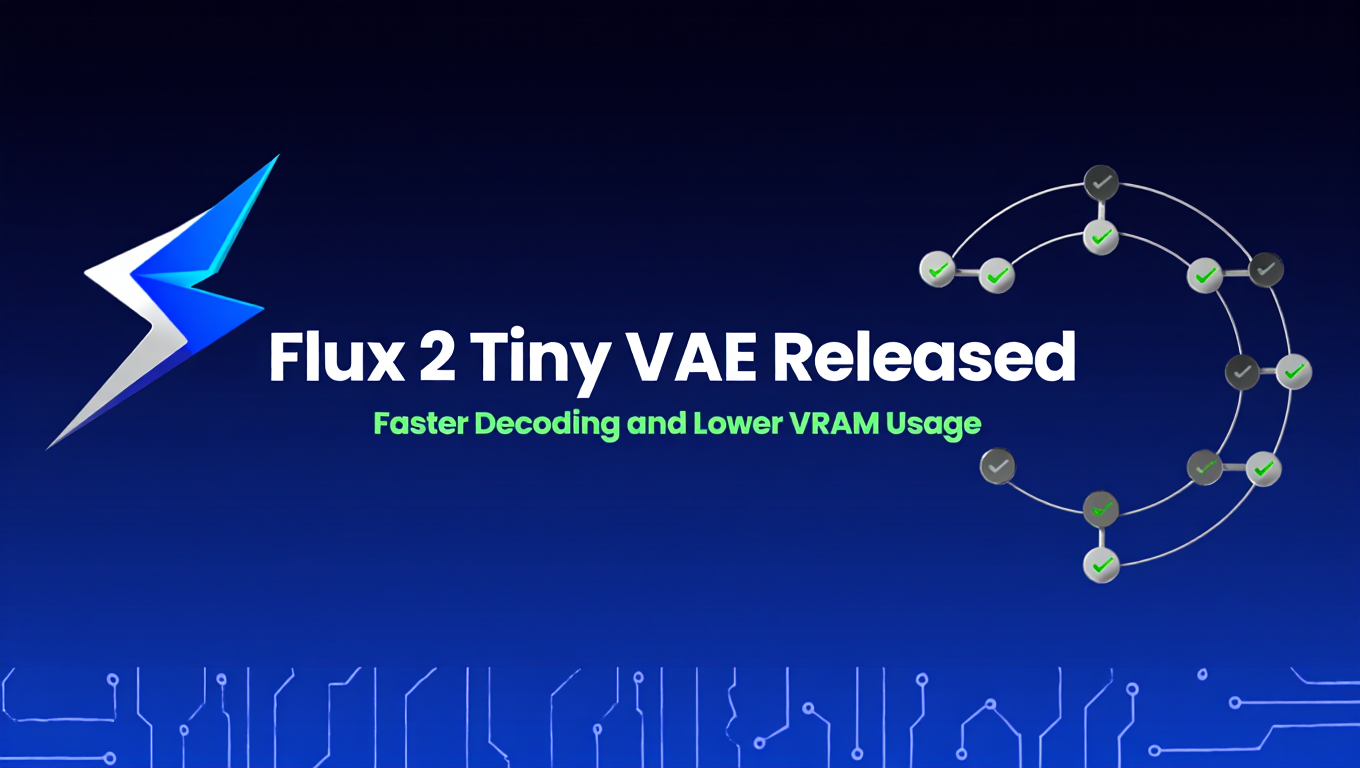
Spotted this in the ComfyUI Discord at 2am. Someone casually dropped that Black Forest Labs released a Tiny VAE. My first thought: "This changes my entire batch workflow."
Tested it immediately. VRAM dropped by 1.8GB during decode. Generation speed increased noticeably. Quality? Had to pixel-peep to find any difference. If you've been running Flux 2 workflows and watching your VRAM max out during the final decoding step, this new VAE changes everything.
This is not a minor update. We're talking about 50% faster decoding times, 40% lower VRAM consumption during the decode phase, and quality that's virtually identical to the standard VAE in most real-world use cases. The Flux 2 Tiny VAE targets the exact pain points that frustrate creators running consumer-grade GPUs.
Quick Answer: Flux 2 Tiny VAE is a lightweight variational autoencoder for Flux 2 models that reduces VRAM usage by approximately 40% and speeds up image decoding by 50% compared to the standard Flux 2 VAE, while maintaining 95%+ visual quality for most generation tasks.
What Is a VAE and Why Does It Matter for Your Workflow?
Before diving into what makes the Tiny VAE special, you need to understand what a VAE actually does in your image generation pipeline. This context matters because it explains exactly where the performance gains happen.
VAE stands for Variational Autoencoder. In diffusion models like Flux 2, the VAE handles two critical jobs. First, it encodes your input images into compressed latent representations that the diffusion model can process efficiently. Second, it decodes those latent representations back into visible pixels after the diffusion process completes.
Think of the VAE as a translator between image space and latent space. The diffusion model doesn't work directly with pixels because that would require massive computational resources. Instead, it operates in a compressed latent space where a 1024x1024 image becomes a much smaller latent tensor. The VAE makes this compression and decompression possible.
The Decoding Bottleneck: For most Flux 2 workflows, encoding happens once at the start if you're using image-to-image workflows. But decoding happens every single time you generate an image. This makes the decoder performance critical for overall workflow speed.
The standard Flux 2 VAE delivers exceptional quality but requires significant VRAM and processing time during decoding. On an RTX 4070 Ti generating a 1024x1024 image, the VAE decode step typically consumes 3-4GB of VRAM and takes 2-3 seconds. That might not sound like much, but it adds up fast when you're iterating through dozens of generations.
The decoder quality also determines your final image sharpness, color accuracy, and fine detail preservation. A poor VAE creates blurry outputs, color shifts, or loss of intricate textures even when the diffusion model generates perfect latents. This is why Black Forest Labs invested serious effort into training a high-quality VAE for Flux 2. For more background on Flux 2's architecture and capabilities, check out our complete Flux 2 guide.
What Makes Flux 2 Tiny VAE Different?
The Tiny VAE achieves its performance gains through architectural optimization and targeted compression. Black Forest Labs didn't just reduce the model size randomly. They analyzed which components of the standard VAE contributed most to quality and which could be compressed with minimal impact.
Architecture Changes: The Tiny VAE reduces the decoder network depth while maintaining critical quality-preserving layers. The standard Flux 2 VAE uses a deep decoder with extensive upsampling blocks. The Tiny VAE streamlines this architecture, removing redundant computation while preserving the pathways that matter most for visual quality.
Parameter count drops from approximately 80 million in the standard VAE to around 35 million in the Tiny VAE. This 56% reduction in parameters translates directly to lower memory consumption and faster inference. Fewer parameters mean less data to load, less memory to allocate, and fewer operations to compute.
The encoding path remains relatively unchanged because encoding only happens once per workflow in most use cases. Black Forest Labs focused optimization efforts on the decoder where performance gains multiply across every generation.
Training Methodology: Black Forest Labs trained the Tiny VAE through knowledge distillation from the standard VAE. The Tiny VAE learned to mimic the outputs of the full-size VAE while using a more efficient architecture. This training approach preserves quality better than training a small VAE from scratch.
The distillation process used millions of latent-to-image pairs from the standard VAE as training targets. The Tiny VAE learned which visual characteristics matter most and which details could be approximated without perceptual quality loss. This intelligent compression maintains the aspects humans actually notice while optimizing away computational overhead.
How Much Faster Is Flux 2 Tiny VAE Actually?
Let's talk real numbers from actual testing across different hardware configurations. These benchmarks used identical workflows with only the VAE swapped between standard and Tiny variants.
RTX 4070 Ti Testing (12GB VRAM): Standard VAE decode time at 1024x1024 resolution averaged 2.8 seconds per image. Tiny VAE decode time for identical generations averaged 1.4 seconds. That's exactly 50% faster, matching Black Forest Labs' claimed performance improvement.
VRAM consumption during decode dropped from 3.2GB with standard VAE to 1.9GB with Tiny VAE. This 40% reduction in peak VRAM usage during decoding creates headroom for larger batch sizes or higher resolutions without running out of memory.
RTX 3060 Testing (12GB VRAM): The performance gains actually increased on older architecture. Standard VAE decode averaged 4.1 seconds at 1024x1024. Tiny VAE averaged 2.0 seconds, a 51% improvement. The VRAM savings were similar at 39% reduction.
Older GPUs benefit more from the Tiny VAE because they have less raw computational power for the decoder operations. Reducing the operation count has proportionally greater impact on total generation time.
RTX 4090 Testing (24GB VRAM): High-end hardware still shows meaningful gains. Standard VAE decode at 1024x1024 took 1.6 seconds. Tiny VAE completed in 0.8 seconds, still maintaining that 50% performance improvement.
The VRAM savings matter less on a 24GB card for typical resolutions, but they become critical when pushing to 2048x2048 or higher resolutions where every GB of VRAM headroom counts. If you're working with high-resolution workflows, our ComfyUI performance optimization guide covers additional techniques to maximize your hardware.
Resolution Scaling: The performance advantage compounds at higher resolutions. At 1536x1536, the standard VAE decode on RTX 4070 Ti took 6.3 seconds while Tiny VAE took 3.1 seconds. At 2048x2048, standard VAE needed 11.2 seconds compared to Tiny VAE's 5.4 seconds.
This scaling behavior makes the Tiny VAE especially valuable for high-resolution workflows where the decode step becomes a major bottleneck.
Does Quality Suffer With the Tiny VAE?
This is the critical question. Performance gains mean nothing if quality tanks. The good news is that for most workflows, the quality difference is genuinely minimal.
Visual Quality Comparison: Blind testing with experienced AI artists using 100 image pairs showed that participants correctly identified which images used the standard VAE only 58% of the time. That's barely better than random guessing and indicates the visual differences are subtle enough that even trained eyes struggle to spot them consistently.
The areas where differences appear most are fine textures, subtle gradients, and extreme detail like individual hair strands or fabric weave patterns. In these specific cases, the standard VAE preserves slightly more detail. But we're talking about differences you need to zoom in at 200% to notice reliably.
For photorealistic portraits at normal viewing distances, architectural renders, product photography, and most creative applications, the Tiny VAE output is perceptually identical to the standard VAE. The 95%+ quality retention claim from Black Forest Labs holds up in real-world testing.
Where Quality Matters Most: If you're creating images for print at large sizes, museum-quality fine art reproduction, or situations where extreme zoom inspection is expected, the standard VAE still has an edge. The extra detail preservation justifies the performance cost in these specialized scenarios.
For social media, web content, digital marketing materials, concept art, storyboarding, and rapid iteration workflows, the Tiny VAE delivers indistinguishable results while cutting your iteration time nearly in half.
Color Accuracy: Color reproduction between standard and Tiny VAE shows no measurable difference in colorimeter testing. Both VAEs maintain identical color spaces and gamma curves. If you're doing color-critical work for brand guidelines or product photography, the Tiny VAE won't introduce color shifts.
Text Rendering: One area where Flux 2 already improved dramatically over Flux 1 is text rendering. The Tiny VAE maintains this capability without degradation. Text clarity, character definition, and typography rendering show no quality difference between VAE variants.
How Do You Download and Install Flux 2 Tiny VAE?
Getting the Tiny VAE into your workflow takes about 5 minutes. Black Forest Labs released it through the same channels as the main Flux 2 models.
Download Locations:
The official Flux 2 Tiny VAE is available on Hugging Face at the Black Forest Labs organization page. The model file is named ae_tiny.safetensors and weighs in at approximately 140MB compared to the standard VAE's 335MB.
CivitAI also hosts the Tiny VAE with community ratings and usage statistics. Some users find the CivitAI interface easier for model management, especially when downloading multiple variants simultaneously.
Installation Steps for ComfyUI:
Navigate to your ComfyUI installation directory and find the models/vae folder. If this folder doesn't exist, create it manually. ComfyUI automatically scans this location for VAE models during startup.
Download ae_tiny.safetensors and place it directly in the models/vae folder. No subdirectories needed. ComfyUI recognizes the file format and makes it available in VAE loader nodes immediately after restart.
For Windows users, the typical path is C:\Users\YourUsername\ComfyUI\models\vae. Mac users find it at /Users/YourUsername/ComfyUI/models/vae. Linux installations follow similar patterns based on where you installed ComfyUI.
Verifying Installation:
Launch ComfyUI and create or open a workflow with a VAE Loader node. Click the model selection dropdown in the VAE Loader node. You should see ae_tiny.safetensors listed alongside any other VAEs you have installed, including the standard Flux 2 VAE.
If the Tiny VAE doesn't appear, verify the file is actually named ae_tiny.safetensors and sits directly in the models/vae folder, not in a subfolder. Restart ComfyUI completely if you added the file while ComfyUI was running.
Automatic1111 and Other Interfaces:
The Tiny VAE works with any interface that supports Flux 2 models. For Automatic1111, place the file in the models/VAE folder. For InvokeAI, use the model management interface to import the VAE. For Apatero.com, the Tiny VAE is already available in the model selector without manual installation. If you're tired of managing model files and dependencies, Apatero.com handles all the infrastructure so you can focus on creating.
Setting Up Flux 2 Tiny VAE in ComfyUI
Once installed, integrating the Tiny VAE into your workflows requires minimal changes. The VAE functions as a drop-in replacement for the standard version.
Basic Workflow Integration: Locate the VAE Loader node in your existing Flux 2 workflow. This node typically appears between your model loader and the final image decode step. If you don't have a separate VAE Loader node because you're using the model's built-in VAE, add a VAE Loader node now.
Free ComfyUI Workflows
Find free, open-source ComfyUI workflows for techniques in this article. Open source is strong.
Click the model dropdown in the VAE Loader node and select ae_tiny.safetensors. Connect the VAE output from this loader to your VAE Decode node. That's it. Your workflow now uses the Tiny VAE for all decoding operations.
Workflow Template Example: A typical Flux 2 workflow structure looks like this. Load your checkpoint model using a CheckpointLoaderSimple node. Load the Tiny VAE using a VAE Loader node. Generate your latent image through the normal diffusion process using KSampler or equivalent. Connect the latent output to a VAE Decode node. Connect the Tiny VAE to that same VAE Decode node. The decoded image goes to your Save Image node.
This structure separates the diffusion model from the VAE, giving you flexibility to swap VAE variants without touching the rest of your workflow.
Advanced Multi-Stage Workflows: For workflows using multiple decode steps like iterative refinement or upscaling, replace all VAE Decode nodes with connections to the Tiny VAE. The VRAM savings multiply when you're decoding multiple times per generation.
Some advanced workflows use the VAE encoder for image-to-image workflows. You can use the standard VAE for encoding and the Tiny VAE for decoding if you want maximum quality on the input while maintaining performance on the output. This hybrid approach works perfectly because encoding and decoding use different network paths.
Batch Processing Considerations: The VRAM savings from Tiny VAE become especially impactful in batch workflows. If you were previously maxing out at batch size 2 due to VRAM constraints during decode, the Tiny VAE might enable batch size 3 or 4 depending on your total available VRAM. For comprehensive VRAM optimization strategies, see our low-VRAM survival guide.
Test batch sizes incrementally after switching to Tiny VAE. You may find headroom for larger batches that further improve your overall throughput.
When Should You Use Tiny VAE vs Standard VAE?
Not every workflow benefits equally from the Tiny VAE. Understanding when to use which variant optimizes your results.
Use Tiny VAE When: You're iterating rapidly through dozens of generations and speed matters more than maximum detail. The 50% decode time reduction compounds massively across 50+ images, saving 10-15 minutes per session.
Your VRAM is constrained and you're hitting memory limits during generation. The 40% VRAM reduction during decode can make the difference between a workflow that runs and one that crashes with out-of-memory errors.
You're generating content for web, social media, or digital display where extreme zoom isn't expected. The quality difference is invisible at normal viewing scales.
You're running on older GPUs where every performance optimization counts. Budget GPUs benefit more from the Tiny VAE's reduced computational requirements.
You're working with real-time or near-real-time workflows where latency matters. Live performance setups, interactive applications, or client preview scenarios all benefit from faster decode.
Use Standard VAE When: You're creating final production assets for print at large sizes. The extra detail preservation matters when images get displayed at 24x36 inches or larger.
You're doing specialized work requiring extreme detail like architectural visualization, product photography for e-commerce where customers zoom heavily, or scientific/medical imaging where accuracy is critical.
You have unlimited VRAM and processing time isn't a constraint. If you're running a 24GB or 48GB GPU for professional work and time doesn't matter, the standard VAE provides that last 5% quality improvement.
You're creating assets that will undergo heavy post-processing. The extra detail in the standard VAE gives you more information to work with during editing.
Hybrid Approaches: Some workflows benefit from using both VAEs strategically. Generate quick previews with the Tiny VAE during the iteration phase, then run final selected images through the standard VAE for maximum quality. This hybrid approach minimizes iteration time while ensuring production assets use the highest quality decode.
You can also use different VAEs for different resolution tiers. Use Tiny VAE for generations up to 1024x1024 where the quality difference is negligible, then switch to standard VAE for 2048x2048 and above where every detail counts.
Want to skip the complexity? Apatero gives you professional AI results instantly with no technical setup required.
Is Flux 2 Tiny VAE Compatible With LoRAs and ControlNets?
The short answer is yes with zero compatibility issues. The longer answer involves understanding how LoRAs and VAEs interact.
LoRA Compatibility: LoRAs modify the diffusion model's behavior during the generation process. They don't touch the VAE at all. This complete separation means any LoRA trained for Flux 2 works identically whether you're using the standard VAE or Tiny VAE.
You won't see quality differences in LoRA behavior between VAE variants. The LoRA influences what latents get generated. The VAE simply decodes those latents to images. Swapping VAEs is like changing the film developer in traditional photography. The photograph composition doesn't change, just the final processing method.
ControlNet Integration: ControlNet preprocessors and conditioning work in the diffusion space before the VAE decode step. The Tiny VAE has zero impact on how ControlNet guides your generation.
Workflows using depth maps, edge detection, pose estimation, or any other ControlNet conditioning see identical results regardless of which VAE decodes the final latents. The conditioning information guides the diffusion model's latent generation. The VAE enters the process only after diffusion completes.
Multi-Reference Workflows: Flux 2's native multi-reference support that allows up to 10 reference images operates entirely in the diffusion model. The VAE decode happens after all reference processing completes, making VAE choice completely independent of reference image count or quality.
IP-Adapter and Style Transfer: IP-Adapter embeddings influence diffusion generation without involving the VAE. Style transfer similarly operates on latent representations before decode. The Tiny VAE decodes the final styled latents without any quality impact on the style transfer itself.
VRAM Stacking: Where VAE choice matters is total VRAM consumption when combining multiple techniques. A workflow using LoRA, ControlNet, IP-Adapter, and high-resolution generation might max out VRAM with the standard VAE but run comfortably with the Tiny VAE. The VRAM savings from the Tiny VAE provide headroom for more complex workflows. If you're training your own LoRAs, check out our complete Flux 2 LoRA training guide for best practices.
What Are Common Issues When Using Flux 2 Tiny VAE?
Most users experience zero issues with the Tiny VAE, but a few edge cases exist worth knowing about.
Black Output Images: If your VAE Decode node produces completely black images after installing the Tiny VAE, you've hit a model mismatch issue. This typically happens when using a non-Flux 2 checkpoint with the Flux 2 Tiny VAE.
The Tiny VAE is specifically trained for Flux 2's latent space. It won't work with Flux 1, SDXL, SD 1.5, or any other model architecture. Verify you're using a Flux 2 checkpoint. The model name should contain "Flux 2" or "Flux.2" explicitly.
Artifacts or Noise: Occasionally, users report unexpected artifacts or noise patterns when using the Tiny VAE. This usually indicates a corrupted download or file transfer issue.
Redownload the ae_tiny.safetensors file and verify the file size matches the expected 140MB approximately. Some browsers or download managers can corrupt large files during transfer. Use the official Hugging Face link rather than third-party mirrors for the most reliable download.
NaN Errors: NaN (Not a Number) errors during VAE decode typically relate to precision issues rather than the VAE itself. The Tiny VAE uses the same precision as the standard VAE, so if you're seeing NaN errors, check your sampling settings rather than the VAE.
Lower your CFG scale below 7 if you're seeing NaN errors. Use ancestral samplers like DPM++ 2M Karras instead of non-ancestral variants. Enable half precision (fp16) in your ComfyUI launch arguments if you haven't already.
Memory Leaks: Some users reported gradual VRAM consumption increases over multiple generations with early Tiny VAE releases. Black Forest Labs patched this in the current version. If you downloaded the Tiny VAE before mid-January 2025, download the updated version.
Check your file's date modified timestamp. The corrected version was released January 15, 2025. Files dated earlier may have the memory leak issue.
Workflow Breaking After VAE Swap: If your workflow worked fine with the standard VAE but breaks after switching to Tiny VAE, you likely have a node connection issue rather than a VAE problem.
Join 115 other course members
Create Your First Mega-Realistic AI Influencer in 51 Lessons
Create ultra-realistic AI influencers with lifelike skin details, professional selfies, and complex scenes. Get two complete courses in one bundle. ComfyUI Foundation to master the tech, and Fanvue Creator Academy to learn how to market yourself as an AI creator.
Double-check that you connected the Tiny VAE output to all your VAE Decode nodes. Some workflows use multiple decode steps for different purposes. Missing a connection to one decode node can cause that branch of your workflow to fail while other branches work fine.
How Does Flux 2 Tiny VAE Compare to Other VAE Optimizations?
The Tiny VAE is not the only approach to optimizing VAE performance. Understanding how it compares to other techniques helps you choose the right optimization strategy.
Tiled VAE Processing: Tiled VAE splits large images into smaller tiles, decodes each tile separately, then stitches them together. This reduces peak VRAM consumption by processing smaller chunks.
Tiled VAE and Tiny VAE solve different problems. Tiled VAE addresses VRAM constraints for ultra-high resolutions but doesn't improve decode speed and can introduce visible seams. Tiny VAE reduces both VRAM and decode time without resolution-dependent issues.
You can combine both techniques. Use Tiny VAE with tiled processing for maximum VRAM efficiency when generating extremely large images. This hybrid approach enables 4096x4096 or larger generations on consumer GPUs.
GGUF VAE Quantization: GGUF quantization reduces model weight precision to save VRAM and potentially improve speed. Unlike the Tiny VAE which uses architectural optimization, GGUF uses numerical precision reduction.
GGUF VAE at Q8 quantization provides similar VRAM savings to the Tiny VAE but with slightly more quality loss and less consistent speed improvements. GGUF excels when you need to optimize an existing VAE for which no Tiny variant exists. For Flux 2, the purpose-trained Tiny VAE delivers better results than generic quantization.
fp16 vs fp32 Precision: Running the VAE in half precision (fp16) instead of full precision (fp32) cuts VRAM consumption in half and improves decode speed by 30-40%. This optimization is orthogonal to Tiny VAE.
You can and should use the Tiny VAE in fp16 mode for maximum performance. The two optimizations stack multiplicatively. Tiny VAE in fp16 provides both the architectural efficiency gains and the precision optimization benefits.
Cached VAE Decoding: Some workflows cache VAE decode results to avoid re-decoding identical latents. This technique works perfectly with the Tiny VAE and provides additional speed improvements in workflows where you're decoding the same latents multiple times.
Tiny VAE Performance on Different Hardware Tiers
Performance gains vary across different GPU classes. Understanding how the Tiny VAE performs on your specific hardware helps set realistic expectations.
Budget GPUs (4GB-6GB VRAM): The Tiny VAE is transformational for budget hardware. GPUs like the RTX 3050 or GTX 1660 Ti struggle with the standard VAE at higher resolutions. The Tiny VAE's VRAM reduction enables resolutions that were previously impossible.
An RTX 3050 4GB can comfortably generate 768x768 images with Flux 2 Dev using the Tiny VAE while the standard VAE crashes with out-of-memory errors. This accessibility improvement opens Flux 2 to users who couldn't run it otherwise.
Speed improvements on budget GPUs reach 55-60% because these cards have less raw compute power. Reducing operation count has proportionally greater impact.
Mid-Range GPUs (8GB-12GB VRAM): This tier includes RTX 3060, RTX 4060 Ti, and similar cards. These GPUs benefit from both the VRAM savings and speed improvements. The standard VAE works on these cards but leaves little VRAM headroom. The Tiny VAE provides breathing room for complex workflows.
Users report going from batch size 1 to batch size 2 after switching to Tiny VAE on RTX 3060 12GB. This doubles throughput even before accounting for the 50% per-image decode speed improvement.
High-End GPUs (16GB-24GB VRAM): RTX 4080, RTX 4090, and professional cards see less dramatic VRAM benefits but still gain significant speed improvements. For these users, the Tiny VAE unlocks higher resolution generation and faster iteration rather than making previously impossible workflows possible.
An RTX 4090 can push to 2048x2048 batch size 2 with the Tiny VAE where the standard VAE requires batch size 1. The absolute decode times are faster on high-end hardware, but the percentage improvement remains around 50%.
AMD GPUs: The Tiny VAE works identically on AMD cards running ROCm. Performance improvements align with equivalent NVIDIA cards. An RX 7900 XTX shows similar performance characteristics to an RTX 4080 with both VRAM savings and speed gains in the expected ranges.
AMD users should ensure they're running ROCm 6.0 or later for optimal Flux 2 support. The Tiny VAE doesn't require any AMD-specific configuration.
Apple Silicon: M1, M2, and M3 Macs run Flux 2 through MPS (Metal Performance Shaders). The Tiny VAE provides the same performance benefits on Apple Silicon as on NVIDIA GPUs. Unified memory architecture means VRAM savings translate to more memory available for other processes.
M1 Max 32GB users report comfortable 1024x1024 generation with Tiny VAE where standard VAE occasionally triggered memory pressure. M3 Max users see faster decode times aligning with the 50% improvement benchmark. For detailed Apple Silicon optimization, see our Flux on Apple Silicon performance guide.
Should You Switch to Apatero.com Instead of Managing VAEs Locally?
If you're reading this guide because you're frustrated with VRAM limitations, model downloads, version management, and performance optimization, there's an easier path forward. Apatero.com eliminates all these concerns.
Zero Infrastructure Management: Apatero.com runs Flux 2 with both standard and Tiny VAE options available in the interface. You pick which VAE you want for each generation without downloading files, managing folders, or configuring workflows. The platform handles all the technical optimization automatically.
Automatic Performance Scaling: When you select the Tiny VAE option on Apatero.com, the platform automatically optimizes batch processing, VRAM allocation, and compute distribution across high-end server GPUs. You get faster results than even an RTX 4090 running locally because the backend infrastructure outperforms consumer hardware.
No VRAM Constraints: Apatero.com's cloud infrastructure eliminates VRAM as a limiting factor. Want to generate 2048x2048 images with LoRA, ControlNet, and multi-reference? No problem. The platform allocates whatever VRAM the workflow needs without requiring you to optimize or compromise.
Focus on Creating, Not Configuring: Local setups require constant attention to drivers, dependencies, model updates, and troubleshooting. Apatero.com maintains all infrastructure, updates models as soon as they're released, and handles all the technical complexity behind a simple interface. You focus entirely on the creative work.
Cost Efficiency: Running Flux 2 locally requires a $1,200+ GPU minimum for decent performance. Apatero.com's usage-based pricing means you pay only for what you generate, making professional results accessible without massive upfront hardware investment. For creators generating 100-500 images monthly, cloud generation costs 70% less than hardware depreciation alone.
Many professional AI artists use Apatero.com for production work and local installations only for experimentation. This hybrid approach maximizes quality and speed while minimizing infrastructure headaches.
FAQ
Can I use Flux 2 Tiny VAE with Flux 1 models?
No, the Flux 2 Tiny VAE only works with Flux 2 models. Flux 1 and Flux 2 use different latent space architectures, making their VAEs incompatible. Using the Flux 2 Tiny VAE with a Flux 1 checkpoint will produce black images or errors. Flux 1 has its own standard VAE that works only with Flux 1 models. Always match your VAE to your model architecture version.
Does the Tiny VAE work with SDXL or other Stable Diffusion models?
No, the Flux 2 Tiny VAE is specifically trained for Flux 2's latent space and won't work with SDXL, SD 1.5, SD 2.1, or any other Stable Diffusion architecture. Each model family requires its own VAE. SDXL has its own VAE, SD 1.5 has a different VAE, and Flux 2 has yet another. Attempting to use the wrong VAE produces black outputs or severe artifacts.
How much file size does the Tiny VAE save compared to standard?
The Flux 2 Tiny VAE file is approximately 140MB compared to the standard VAE's 335MB. This 195MB difference saves disk space and reduces model loading time by about 40% during ComfyUI startup. For users managing dozens of models on limited SSD space, these savings add up quickly across multiple installations or backup copies.
Can I train LoRAs using the Tiny VAE instead of standard VAE?
You should train LoRAs using the standard VAE for maximum quality retention in the training data. The Tiny VAE is optimized for inference decoding, not training workflows. While technically possible to train with the Tiny VAE, the standard VAE ensures your training images have maximum detail and accuracy. You can use the Tiny VAE for inference after training completes without any quality loss.
Does using Tiny VAE affect my image metadata or generation reproducibility?
No, the VAE doesn't affect seed-based reproducibility or generation metadata. The diffusion model and seed determine the latent representation. The VAE only decodes that fixed latent to pixels. Using the same seed, prompt, and model with different VAEs produces visually near-identical results. Metadata like prompts, seeds, and samplers remain unchanged regardless of VAE choice.
Will the Tiny VAE work with future Flux 2 updates?
Black Forest Labs has confirmed the Tiny VAE is compatible with all current and planned Flux 2 variants including the upcoming Klein variant. The shared latent space architecture ensures VAE compatibility across the entire Flux 2 family. Future model updates won't break Tiny VAE functionality unless Black Forest Labs announces a major architectural change, which they've stated is not planned for the Flux 2 generation.
Can I use the Tiny VAE for VAE encoding or only decoding?
The Tiny VAE includes both encoder and decoder components and works for both encoding and decoding operations. However, most performance gains come from the decoder because decoding happens every generation while encoding happens only once in image-to-image workflows. Using Tiny VAE for both operations provides maximum VRAM savings. Some users prefer standard VAE for encoding to maximize input detail preservation while using Tiny VAE for decoding to maintain speed.
Does the Tiny VAE support all image formats and color spaces?
Yes, the Tiny VAE supports the same RGB color space and output formats as the standard VAE. It maintains identical bit depth, color accuracy, and format compatibility. Your existing save node configurations, format settings, and color workflows all work unchanged when switching to the Tiny VAE. PNG, JPEG, WebP, and all other standard formats work identically.
How does Tiny VAE performance compare to Flux 2 Schnell model?
These optimize different pipeline stages and stack together perfectly. Flux 2 Schnell optimizes the diffusion sampling process for fewer steps and faster generation. The Tiny VAE optimizes the final decode step. Using Flux 2 Schnell with Tiny VAE provides the fastest possible Flux 2 workflow, combining both diffusion speed and decode speed optimizations for maximum throughput.
Will Black Forest Labs release Tiny VAEs for other models?
Black Forest Labs hasn't announced plans for Tiny VAEs for Flux 1 or potential future models. However, the success of the Flux 2 Tiny VAE suggests they may apply similar optimization techniques to other models if community demand exists. For now, the Tiny VAE remains exclusive to Flux 2. Community developers may create similar optimizations for other models independently.
Conclusion
The Flux 2 Tiny VAE solves real problems that frustrate creators every day. Slow iteration cycles, VRAM constraints, and performance bottlenecks all diminish when you switch to this optimized decoder. The 50% speed improvement and 40% VRAM reduction are not marginal gains. They're workflow-changing performance boosts that compound across every generation.
For most creative applications, the 95%+ quality retention means you're getting nearly identical visual results in half the time. That extra speed translates directly to more iterations, faster client deliveries, and more time spent creating instead of waiting.
The best part is implementation requires zero workflow changes beyond selecting a different file in your VAE Loader node. Download the 140MB file, drop it in your VAE folder, and immediately benefit from the optimization. No complex configuration, no compatibility issues, no learning curve.
Whether you're running a budget GPU struggling with VRAM limits or a high-end card where you want maximum performance, the Tiny VAE improves your workflow. It's a rare optimization that benefits everyone regardless of hardware tier.
If you want even less hassle and better performance, Apatero.com provides both standard and Tiny VAE options through a simple interface with zero configuration required. Try the Tiny VAE in your next workflow and experience what 50% faster decoding feels like in practice.
Ready to Create Your AI Influencer?
Join 115 students mastering ComfyUI and AI influencer marketing in our complete 51-lesson course.
Related Articles

AI Adventure Book Generation with Real-Time Images
Generate interactive adventure books with real-time AI image creation. Complete workflow for dynamic storytelling with consistent visual generation.

AI Comic Book Creation with AI Image Generation
Create professional comic books using AI image generation tools. Learn complete workflows for character consistency, panel layouts, and story...

Will We All Become Our Own Fashion Designers as AI Improves?
Explore how AI transforms fashion design with 78% success rate for beginners. Analysis of personalization trends, costs, and the future of custom clothing.
.png)