Fix ComfyUI Frontend Breaking Extensions - Troubleshooting Guide
Solve ComfyUI frontend breaking custom node extensions with compatibility fixes, JavaScript errors, and UI conflicts
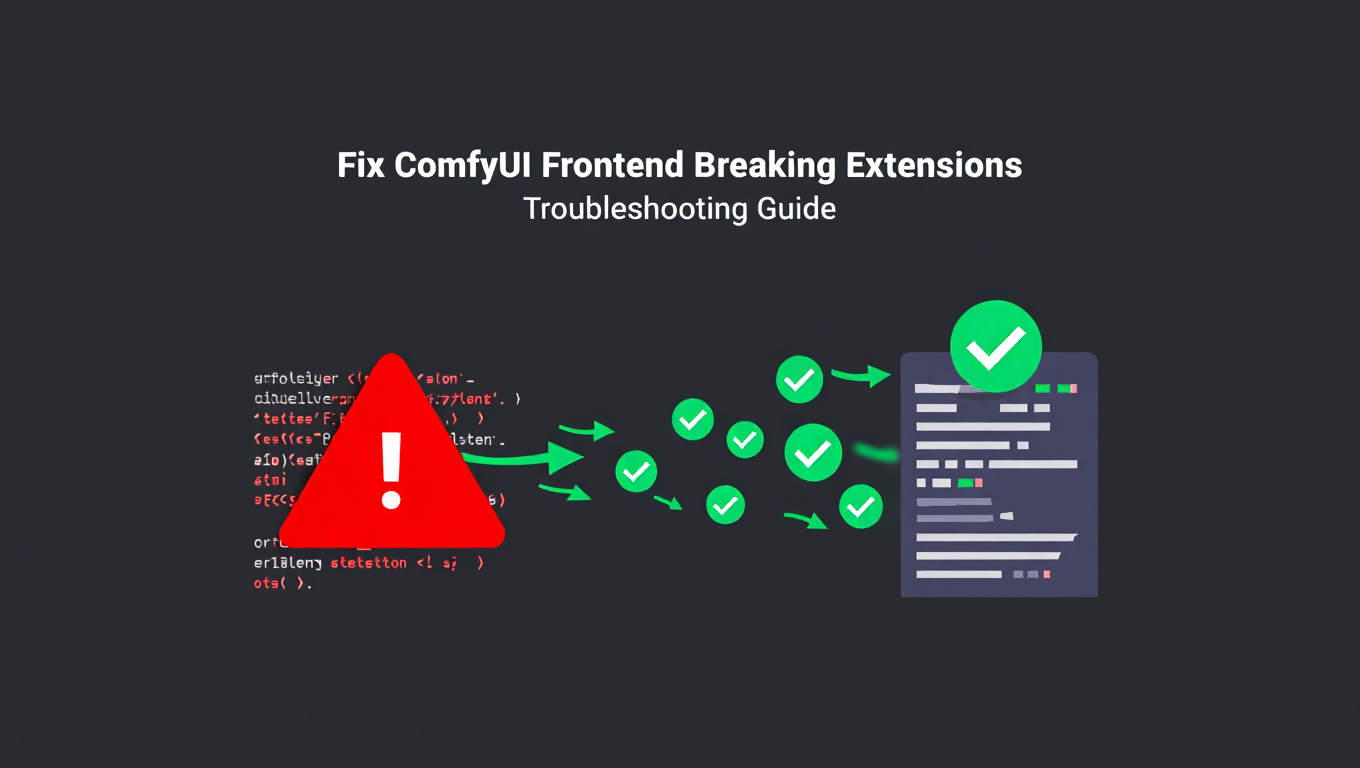
ComfyUI's rapid development pace means frequent updates that improve functionality and fix bugs, but these updates sometimes cause comfyui frontend breaking issues with extensions that relied on previous behavior. One day your workflow runs perfectly with all your custom nodes displaying their widgets and menus correctly; the next day after an update, buttons are missing, panels won't open, and JavaScript errors fill your browser console. This guide provides a systematic approach to diagnosing and fixing comfyui frontend breaking problems in extensions, understanding why they happen, and strategies for preventing them from disrupting your work.
Understanding Frontend vs Backend Breaks
ComfyUI has two distinct layers that can break independently: the backend (Python) that executes nodes and processes generations, and the frontend (JavaScript) that provides the visual interface. Frontend breaks are particularly confusing because your nodes might still technically work - the backend execution is fine - but you can't properly interact with them through the UI.
What the Frontend Controls
The ComfyUI frontend handles everything you see and interact with:
- The node graph canvas and node rendering
- Widget controls (sliders, dropdowns, text inputs)
- Custom panels and sidebars added by extensions
- Right-click menus and menu bar items
- Visual feedback during execution
- Image previews and other media display
- Custom dialogs and popups
- Keyboard shortcuts and interaction handlers
When any of these break, the extension's UI functionality fails even though the underlying node execution may be unaffected.
Why ComfyUI Frontend Breaking Issues Are Different
Backend breaks typically produce Python tracebacks that clearly identify what went wrong. Comfyui frontend breaking issues are trickier:
- Errors appear in the browser console, not the ComfyUI terminal
- JavaScript errors can be cryptic and don't always point to the actual problem
- Partially broken extensions can seem to work until you try specific features
- The visual symptoms (missing buttons, broken layouts) don't always indicate the root cause
- Multiple extensions can conflict, making it unclear which one is at fault
Effective troubleshooting requires understanding both where to look for information and how to interpret what you find.
Why ComfyUI Frontend Breaking Issues Happen
ComfyUI updates cause comfyui frontend breaking issues for several interconnected reasons. Understanding these helps you predict and resolve breaks.
Internal API Changes
ComfyUI exposes JavaScript APIs that extensions use to add functionality. These APIs control how extensions register widgets, add menu items, hook into execution events, and modify the interface. When ComfyUI developers improve or refactor these APIs, extensions calling the old versions break.
For example, an extension might use:
app.registerExtension({
name: "my.extension",
setup() {
// This used to work
app.ui.settings.addSetting({...})
}
})
If ComfyUI changes app.ui.settings.addSetting to app.ui.settingsManager.register, every extension using the old call fails with "addSetting is not a function" or similar error.
These API changes aren't arbitrary - they usually improve functionality or fix issues - but they break backward compatibility for extensions not updated to match.
DOM Structure Changes
Extensions often manipulate the HTML document structure directly, adding elements or modifying existing ones based on expected structure. When ComfyUI reorganizes its HTML (changing element IDs, restructuring containers, renaming CSS classes), extensions that target the old structure break.
An extension looking for #main-menu to append items will fail if that element is renamed to #app-menu-bar. An extension applying styles to .node-widget will have no effect if the class becomes .widget-container. These changes cascade through any extension that makes assumptions about DOM structure.
Library Updates
ComfyUI uses frontend libraries (LiteGraph for the node graph, various utility libraries) that receive updates. When library APIs change, extensions using those libraries break. This is particularly common with LiteGraph changes that affect node rendering, connection handling, or widget behavior.
Library updates also introduce new behaviors that can conflict with extension modifications. An extension might monkey-patch a library function, but after update that function behaves differently and the patch causes errors.
Event System Changes
Extensions hook into ComfyUI's event system to respond to actions like node creation, execution start/end, workflow loading, etc. When event names change, when event data structures change, or when event timing changes, extension handlers break.
An extension listening for execution.started will miss the event if it's renamed to execution.begin. An extension expecting event data in {nodeId: "123"} format will fail if it changes to {node: {id: "123"}}.
Refactoring Without Breaking Change Consideration
Sometimes ComfyUI code is refactored for maintainability without full consideration of extension compatibility. Internal reorganization that doesn't change user-facing features can still break extensions that depended on internal structure.
This is a natural tension in development: keeping code maintainable requires refactoring, but extensions create implicit dependencies on current implementation. ComfyUI doesn't have a formal extension API with compatibility guarantees, so any internal change can potentially break something.
Diagnosing ComfyUI Frontend Breaking Issues
When you suspect comfyui frontend breaking issues, systematic diagnosis identifies the problem efficiently.
Browser Developer Tools Console
The browser console is your primary diagnostic tool. Open it with F12 or Cmd+Option+I (Mac) / Ctrl+Shift+I (Windows/Linux), then click the Console tab.
JavaScript errors appear here in red. Look for:
- Error messages describing what failed
- File names and line numbers pointing to the source
- Stack traces showing the call sequence that led to the error
A typical error looks like:
Uncaught TypeError: Cannot read properties of undefined (reading 'addSetting')
at setup (my-extension.js:45)
at registerExtension (app.js:1234)
This tells you:
- The error type: trying to read a property from undefined
- The property:
addSetting - Where: line 45 of my-extension.js, called from registerExtension
- The cause: something that should have
addSettingis undefined
Identifying the Problematic Extension
When multiple extensions are installed, you need to identify which one is breaking. The error stack trace often shows the extension file name, but not always clearly.
Method 1: Disable extensions one by one
- Move extensions out of custom_nodes
- Restart ComfyUI
- If problem is gone, move one back and restart
- Repeat until problem returns - that's the culprit
Method 2: Read the error carefully
- Look for extension names in file paths
- Look for recognizable function or class names
- Check which extension adds the broken feature
Method 3: Check the Network tab
- Open Network tab in developer tools
- Reload page
- Look for JavaScript files that fail to load (red status)
Common Error Patterns
Learn to recognize common frontend errors:
"X is not a function": Something you're calling as a function isn't one. Usually an API change where a function was removed, renamed, or moved.
"Cannot read properties of undefined": You're trying to access something that doesn't exist. The parent object is undefined, usually because an expected element or object isn't there.
"X is not defined": A variable or function name doesn't exist. Often a renamed or removed API component.
"Maximum call stack exceeded": Infinite recursion, often from event handlers that trigger themselves.
Silent failures: No error, but feature doesn't work. Check for caught exceptions or conditional code that silently fails.
Checking ComfyUI Version Compatibility
Note which ComfyUI version broke the extension:
- Check your current ComfyUI version (shown in UI or via git)
- Check extension's documentation for supported versions
- Check extension's GitHub for recent issues about compatibility
- Check ComfyUI release notes for breaking changes
This context helps you understand whether to update the extension, downgrade ComfyUI, or wait for a fix.
Fixing ComfyUI Frontend Breaking Problems
Once you've diagnosed the comfyui frontend breaking issue, several approaches can resolve it.
Updating the Extension
The simplest fix is updating to a version that supports your ComfyUI version:
cd /path/to/ComfyUI/custom_nodes/problematic-extension
git pull origin main
Or through ComfyUI Manager:
- Open Manager
- Find extension in installed list
- Click Update if available
- Restart ComfyUI
If the extension was recently broken by a ComfyUI update, the developer may have already released a fix. Check their GitHub for recent commits.
Clearing Browser Cache
Sometimes the browser caches old JavaScript that conflicts with new backend code. Force a complete refresh:
Hard refresh: Cmd+Shift+R (Mac) / Ctrl+Shift+R (Windows/Linux)
Clear cache:
- Open developer tools
- Right-click the refresh button
- Select "Empty Cache and Hard Reload"
Or clear cache through browser settings to be thorough.
Downgrading ComfyUI
If the extension is critical and no update exists yet, you can roll back ComfyUI:
cd /path/to/ComfyUI
# See recent commits
git log --oneline -20
# Find the last working commit
# Roll back
git checkout abc1234 # Use actual commit hash
# Or if you know the version tag
git checkout v0.1.2
This sacrifices new ComfyUI features for extension compatibility. It's a temporary measure while waiting for extension updates.
Manual JavaScript Fixes
If you're comfortable with JavaScript, you can patch the extension yourself:
- Find the broken code from the error stack trace
- Understand what it's trying to do
- Find the new API equivalent in ComfyUI source
- Modify the extension code
Example fix for a renamed API:
// Old code that breaks:
app.ui.settings.addSetting({...})
// Fixed code:
// Check which API exists and use it
if (app.ui.settingsManager) {
app.ui.settingsManager.register({...})
} else if (app.ui.settings?.addSetting) {
app.ui.settings.addSetting({...})
}
After fixing, consider submitting a pull request to the extension repository.
Using Compatibility Shims
For API changes that break many extensions, you can create a compatibility shim that provides old API using new implementation:
// Add to a custom extension that loads first
if (!app.ui.settings) {
app.ui.settings = {
addSetting: function(opts) {
return app.ui.settingsManager.register(opts);
}
}
}
This restores the old API surface while using new internals. It's hacky but can keep things working while extensions update properly.
Reporting Issues
If you can't fix the issue yourself, report it properly:
Free ComfyUI Workflows
Find free, open-source ComfyUI workflows for techniques in this article. Open source is strong.
- Go to the extension's GitHub repository
- Check existing issues for duplicates
- Create a new issue with:
- ComfyUI version
- Extension version
- Browser and OS
- Exact error messages (copy full text)
- Steps to reproduce
- Screenshots if relevant
Good issue reports help developers fix problems quickly. Include everything they need to reproduce and diagnose.
Preventing Future ComfyUI Frontend Breaking Issues
Strategies to reduce the pain of comfyui frontend breaking issues.
Version Pinning Strategy
Instead of always running latest ComfyUI, consider a deliberate update strategy:
- Note your current working versions
- When updating, check changelogs for breaking changes
- Check critical extensions for compatibility before updating
- Update during low-stakes times (not before important projects)
- Keep note of last known good versions for rollback
This trades immediate access to new features for stability.
Testing Before Updating
Before updating ComfyUI:
- Check ComfyUI release notes for breaking changes
- Check your critical extensions' repositories for recent issues
- Search Discord/forums for reports of breaks
- If possible, test in a separate installation before updating your main one
A few minutes of checking prevents hours of troubleshooting.
Maintaining Extension Alternatives
For critical functionality, have backup options:
- Multiple extensions that do similar things
- Built-in ComfyUI alternatives to extension features
- Workarounds that don't require the extension
If your one inpainting extension breaks, having a backup prevents workflow stoppage.
Understanding Update Cycles
ComfyUI development follows patterns:
- Major changes come in waves
- Big updates often cause widespread extension breaks
- Fixes follow within days to weeks
- Stabilization periods follow breaking changes
If a major update just landed and breaks things, waiting a week often lets the dust settle.
Common ComfyUI Frontend Breaking Scenarios and Solutions
Specific common comfyui frontend breaking scenarios and their fixes.
Custom Widgets Not Appearing
Symptom: Extension adds node widgets that don't render Common cause: Widget registration API changed Diagnosis: Console error about widget registration Fix: Update extension or manually patch widget registration call
Menu Items Missing
Symptom: Right-click menu or menu bar items from extension are gone Common cause: Menu building API restructured Diagnosis: Look for menu-related errors in console Fix: Update extension, often simple fix once new API is identified
Panels/Sidebars Not Loading
Symptom: Extension panel or sidebar doesn't appear or is empty Common cause: Panel system refactored or DOM structure changed Diagnosis: Check for panel-related errors, look for expected DOM elements Fix: May need significant extension rewrite if panel system changed fundamentally
Event Handlers Not Firing
Symptom: Extension doesn't respond to actions it should react to Common cause: Event names or data structures changed Diagnosis: Add console.log to handler, check if it's called Fix: Update event names/handlers to match new system
Styling Broken
Symptom: Extension UI elements appear unstyled or mis-styled Common cause: CSS class names changed Diagnosis: Inspect elements for expected vs actual classes Fix: Update CSS selectors in extension
Conflicts Between Extensions
Symptom: Multiple extensions worked alone but break together Common cause: Both modify the same thing incompatibly Diagnosis: Test extensions in isolation to identify conflict Fix: Disable one, report conflict to developers, wait for fix
Advanced Debugging Techniques
For persistent or complex issues.
Source Mapping
Many errors point to minified or bundled code. Enable source maps:
- Check if extension provides source maps
- In browser dev tools, enable source map support
- Errors will show original source locations
This makes stack traces actually readable.
Breakpoint Debugging
Set breakpoints to pause execution and inspect state:
- Find error location in Sources tab
- Click line number to set breakpoint
- Reload page - execution pauses at breakpoint
- Inspect variables in Scope pane
- Step through code with controls
This shows exactly what's happening when errors occur.
Want to skip the complexity? Apatero gives you professional AI results instantly with no technical setup required.
Network Analysis
Check what's loading and what's failing:
- Open Network tab
- Filter by JS to see JavaScript files
- Look for failed loads (red entries)
- Check response content for unexpected data
Failed resource loads can cause cascading errors.
Performance Profiling
If extension makes UI slow rather than breaking:
- Open Performance tab
- Record during slow action
- Analyze where time is spent
- Look for excessive reflows, long functions
This identifies performance issues separate from functional breaks.
Comparing Versions
If you have a working previous version:
- Diff the extension code between versions
- Look for API calls that changed
- Understand what the changes were trying to fix
- The diff shows what needs updating
Git diff tools make this comparison easy.
Working with Extension Developers
Effective communication with developers speeds fixes.
Before Reporting
- Search existing issues for duplicates
- Confirm the issue is with this extension (not another)
- Gather all relevant information
- Try obvious fixes (update, clear cache)
Don't waste developer time on duplicates or undiagnosed issues.
Writing Good Bug Reports
Include:
- Environment details (ComfyUI version, OS, browser)
- Exact error messages (full text, screenshots)
- Reproduction steps (numbered, specific)
- What you expected vs what happened
- What you've tried already
Example:
## Environment
- ComfyUI: commit abc1234 (date)
- Extension: v1.2.3
- OS: macOS 14.2
- Browser: Chrome 120
## Error
TypeError: Cannot read properties of undefined (reading 'widget')
at ExtensionName.js:234
## Steps to Reproduce
1. Start ComfyUI
2. Add [node name] to canvas
3. Right-click node
4. Error appears, context menu is empty
## Expected
Context menu should show [items]
## Tried
- Cleared browser cache
- Reinstalled extension
Contributing Fixes
If you fix the issue:
- Fork the repository
- Create a branch for your fix
- Make minimal changes to fix the issue
- Test thoroughly
- Submit pull request with explanation
This helps the community and often gets your fix merged quickly.
Being Patient
Extension developers are often:
- Volunteers with day jobs
- Maintaining multiple projects
- Dealing with many issues
Be respectful, be patient, and recognize that fixes take time.
For users who want ComfyUI without extension compatibility headaches, Apatero.com provides managed environments with tested extension combinations.
Summary
Comfyui frontend breaking issues in extensions are frustrating but manageable with the right approach. They happen because ComfyUI evolves rapidly and extensions depend on internal APIs that change. When comfyui frontend breaking issues occur, systematic diagnosis using browser developer tools identifies the problem. Solutions range from simple updates and cache clearing to manual patches and temporary downgrades.
The key skills are reading browser console errors, understanding what they mean, and knowing where to look for fixes. With practice, you can diagnose most comfyui frontend breaking problems in minutes rather than hours. For breaks you can't fix yourself, good bug reports help extension developers resolve issues quickly.
Preventing comfyui frontend breaking issues is also possible through deliberate update strategies, testing before committing to updates, and maintaining backup options for critical functionality. The ComfyUI ecosystem moves fast, and some turbulence is inevitable, but it doesn't have to be debilitating.
Understanding the comfyui frontend breaking pattern - why it happens, how to diagnose it, how to fix it - turns a mysterious and frustrating experience into a predictable and manageable one. Your workflows stay productive even as the underlying software evolves.
Building Resilient Extension Configurations
Beyond troubleshooting individual breaks, you can build more resilient configurations that minimize disruption from updates.
Essential Extension Management Practices
Maintaining a stable ComfyUI setup requires intentional practices around how you manage extensions:
Core Extension Identification: Identify which extensions are critical to your workflows versus nice-to-have additions. Focus stability efforts on core extensions:
Join 115 other course members
Create Your First Mega-Realistic AI Influencer in 51 Lessons
Create ultra-realistic AI influencers with lifelike skin details, professional selfies, and complex scenes. Get two complete courses in one bundle. ComfyUI Foundation to master the tech, and Fanvue Creator Academy to learn how to market yourself as an AI creator.
- Workflow-critical nodes you use in every project
- Extensions that modify core UI functionality
- Nodes that handle model loading or processing
For extensions you're exploring or experimenting with, maintain them separately and expect occasional breaks.
Testing Environment Setup: Consider maintaining two ComfyUI installations:
- Production installation with known-good versions
- Testing installation for trying updates and new extensions
This separation prevents updates from disrupting active work while still letting you evaluate new capabilities. When testing shows stability, migrate changes to production.
Monitoring Extension Health
Stay informed about extension status before problems occur:
GitHub Watch Lists: Star or watch repositories for your critical extensions on GitHub. This notifies you of:
- New releases and updates
- Reported issues and their status
- Breaking change announcements
Community Channels: Follow extension developers on their preferred platforms (Discord, Twitter, GitHub Discussions). Many announce compatibility issues or required updates before you encounter them.
Changelog Review: When updating ComfyUI, check release notes for breaking changes. The developers often note which APIs changed and why. This helps you anticipate which extensions might be affected.
Creating Extension Backups
Before updating anything, capture your current working state:
Version Documentation:
# Record current versions
cd ComfyUI
git rev-parse HEAD > versions.txt
for d in custom_nodes/*/; do
echo "$d: $(cd "$d" && git rev-parse HEAD)" >> versions.txt
done
This snapshot lets you restore exact versions if updates cause problems.
Configuration Backup: Some extensions store configuration in local files. Back these up alongside version information so you can fully restore working states.
Understanding ComfyUI's Extension Architecture
Deeper understanding of how extensions work helps you diagnose problems and even fix them yourself.
How Extensions Load
When ComfyUI starts, it scans the custom_nodes directory and loads each extension. Python files register nodes with the backend, while JavaScript files register with the frontend. Both registration processes can fail:
Backend Registration:
Python nodes register through NODE_CLASS_MAPPINGS and NODE_DISPLAY_NAME_MAPPINGS dictionaries. If these fail (import errors, missing dependencies), the extension's nodes don't appear in ComfyUI.
Frontend Registration:
JavaScript extensions register through app.registerExtension(). They can hook into various app lifecycle events:
setup: Initial configurationbeforeRegisterNodeDef: Before nodes are definedafterRegisterNodeDef: After nodes are definednodeCreated: When new node instances are created
Frontend breaks typically occur when extensions try to use hooks or APIs that changed.
Extension Lifecycle
Understanding when extension code runs helps diagnose timing-related issues:
- ComfyUI loads core application
- Extensions register (setup phase)
- Nodes are defined and registered
- UI is built and displayed
- Workflow operations begin
If an extension expects something to exist before it's created, timing issues cause failures. ComfyUI updates can change this timing, breaking previously working extensions.
Inter-Extension Dependencies
Some extensions depend on others. If Extension B requires Extension A's functionality, and Extension A fails to load, Extension B also fails. The error might appear in Extension B even though Extension A is the actual problem.
Diagnosing this requires checking all extension load errors, not just the one that's visually broken. For foundational ComfyUI knowledge that helps with these issues, our essential nodes guide covers the basics you need.
Performance Considerations with Extensions
Frontend breaks sometimes manifest as performance problems rather than outright failures.
Memory Leaks from Broken Extensions
Extensions that fail partway through initialization can leave event handlers or intervals running that consume memory. Symptoms include:
- Gradual slowdown over time
- Increasing memory usage
- Eventually freezing or crashing
Check browser memory usage over time. If it grows continuously, a leaking extension is likely involved.
Excessive Re-rendering
Broken extensions sometimes trigger constant UI re-renders:
- Elements flickering or flashing
- High CPU usage even when idle
- Sluggish interaction with nodes
This happens when extension code modifies something that triggers re-renders in a loop. Browser developer tools' Performance panel can identify which code is causing excessive work.
Network Request Issues
Some extensions make network requests for updates, model downloads, or telemetry. If these requests fail or loop, they can:
- Slow down UI interaction
- Consume bandwidth
- Fill console with error spam
Network tab in developer tools shows request patterns. Repeating failed requests indicate a broken extension.
For optimizing ComfyUI performance more broadly, our performance optimization guide covers techniques that apply beyond extension issues.
Long-Term Extension Strategy
Think strategically about how extensions fit into your workflow over time.
Minimizing Extension Dependency
Each extension you install is a potential break point. Minimize risk by:
- Using built-in features when they suffice
- Choosing well-maintained extensions with active development
- Avoiding extensions that duplicate functionality
- Removing extensions you no longer use
A leaner installation has fewer things that can break.
Contributing to Extension Quality
The ComfyUI ecosystem depends on community contribution. Help improve extension quality:
- Report bugs with good reproduction steps
- Suggest improvements thoughtfully
- Contribute fixes if you can
- Support developers who maintain useful extensions
Better extensions benefit everyone using ComfyUI.
Planning for Evolution
ComfyUI continues evolving rapidly. Plan your workflow with this in mind:
- Don't build critical workflows on unstable extensions
- Maintain fallback approaches for essential tasks
- Budget time for periodic maintenance and updates
- Stay connected to the community to anticipate changes
The goal is productive work despite inevitable software evolution.
Integration with Professional Workflows
For professional use where stability is critical, additional strategies apply.
Client Work Considerations
When doing client work with ComfyUI:
- Lock versions completely during active projects
- Document exact configurations for reproducibility
- Test updates only between projects
- Maintain rollback capability for emergency fixes
Never update mid-project unless absolutely necessary.
Team Environment Management
Teams using ComfyUI should standardize:
- Approved extension list with specific versions
- Update schedule and testing procedures
- Documentation of custom workflows and dependencies
- Troubleshooting procedures for common issues
Standardization prevents one person's update from breaking everyone's work.
For users who need professional stability without managing extensions themselves, Apatero.com provides managed environments with tested extension combinations. You get ComfyUI capabilities without the maintenance burden.
Training Custom Models
If you're training custom LoRAs or other models with ComfyUI, extension stability is especially important. Training runs can take hours or days, and breaks mid-training waste significant time and compute. Lock your training environment completely and test separately from production generation work. Our Flux LoRA training guide covers best practices for training workflows.
Frequently Asked Questions
What is the fastest way to diagnose comfyui frontend breaking issues?
Open your browser's developer tools (F12) and check the Console tab immediately after the issue occurs. Look for red error messages that include file names and line numbers. The most recent error typically points to the root cause. Filter by "error" to ignore warnings, and note which extension file the error originates from - this identifies which extension is breaking.
How do I know if the problem is comfyui frontend breaking versus a backend issue?
Backend issues produce Python tracebacks in the ComfyUI terminal and typically prevent nodes from executing at all. Comfyui frontend breaking problems show JavaScript errors in the browser console and usually leave node execution working, but UI elements like widgets, menus, or panels become non-functional or invisible. If your nodes run but you can't interact with them properly, it's a frontend issue.
Should I update all my extensions at once or one at a time?
Update extensions one at a time when troubleshooting comfyui frontend breaking problems. This isolation helps identify which extension update caused the issue. If multiple updates happen simultaneously and something breaks, you can't determine which update is responsible. For routine maintenance, you can update multiple extensions together, but restart and test between batches.
How long should I wait after a major ComfyUI update before updating locally?
Wait 3-7 days after major ComfyUI updates before applying them to production workflows. This allows time for extension developers to release compatibility fixes and for the community to identify and report comfyui frontend breaking issues. Monitor extension GitHub repositories and community forums during this waiting period to gauge stability.
Can comfyui frontend breaking issues corrupt my workflows or saved data?
Frontend issues rarely corrupt saved workflows or data since these are typically stored in JSON format independent of the UI. However, UI breaks can prevent you from saving new work or accessing certain features. Your workflow files remain safe even when the frontend is broken. If you're concerned, back up your workflows folder before major updates.
What's the difference between clearing browser cache and reinstalling an extension?
Clearing browser cache removes stored JavaScript files that might conflict with new backend code - this fixes issues where the browser uses outdated frontend code. Reinstalling an extension downloads fresh copies of all extension files including updated code that might fix comfyui frontend breaking compatibility issues. Try cache clearing first since it's faster, then reinstall if problems persist.
Conclusion
Comfyui frontend breaking issues in extensions are frustrating but manageable with the right approach. They happen because ComfyUI evolves rapidly and extensions depend on internal APIs that change. When comfyui frontend breaking issues occur, systematic diagnosis using browser developer tools identifies the problem. Solutions range from simple updates and cache clearing to manual patches and temporary downgrades.
The key skills are reading browser console errors, understanding what they mean, and knowing where to look for fixes. With practice, you can diagnose most comfyui frontend breaking problems in minutes rather than hours. For breaks you can't fix yourself, good bug reports help extension developers resolve issues quickly.
Preventing comfyui frontend breaking issues is also possible through deliberate update strategies, testing before committing to updates, and maintaining backup options for critical functionality. The ComfyUI ecosystem moves fast, and some turbulence is inevitable, but it doesn't have to be debilitating.
Understanding the comfyui frontend breaking pattern - why it happens, how to diagnose it, how to fix it - turns a mysterious and frustrating experience into a predictable and manageable one. Your workflows stay productive even as the underlying software evolves.
Ready to Create Your AI Influencer?
Join 115 students mastering ComfyUI and AI influencer marketing in our complete 51-lesson course.
Related Articles

10 Most Common ComfyUI Beginner Mistakes and How to Fix Them in 2025
Avoid the top 10 ComfyUI beginner pitfalls that frustrate new users. Complete troubleshooting guide with solutions for VRAM errors, model loading...

25 ComfyUI Tips and Tricks That Pro Users Don't Want You to Know in 2025
Discover 25 advanced ComfyUI tips, workflow optimization techniques, and pro-level tricks that expert users leverage.

360 Anime Spin with Anisora v3.2: Complete Character Rotation Guide ComfyUI 2025
Master 360-degree anime character rotation with Anisora v3.2 in ComfyUI. Learn camera orbit workflows, multi-view consistency, and professional...
.png)