Get HunyuanVideo 1.5 Working in ComfyUI - Complete Setup Guide (2025)
HunyuanVideo 1.5 setup is notoriously difficult. This guide walks through every step to get Tencent's powerful video model running in ComfyUI.
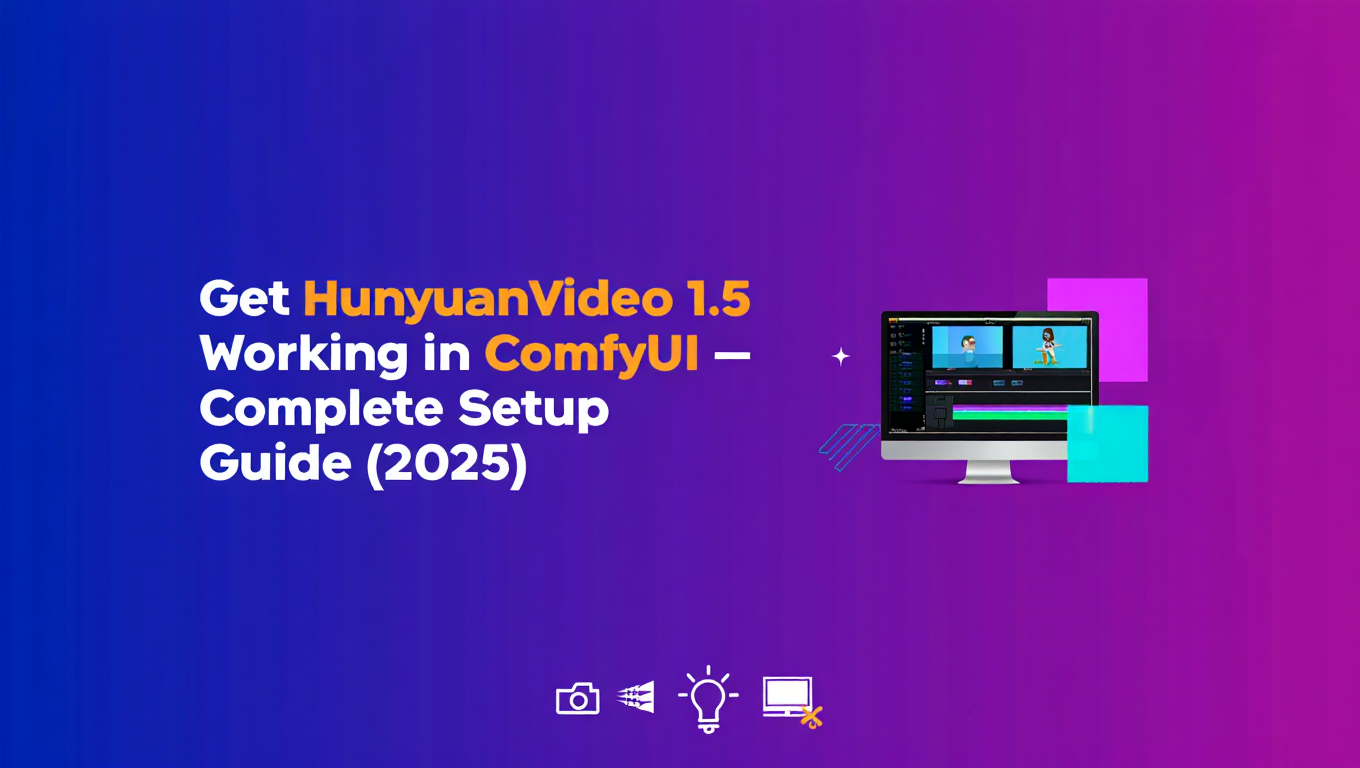
HunyuanVideo 1.5 generates some of the best video output available in open-source AI right now. Smooth camera movements, coherent scene transitions, environmental detail that rivals commercial tools. The catch is that getting it running in ComfyUI ranges from mildly annoying to absolutely infuriating depending on your system configuration.
The official installation docs assume you're working with fresh installs, unlimited VRAM, and nothing ever goes wrong. Reality is messier. You're probably running other custom nodes, have limited GPU memory, and will hit at least three unexplained errors before anything works. This guide addresses the actual problems you'll encounter, not the theoretical perfect setup.
Quick Answer: Getting HunyuanVideo 1.5 working in ComfyUI requires installing the ComfyUI-HunyuanVideo custom node, downloading approximately 25GB of model weights, ensuring at least 16GB of VRAM available (24GB recommended), installing specific Python dependencies including xformers and accelerate, and configuring model paths correctly. The process typically takes 1-2 hours including downloads and troubleshooting, but produces video generation capability that matches commercial services like Runway ML for environmental and camera movement work.
- Minimum 16GB VRAM required, 24GB for comfortable operation without constant optimization
- Model weights are approximately 25GB total download size
- Installation through ComfyUI Manager works but still requires manual configuration steps
- Common dependency conflicts with other video nodes need resolution
- First generation takes significantly longer than subsequent ones due to model compilation
Why HunyuanVideo 1.5 Is Worth the Setup Hassle
Before diving into configuration hell, you should know what you're getting for the effort. HunyuanVideo 1.5 isn't just another video generation model with slightly different characteristics.
The camera motion understanding is exceptional. When you prompt for dolly shots, crane movements, or tracking shots, HunyuanVideo produces genuinely cinematic camera work rather than vague drifting. It understands spatial relationships well enough that moving through environments feels coherent instead of dream-like morphing.
Environmental generation, especially architecture and landscapes, is where it particularly shines. Generating a walk through a building interior or a flight over terrain produces results that maintain structural consistency way better than Wan 2.2 or most alternatives. The geometry makes sense across frames.
Lighting changes smoothly. Going from exterior daylight to interior artificial light, or simulating golden hour transitions, works reliably where other models produce jarring shifts or inconsistent shadows. For anything involving natural lighting or time-of-day changes, HunyuanVideo handles it naturally.
The tradeoff is characters and fine detail. HunyuanVideo isn't great at maintaining consistent character features across motion. Facial expressions sometimes morph weirdly, body proportions can shift. For character-focused work, Wan 2.2 remains better. For everything else, HunyuanVideo often wins.
Knowing these strengths helps decide if it's worth installing alongside other video models. You're not replacing your whole video generation setup, you're adding a specialized tool for specific scenarios where it excels. The storage cost and setup time make sense if environmental and camera work are significant portions of your video generation needs.
Platforms like Apatero.com include HunyuanVideo in their video generation options automatically, letting you access its capabilities without local installation if you'd rather skip the setup entirely.
Prerequisites You Actually Need
The official docs list requirements but understate them. Here's what you really need before attempting installation.
GPU Requirements are non-negotiable. 16GB VRAM is the practical minimum, and you'll be doing heavy optimization to run at that level. 24GB is where it becomes comfortable. 12GB can technically work with extreme optimization and reduced quality, but you'll spend more time fighting memory errors than generating. If you're on a 12GB card, seriously consider just using cloud GPU rental for HunyuanVideo work.
Storage Space needs at least 50GB free. The model weights are 25GB, but temporary files during installation and compilation can balloon storage usage. Don't attempt this when you're down to 30GB free. You'll hit space issues mid-process and end up with a broken installation.
ComfyUI Version should be relatively current. If you haven't updated ComfyUI in six months, update it first before installing HunyuanVideo nodes. Version mismatches between ComfyUI core and the video nodes cause cryptic errors that are hard to debug. Update ComfyUI, restart, verify it works, then proceed with HunyuanVideo installation.
Python Environment needs to support xformers and the specific torch versions HunyuanVideo requires. If you've been running ComfyUI on older PyTorch versions, this may require upgrading your entire Python environment. Check your current torch version before starting. Anything below 2.0 will definitely need upgrading.
Internet Connection for the downloads matters more than you'd think. 25GB at slow speeds takes hours. If your connection is unreliable, you risk partial downloads that cause mysterious errors later. Consider downloading models manually rather than letting the auto-downloader handle it if your connection is flaky.
Patience and Troubleshooting Ability are honestly requirements. This installation will not go smoothly first try for most people. You'll hit errors, need to search solutions, maybe ask in Discord communities. Budget 2-3 hours minimum for the full process including troubleshooting. If you're not prepared to debug problems, this might not be the right time to install HunyuanVideo.
Step-by-Step Installation Process
Assuming your prerequisites are met, here's the actual installation sequence that accounts for common problems.
Step 1 - Install the Custom Node
Open ComfyUI Manager and search for "HunyuanVideo" in the custom nodes section. You want "ComfyUI-HunyuanVideo" by the official maintainer. Check the update date and download count to verify you're getting the maintained version rather than an abandoned fork.
Click install and let ComfyUI Manager handle the initial node files. This downloads the code but not the model weights. The installation will show as complete but HunyuanVideo won't work yet. Don't restart ComfyUI yet despite the prompt.
Step 2 - Install Dependencies Manually
Even though ComfyUI Manager claims to handle dependencies, manually installing critical ones prevents problems. Open your terminal and activate your ComfyUI Python environment. The exact command depends on your setup but typically looks like activating a virtual environment or conda environment.
Run these installations explicitly - install xformers for your specific torch and CUDA version. The generic "pip install xformers" often installs incompatible versions. Check the xformers documentation for the command matching your configuration. Install accelerate with "pip install accelerate". Install any other dependencies listed in the HunyuanVideo node's requirements file.
Step 3 - Download Model Weights
The model weights can auto-download on first run, but manual download is more reliable. Go to the HunyuanVideo model repository (usually hosted on Hugging Face). Download the full model package, which will be roughly 25GB.
Place the downloaded model files in your ComfyUI models folder under a subdirectory for HunyuanVideo. The exact path depends on how your custom node expects to find them, check the node's documentation. Typically it's something like "ComfyUI/models/hunyuan_video/" but verify the specific path for your setup.
Step 4 - Configure Model Paths
Find the configuration file for the HunyuanVideo custom node. It's usually in the custom nodes directory under ComfyUI-HunyuanVideo with a name like config.yaml or settings.json. Open it in a text editor.
Update the model paths to point to where you placed the downloaded weights. Use absolute paths rather than relative paths to avoid ambiguity. Save the configuration file. Double-check your paths are correct because incorrect paths cause "model not found" errors that aren't always clear about what's wrong.
Step 5 - Restart ComfyUI Completely
Not just refresh custom nodes, actually close ComfyUI entirely and reopen it. This ensures all dependencies and configurations load fresh. Watch the console output during startup for any errors related to HunyuanVideo. Errors during startup indicate problems to fix before trying to generate anything.
Step 6 - Load the HunyuanVideo Nodes
Open your node browser and search for Hunyuan. You should see nodes like "HunyuanVideo Model Loader," "HunyuanVideo Sampler," "HunyuanVideo VAE Decoder" and similar. If they don't appear, the installation didn't complete correctly. Check console output for error messages.
Step 7 - Build a Test Workflow
Free ComfyUI Workflows
Find free, open-source ComfyUI workflows for techniques in this article. Open source is strong.
Create a simple workflow - HunyuanVideo Model Loader connected to HunyuanVideo Sampler, connected to VAE Decoder, connected to Video Save node. Add a simple text prompt like "camera flying over mountains" with minimal parameters. Don't try anything complex for your first test.
Step 8 - First Generation Test
Run the workflow and prepare to wait. The first generation compiles the model which takes significantly longer than subsequent generations. On a 4090, initial compilation might take 5-10 minutes. Slower GPUs could take 20+ minutes. Don't assume it's frozen, let it work. Watch VRAM usage in Task Manager or nvidia-smi. As long as VRAM is active and not maxed out, it's probably working.
If generation completes successfully, you're done. If it errors, note the exact error message and proceed to troubleshooting.
- Console shows model loading messages: You see progress indicators for loading different model components
- VRAM usage spikes appropriately: GPU shows high utilization during generation
- No error messages in console: Python errors or CUDA errors would appear here
- Video file generates: Check your output folder for the saved video file, even if preview doesn't work
Common Installation Errors and Solutions
Here's what actually goes wrong and how to fix it without trial and error.
Error: "Model weights not found" or "Failed to load checkpoint"
Your model path configuration is wrong. Go back to the config file and verify the paths are exactly correct. Use absolute paths. Check that the model files are actually in that location. Sometimes downloads fail partially leaving corrupted files, delete and redownload if the file sizes don't match expected values.
Error: CUDA out of memory
You're hitting VRAM limits. Either your GPU doesn't have enough memory or other processes are consuming VRAM. Close anything else using GPU. Reduce the generation resolution in HunyuanVideo settings, shorter videos and lower resolution use less memory. Enable CPU offloading if the node supports it, though this dramatically slows generation. Consider whether you realistically can run this on your current hardware or if cloud GPU rental makes more sense.
Error: xformers not found or wrong version
Dependency hell. Completely uninstall xformers with "pip uninstall xformers" then reinstall the specific version compatible with your torch and CUDA setup. The HunyuanVideo documentation should specify which xformers version works. If it doesn't, check GitHub issues for your specific error, someone has hit it before and reported the working version combination.
Error: Generation runs but output video is corrupted or black
VAE decoding problem. Check that you're using the correct VAE for HunyuanVideo, it's not the same as Stable Diffusion VAEs. Make sure your Video Save node is configured correctly for the format HunyuanVideo outputs. Try saving as different formats like MP4 versus GIF to isolate if it's a format-specific issue.
Error: ComfyUI crashes during generation without error message
Memory allocation failure at system level. Your system RAM or VRAM is completely exhausted causing Python to crash. Reduce batch size to 1, reduce resolution, shorten video length, close other applications. If it still crashes, your system genuinely can't handle HunyuanVideo's requirements and you need different hardware or cloud solution.
Want to skip the complexity? Apatero gives you professional AI results instantly with no technical setup required.
Error: Installation appears successful but nodes don't appear in browser
Node registration failed. Manually restart ComfyUI with console output visible. Look for any errors mentioning HunyuanVideo during custom node loading. Common cause is dependency conflicts where importing the HunyuanVideo node fails due to missing or incompatible libraries. Install missing dependencies based on error messages, restart again.
Error: Extremely slow generation, unusable
Either you're on borderline hardware running CPU fallback, or model compilation is happening every time instead of caching. Check that torch can see your GPU with "torch.cuda.is_available()" in Python. If False, your CUDA setup is broken and everything runs on CPU. Fix your CUDA installation before proceeding. If True, check if compilation caching is enabled in your settings.
Optimizing for Limited VRAM
If you're running HunyuanVideo on 16GB or trying to make it work on 12GB, optimization becomes necessary.
Model Precision Reduction trades minimal quality loss for significant VRAM savings. Run the model in fp16 or even fp8 mode if supported. The visual quality difference is usually imperceptible while memory savings are substantial. Check if the custom node has precision settings, enable lower precision modes.
CPU Offloading moves parts of the model to system RAM when not actively computing. This is much slower than full GPU operation but makes otherwise impossible generations possible. Most video nodes support some form of offloading. Enable it in settings and accept the speed penalty. Overnight batch rendering makes slow generation acceptable.
Resolution and Length Reduction is the most effective optimization. Generating at 512x512 for 2 seconds uses fraction of the memory of 1024x1024 for 5 seconds. Start with lower settings to verify your workflow works, then push toward higher quality only once everything is stable. You can upscale video later if needed.
Sequential Processing of video frames rather than batch processing reduces peak VRAM usage at the cost of total generation time. Some workflows let you generate frames in smaller batches and concatenate them. Slower total process but stays within memory limits.
Smart Model Loading by only loading HunyuanVideo when you're actually using it. Keep workflows that use other models separate so you're not keeping multiple large video models in VRAM simultaneously. Manually unload models between different workflow types if necessary.
Attention Optimization through xformers or other efficient attention implementations reduces memory footprint without affecting quality. Make sure you're using the optimized attention backends, they're often not enabled by default. Settings should specify attention type, use xformers or flash attention variants.
The goal is finding the minimum viable quality for your needs. If 768x768 at 3 seconds meets your requirements, don't push for 1024x1024 at 5 seconds just because it's possible. Save the VRAM headroom for stability.
Services like Apatero.com run optimized infrastructure that handles these tradeoffs automatically, generating at maximum quality your input deserves without manual VRAM management. Worth considering if local optimization becomes too time-consuming.
Building Practical HunyuanVideo Workflows
Once installed, using HunyuanVideo effectively means building workflows for its strengths.
Environmental Flythrough Template is the most straightforward use case. Model Loader to Sampler with prompts describing the environment and camera movement. "slow camera flying through ancient temple interior, dust particles in volumetric light beams, detailed architecture" produces excellent results. The key is being specific about camera motion and environmental details.
Join 115 other course members
Create Your First Mega-Realistic AI Influencer in 51 Lessons
Create ultra-realistic AI influencers with lifelike skin details, professional selfies, and complex scenes. Get two complete courses in one bundle. ComfyUI Foundation to master the tech, and Fanvue Creator Academy to learn how to market yourself as an AI creator.
Time Lapse Generation leverages HunyuanVideo's strength with lighting changes. "time lapse of city skyline from dawn to dusk, smooth transition through golden hour, realistic lighting" creates transitions that other models struggle with. Specify the temporal progression explicitly in prompts.
Architecture Walkthroughs for presenting building designs or exploring spaces. "first-person walk through modern minimalist house, smooth camera movement, natural daylight" generates surprisingly coherent architectural visualization. Better than trying to explain space with still images.
Nature and Landscape Animation where environmental detail matters. "camera tracking through dense forest, sunlight filtering through canopy, morning mist" shows HunyuanVideo's environmental understanding. Pair with gentle camera motion for best results.
Abstract and Stylized Environments work well because HunyuanVideo doesn't depend on photorealistic accuracy. "camera moving through surreal crystalline cave structures, colorful bioluminescent growth, ethereal atmosphere" produces interesting abstract animations.
The workflow structure usually includes ControlNet or IPAdapter for additional guidance when needed. For architecture especially, feeding ControlNet with depth maps from 3D models gives HunyuanVideo strong spatial structure to follow while it generates the visual detail.
Combining HunyuanVideo with post-processing dramatically improves final quality. Raw output is good but often benefits from color grading, sharpening, and frame interpolation in traditional video tools. Build the workflow to output somewhat conservative generations, then push creative aspects in post.
How HunyuanVideo Compares to Alternatives
Understanding relative strengths helps decide when to use HunyuanVideo versus other options.
Versus Wan 2.2 - HunyuanVideo wins for environments and camera work, loses for character consistency and fine detail. If your video centers on characters or requires maintaining specific features across motion, use Wan 2.2. If it's about exploring spaces or environmental storytelling, HunyuanVideo produces better results.
Versus Runway ML - HunyuanVideo matches or exceeds Runway for environmental work while being free and local. Runway is faster to iterate with browser access and simpler interface. Runway's Gen-3 Alpha still handles certain types of action and motion better, especially anything involving complex human movement. HunyuanVideo wins on architecture, landscapes, and camera work.
Versus Pika Labs - Pika's stylistic effects and the particular aesthetic it produces differ enough that comparison is more about use case than capability. Pika is better for stylized, artistic videos. HunyuanVideo is better for realistic or cinematic environmental work. They serve different niches despite both being video generation tools.
Versus Mochi 1 - Mochi handles photorealistic humans better, HunyuanVideo handles environments better. If you're generating videos of people moving naturally, Mochi often wins. For architectural visualization, nature scenes, or abstract spaces, HunyuanVideo is stronger.
The pattern is that HunyuanVideo excels at spatial coherence and environmental detail while being comparatively weak at maintaining consistency in subjects with fine details like faces. Build your workflow stack to use each tool for its strengths rather than forcing one to handle everything.
Troubleshooting Generation Quality Issues
Installation might work but output quality is disappointing. Here's how to fix common quality problems.
Morphing or melting subjects suggests prompt is too vague or you're asking HunyuanVideo to do something better suited to character-focused models. Simplify subjects, focus on environments, be more specific about what should remain stable versus what should move. Or switch to different model for that type of content.
Stuttering or jittery motion often relates to fps settings or frame interpolation not working correctly. Check your generation parameters match your intended output fps. Ensure you're not trying to generate too few frames for smooth motion. Increase frame count or use frame interpolation in post.
Inconsistent lighting shouldn't happen with HunyuanVideo as it's a strength, but if you're seeing it, your prompts might be including conflicting lighting descriptions. Pick one lighting scenario and describe it consistently. "Natural daylight" versus "artificial indoor lighting" versus "nighttime with practical lights" - commit to one lighting environment per generation.
Low detail or blurry output suggests resolution settings are too low or model precision got reduced too far. Increase resolution if VRAM allows, check that you're not forcing unnecessarily low precision modes. Also verify you're using the full model weights, not accidentally loading quantized versions meant for lower-end hardware.
Color problems or incorrect exposure need prompt adjustments. HunyuanVideo responds well to cinematography terminology. Terms like "properly exposed, balanced colors, natural saturation" in prompts guide the model toward technically correct images rather than overstylized output.
Physics violations or impossible geometry happen when prompts ask for things the model hasn't learned well. HunyuanVideo is good at realistic spaces but can still generate architectural impossibilities if prompted for very complex or unusual structures. Reference specific architectural styles it likely knows rather than describing fully novel geometries.
The iterative workflow is always check console for technical errors first, then adjust prompts for quality improvements, then consider parameter tweaking. Most quality issues are prompting rather than technical problems once installation is working.
- Specific environmental description: "Gothic cathedral interior" better than "church"
- Explicit camera movement: "Slow dolly forward" better than "moving camera"
- Lighting description: Always specify lighting scenario explicitly
- Resolution appropriate to VRAM: Don't force higher resolution than your GPU can smoothly handle
- Reasonable length: Start with 2-3 second generations, extend only if needed
Frequently Asked Questions
Can HunyuanVideo run on GPUs with less than 16GB VRAM?
Technically possible with aggressive optimization on 12GB cards but the experience is frustrating enough that it's not recommended for regular use. Every generation requires careful memory management, resolutions are limited, lengths are short, and stability is questionable. If 12GB is what you have, try it with full optimization enabled, but realistically consider cloud GPU rental for HunyuanVideo work or using managed services that handle infrastructure.
How does generation time compare to other video models?
HunyuanVideo is slower than most alternatives on equivalent hardware due to model complexity. On a 4090, expect 3-5 minutes for a 3-second clip at 768x768 after initial compilation. Wan 2.2 generates similar length faster. The quality justifies the wait for environmental work but it's not a fast iteration tool. Budget accordingly when planning projects.
Can you use HunyuanVideo for commercial projects?
Check the current license terms as they may have changed. The model was released for research purposes initially, commercial use terms should be verified on the official repository. Some open-source video models explicitly allow commercial use, others restrict it. Don't assume - read the actual license before using output commercially.
Does prompt style differ from other ComfyUI video models?
Yes, significantly. HunyuanVideo responds better to cinematography and technical photography terms than casual descriptions. Prompts structured like film production notes ("exterior establishing shot, wide angle, natural daylight, camera dollies right") produce better results than casual descriptions ("nice video of a building"). Think like a cinematographer when prompting.
How do you handle the massive storage requirements for multiple video projects?
Use external drives for model storage and archive finished projects aggressively. The model weights themselves need to stay accessible but generated videos and temporary files can move to slower storage after completion. SSD for active work, HDD for archives. Cloud backup if storage is severely constrained. Some users maintain only the models they're currently using and reinstall others as needed.
Can HunyuanVideo work with ControlNet for additional guidance?
Yes, and it's highly recommended for architectural or any structured content. Depth ControlNet especially helps maintain spatial coherence. The workflow integration requires compatible ControlNet nodes but when properly configured, the combination of HunyuanVideo's generation with ControlNet's structural guidance produces exceptional results for technical visualization.
What's the learning curve like compared to other video generation tools?
If you're already comfortable with ComfyUI workflows, adding HunyuanVideo is mostly about learning its specific strengths and optimal prompting style. The node structure is familiar. If you're new to ComfyUI entirely, learning both simultaneously is challenging. Better to master basic ComfyUI workflows first, then add video generation capability once you're comfortable with the interface and workflow concepts.
Should beginners start with HunyuanVideo or simpler video models?
Start simpler. Stable Video Diffusion or even Wan 2.2 are more forgiving to install and run. HunyuanVideo's setup complexity and hardware requirements make it a poor choice for first video generation experience. Master the concepts with easier tools, then graduate to HunyuanVideo when you know you specifically need its environmental and camera strengths.
When to Use HunyuanVideo Versus Alternatives
The decision framework is straightforward once you understand capabilities.
Use HunyuanVideo when your video focuses on environments, architecture, landscapes, or camera movement through spaces. When lighting transitions or time-of-day changes are important. When cinematic camera work matters more than character consistency.
Use alternatives when characters or people are central to the video. When you need fast iteration and setup simplicity matters. When VRAM or hardware constraints make HunyuanVideo impractical. When you're doing stylized or abstract work better suited to models with different aesthetics.
The reality for most serious video generation work is maintaining multiple models and switching based on project needs. HunyuanVideo joins your toolkit rather than replacing it. Storage and setup investment makes sense when you regularly need what it does best.
For users who don't want to maintain multiple video model installations and complex workflow selection, platforms like Apatero.com handle this routing automatically. You describe what you want, the system selects optimal generation approach including HunyuanVideo when appropriate, you get results without managing the technical details.
The setup process is admittedly painful. No way around that. But the capability it provides for environmental and architectural video work genuinely isn't available elsewhere in open-source at this quality level. For certain types of projects, it's worth every frustrating minute of installation and configuration.
Follow the steps systematically, troubleshoot errors as they appear, test thoroughly before assuming production readiness, and you'll have access to one of the most capable video generation models available. Just don't expect it to be easy.
Ready to Create Your AI Influencer?
Join 115 students mastering ComfyUI and AI influencer marketing in our complete 51-lesson course.
Related Articles

10 Most Common ComfyUI Beginner Mistakes and How to Fix Them in 2025
Avoid the top 10 ComfyUI beginner pitfalls that frustrate new users. Complete troubleshooting guide with solutions for VRAM errors, model loading...

25 ComfyUI Tips and Tricks That Pro Users Don't Want You to Know in 2025
Discover 25 advanced ComfyUI tips, workflow optimization techniques, and pro-level tricks that expert users leverage.

360 Anime Spin with Anisora v3.2: Complete Character Rotation Guide ComfyUI 2025
Master 360-degree anime character rotation with Anisora v3.2 in ComfyUI. Learn camera orbit workflows, multi-view consistency, and professional...
.png)