How to Manage Checkpoints and LoRAs: Complete Organization Guide
Master checkpoint and LoRA management with folder structures, naming conventions, and tools to keep your AI models organized
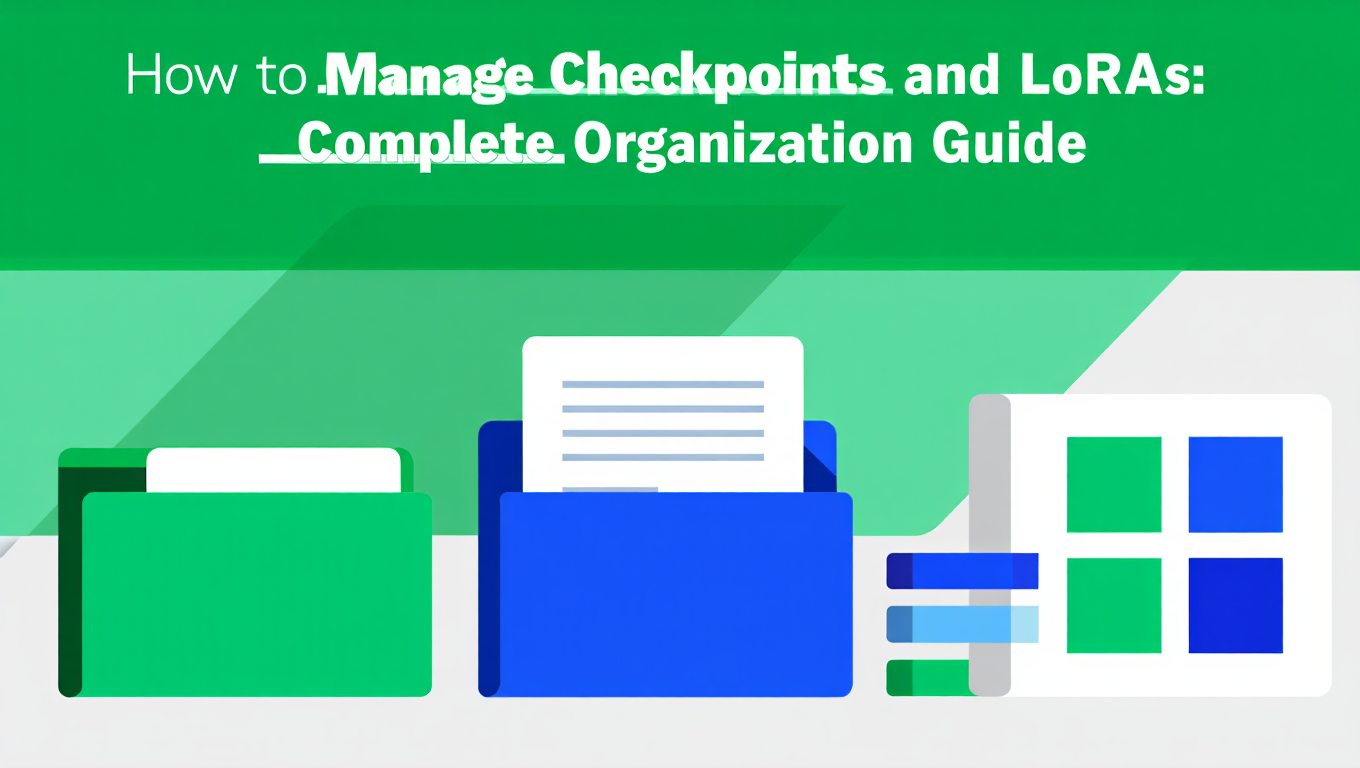
I counted 147 checkpoints on my system last month. I could identify maybe 40 of them by name. The rest? "model_v3_FINAL.ckpt" sitting next to "model_v3_FINAL_ACTUAL.ckpt" next to three copies of the same LoRA I'd downloaded from different sources because I couldn't remember if I already had it.
The wake-up call came when I spent 23 minutes searching for a checkpoint I'd used two days earlier. Found it eventually. It was named "sd15_test.safetensors" and buried in a folder I'd forgotten existed. That's when I realized my model collection had become a liability instead of an asset.
Here's what I learned after spending a weekend rebuilding my entire model organization from scratch—and yes, it actually made a measurable difference in my daily workflow.
Quick Answer: Organize checkpoints and LoRAs by creating separate folders for each model type (SDXL, Flux, SD1.5), using descriptive naming conventions like "modelname_version_type.safetensors", maintaining a simple spreadsheet or text file tracking trigger words and settings, and regularly cleaning unused models. Use ComfyUI Manager's model organization features or dedicated tools like Stable Diffusion WebUI's model browser, and implement symbolic links if managing multiple installations.
- Folder Structure: Separate directories by base model (SDXL, Flux, SD1.5) and type (checkpoints, LoRAs, embeddings)
- Naming Convention: Use consistent format like "modelname_version_type.safetensors" for instant identification
- Model Tracking: Maintain spreadsheet with trigger words, recommended settings, and download sources
- Regular Cleanup: Review and delete unused models monthly to prevent storage bloat
- Backup Strategy: Keep working models on fast SSD, archive to external drives or cloud storage
- Quick Alternative: Use Apatero.com for instant access to organized models without local storage management
Why Model Organization Actually Matters for Your Workflow
Most guides treat model organization like digital housekeeping, something you should do because it's tidy. That misses the point entirely.
Good organization directly impacts your creative output. When your models are organized, you spend more time generating images and less time hunting through folders. You remember which LoRA creates that specific aesthetic. You know exactly which checkpoint handles photorealism versus anime. You can quickly test multiple models against the same prompt to find the best result.
Poor organization creates friction at every step. You download the same model twice because you forgot you already have it. You can't find the LoRA that worked perfectly for last week's project. You waste GPU cycles loading the wrong checkpoint. You lose track of which models need specific trigger words or strength settings.
The real cost shows up when you're in creative flow. That moment when you have a clear vision and just need the right model, but you're clicking through folders trying to remember if the checkpoint you want is in "models/checkpoints" or "ComfyUI/models/Stable-diffusion" or buried in that "backup_old" folder you created six months ago. The creative moment passes. The frustration builds.
Professional workflows depend on fast iteration. When you can instantly access the right model, adjust settings, and generate variations, you produce better work faster. Organization isn't about neatness. It's about removing obstacles between your ideas and their execution.
If managing local model libraries sounds like more work than you want to handle, Apatero.com offers instant access to organized model collections without dealing with storage, naming, or folder structures. But if you're running local installations or want complete control over your model library, proper organization becomes essential.
What Makes Checkpoint and LoRA Management Different
Managing AI models isn't like organizing regular files. Several unique challenges make this more complex than typical file management.
File sizes destroy casual organization. Checkpoints range from 2GB to 12GB each. LoRAs run 50MB to 500MB. Embedding files add another layer. Download fifty checkpoints and you're using 100-300GB of storage. That's not including LoRAs, VAEs, or other model types. You can't casually browse this like photos or documents. Every model you keep has real storage cost.
Model compatibility creates hidden dependencies. SDXL checkpoints need SDXL LoRAs. Flux models require Flux-compatible LoRAs. SD 1.5 models work with their own ecosystem. Mix these up and you get errors, poor results, or outright failures. Your organization system needs to prevent incompatible combinations before they waste your time.
Metadata lives outside the files. Unlike photos with EXIF data or documents with properties, model files contain almost no useful metadata. The filename "realisticVisionV51_v51VAE.safetensors" tells you something, but not the trigger words, not the recommended strength, not which sampler works best, not what aesthetic it produces. All that critical information exists somewhere on the download page you're not going to find again.
Version management gets messy fast. Models update constantly. RealisticVision has v5.1, v5.0, v4.0, v3.0. Do you keep all versions or just the latest? Some old versions produce better results for specific use cases. Some LoRAs only work with specific checkpoint versions. Tracking these relationships manually becomes impossible at scale.
Multiple installations multiply the chaos. Many users run ComfyUI, Automatic1111, and Forge simultaneously. Each installation wants models in different locations. Do you duplicate 100GB of checkpoints across three folders? Use symbolic links? Copy selectively? Each approach has trade-offs that affect workflow speed and storage management.
These challenges explain why most users end up with disorganized model libraries. The default approach of "download to wherever, rename later" breaks down quickly. You need a systematic strategy from the start.
Building Your Core Folder Structure That Scales
Start with a base directory dedicated entirely to AI models. Don't mix this with your ComfyUI installation directory or general downloads folder. Separation makes backup, migration, and multi-installation management dramatically easier.
Your base structure should separate models by type and base model. Here's a proven hierarchy that scales from dozens to hundreds of models.
For single installation users, organize like this. Create a main "AI_Models" directory in a location with plenty of storage space. Inside that, create subdirectories for "Checkpoints", "LoRAs", "VAE", "Embeddings", "ControlNet", and "Upscalers". Within Checkpoints and LoRAs, create further subdirectories for "SDXL", "Flux", "SD15", "Pony", and any other base models you use regularly.
The folder path looks like this. AI_Models/Checkpoints/SDXL contains all your SDXL checkpoints. AI_Models/LoRAs/Flux contains Flux-specific LoRAs. AI_Models/VAE holds VAE files used across different models. This prevents the common mistake of mixing incompatible model types in the same directory.
For users running multiple tools, add an extra organizational layer. Keep your centralized AI_Models directory separate from any installation. Then use symbolic links or junction points to connect your organized library to each tool's expected model location. ComfyUI looks for models in ComfyUI/models/checkpoints. Automatic1111 wants models in stable-diffusion-webui/models/Stable-diffusion. Instead of duplicating 100GB of files, create symbolic links from each tool's directory to your centralized library.
Create symbolic links on Windows by opening Command Prompt as administrator and running this command. mklink /D "C:\ComfyUI\models\checkpoints" "D:\AI_Models\Checkpoints" creates a directory link that makes ComfyUI think the models are in its folder when they actually live in your centralized location. Mac and Linux users use ln -s /path/to/AI_Models/Checkpoints /path/to/ComfyUI/models/checkpoints to achieve the same result.
Within each model type folder, consider additional subdivision. If you collect dozens of SDXL checkpoints, subdivide by purpose. Create "Photorealistic", "Anime", "Artistic", "Product", or whatever categories match your workflow. This adds one more click when browsing but dramatically reduces visual clutter when you're hunting for a specific aesthetic.
The key principle is consistency. Whatever structure you choose, apply it uniformly across all model types. Don't organize checkpoints by base model but LoRAs by aesthetic. Don't put some models in subfolders and others at the root level. Consistent structure lets you navigate by muscle memory instead of searching.
Storage location matters too. Keep your actively used models on your fastest SSD for quick loading. Archive older or rarely used models to slower mechanical drives or external storage. ComfyUI and other tools can load from multiple directories, so you can have "AI_Models_Active" on your NVMe SSD and "AI_Models_Archive" on a larger but slower drive.
This structure prevents the chaos that emerges when you dump everything into a single folder. It also makes migration easier when you upgrade hardware, switch tools, or need to backup your library. You're organizing once for long-term benefit rather than constantly reorganizing as your collection grows.
Naming Conventions That Actually Work
File names are your first line of organization. A good naming convention tells you exactly what a model does and where it fits before you open any folder.
Most downloaded models come with terrible names. "realisticVisionV51_v51VAE.safetensors" tries to be descriptive but creates confusion. Is that version 51 or version 5.1? What does the duplicate "v51" mean? What base model does it use? The built-in VAE mention is helpful but inconsistent across different models.
Build a consistent naming pattern you'll actually follow. The format should include the base model type, the model name, the version, and any special characteristics. A practical pattern looks like this.
[BaseModel]_[ModelName]_[Version]_[Special].safetensors
Following this pattern, "realisticVisionV51_v51VAE.safetensors" becomes "SDXL_RealisticVision_v51_VAE.safetensors". Now you instantly know it's an SDXL checkpoint called RealisticVision at version 5.1 with baked-in VAE. That's useful information at a glance.
For LoRAs, add the trigger word if there is one specific activation phrase. "Flux_FilmGrain_v2_TRG-fmgr.safetensors" tells you it's a Flux LoRA for film grain effects, version 2, with trigger word "fmgr". When you're scrolling through fifty LoRAs trying to remember which one adds analog camera aesthetics, that trigger word reminder saves you from opening documentation or testing files blindly.
Keep names short enough to read but long enough to identify. Extremely verbose names like "SDXL_RealisticVision_v51_VAE_BakedInNoise_BestForPhotorealism_DownloadedFromCivitAI_2024.safetensors" help nobody. The file explorer truncates the name. The important information gets buried. Stick to essential identifiers only.
Use underscores instead of spaces. Some tools handle spaces in filenames poorly. Underscores work universally across operating systems and don't create command-line headaches if you ever need to script model management.
Version numbers matter more than you think. Don't just label something "v2" when version 2.5 exists. Use the exact version from the source. Models update frequently and version differences significantly impact results. "SDXL_JuggernautXL_v9" versus "SDXL_JuggernautXL_v10" might seem trivial until you realize v10 completely changed the model's aesthetic and your saved workflow expects v9's characteristics.
Tag special characteristics consistently. If a checkpoint has a baked-in VAE, add "VAE" to every model with that characteristic. If a LoRA is trained on a specific concept, add "[Concept]". If you've pruned or modified a model, add "_Pruned" or "_Modified". Consistent tagging lets you search your file system for specific characteristics across your entire library.
Consider prefixing for automatic sorting. If you want frequently used models at the top of alphabetical lists, prefix them with "AAA_" or numbers. "01_SDXL_RealisticVision_v51_VAE.safetensors" will always appear first when sorted alphabetically. This is particularly useful in ComfyUI's model selector, which typically shows alphabetically sorted lists.
Rename models immediately after download, not later. If you download a model and tell yourself you'll rename it later, you won't. You'll generate a few images, forget the details, and then six months later you'll have no idea what "model_final_updated.safetensors" actually contains.
The goal isn't perfect naming. The goal is consistent naming that future you will understand instantly when choosing models under time pressure.
How to Track Model Settings and Trigger Words
File organization handles physical storage. You still need a system for tracking the metadata that makes models actually useful.
Every LoRA has recommended settings. Some work best at 0.6 strength. Others need 1.2 to show effect. Some require specific trigger words. Some conflict with certain checkpoints. Some produce better results with particular samplers or CFG scales. This information doesn't live in the filename and your memory won't scale past a dozen models.
The simplest tracking system is a spreadsheet. Create columns for Model Name, Type (checkpoint/LoRA/embedding), Base Model (SDXL/Flux/SD15), File Location, Trigger Words, Recommended Strength, Recommended Settings, Notes, and Download Source. Every time you download a model, immediately add a row with this information while you still have the download page open.
This sounds tedious until you need it. Three months from now when you're trying to remember that perfect LoRA for adding film grain to portraits, you'll search your spreadsheet for "film grain", find the model name, see that it requires the trigger word "fmgr" at 0.8-1.0 strength with SDXL checkpoints, and you'll have exactly what you need in ten seconds instead of twenty minutes of trial and error.
For users who hate spreadsheets, use a simple text file per model. Create a "ModelInfo" folder alongside your organized model directories. For each model file, create a matching text file with the same name. "SDXL_RealisticVision_v51_VAE.safetensors" gets a corresponding "SDXL_RealisticVision_v51_VAE.txt" in the ModelInfo folder. Inside that text file, paste the model description from Civitai, add your own testing notes, record trigger words and recommended settings, and keep any special workflow requirements.
This approach keeps information close to the models themselves. When you're browsing models in your file explorer, the matching text file sits right there. The downside is you can't easily search across all models for specific characteristics, but for smaller collections this works perfectly fine.
ComfyUI Manager offers built-in model preview and notes functionality. If you install custom nodes from the ComfyUI Manager, you can add notes and preview images directly within ComfyUI's interface. Right-click a model in the checkpoint loader node, select "Add Model Note", and save trigger words and settings there. This keeps information accessible exactly where you need it, right in your workflow.
Track testing results, not just documentation. The model creator says to use 0.8 strength, but you tested it and found 1.1 works better for your specific use case. Write that down. Note which samplers produced the best results. Record which negative prompts improved output quality. Document which other LoRAs this combines well with. Your practical testing notes become more valuable than generic documentation.
Include download sources and dates. Save the Civitai link, HuggingFace repository, or wherever you found the model. When updates release or you want to find similar models, you'll know exactly where to look. Include the download date too. If a model suddenly stops working after a ComfyUI update, knowing when you downloaded it helps troubleshoot compatibility issues.
For professional workflows, consider dedicated model management tools. Stable Diffusion WebUI includes a model browser with preview images, descriptions, and metadata. Even if you primarily use ComfyUI, running AUTOMATIC1111 alongside for model management gives you better organization tools. The Extra Networks tab shows preview images, lets you add notes, and provides quick model switching.
The effort you put into tracking pays exponential dividends. Fifteen minutes documenting a new model saves hours of frustration later. Organization isn't about being meticulous. It's about respecting your future self's time and creative flow.
Should You Organize by Model Type or Use Case
This question splits users into two camps. Both approaches work, but they optimize for different workflows.
Free ComfyUI Workflows
Find free, open-source ComfyUI workflows for techniques in this article. Open source is strong.
Organizing by model type (the technical approach) groups all SDXL checkpoints together, all Flux LoRAs together, all SD 1.5 embeddings together. This matches how most AI tools expect to find models. ComfyUI looks in specific folders for specific model types. This approach makes technical sense and works great when you know exactly which technical resources you need for a workflow.
The advantage is technical compatibility. You never accidentally try to load a Flux LoRA with an SDXL checkpoint because they're in completely separate directory trees. Updates and maintenance become straightforward because all models of one type live together. If you need to free up storage, you can easily identify and delete all SD 1.5 models at once if you've moved on to SDXL and Flux exclusively.
Organizing by use case (the creative approach) groups models by the projects they support. Create folders for "Product Photography", "Character Art", "Landscapes", "Portraits", "Anime", or whatever project types you work on regularly. Inside each folder, keep the specific checkpoints, LoRAs, and other resources that project type needs.
This matches creative thinking better. When you're starting a product photography project, you open the Product Photography folder and see only relevant models, not your entire library. You might have three SDXL checkpoints, five specific LoRAs for commercial aesthetics, and two ControlNet models all in one project folder. Everything you need lives together.
The tradeoff is duplicate storage or more complex organization. If you use the same checkpoint for both product photography and portraits, where does it go? Do you duplicate the 6GB file in both folders? Create shortcuts? This approach works better for users who tackle distinct project types rather than general experimentation.
A hybrid approach combines both. Maintain your technical organization as the primary structure (checkpoints separated by base model, LoRAs organized by type), but create project folders that use shortcuts or symbolic links to pull relevant models together. Your "Product_Photography" folder contains shortcuts to the specific checkpoints and LoRAs you use for that work, but the actual files still live in your organized technical structure.
This gives you the best of both worlds. Browse by project when you're working creatively. Browse by model type when you're doing maintenance, updates, or technical troubleshooting. The symbolic links keep storage efficient while project folders keep creative work focused.
Consider how you actually work. If you're constantly experimenting with different models, testing new releases, and mixing various aesthetics, technical organization works better. You need to see all your options and quickly compare models of the same type.
If you work on distinct project types with established toolsets, use case organization makes more sense. A commercial photographer using AI for product shots doesn't need to see anime LoRAs and artistic checkpoints when they're working. Project folders reduce cognitive load by showing only relevant options.
For most users starting out, begin with technical organization by model type. This matches how the tools work and prevents compatibility mistakes. As your library grows and your workflow solidifies around specific project types, layer on project folders using shortcuts to group frequently used combinations.
The worst approach is no organization at all. Technical or creative, pick one system and stick with it. Consistency beats perfection.
Using ComfyUI Manager for Model Organization
ComfyUI Manager transforms model organization from a manual file management task into an integrated workflow feature. If you're using ComfyUI regularly and haven't installed ComfyUI Manager, that should be your next step.
Model installation through Manager eliminates manual folder navigation. Instead of downloading models from Civitai, unzipping them, and copying files to the correct directories, ComfyUI Manager handles the entire process. Search for models directly in ComfyUI, click install, and Manager downloads the file to the correct location automatically. This prevents the common mistake of putting SDXL checkpoints in the LoRA folder or saving files to the wrong base model directory.
Manager tracks model sources and allows easy updates. When you install through Manager, it remembers where the model came from. When updates release, Manager notifies you and handles the update process. No more manually checking Civitai pages to see if your favorite checkpoint has a new version. No more uncertainty about whether you have the latest release.
The model database integration helps discover related resources. Looking at a checkpoint in Manager shows compatible LoRAs, related embeddings, and suggested settings from the community. This discovery helps you find resources you didn't know existed and prevents downloading incompatible combinations.
Manager's model preview system adds visual organization. Most downloaded models include preview images showing example outputs. Manager displays these previews when you're selecting models in your workflow. Instead of reading filenames to remember what "SDXL_RealisticVision_v51" produces aesthetically, you see the preview image and recognize it instantly.
Batch operations save time on large libraries. Need to update all your LoRAs at once? Manager can check for updates across your entire library and batch update everything. Want to see which models you haven't used in three months? Manager tracks usage and can identify rarely used models for cleanup consideration.
Manager handles model dependencies automatically. Some LoRAs require specific custom nodes or additional files to function. Manager detects these dependencies during installation and prompts you to install required components. This prevents the frustrating situation where you install a promising LoRA, try to use it, and discover it needs three additional components you don't have.
The organizational advantage comes from centralizing model management in one interface instead of jumping between file explorers, browsers, and ComfyUI. Everything related to model discovery, installation, updates, and management happens in the same place you're already working.
Manager isn't perfect for all organizational needs. It doesn't help with custom naming conventions. It doesn't create your folder structure. It doesn't handle models you download outside of Manager's database. But for the models it supports (which covers most popular options), it streamlines organization significantly.
Think of ComfyUI Manager as your model installation and update system, while your folder structure and naming conventions handle long-term storage and categorization. They complement each other rather than replacing your manual organization efforts.
Managing Multiple ComfyUI Installations Without Duplicating Files
Power users often run multiple ComfyUI installations. One stable version for production work. One cutting-edge version for testing new features. Different installations for different project types or clients. Duplicating your 200GB model library across three installations wastes storage and creates version sync nightmares.
Symbolic links solve this elegantly. Instead of copying models to each installation's directory, you create symbolic links that point back to your centralized model library. Each ComfyUI installation thinks it has its own models directory, but they're all accessing the same centralized files. Update or add a model once, and all installations see it immediately.
Want to skip the complexity? Apatero gives you professional AI results instantly with no technical setup required.
Creating symbolic links requires one-time setup but saves massive time and storage afterward. On Windows, open Command Prompt as administrator and navigate to your ComfyUI installation directory. Delete or rename the existing models folder, then run this command.
mklink /D models "D:\AI_Models"
Replace "D:\AI_Models" with the actual path to your centralized model library. This creates a directory junction that makes Windows treat your centralized library as if it lives inside the ComfyUI installation directory.
On Mac or Linux, the process is similar but uses different syntax. Navigate to your ComfyUI installation directory in terminal, remove or rename the existing models folder, then run this command.
ln -s /path/to/AI_Models models
The benefit extends beyond storage savings. When you organize your centralized library, all installations see the improved organization simultaneously. When you rename a model to follow your naming convention, every installation picks up the new name. When you delete an unused model, it disappears from all installations at once. You maintain one library instead of three or four.
Handle version-specific needs with selective linking. Maybe your production installation should only see stable, tested models while your experimental installation gets access to everything including risky new releases. Instead of linking the entire models directory, create separate subdirectories in your centralized library for "Stable" and "Experimental", then link each installation to the appropriate subdirectory.
Your production ComfyUI links to "AI_Models/Stable" while your testing installation links to "AI_Models/All". You can move models between subdirectories to promote tested models from experimental to stable, and each installation automatically reflects these changes.
Portable installations benefit from relative symbolic links. If you need to move your ComfyUI installation between computers or run it from an external drive, use relative paths in your symbolic links instead of absolute paths. This prevents the links from breaking when drive letters change or the installation moves to a different computer.
Cloud syncing services require careful handling with symbolic links. If you use Dropbox, Google Drive, or OneDrive to sync your model library across computers, symbolic links might not sync correctly depending on how the service handles them. Some cloud services sync the link itself (useless on other computers), others follow the link and sync the target files (potentially duplicating huge files), and some ignore symbolic links entirely. Test your specific setup carefully or use cloud services that explicitly support symbolic links like Syncthing.
Backup strategies change with symbolic links. When backing up a ComfyUI installation with symbolic links, make sure your backup tool follows the links and copies the actual model files, not just the links themselves. Otherwise you'll restore from backup and have symbolic links pointing to files that don't exist. Configure your backup software to follow symbolic links or ensure your centralized model library is backed up separately.
The investment in setting up symbolic links pays off immediately if you manage multiple installations. Instead of wondering which installation has the latest version of a checkpoint or manually copying new LoRAs to three different folders, you manage once and benefit everywhere.
Backup and Version Control Strategies for Your Model Library
You just spent six months building a perfectly organized model library. Two hundred carefully selected checkpoints, three hundred curated LoRAs, detailed notes on every model's optimal settings. Then your SSD dies, or you accidentally delete the wrong folder, or ransomware hits your system, or a Windows update corrupts something.
Without backups, you're starting over from zero.
Model libraries need different backup strategies than typical files. These aren't documents that change frequently. Most model files never change after download. But they're enormous, making frequent full backups impractical. A good backup strategy balances protection against disaster with reasonable storage costs and transfer times.
The 3-2-1 rule applies here like any critical data. Keep three copies of your library. Store copies on two different types of media. Keep one copy off-site. For models, this might mean your working library on your main SSD, a backup copy on an external hard drive, and a cloud backup or off-site drive for disaster recovery.
Use incremental backups rather than full copies. Your 200GB model library doesn't change much week to week. You might add 5-10GB of new models and delete a few old ones. Incremental backup tools copy only what changed since the last backup, dramatically reducing backup time and storage requirements.
Built-in OS tools handle this well. Windows File History or macOS Time Machine can backup your model library automatically and incrementally. Configure them to backup your AI_Models directory on a schedule, and they'll track changes without copying unchanged files repeatedly.
For more control, dedicated backup tools like Duplicati, Duplicacy, or restic offer encryption, compression, and flexible scheduling. They can backup to local drives, network storage, or cloud services with de-duplication to minimize storage use.
Cloud backups face practical limitations with model libraries. Uploading 200GB to Google Drive or Dropbox takes hours or days depending on your connection speed, and many cloud services throttle large uploads. Cloud storage costs add up quickly at this scale. Google Drive charges $10/month for 2TB, reasonable for a model library, but you'll pay that monthly fee indefinitely.
Consider cloud backup for your most valuable models and metadata only. Your complete model tracking spreadsheet, your custom-trained LoRAs that can't be re-downloaded, your edited or pruned checkpoints, these deserve cloud backup because they're irreplaceable. Standard downloaded models can always be re-downloaded from Civitai or HuggingFace if disaster strikes, though rebuilding your library manually would be tedious.
Version control for models differs from code version control. Git and similar tools don't handle multi-gigabyte binary files well. But you still want to track which version of a model you're using, especially for custom-trained LoRAs or modified checkpoints.
Join 115 other course members
Create Your First Mega-Realistic AI Influencer in 51 Lessons
Create ultra-realistic AI influencers with lifelike skin details, professional selfies, and complex scenes. Get two complete courses in one bundle. ComfyUI Foundation to master the tech, and Fanvue Creator Academy to learn how to market yourself as an AI creator.
Use simple version folders instead of formal version control. When you update a checkpoint from v5 to v6, move v5 to an "Archive" subfolder instead of deleting it. If v6 produces worse results for your workflow, you can instantly roll back. Once you've confirmed v6 works better, delete the archived v5 to free storage.
Document your library state periodically. Every month or when you make significant changes, create a simple text file listing all your current models with dates and notes. This "library snapshot" lets you reconstruct exactly what you had at any point if you need to troubleshoot why a workflow that worked three months ago now produces different results.
Back up your organization system, not just files. Your folder structure, naming conventions, model tracking spreadsheet, and workflow notes are more valuable than individual models. You can re-download a checkpoint in minutes. You can't re-create six months of organizational work and testing notes. Make sure your backup strategy explicitly includes your tracking spreadsheet, any model info text files, your ComfyUI workflow files, and screenshots or documentation of your folder organization.
Test your backups occasionally. Try restoring a few models from backup to verify the process works. Backups you never test might fail exactly when you need them. Spend thirty minutes every few months doing a test restoration to a different directory to confirm your backup strategy actually works.
The time and expense of proper backups seems wasteful until you need them. Then they're priceless. Treat your organized model library like any critical data and protect it accordingly.
Tools and Scripts for Managing Large Model Collections
As your library grows past fifty models, manual organization becomes tedious. Several tools automate discovery, organization, and cleanup of large model collections.
Stable Diffusion WebUI's Extra Networks tab provides the best built-in model browser. Even if you primarily use ComfyUI, installing AUTOMATIC1111's WebUI alongside gives you powerful model management features. The Extra Networks interface shows preview images for all your checkpoints and LoRAs, lets you search and filter by name or metadata, allows adding custom notes and favorites, and provides quick model switching without navigating file systems.
The preview cards display example images generated with each model, making visual identification instant. You can tag models as favorites, add custom descriptions, and filter by base model type. For managing large libraries visually, this beats file explorer significantly.
CivitAI Helper extension bridges the gap between CivitAI and your local library. This ComfyUI custom node automatically downloads preview images and model information from Civitai for models in your library. It adds missing metadata, organizes preview images, and helps you discover which models you have that received updates. Install through ComfyUI Manager and it runs automatically, enhancing your local model library with online metadata.
Model Toolkit scripts automate bulk operations. The community has created various Python scripts that scan your model directories and perform bulk operations. These can generate markdown files listing all models with their metadata, create preview image galleries, identify duplicate models with different filenames, find models missing preview images, and batch rename files according to configurable patterns.
Search GitHub for "stable diffusion model organizer" or "comfyui model manager" to find current options. These scripts require basic Python knowledge to run but can save hours on large libraries.
File search tools with preview support help locate specific models quickly. Everything (Windows) or Alfred/Spotlight (Mac) can search filenames instantly across large directories. For model libraries specifically, tools like FastStone Image Viewer or XnView can display preview images alongside files in folder view, making visual browsing more efficient than text-only file lists.
Duplicate detection prevents wasted storage. You download the same popular checkpoint from different sources and end up with "realisticVisionV51.safetensors" and "realistic_vision_51_VAE.ckpt" taking up 12GB for what's essentially the same model. Duplicate file finders like dupeGuru can scan your model directories and identify identical files with different names based on content hash rather than filename.
Run duplicate detection quarterly as your library grows. The storage savings add up quickly, and you'll discover which models you've accidentally downloaded multiple times.
Database tools for serious collections. If you're managing thousands of models professionally, consider building a simple SQLite database to track your library. Store model names, file paths, trigger words, recommended settings, usage frequency, and custom tags in a searchable database. This lets you query your collection programmatically, like "show all SDXL photorealistic checkpoints I've used in the last month" or "find LoRAs compatible with JuggernautXL that add film grain effects."
This requires more technical setup than spreadsheets or text files but scales better for very large professional libraries. Pair with a simple Python script that scans your model directories and auto-populates the database with basic information.
Automation saves time but requires initial investment. Setting up ComfyUI Manager, installing model browser extensions, configuring backup scripts, and organizing preview images takes hours upfront. But once configured, these tools run automatically and save exponentially more time over months of use.
Start simple with ComfyUI Manager and model preview features. As your library grows and your needs become more sophisticated, layer on additional tools incrementally. The goal is removing friction from your workflow, not creating a complex system that requires maintenance itself.
Of course, if all this sounds like more tool management than actual creative work, services like Apatero.com handle model organization entirely in the cloud. You get instant access to curated model collections without managing files, folders, or backup strategies locally.
How to Clean Up and Maintain Your Model Library
Model libraries grow like weeds. You download a promising checkpoint to test. Add a few LoRAs that looked interesting. Grab different versions of popular models. Six months later you have 400GB of models and you actively use maybe 20% of them.
Regular pruning keeps your library efficient and usable. Schedule monthly or quarterly cleanup sessions to review and remove unused models. This isn't just about storage space. Large libraries slow down ComfyUI's model loading, make finding the right model harder, and create mental overhead every time you browse your collection.
Sort by last access date to identify candidates for removal. Your operating system tracks when files were last accessed. Sort your checkpoint and LoRA directories by "Date Accessed" to see which models you haven't touched in months. Anything untouched for 90+ days is a candidate for archival or deletion.
Before deleting, ask yourself why you downloaded it. Was it for a specific project that's now finished? Was it experimental testing of a model style you decided you don't like? Was it downloaded by mistake or duplicated from another source? Different reasons suggest different actions.
Archive instead of deleting uncertain models. Create an "Archive" folder outside your active model directories. Move unused models there instead of deleting them outright. If you realize two weeks later you needed that specific LoRA for a project, it's easy to restore. If six months pass and you never touched the archived models, you can confidently delete them.
This two-step deletion process prevents the anxiety of permanent deletion while still cleaning up your active library. Your working directories stay lean while archived models remain recoverable if needed.
Check for updates before deleting old versions. Many models you downloaded six months ago have updated to better versions. Before you archive or delete an old checkpoint, check if a newer version exists. Maybe you're not using "SDXL_JuggernautXL_v9" because v10 came out and you downloaded it without deleting the old version. Delete the outdated version and keep the current release.
CivitAI Helper and similar tools can identify which of your models have newer versions available. Update the ones you actively use, delete the old versions, and remove the ones you haven't touched regardless of updates.
Document your pruning decisions. When you delete a model, briefly note why in your tracking spreadsheet. "Deleted SDXL_PhotoVision_v3 because realistic checkpoints handled better by JuggernautXL v10" reminds you why you removed it. If someone recommends PhotoVision later, you'll remember you already tested and rejected it rather than downloading it again.
Set storage limits to force discipline. Decide on a maximum size for your model library. Maybe 200GB, maybe 500GB, whatever fits your storage capacity comfortably. When you hit that limit, you must delete old models before downloading new ones. This forced choice keeps your library from growing indefinitely and makes you selective about what deserves storage space.
Delete broken or corrupted models immediately. If a model fails to load, produces errors, or creates obviously broken outputs, delete it right away. Don't keep it hoping you'll fix it later. Broken models waste storage and create confusion. If you can't use it now, you won't use it later.
Consider seasonal pruning strategies. Maybe you use anime models heavily in winter but switch to photorealistic landscapes in summer for different project types. Archive the unused style's models each season to keep your active library focused on current work. Restore them when projects shift back.
Track usage statistics to inform decisions. If your model tracking spreadsheet includes a "Last Used" column that you update whenever you use a model, you have concrete data about what's valuable versus what's dead weight. Models untouched for six months despite being in your "favorites" folder obviously aren't actually favorites.
Don't hoard models for potential future use. The availability fallacy makes us keep things because we might need them someday. With models, "someday" rarely comes, and if it does, you can re-download from Civitai or HuggingFace in minutes. Delete aggressively. Your storage and mental clarity will thank you.
Treat model library maintenance like physical space organization. You wouldn't keep fifty shirts you never wear just because you might want them someday. Apply the same logic to digital models. Keep what you actively use, archive what has sentimental or project-specific value, delete everything else.
A lean, well-maintained library of 50 carefully chosen models beats a bloated collection of 500 models you can't navigate effectively.
Frequently Asked Questions About Managing Checkpoints and LoRAs
Where should I store my AI models for best performance?
Store actively used models on your fastest SSD, preferably an NVMe drive if you have one. Model loading speed directly impacts your workflow iteration time. Keep your 20-30 most frequently used checkpoints and LoRAs on the fast drive, archive rarely used models to slower mechanical drives or external storage. ComfyUI and most tools can load from multiple directories, so mix fast storage for active models with cheap bulk storage for archives.
How many versions of the same checkpoint should I keep?
Keep the latest stable version plus one previous version for safety. If a model's v10 works perfectly for your needs, delete v7, v8, and v9. The exception is when specific older versions produce aesthetics you prefer for certain projects. In that case, keep the specific version you need and delete the ones you skipped. Most users can safely delete all but the latest two versions without impacting their work.
Should I organize LoRAs in subfolders or keep them all in one directory?
Use subfolders organized by base model type at minimum. Create "LoRAs/SDXL", "LoRAs/Flux", "LoRAs/SD15" subdirectories to prevent accidentally loading incompatible combinations. Within each base model folder, subdivide by category if you have more than 50 LoRAs (character, style, concept, etc). ComfyUI and most tools support nested folders in the LoRA selector, so organization doesn't hurt accessibility.
What's the best way to handle downloaded workflows that include model references?
Create a "Workflow_Models" folder specifically for models referenced in downloaded workflows. This keeps them separate from your curated library. Test the workflow with the referenced models, then decide if you want to integrate them into your main library or keep them isolated. This prevents random workflow models from cluttering your organized collection while ensuring workflows load correctly.
How do I track which LoRAs work well together?
Add a "Combinations" column to your model tracking spreadsheet. When you discover LoRAs that combine particularly well, document the combination with notes about strength ratios and use cases. Take a screenshot of the successful generation settings and save it with a filename like "FilmGrain_Portrait_Combo.png" in a "Successful_Combinations" folder. Future you will appreciate these references when recreating specific aesthetics.
Can I safely delete the model preview images to save space?
Yes, preview images can be regenerated or re-downloaded if needed. They typically live in separate "previews" or "thumbnails" folders near your models. Deleting them frees a few gigabytes but removes visual browsing capability. Better approach is to delete previews only for archived models you rarely access. Keep previews for active models since they significantly improve browsing experience.
How often should I backup my model library?
Back up your model tracking spreadsheet and any custom-trained models weekly. Back up your entire library monthly if using local drives, or set up automated incremental backups that run daily but only copy changed files. Your custom-trained LoRAs and organization data deserve frequent backups because they're irreplaceable. Downloaded models can be re-obtained if disaster strikes, though rebuilding would be tedious.
What should I do about model files with cryptic or foreign language names?
Rename them immediately following your naming convention. Use the model's Civitai or HuggingFace page to find the English model name and relevant details. Format it as "[BaseModel][ModelName][Version]_[Special].safetensors". If you can't identify the base model or purpose, test it first, then either rename and integrate it into your library or delete it. Unknown models become dead weight.
Is it worth converting all my models to safetensors format?
Yes, safetensors files load faster and are safer than older .ckpt or .pt formats. They contain the same model data but use a more efficient format that most modern tools prefer. If you have old .ckpt files, convert them using available conversion scripts or simply download the safetensors version from the source and delete the old format. Most models released in the past year already use safetensors exclusively.
How do I organize models for team or client projects?
Create project-specific folders that use symbolic links to your main library. For "Client_A" project, create a folder containing shortcuts to the specific checkpoints and LoRAs that project uses. This keeps client models isolated for billing and workflow consistency while avoiding duplicate storage. Export the ComfyUI workflow files to the same client folder for complete project archiving.
Conclusion
Model organization transforms from a tedious chore into a strategic advantage when you implement consistent systems. Your folder structure, naming conventions, tracking methods, and cleanup routines create a foundation that supports faster iteration, better creative results, and less frustration hunting through digital clutter.
The investment pays off immediately. Fifteen minutes organizing new downloads saves hours of searching later. A well-maintained tracking spreadsheet prevents duplicating work or rediscovering settings through trial and error. Clean, pruned libraries load faster and make finding the right model instant instead of overwhelming.
Start with the basics. Create a logical folder hierarchy separating models by type and base model. Rename files following a consistent pattern. Track trigger words and recommended settings in a simple spreadsheet. These three habits alone put you ahead of 90% of users struggling with disorganized libraries.
Layer on advanced techniques as your collection grows. Implement symbolic links for multiple installations. Set up automated backups. Use ComfyUI Manager and model browser tools. Schedule quarterly cleanup sessions. Each improvement reduces friction and lets you focus on creating instead of managing files.
Remember that perfect organization isn't the goal. Consistent organization that works for your specific workflow is what matters. Whether you organize by model type or use case, whether you track everything in spreadsheets or simple text files, whether you keep 50 models or 500, the system that you'll actually maintain beats the theoretical perfect system you'll abandon in frustration.
Of course, if you'd rather skip file management entirely and get straight to creating, Apatero.com offers instant access to professionally organized model collections with zero local storage requirements. Sometimes the best organization system is letting someone else handle the organization while you focus on making great images.
Your models are tools, not collectibles. Organize them like a professional craftsperson maintains their workshop. Keep what you use accessible. Archive what you might need. Delete what wastes space. Your future self, knee-deep in a creative project with a deadline approaching, will thank you for building systems that remove obstacles instead of creating them.
Ready to Create Your AI Influencer?
Join 115 students mastering ComfyUI and AI influencer marketing in our complete 51-lesson course.
Related Articles

AI Adventure Book Generation with Real-Time Images
Generate interactive adventure books with real-time AI image creation. Complete workflow for dynamic storytelling with consistent visual generation.

AI Comic Book Creation with AI Image Generation
Create professional comic books using AI image generation tools. Learn complete workflows for character consistency, panel layouts, and story...

Will We All Become Our Own Fashion Designers as AI Improves?
Explore how AI transforms fashion design with 78% success rate for beginners. Analysis of personalization trends, costs, and the future of custom clothing.
.png)