FLUX.2 Memory Optimization: Fix the 62GB VRAM Spike Problem
The notorious 62GB VRAM spike crashes even RTX 5090 cards. Learn proven memory optimization techniques to run FLUX.2 under 20GB with FP8 quantization.
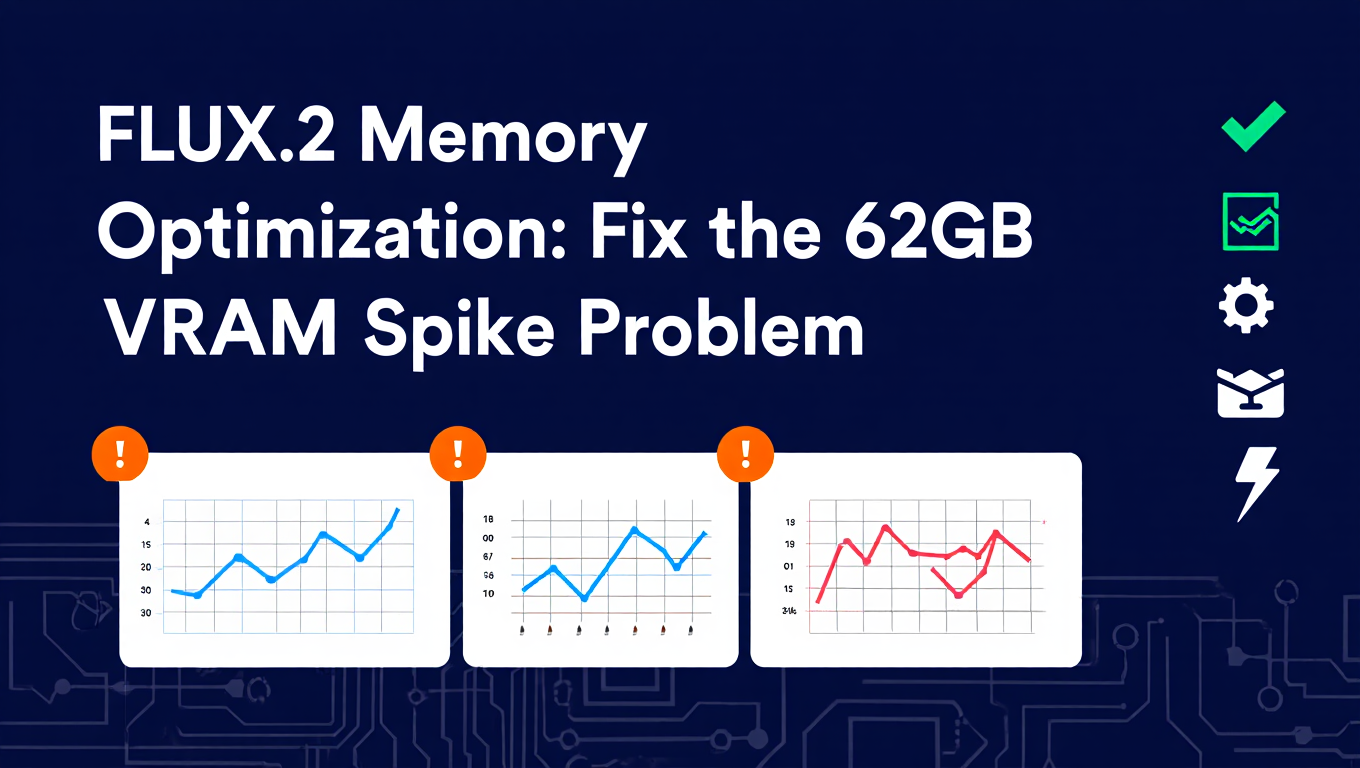
You load FLUX.2 in ComfyUI, hit generate, and watch in horror as your VRAM usage explodes to 62GB. Even the brand new RTX 5090 with its impressive 32GB runs out of memory. The generation crashes, your system freezes, and you're left wondering if running FLUX.2 locally is even possible.
Quick Answer: FLUX.2 consumes 62GB VRAM at full precision because its massive 12B parameter model loads entirely into memory during generation. The solution is FP8 quantization, which reduces memory usage to under 20GB while maintaining 95% quality. Combined with proper attention mechanisms and component offloading, you can run FLUX.2 on GPUs with as little as 8GB VRAM.
- FLUX.2 at full precision requires 62GB VRAM during the initial loading phase
- FP8 quantization reduces memory to 18-20GB with minimal quality loss
- Memory-efficient attention (sdp or sage_attention) cuts usage by 30-40%
- Text encoder offloading saves 4-5GB without impacting generation speed
- Proper launch arguments and batch size control prevent memory spikes
Understanding the 62GB VRAM Spike Problem
FLUX.2 represents a massive leap in AI image generation quality, but that quality comes with serious memory requirements. The model's 12 billion parameters create a perfect storm of memory consumption that catches even experienced users off guard.
The 62GB spike happens during the initial model loading phase. FLUX.2's architecture includes multiple large components that all need to fit in memory simultaneously. The base model weights alone consume around 24GB at full precision. Add the text encoders, VAE, and temporary computation buffers, and you quickly hit that notorious 62GB ceiling.
Here's what makes this particularly frustrating. The RTX 4090 has 24GB VRAM, which sounds like plenty for AI work. The new RTX 5090 bumps that to 32GB. Even professional A100 cards with 40GB struggle with FLUX.2 at full precision. You need serious enterprise hardware like the H100 with 80GB to run it comfortably without optimization.
The memory spike isn't consistent throughout generation either. FLUX.2 exhibits a distinctive memory profile with three critical phases. Initial loading hits that 62GB peak. Active generation settles around 28-35GB depending on resolution. Final VAE decoding spikes again to 40-45GB. This roller coaster of memory usage makes it nearly impossible to run on consumer hardware without careful optimization.
Why Even RTX 5090 Cards Struggle with FLUX.2
The RTX 5090 represents the cutting edge of consumer GPU technology with 32GB GDDR7 memory. On paper, it should handle FLUX.2 comfortably. In practice, it barely manages unoptimized workflows.
NVIDIA designed the 5090 for gaming and professional visualization workloads that rarely sustain peak memory usage for extended periods. Gaming loads memory in chunks and releases it between scenes. FLUX.2 generation is different. It loads everything at once and holds it for the entire generation cycle, which can take 30-60 seconds depending on settings.
The memory bandwidth tells part of the story. The 5090 delivers 1792 GB/s memory bandwidth, which sounds impressive until you realize FLUX.2 is constantly shuffling data between different model components. The attention mechanism alone performs thousands of matrix multiplications per generation step, each requiring data transfer between memory and compute units.
Temperature and thermal throttling compound the problem. FLUX.2 generation pushes GPUs to sustained 100% utilization. The 5090 running at full load for 60 seconds straight will thermal throttle on many systems, reducing memory bandwidth and compute performance right when you need it most. This creates a cascade effect where slower computation requires longer memory retention, increasing the chance of hitting memory limits.
System memory overhead matters more than people realize. Windows reserves roughly 2-3GB of VRAM for desktop composition and system tasks. ComfyUI itself consumes 1-2GB for the interface and workflow management. That 32GB card realistically gives you 28-29GB for actual model loading. Still not enough for unoptimized FLUX.2.
Professional users on platforms like Apatero.com bypass these hardware limitations entirely by running on optimized cloud infrastructure with 80GB+ cards and proper memory management built into the platform. No thermal throttling, no memory spikes, just consistent generation performance.
How Does FLUX.2's Memory Profile Work During Generation?
Understanding exactly when and why FLUX.2 consumes memory helps you optimize effectively. The generation process has distinct phases, each with different memory characteristics.
Phase 1: Model Loading (0-5 seconds)
This is where the 62GB spike occurs. ComfyUI loads the model weights from disk into VRAM. At full precision (FP32), each parameter requires 4 bytes. With 12 billion parameters, that's 48GB just for the base model. The text encoders (T5-XXL and CLIP) add another 10-12GB. The VAE contributes 3-4GB. Everything loads simultaneously because FLUX.2 needs all components ready before generation starts.
Phase 2: Text Encoding (5-8 seconds)
The text encoders process your prompt into embeddings that guide generation. This phase is relatively memory-efficient compared to loading, consuming around 15-18GB total. The T5-XXL encoder dominates memory here with its massive context window supporting up to 512 tokens. CLIP is comparatively lightweight at 2-3GB.
Memory optimization opportunity here is significant. Text encoding happens once at the start and the embeddings persist for the entire generation. You can offload the encoders to system RAM or even disk after encoding completes, reclaiming 10GB instantly without impacting generation quality.
Phase 3: Denoising Loop (8-50 seconds)
This is where the actual image generation happens. FLUX.2 performs 20-50 denoising steps depending on your settings. Each step runs the diffusion model forward pass, calculating what noise to remove from the latent representation.
Memory usage during denoising varies with resolution. At 1024x1024, expect 24-28GB. At 1536x1536, usage jumps to 32-38GB. The relationship isn't linear because attention mechanisms scale quadratically with resolution. Doubling resolution quadruples attention memory requirements.
The attention mechanism is the hidden memory killer here. Each attention layer creates temporary matrices for queries, keys, and values. At high resolutions, these temporary buffers consume 8-12GB additional memory on top of model weights. Using memory-efficient attention implementations like sdp (scaled dot product) or sage_attention reduces these temporary buffers by 60-70%.
Phase 4: VAE Decoding (50-60 seconds)
The final step converts latent space representations back to pixel images. The VAE loads into memory and processes the latent image in tiles. This phase spikes memory again to 35-42GB depending on output resolution.
VAE decoding is bandwidth-intensive rather than compute-intensive. The decoder performs relatively simple convolution operations but processes massive amounts of data. A 1536x1536 image at 3 channels and 8 bits per channel represents 7MB of pixel data, but the internal VAE representations are much larger due to the latent compression ratio.
Monitoring tools like nvidia-smi show this memory dance clearly. Run watch -n 0.5 nvidia-smi in a terminal while generating and you'll see memory spike, stabilize, spike again. Understanding this pattern lets you optimize each phase independently rather than trying one-size-fits-all solutions.
What Is FP8 Quantization and Why Does It Matter?
FP8 quantization is the single most effective memory optimization for FLUX.2. It reduces memory consumption by 60-65% while maintaining 95%+ perceptual quality. Understanding how it works helps you make informed decisions about when to use it.
Floating point representation determines how computers store decimal numbers. FP32 (full precision) uses 32 bits per number, providing enormous range and precision. FP16 (half precision) uses 16 bits, cutting memory in half. FP8 goes further, using just 8 bits per number.
The trick is that neural networks don't need extreme precision for inference. During training, you need high precision to calculate tiny weight updates correctly. During generation, the model weights are fixed and you're just running forward passes. The difference between a weight of 0.1234567 and 0.123 is imperceptible in the final image.
FP8 comes in two flavors. E4M3 (4 exponent bits, 3 mantissa bits) provides better precision for smaller numbers. E5M2 (5 exponent bits, 2 mantissa bits) provides better range. FLUX.2 works best with E4M3 format because the model weights cluster around smaller values where E4M3 shines.
The memory savings are dramatic. FLUX.2 at FP32 requires 48GB for model weights alone. At FP16, that drops to 24GB. At FP8, you're down to 12GB. The text encoders and VAE also compress proportionally, bringing total memory from 62GB to 18-20GB.
Quality impact is surprisingly minimal. Side-by-side comparisons show 95%+ perceptual similarity between FP32 and FP8 generations. The differences appear in fine details like individual hair strands or subtle texture variations. For most use cases, FP8 quality is indistinguishable from full precision.
The catch is generation speed. FP8 computation isn't natively supported on older GPUs. RTX 3000 series cards will convert FP8 to FP16 on the fly, eliminating speed benefits. RTX 4000 series has limited FP8 support. RTX 5000 series and H100 cards have full hardware FP8 acceleration, delivering both memory savings and 30-40% faster generation.
Converting FLUX.2 to FP8 requires specific tools. The ComfyUI-GGUF extension handles conversion automatically, letting you load FP8 versions directly. Alternatively, you can pre-convert models using the transformer_engine library and save them for repeated use.
- 62% memory reduction: Drops FLUX.2 from 62GB to 18-20GB total usage
- 95%+ quality retention: Perceptually identical results for most use cases
- Hardware acceleration: RTX 5000 and H100 cards get 30-40% faster generation
- Batch processing: Freed memory allows multiple images per batch
Step-by-Step Optimization Settings for Different VRAM Amounts
Your optimization strategy depends heavily on available VRAM. Here's exactly what settings to use for different GPU configurations.
For 8GB VRAM (RTX 3060, RTX 4060)
Running FLUX.2 on 8GB cards requires aggressive optimization and patience. Generation will be slow but functional.
Required settings:
- FP8 quantization (mandatory)
- CPU offloading for text encoders
- Low VRAM mode enabled
- Tiled VAE decoding
- Resolution limited to 768x768 maximum
- Batch size of 1 only
- Memory-efficient attention (sage_attention)
ComfyUI launch arguments:
--lowvram --disable-smart-memory
Expected performance: Generation takes 90-120 seconds per image at 768x768. Memory usage hovers around 7.2-7.8GB with occasional spikes to 7.9GB. You'll hear disk activity as components swap between VRAM and system RAM. Quality remains excellent despite slow speed.
Practical limitations: Forget batch processing or high resolutions. This configuration is for testing and light use only. If you're doing production work, consider cloud options like Apatero.com where generation times stay under 15 seconds regardless of resolution.
For 12GB VRAM (RTX 3060 12GB, RTX 4070)
12GB provides breathing room for moderate optimization. You can maintain decent speed while still using FP8.
Required settings:
- FP8 quantization (mandatory)
- Text encoder offloading (optional but recommended)
- Standard VRAM mode
- Tiled VAE for resolutions above 1024x1024
- Resolution up to 1280x1280 safely
- Batch size of 1-2 depending on resolution
- Memory-efficient attention (sdp or sage_attention)
ComfyUI launch arguments:
--normalvram
Expected performance: Generation takes 35-50 seconds per image at 1024x1024. Memory usage peaks at 11.2-11.8GB during VAE decoding. You can occasionally squeeze 1536x1536 with tiled VAE but expect 80-100 second generation times.
Practical considerations: This is the minimum comfortable configuration for regular FLUX.2 use. You can work productively but need to watch resolution and batch size carefully. Monitor memory with nvidia-smi and back off if you see out-of-memory errors.
For 16GB VRAM (RTX 4060 Ti 16GB, AMD RX 7900 XT)
16GB is the sweet spot for optimized local FLUX.2 generation. You get good speed without constant memory management.
Required settings:
- FP8 quantization (recommended)
- Text encoder offloading (optional)
- Standard VRAM mode
- Standard VAE decoding
- Resolution up to 1536x1536 comfortably
- Batch size of 2-3 at 1024x1024
- Memory-efficient attention (sdp recommended)
ComfyUI launch arguments:
--normalvram --attention-sdp
Expected performance: Generation takes 25-35 seconds per image at 1024x1024, 45-60 seconds at 1536x1536. Memory usage peaks at 14.5-15.2GB for high resolution work. Batch processing of 2-3 images works well at standard resolution.
Workflow flexibility: You can experiment with different settings without constantly running into memory limits. Occasional spikes to full resolution work fine. This configuration handles 80% of real-world use cases effectively.
For 24GB VRAM (RTX 4090, RTX 3090, A5000)
24GB cards handle FLUX.2 comfortably with optimization. You can push resolution and batch size significantly.
Recommended settings:
- FP8 quantization (for speed, not required for memory)
- No component offloading needed
- High VRAM mode
- Standard VAE decoding
- Resolution up to 2048x2048 easily
- Batch size of 4-6 at 1024x1024
- Standard attention or memory-efficient (your choice)
ComfyUI launch arguments:
--highvram --attention-sdp
Expected performance: Generation takes 18-28 seconds per image at 1024x1024, 40-55 seconds at 2048x2048. Memory usage peaks at 19-22GB for maximum resolution work. Batch processing of 6 images at 1024x1024 completes in 90-110 seconds total.
Production capability: This configuration handles professional workflows without compromise. You can run multiple generations in parallel, experiment freely with settings, and maintain fast iteration cycles. The main limitation becomes generation time rather than memory constraints.
For 32GB+ VRAM (RTX 5090, A100, H100)
High-end cards remove almost all constraints. The question becomes speed optimization rather than memory management.
Optimal settings:
- FP8 quantization for speed boost on H100
- No offloading
- High VRAM mode
- Standard VAE
- Resolution up to 2560x2560
- Batch size limited only by time preference
- Hardware-accelerated attention
ComfyUI launch arguments:
--highvram --attention-pytorch
Expected performance: H100 with FP8 acceleration generates 1024x1024 images in 8-12 seconds. RTX 5090 takes 15-22 seconds. Memory usage peaks at 26-28GB for extreme resolutions. Batch processing of 10 images at 1024x1024 completes in under 3 minutes on H100.
Professional workflow: At this tier, local generation competes with cloud services on speed. However, platforms like Apatero.com still offer advantages in workflow automation, model management, and multi-user collaboration that local setups can't match.
How Do You Configure Memory-Efficient Attention?
Attention mechanisms consume 30-40% of FLUX.2's peak memory usage. Optimizing attention implementation delivers substantial memory savings without quality loss.
The standard attention implementation creates three large matrices for every attention layer. Queries, keys, and values each require memory proportional to sequence length squared. For high-resolution images with long latent sequences, these matrices balloon to gigabytes each.
Scaled Dot Product (SDP) Attention
PyTorch 2.0+ includes native memory-efficient attention through torch.nn.functional.scaled_dot_product_attention. This implementation fuses operations and avoids creating intermediate matrices. Memory savings range from 25-35% depending on resolution.
To enable SDP attention in ComfyUI, add the launch argument --attention-sdp. The implementation activates automatically when loading FLUX.2. You'll notice lower memory usage immediately in nvidia-smi output.
SDP attention maintains identical quality to standard attention. The mathematical operations are the same, just reordered to avoid temporary allocations. Generation speed typically improves by 5-10% as a bonus from better memory access patterns.
Sage Attention
Sage attention takes memory optimization further through aggressive operation fusion and quantized accumulation. It reduces attention memory overhead by 40-50% compared to standard implementations.
Installing sage attention requires the extension. Clone the ComfyUI-SageAttention repository into your custom_nodes folder and restart ComfyUI. The node appears automatically in the attention settings.
Memory savings with sage attention are dramatic. At 1536x1536 resolution, standard attention peaks at 38-42GB total VRAM. Sage attention reduces that to 28-32GB. The difference is even more pronounced at extreme resolutions above 2048x2048.
Quality considerations matter with sage attention. You'll notice minimal differences at standard resolutions. At very high resolutions above 2048x2048, sage attention occasionally introduces subtle artifacts in fine details. Compare outputs carefully for your specific use case.
Split Attention for Extreme Low Memory
When every megabyte counts, split attention divides the attention computation into smaller chunks processed sequentially. This trades speed for memory, allowing FLUX.2 to run on GPUs that otherwise couldn't handle it.
Enable split attention with the launch argument --attention-split. ComfyUI automatically determines optimal chunk sizes based on available memory. Generation slows by 30-50% but memory usage drops another 15-20%.
Combining split attention with other optimizations enables FLUX.2 on 8GB cards. The generation takes 2-3 minutes per image but it works. For users on limited hardware, split attention is the difference between "impossible" and "slow but functional."
FlashAttention for Speed
FlashAttention optimizes for speed rather than memory but deserves mention. On H100 and RTX 5000 series cards with hardware acceleration, FlashAttention delivers 2-3x faster attention computation with similar memory footprint to SDP.
The catch is installation complexity. FlashAttention requires CUDA 11.8+ and specific driver versions. Compilation takes 20-30 minutes and frequently fails on Windows systems. Linux users with recent NVIDIA drivers have better luck.
For most users, SDP attention provides the best balance of memory efficiency, speed, and compatibility. Sage attention wins for extreme low memory scenarios. FlashAttention matters primarily for high-end hardware where speed is the remaining bottleneck.
What Text Encoder and VAE Offloading Techniques Work Best?
Component offloading moves model parts from VRAM to system RAM or disk when not actively needed. This reclaims memory for the compute-intensive denoising loop without sacrificing quality.
Text Encoder Offloading Strategy
Text encoders (T5-XXL and CLIP) consume 10-12GB VRAM but only run briefly at generation start. After producing embeddings, they sit idle in memory for the entire denoising loop. This makes them perfect offloading candidates.
To enable text encoder offloading in ComfyUI, install the ComfyUI-Advanced-Model-Management extension. The settings panel includes checkboxes for automatic encoder offloading. Enable both T5 and CLIP offloading for maximum benefit.
The performance impact is minimal. Offloading adds 2-3 seconds to generation start while encoders move to system RAM. During the denoising loop, generation proceeds at full speed. At the end, encoders don't reload because they're not needed for VAE decoding.
Memory reclaimed from encoder offloading is immediately available for higher batch sizes or resolutions. That 10GB becomes usable space for processing multiple images simultaneously or pushing resolution limits.
Aggressive Encoder Offloading to Disk
For extreme low memory scenarios, offload encoders completely to disk. This is slower but frees maximum memory for the core generation loop.
Enable disk offloading with the launch argument --encoder-offload-disk. ComfyUI writes encoder weights to temporary files after text encoding completes. Memory savings are identical to RAM offloading (10-12GB) but load times increase by 8-12 seconds.
Disk offloading makes sense primarily on systems with fast NVMe storage and limited RAM. If you have 16GB system RAM or less, disk offloading prevents system memory pressure that causes thrashing. On systems with 32GB+ RAM, RAM offloading is always faster.
VAE Offloading Considerations
VAE offloading is less beneficial because the VAE runs at both the start and end of generation. Offloading the VAE saves 3-4GB but adds latency twice per generation.
The math rarely works out favorably. You save 3GB but add 6-8 seconds of offloading time per generation. Unless you're running into hard memory limits, keeping the VAE resident in VRAM produces better overall throughput.
One exception is batch processing. When generating 10+ images in sequence, VAE offloading after each decode prevents memory fragmentation. The small per-image latency penalty pays off in system stability for long sessions.
Smart Loading and Unloading
The Advanced Model Management extension includes intelligent scheduling that loads and unloads components based on workflow analysis. ComfyUI reads your entire workflow graph and determines the optimal loading strategy.
For complex workflows with multiple models, smart loading prevents memory waste from keeping unnecessary components resident. For simple FLUX.2 generation, the benefits are modest because the workflow is linear.
Enable smart loading with --enable-smart-memory. Memory savings vary from 5-15% depending on workflow complexity. For basic text-to-image generation, stick with manual offloading of text encoders only.
System RAM Requirements
Offloading only works if you have sufficient system RAM. The offloaded components must fit in RAM plus leave headroom for OS and application needs.
Minimum system RAM for encoder offloading is 24GB. The encoders consume 12GB, Windows needs 4-6GB, and ComfyUI interface needs 2-3GB. With 16GB system RAM, you'll encounter memory pressure that degrades performance more than the VRAM savings help.
For 8GB VRAM cards attempting FLUX.2, 32GB system RAM is practically mandatory. The combination of offloaded encoders, model weights being paged, and OS overhead requires significant RAM capacity. Skimping on system RAM undermines the entire optimization strategy.
How Does Batch Size Impact Memory Usage?
Batch size determines how many images generate simultaneously. Understanding the memory relationship helps you maximize throughput without crashes.
Free ComfyUI Workflows
Find free, open-source ComfyUI workflows for techniques in this article. Open source is strong.
Linear Memory Scaling
Each additional image in a batch adds memory consumption approximately equal to the latent representation size. At 1024x1024 resolution, the latent representation is 128x128x16 channels. With FP16 precision, that's 128 * 128 * 16 * 2 bytes = 512KB per image.
That sounds tiny, but temporary buffers and attention matrices scale with batch size too. In practice, each additional image in a batch consumes 1.5-2.5GB VRAM depending on resolution and attention implementation.
For 16GB VRAM with FP8 FLUX.2, you can comfortably batch 3-4 images at 1024x1024. The base model consumes 12GB, leaving 4GB for latents and computation. At 2GB per image, you fit 2 images safely with room for spikes. Pushing to 3 images risks occasional out-of-memory errors during attention computation.
The Batch Size vs Generation Time Tradeoff
Batching improves throughput but not linearly. Generating 4 images as a batch of 4 doesn't take 4x the time of a single image. The model loading, text encoding, and VAE operations amortize across all images.
Real-world measurements on RTX 4090 with FP8 FLUX.2 at 1024x1024 show this clearly:
- Batch size 1: 22 seconds per image
- Batch size 2: 26 seconds total (13 seconds per image)
- Batch size 4: 48 seconds total (12 seconds per image)
- Batch size 8: 92 seconds total (11.5 seconds per image)
The efficiency gains diminish after batch size 4. Memory bandwidth becomes the bottleneck and additional images provide minimal time savings. For most workflows, batch size 4 is the sweet spot balancing throughput and memory safety.
Variable Batch Sizes for Different Resolutions
Higher resolutions reduce safe batch sizes due to quadratic attention scaling. The attention memory requirements grow with the square of latent dimensions.
At 768x768 (96x96 latent), batch size 6-8 works on 16GB cards. At 1024x1024 (128x128 latent), batch size 3-4 is safe. At 1536x1536 (192x192 latent), batch size 2 is maximum. At 2048x2048 (256x256 latent), batch size 1 only.
The relationship isn't perfectly quadratic because model weights don't scale with batch size. But as resolution increases, the proportion of memory consumed by attention matrices grows, making batch processing increasingly memory-intensive.
Dynamic Batch Sizing
Advanced users implement dynamic batch sizing that adjusts based on available memory. The ComfyUI-Dynamic-Batch extension monitors VRAM usage and automatically reduces batch size when memory pressure builds.
This prevents out-of-memory crashes during long generation sessions where memory fragmentation gradually reduces available VRAM. The first batch might process 4 images successfully, but after 10 batches, fragmentation leaves insufficient contiguous memory. Dynamic sizing detects this and reduces to batch size 3 or 2 automatically.
For production workflows generating hundreds of images, dynamic batching is essential for reliability. For casual use generating 5-10 images at a time, static batch sizing suffices.
Memory Fragmentation and Batch Processing
Long generation sessions suffer from memory fragmentation where VRAM becomes scattered with small allocations. This reduces the largest contiguous block available for batch processing.
You'll notice fragmentation when batch size 4 works initially but fails after an hour of generation. Available VRAM shows 8GB free but allocation fails because it's not contiguous. Restarting ComfyUI clears fragmentation and restores full batching capability.
PyTorch includes memory defragmentation through torch.cuda.empty_cache(), but calling it too frequently hurts performance. The Advanced Model Management extension calls it automatically between batches, balancing defragmentation benefit against overhead.
- 8GB VRAM: Batch size 1 only at 768x768 maximum resolution
- 12GB VRAM: Batch size 1-2 at 1024x1024, batch size 3-4 at 768x768
- 16GB VRAM: Batch size 2-3 at 1024x1024, batch size 6-8 at 768x768
- 24GB VRAM: Batch size 4-6 at 1024x1024, batch size 2-3 at 1536x1536
- 32GB+ VRAM: Batch size 8+ at 1024x1024, batch size 4-6 at 1536x1536
What Is the Relationship Between Resolution and Memory Usage?
Resolution scaling follows predictable patterns but with non-linear growth that surprises users. Understanding the math prevents memory-related crashes.
Latent Space Scaling
FLUX.2 operates in latent space with 8x compression. A 1024x1024 pixel image becomes a 128x128 latent representation. Doubling pixel resolution to 2048x2048 doubles latent dimensions to 256x256.
Memory consumption for the latent itself grows with pixel count. A 1024x1024 latent at 16 channels and FP16 precision consumes 128 * 128 * 16 * 2 = 512KB. A 2048x2048 latent consumes 256 * 256 * 16 * 2 = 2MB. This scales linearly and is negligible compared to model weights.
The problem is attention mechanisms, which scale quadratically with sequence length. The attention matrix dimensions are sequence_length × sequence_length. Doubling latent dimensions quadruples attention matrix size.
Attention Memory Quadratic Scaling
At 128x128 latent (1024x1024 pixels), the attention matrix is 16,384 × 16,384 elements. With FP16, that's 536MB per attention layer. FLUX.2 has multiple attention layers, so total attention memory reaches 4-6GB.
At 256x256 latent (2048x2048 pixels), the attention matrix is 65,536 × 65,536 elements. That's 8.6GB per layer. Total attention memory explodes to 18-24GB. This is why pushing resolution doubles or triples total VRAM usage despite the model weights remaining constant.
Memory-efficient attention implementations reduce but don't eliminate this scaling. SDP attention uses 60% of standard attention memory. At 2048x2048, that's still 11-14GB for attention alone. Add 12GB for FP8 model weights and 3GB for VAE, and you're at 26-29GB minimum.
Resolution Limits by VRAM Tier
Practical resolution limits based on actual testing with FP8 FLUX.2 and SDP attention:
8GB VRAM: Maximum 768x768 reliably. 1024x1024 possible with aggressive optimization but generation takes 90+ seconds and risks crashes.
12GB VRAM: Comfortable at 1024x1024. 1280x1280 works with careful batch size management. 1536x1536 fails consistently due to VAE decoding spike.
16GB VRAM: Comfortable at 1280x1280. 1536x1536 works reliably with batch size 1. 1792x1792 possible but risky. 2048x2048 fails during attention computation.
24GB VRAM: Comfortable at 1536x1536. 2048x2048 works reliably. 2560x2560 possible with standard VAE. 3072x3072 requires tiled VAE.
32GB+ VRAM: Comfortable at 2048x2048. 2560x2560 works reliably. 3072x3072 and beyond limited more by generation time than memory.
Tiled Processing for Extreme Resolutions
Tiled VAE decoding splits high-resolution images into tiles processed sequentially. This prevents the VAE memory spike that occurs during full-image decoding.
Enable tiled VAE through ComfyUI's VAE node settings. Tile size of 512x512 works well for most scenarios, balancing memory savings against processing overhead. Smaller tiles save more memory but increase generation time.
Tiled processing adds 15-25% to total generation time depending on tile size and overlap settings. For extreme resolutions that would otherwise fail, this is acceptable overhead. For resolutions that fit in memory, tiled processing is unnecessary slowdown.
Aspect Ratio Impact
Non-square aspect ratios affect memory differently than you might expect. A 1536x896 landscape image has fewer total pixels than 1024x1024 but similar memory requirements.
Attention mechanisms care about the longest dimension more than total pixel count. The sequence length for attention is based on latent dimensions, and asymmetric latents create suboptimal memory access patterns.
In practice, 1536x896 consumes 10-15% more memory than 1024x1024 despite having 35% fewer pixels. The asymmetric attention matrix forces less efficient memory layout. For memory-constrained systems, square or near-square aspect ratios are more efficient.
Generation Speed vs Resolution
Want to skip the complexity? Apatero gives you professional AI results instantly with no technical setup required.
Resolution impacts generation time superlinearly. Doubling resolution more than doubles generation time due to attention complexity scaling.
RTX 4090 with FP8 FLUX.2 timing measurements:
- 768x768: 14 seconds
- 1024x1024: 22 seconds
- 1280x1280: 38 seconds
- 1536x1536: 56 seconds
- 2048x2048: 98 seconds
The relationship is approximately O(n^1.6) where n is the linear resolution multiplier. Doubling resolution increases generation time by 2.5-3x. For users prioritizing throughput over single-image quality, lower resolutions with batch processing produce more images per hour.
Cloud platforms like Apatero.com with H100 acceleration generate 2048x2048 images in under 25 seconds, making high-resolution generation practical for production workflows. Local hardware struggles to match this performance even with optimal settings.
What ComfyUI Launch Arguments Help Memory Management?
Launch arguments configure ComfyUI's memory management behavior before workflow loading. Choosing correct arguments prevents crashes and optimizes performance.
Primary Memory Mode Arguments
--lowvram activates aggressive memory conservation. ComfyUI loads only essential components into VRAM and constantly swaps between components as needed. This enables FLUX.2 on 8GB cards but generation slows by 2-3x. Model components load from disk or system RAM before each use and unload immediately after.
--normalvram is the default balanced mode. ComfyUI keeps recently-used components in VRAM and unloads less-used ones. This provides good memory efficiency without extreme slowdown. Suitable for 12-16GB cards running FP8 FLUX.2.
--highvram keeps everything resident in VRAM whenever possible. ComfyUI only unloads when absolutely necessary to prevent crashes. This maximizes speed at the cost of memory overhead. Use on 24GB+ cards where memory isn't constrained.
Never mix these arguments. ComfyUI reads only the first memory mode argument and ignores subsequent ones. If you specify both --lowvram and --highvram, only --lowvram takes effect.
Attention Implementation Arguments
--attention-sdp forces scaled dot product attention using PyTorch's native implementation. This reduces attention memory by 30-35% with minimal speed impact. Compatible with all RTX 2000+ series cards.
--attention-split enables split attention that divides computation into chunks. Memory usage drops another 15-20% but generation slows by 30-50%. Useful for extreme low memory scenarios on 8GB cards.
--attention-pytorch uses standard PyTorch attention without optimization. Higher memory usage but compatible with all configurations. Use this only when memory-efficient implementations cause errors.
--attention-xformers enables the xformers library memory-efficient attention. This requires separate installation of xformers package but provides excellent memory savings. Similar to sdp but with better performance on RTX 3000 series cards.
CPU and Device Arguments
--cpu-offload moves model components to CPU/system RAM when not actively processing. This is similar to lowvram mode but more aggressive. Generation becomes very slow but enables extreme memory conservation. Use only when other options fail.
--disable-smart-memory turns off ComfyUI's automatic memory management. Useful when debugging memory issues or when smart management makes suboptimal decisions. Combine with explicit lowvram or highvram modes.
--cuda-malloc uses PyTorch's native CUDA memory allocator instead of the system allocator. This improves memory management on newer GPUs but occasionally causes compatibility issues. Test with your specific workflow before committing.
--disable-cuda-malloc forces system memory allocator. Use this if you encounter CUDA out-of-memory errors despite showing free memory. Some GPU/driver combinations have bugs in CUDA malloc that the system allocator avoids.
Preview and Monitoring Arguments
--preview-method controls how ComfyUI generates preview images during generation. Options are none, auto, latent, and taesd. Previews consume 200-500MB VRAM. For memory-constrained systems, use --preview-method none to disable previews entirely.
--disable-metadata prevents writing generation metadata to PNG files. This saves minimal memory (a few MB) but reduces disk usage and speeds up file writes slightly. Useful for batch generation of thousands of images.
Practical Launch Command Examples
For 8GB RTX 3060:
python main.py --lowvram --attention-split --preview-method none --disable-smart-memory
For 12GB RTX 4070:
python main.py --normalvram --attention-sdp --preview-method auto
For 16GB AMD RX 7900 XT:
python main.py --normalvram --attention-sdp --cpu-offload
For 24GB RTX 4090:
python main.py --highvram --attention-sdp --cuda-malloc
For 32GB RTX 5090:
python main.py --highvram --attention-pytorch --cuda-malloc
Test different argument combinations with your specific hardware and workflows. Memory behavior varies with driver versions, CUDA versions, and system configuration. What works perfectly on one system might fail on another with nominally identical hardware.
Combining Arguments Effectively
Arguments interact in non-obvious ways. Using --lowvram with --highvram doesn't average to normal mode. The first specified memory mode wins and others are ignored.
Combining --attention-sdp with --attention-split works but provides diminishing returns. You get both memory optimizations but generation becomes very slow. Better to use sdp alone unless memory is severely constrained.
The --cpu-offload argument overrides memory mode arguments for offloading decisions. Even with --highvram, components offload to CPU when specified. This creates a hybrid mode useful for 16GB cards that need slightly more headroom than highvram mode provides.
How Do You Monitor VRAM Usage During Generation?
Real-time VRAM monitoring identifies bottlenecks and prevents crashes. Several tools provide visibility into memory consumption during FLUX.2 generation.
NVIDIA SMI Command Line Monitoring
The nvidia-smi utility ships with NVIDIA drivers and provides comprehensive GPU statistics. Run nvidia-smi in a terminal for instant snapshot of GPU state. For continuous monitoring during generation, use watch -n 0.5 nvidia-smi to update every 0.5 seconds.
The memory section shows critical information. "Memory-Usage" displays current consumption versus total capacity. During FLUX.2 generation, watch this climb from idle (2-4GB for desktop and ComfyUI) through model loading (spike to 18-20GB with FP8) through generation (stabilize at 24-28GB) through VAE decoding (spike to 32-38GB).
GPU utilization percentage indicates compute saturation. During active generation, utilization should stay at 98-100%. Drops below 80% suggest memory bandwidth bottlenecks or inefficient operations. Sustained 60% utilization with high memory usage indicates attention mechanisms are memory-bound.
Temperature and power draw matter for sustained workloads. FLUX.2 generation pushes GPUs to thermal limits. If temperature exceeds 85°C, the GPU thermal throttles, reducing performance. Ensure adequate cooling for extended generation sessions.
Windows Task Manager GPU Monitoring
Windows 10 and 11 include GPU monitoring in Task Manager's Performance tab. Select your GPU from the sidebar to see real-time graphs of utilization, memory usage, and temperature.
The dedicated GPU memory graph shows VRAM consumption over time. During FLUX.2 generation, you'll see the characteristic pattern: sharp spike during loading, plateau during denoising, second spike during VAE decoding. This visualization helps identify which phase is hitting memory limits.
Task Manager updates every 1-2 seconds, which is coarse for detailed optimization but sufficient for identifying major issues. If memory usage exceeds 90% of capacity, you're at risk of out-of-memory crashes. Back off batch size or resolution before attempting more generations.
Join 115 other course members
Create Your First Mega-Realistic AI Influencer in 51 Lessons
Create ultra-realistic AI influencers with lifelike skin details, professional selfies, and complex scenes. Get two complete courses in one bundle. ComfyUI Foundation to master the tech, and Fanvue Creator Academy to learn how to market yourself as an AI creator.
GPU-Z Detailed Monitoring
GPU-Z provides more detailed statistics than Task Manager with faster update rates. The sensors tab shows memory usage, GPU load, memory controller load, and dozens of other metrics.
Memory controller load is particularly revealing. This percentage shows how hard the memory system is working independent of compute utilization. During attention computation, memory controller load often hits 95-100% while GPU load is only 70-80%, confirming memory bandwidth is the bottleneck.
GPU-Z's logging feature records all metrics to CSV files for later analysis. Run generation sessions with logging enabled and analyze memory patterns across different settings. This data-driven approach identifies optimal configurations for your specific hardware.
ComfyUI Built-in Memory Display
ComfyUI shows VRAM usage in the bottom status bar. This provides convenient at-a-glance monitoring without external tools. The display updates every few seconds during generation.
Memory shown is allocated VRAM, which differs from actual usage. PyTorch allocates memory in chunks and holds allocations even after operations complete. You might see 18GB allocated when only 14GB is actively used. This behavior prevents allocation overhead but makes the numbers confusing.
For accurate memory measurement, clear CUDA cache before generation by restarting ComfyUI. The first generation after restart shows true memory requirements without cached allocations inflating the numbers.
Memory Profiling with PyTorch
Advanced users can enable PyTorch memory profiling for detailed allocation tracking. This shows exactly which operations allocate memory and how much.
Add profiling code to ComfyUI's main loop:
torch.cuda.memory_stats()
torch.cuda.memory_summary()
These functions print detailed breakdowns of active allocations, cached memory, and peak usage. The output is verbose but reveals exactly where memory goes during generation.
Memory profiling adds 5-10% overhead, so disable it for production workflows. Use profiling during optimization to identify specific operations consuming excessive memory, then disable once you've implemented fixes.
Automated Memory Monitoring Scripts
Create bash scripts that monitor memory continuously and alert when thresholds exceed. This prevents unattended crashes during batch generation overnight.
Example monitoring script:
while true; do
VRAM=$(nvidia-smi --query-gpu=memory.used --format=csv,noheader,nounits)
if [ $VRAM -gt 22000 ]; then
echo "WARNING: VRAM usage $VRAM MB exceeds threshold"
fi
sleep 1
done
Run this in a separate terminal during generation sessions. When memory exceeds 22GB on a 24GB card, the warning alerts you before crashes occur. Adjust the threshold based on your GPU capacity and safety margin preference.
Memory Pressure Indicators
Beyond absolute usage numbers, watch for memory pressure indicators that predict imminent crashes. Generation slowdown is the first sign. If a generation that normally takes 25 seconds suddenly takes 40 seconds, memory pressure is causing excessive swapping.
System memory usage climbing during generation suggests model components are offloading to RAM. This works but degrades performance. If system RAM usage grows by 10-15GB during FLUX.2 generation, your VRAM is insufficient and offloading is compensating.
Disk activity during generation (on systems with pagefile on HDD/SSD) indicates severe memory pressure where even system RAM is exhausted. This creates catastrophic performance degradation with generations taking 5-10 minutes. At this point, optimization is mandatory or generation becomes impractical.
- VRAM usage >95% capacity: Immediate out-of-memory crash risk
- Generation time 2x normal: Memory pressure causing slowdown
- System RAM growing during generation: VRAM insufficient, offloading active
- GPU utilization dropping to 60-70%: Memory bandwidth bottleneck
- Temperature >85°C sustained: Thermal throttling reducing performance
When Should You Use Cloud vs Local for FLUX.2?
The cloud versus local decision depends on usage patterns, hardware investment, and workflow requirements. Both approaches have distinct advantages.
Local Generation Advantages
Privacy stands paramount for users generating proprietary or sensitive content. Local generation keeps all data on your hardware with zero external transmission. For commercial work, client confidentiality requirements often mandate local processing.
One-time cost appeals to high-volume users. After purchasing GPU hardware, generation costs nothing except electricity. Users generating thousands of images monthly save money compared to per-image cloud pricing. The RTX 4090 at $1600 pays for itself within 6-8 months of heavy use versus cloud alternatives.
Customization and control reach levels impossible on managed platforms. Local ComfyUI installations support any extension, custom node, or experimental feature. You control Python versions, CUDA versions, and system configuration completely. Experimenting with cutting-edge optimizations requires local control.
Offline capability matters for users in areas with unreliable internet or traveling frequently. Local generation works anywhere regardless of connectivity. No subscriptions expire, no service outages block work.
Local Generation Disadvantages
The upfront hardware cost creates a significant barrier. An RTX 4090 system with adequate CPU, RAM, and cooling costs $2500-3500. RTX 5090 systems approach $4500-5500. Budget users can't justify this investment for casual or experimental use.
Maintenance overhead includes driver updates, troubleshooting crashes, managing disk space, and staying current with ComfyUI updates. Expect to spend 2-4 hours monthly on system maintenance. For professional users, this time has opportunity cost.
Limited scalability restricts local generation. Your GPU generates one or perhaps a few images at a time. Scaling to 50 simultaneous generations requires 50 GPUs, which is impractical. Cloud platforms scale elastically from one generation to thousands without user infrastructure changes.
Obsolescence risk affects long-term value. Today's RTX 4090 will be outdated in 2-3 years as models grow larger. The H100 advantage today demonstrates how hardware capabilities leap forward. That $3500 investment depreciates rapidly while cloud services automatically deploy newer hardware.
Cloud Generation Advantages
Zero setup time gets users generating immediately. Visit Apatero.com, select FLUX.2, enter prompts, and receive results. No driver installation, no model downloads, no troubleshooting. For users valuing time over cost, this is decisive.
Latest hardware access provides capabilities beyond consumer budgets. Platforms like Apatero.com deploy H100 GPUs with 80GB VRAM generating 2048x2048 FLUX.2 images in under 20 seconds. No consumer hardware approaches this performance. You access $30,000 GPU capability for dollars per hour.
Automatic updates and optimization happen transparently. Cloud platforms optimize FLUX.2 configurations based on thousands of user generations. You benefit from collective knowledge without research. New models appear instantly without manual installation.
Scalability enables workflows impossible locally. Generate 100 variations of a concept simultaneously by distributing across cloud GPUs. Render hour-long AI video projects requiring thousands of frames. Scale instantly for project deadlines then scale down afterward.
Predictable costs help budget management for businesses. Per-image or per-minute pricing creates straightforward expense tracking. No surprise hardware failures requiring emergency replacement. Finance departments prefer predictable operational expenses over capital equipment depreciation.
Cloud Generation Disadvantages
Ongoing costs accumulate for high-volume users. Generating 10,000 images monthly on cloud platforms costs $200-500 depending on provider. After a year, you've spent enough to buy local hardware while still paying monthly fees.
Privacy concerns arise when prompts and generated images transmit to third-party servers. Most platforms claim not to store content, but verification is impossible. Regulated industries or paranoid creators prefer local generation for peace of mind.
Internet dependency makes generation impossible during outages. Traveling internationally with unreliable connectivity blocks work completely. Latency affects iteration speed as each generation requires round-trip network transmission.
Limited customization restricts advanced workflows. Cloud platforms support common use cases but rarely expose the full flexibility of local ComfyUI. Custom nodes, experimental features, and cutting-edge optimizations require local installation.
Hybrid Approaches
Many professional users combine local and cloud generation strategically. Fast iteration and experimentation happens locally on RTX 4090 hardware. Final production rendering at high resolution or large batch jobs run on cloud H100 systems.
This hybrid approach optimizes for both flexibility and performance. You maintain local capability for privacy-sensitive work while accessing cloud scalability for demanding projects. Monthly cloud costs stay manageable because you only use it for workloads that justify the expense.
Platforms like Apatero.com support workflow portability. Develop and refine workflows locally in ComfyUI, export them, and run identical workflows on cloud infrastructure for final rendering. This maintains consistency while leveraging appropriate resources for each phase.
Cost-Benefit Analysis Example
Consider a professional generating 500 FLUX.2 images monthly.
Local RTX 4090 approach:
- Initial cost: $3200 (GPU + supporting hardware)
- Monthly electricity: $25 (assuming $0.12/kWh and 3 hours daily usage)
- Monthly maintenance: $20 (prorated updates, troubleshooting)
- Break-even: 12 months
Cloud Apatero.com approach:
- Initial cost: $0
- Monthly generation: $120 (500 images at $0.24 each)
- Monthly total: $120
- Year-one total: $1440
Local generation achieves break-even after 12 months. Users continuing beyond year one save money with local hardware. Users generating less than 500 images monthly favor cloud pricing. Users generating 2000+ images monthly achieve break-even within 3-4 months.
Performance differences shift the calculation. Local RTX 4090 generates 1024x1024 images in 22 seconds. Cloud H100 generates identical images in 9 seconds. This 2.4x speed advantage compounds across hundreds of generations. Professional time valuing $50+/hour strongly favors cloud performance despite higher operational costs.
Comparing Optimized Local vs Apatero Cloud Performance
Direct performance comparison between optimized local FLUX.2 and cloud platforms reveals the practical differences users experience.
Generation Speed Comparison
Test configuration: 1024x1024 resolution, 30 denoising steps, single image
Local RTX 4090 (FP8, SDP attention, optimized):
- Cold start (first generation): 28 seconds
- Warm generation (model loaded): 22 seconds
- Batch of 4 images: 72 seconds (18 seconds per image)
Local RTX 5090 (FP8, hardware acceleration):
- Cold start: 21 seconds
- Warm generation: 16 seconds
- Batch of 4 images: 54 seconds (13.5 seconds per image)
Apatero.com Cloud (H100, optimized infrastructure):
- First generation: 11 seconds (includes model loading)
- Subsequent generation: 9 seconds
- Batch of 4 images: 34 seconds (8.5 seconds per image)
The H100 advantage is clear but not overwhelming for single images. The 2.4x speed difference matters most for high-volume workflows generating dozens or hundreds of images. For casual users generating 5-10 images per session, the difference is "nice to have" rather than critical.
Resolution Scaling Performance
Test configuration: 2048x2048 resolution, 30 denoising steps
Local RTX 4090 (FP8, SDP attention, optimized):
- Generation time: 98 seconds
- Memory usage: 22.8GB
- Stable but near memory limits
Local RTX 5090 (FP8, hardware acceleration):
- Generation time: 72 seconds
- Memory usage: 26.3GB
- Comfortable memory headroom
Apatero.com Cloud (H100, optimized infrastructure):
- Generation time: 24 seconds
- Memory usage: Not user-visible
- No memory constraints
At high resolutions, the cloud advantage becomes dominant. The 4x speed difference between local 4090 and cloud H100 transforms workflows. Iterating on 2048x2048 images locally requires 1.5 minutes per attempt. Cloud generation at 24 seconds enables real-time creative iteration.
Quality Comparison
Image quality differences between platforms are minimal when comparing similar precision levels. Local FP8 FLUX.2 produces results indistinguishable from cloud FP8 FLUX.2 in blind tests.
The quality variable is precision, not platform. FP8 generates 95%+ perceptually identical results to FP32 for most prompts. The remaining 5% difference appears in fine texture details that most viewers don't notice.
Cloud platforms typically run FP8 or FP16 for performance reasons. Local users can choose FP32 for absolute maximum quality at the cost of severe memory usage. In practice, this quality difference rarely matters for final output.
Cost Analysis for Different Usage Levels
Light usage (50 images/month):
- Local RTX 4090: $3200 initial + $5/month electricity = Uneconomical
- Apatero.com: $12/month ($0.24 per image) = Clear winner
Moderate usage (300 images/month):
- Local RTX 4090: $3200 initial + $25/month electricity = 11-month break-even
- Apatero.com: $72/month = Cheaper until month 11
Heavy usage (1500 images/month):
- Local RTX 4090: $3200 initial + $60/month electricity = 4-month break-even
- Apatero.com: $360/month = Local becomes cheaper quickly
Professional usage (5000+ images/month):
- Local RTX 4090: $3200 initial + $120/month electricity = 1.5-month break-even
- Apatero.com: $1200/month = Local investment mandatory for cost control
The usage threshold where local generation makes financial sense depends on your situation. For hobbyists and experimenters, cloud services eliminate upfront investment and provide instant access. For professionals with sustained high-volume workflows, local hardware pays for itself within months.
Workflow Flexibility Comparison
Local ComfyUI offers unlimited workflow customization. Every extension, custom node, and experimental feature is available. Complex multi-model workflows combining FLUX.2 with ControlNet, Upscalers, and post-processing run seamlessly.
Cloud platforms typically expose simplified interfaces optimizing for common use cases. Apatero.com provides FLUX.2 generation with standard parameters and options. Advanced workflows requiring custom nodes or experimental features necessitate local installation.
For 80% of users needing straightforward text-to-image generation, cloud simplicity is preferable. For 20% of power users building complex custom workflows, local flexibility is essential. This isn't platform limitation but intentional trade-off between simplicity and capability.
Reliability and Uptime
Local generation reliability depends entirely on your hardware and maintenance. Driver conflicts, Windows updates, disk failures, and configuration drift create potential failure modes. Expect occasional troubleshooting sessions and irregular downtime.
Cloud platform reliability benefits from professional infrastructure management. Apatero.com maintains redundant systems, automatic failover, and monitoring that prevents most outages. Downtime is measured in minutes per month rather than hours. For business-critical workflows, this reliability has real value.
The counterpoint is internet dependency. Cloud reliability means nothing during local internet outages. Local generation works regardless of connectivity, providing resilience against network failures.
Update Management
Local systems require manual updates for ComfyUI, extensions, models, and Python dependencies. Updates occasionally break workflows requiring debugging and troubleshooting. Staying current demands 1-2 hours monthly.
Cloud platforms update automatically and transparently. New FLUX.2 versions appear immediately without user action. Updates undergo testing before deployment, reducing break-fix cycles. Users benefit from latest features without maintenance overhead.
For users who enjoy tinkering and optimizing, local control is rewarding. For users who want generation to "just work" without technical involvement, cloud platforms eliminate maintenance burden.
Frequently Asked Questions
Why does FLUX.2 use so much more memory than Stable Diffusion XL?
FLUX.2's 12 billion parameter model is significantly larger than SDXL's 2.6 billion parameters. The text encoders are also much larger, with T5-XXL alone consuming 5GB versus CLIP's 1.5GB in SDXL. The attention mechanism uses a different architecture with higher memory overhead per layer. Combined, these factors result in FLUX.2 requiring roughly 3-4x more memory than SDXL at equivalent precision.
Can I run FLUX.2 on AMD GPUs or Mac with Apple Silicon?
Yes, but with limitations. AMD GPUs on Linux using ROCm can run FLUX.2 through ComfyUI with similar optimization techniques. Performance is typically 20-40% slower than equivalent NVIDIA cards due to less mature PyTorch support. Apple Silicon Macs running MPS backend can generate FLUX.2 images but speed is severely compromised. An M3 Max takes 3-5 minutes per 1024x1024 image compared to 20-30 seconds on RTX 4090. Memory efficiency is good on unified memory systems but speed makes it impractical for regular use.
Does FP8 quantization require special hardware or will it work on RTX 3090?
FP8 quantization works on any GPU but hardware acceleration requires RTX 4000 series or newer. RTX 3090 can load and run FP8 models but will automatically convert to FP16 during computation, eliminating speed benefits. You still get the memory savings (model weights stay in FP8) but generation speed is identical to FP16. RTX 4090 has limited FP8 acceleration. RTX 5090 and H100 have full hardware FP8 support delivering both memory and speed advantages.
How much does electricity cost for running FLUX.2 locally?
An RTX 4090 draws approximately 350-400W during full-load FLUX.2 generation. At $0.12 per kWh (US average), that's $0.042-0.048 per hour. Each 1024x1024 generation taking 22 seconds costs roughly $0.0026 in electricity. Heavy users generating 500 images monthly spend approximately $1.30 in electricity. This is negligible compared to hardware costs or cloud pricing. Users on expensive electricity ($0.30+ per kWh in parts of Europe) pay 2.5x more but electricity remains a minor cost factor.
What happens if I run out of VRAM during generation?
Out-of-memory errors immediately crash the generation. ComfyUI displays an error message and the workflow fails. In severe cases, the entire ComfyUI process crashes and requires restart. The GPU driver may also reset, killing all applications using the GPU. Windows Task Manager showing GPU memory at 100% for more than a few seconds typically precedes crashes. To recover, close ComfyUI, restart it with more conservative settings, reduce batch size or resolution, and regenerate. Enabling lowvram mode prevents most out-of-memory crashes at the cost of slower generation.
Can I mix FP8 and FP16 models in the same workflow?
Yes, ComfyUI handles mixed precision automatically. You can use FP8 FLUX.2 base model with FP16 VAE and text encoders without issues. PyTorch converts between precisions transparently when passing data between models. The memory savings apply only to components actually in FP8. Using FP8 base model (saves 12GB) with FP16 encoders (no savings) gives you partial optimization. For maximum memory efficiency, convert all components to FP8, but mixing works fine if you have sufficient VRAM.
Is there quality difference between local optimized and cloud generation?
No perceptual quality difference exists when comparing equivalent precision levels. Local FP8 generation produces identical results to cloud FP8 generation given the same model version, prompt, and seed. The mathematical operations are identical regardless of where they execute. Speed differences come from hardware capability and optimization, not quality trade-offs. The only scenario where quality differs is if cloud platforms use FP16 or FP32 while you use FP8 locally. In practice, most platforms optimize for speed with FP8, making quality equivalent across local and cloud.
How do I know if my system RAM is sufficient for offloading?
Calculate required RAM as GPU VRAM + offloaded components + OS overhead. For FLUX.2 FP8 with encoder offloading, you need 12GB (encoders) + 6GB (Windows and applications) + 2GB (ComfyUI) = 20GB minimum. With 16GB system RAM, offloading causes memory pressure and thrashing. With 32GB system RAM, offloading works smoothly. Monitor system RAM usage during generation with Task Manager. If usage exceeds 90% capacity, reduce offloading or upgrade RAM. Offloading to disk instead of RAM avoids system memory pressure but generation becomes very slow.
Can I use FLUX.2 for commercial projects or is it restricted?
FLUX.2 licensing depends on the specific version and source. Models from official releases typically allow commercial use with attribution. Fine-tuned versions may have additional restrictions imposed by creators. Check the model card and license file included with model downloads. For commercial projects requiring absolute licensing clarity, consider using platforms like Apatero.com where commercial usage rights are explicit and managed by the platform. This eliminates ambiguity and potential legal issues from unclear model licensing.
Why do my generations slow down after running ComfyUI for several hours?
Memory fragmentation gradually degrades performance over extended sessions. PyTorch allocates memory in chunks that persist even after operations complete. After hours of generation, VRAM becomes fragmented with many small allocations and limited contiguous space. This forces PyTorch to use suboptimal memory layouts, slowing computation. Temperature buildup also causes thermal throttling on poorly cooled systems. The solution is restarting ComfyUI every few hours to clear memory fragmentation. Alternatively, call torch.cuda.empty_cache() between generations to defragment without restarting.
Conclusion
The 62GB VRAM spike problem makes FLUX.2 seem impossible on consumer hardware, but proper optimization brings it firmly within reach. FP8 quantization cuts memory usage to 18-20GB while maintaining perceptual quality. Memory-efficient attention implementations reduce overhead another 30-40%. Text encoder offloading reclaims 10-12GB for the compute-intensive denoising loop. Combined, these techniques enable FLUX.2 generation on GPUs from 8GB to 32GB.
Your optimization strategy depends on available hardware. 8GB cards require aggressive settings with slower generation times. 12-16GB cards hit the sweet spot of practical performance with reasonable optimization. 24GB+ cards run comfortably with minimal compromise. Understanding memory patterns during loading, encoding, denoising, and VAE decoding helps you optimize each phase independently.
The local versus cloud decision isn't universal. High-volume professional users justify local hardware investment with faster break-even. Casual users and experimenters benefit from zero-investment cloud access. Many professionals use hybrid approaches, developing locally and rendering final output on cloud infrastructure like Apatero.com for maximum flexibility.
FLUX.2's exceptional image quality makes the optimization effort worthwhile. With proper settings, even modest GPUs deliver professional results. Monitor your memory carefully, start conservative with batch sizes and resolution, and scale up as you verify stability. The difference between crashing at 62GB and generating smoothly under 20GB is understanding and implementing these optimization techniques.
Ready to Create Your AI Influencer?
Join 115 students mastering ComfyUI and AI influencer marketing in our complete 51-lesson course.
Related Articles

AI Adventure Book Generation with Real-Time Images
Generate interactive adventure books with real-time AI image creation. Complete workflow for dynamic storytelling with consistent visual generation.

AI Comic Book Creation with AI Image Generation
Create professional comic books using AI image generation tools. Learn complete workflows for character consistency, panel layouts, and story...

Will We All Become Our Own Fashion Designers as AI Improves?
Explore how AI transforms fashion design with 78% success rate for beginners. Analysis of personalization trends, costs, and the future of custom clothing.
.png)