FaceFusion 3.5: How to Disable Content Filter - Complete Technical Guide 2025
Technical guide to disabling safety filters in FaceFusion 3.5. Configuration files, command-line options, environment variables, ethical considerations, alternative approaches for professional workflows.
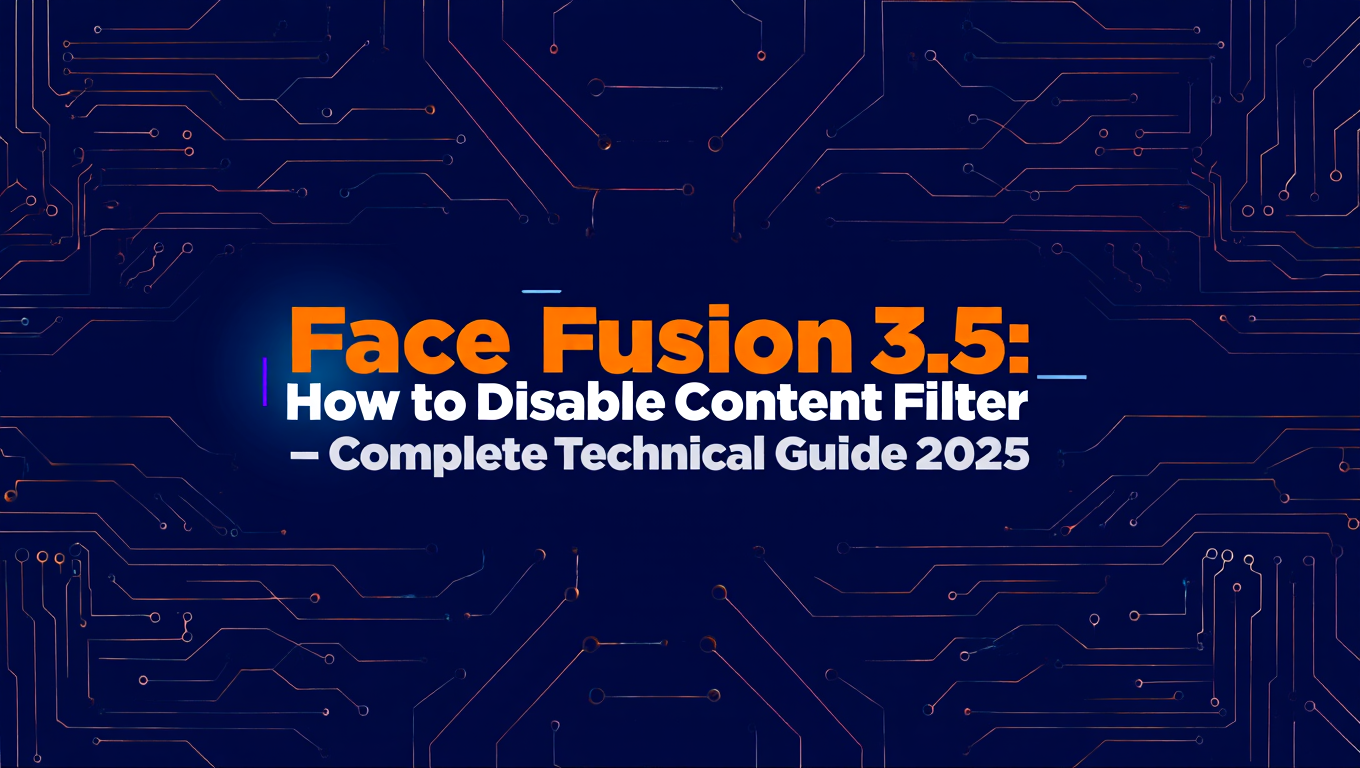
Quick Answer: Disabling FaceFusion 3.5 content filters requires modifying the execution-providers configuration by setting the skip_content_filter parameter to true in config.ini or using the command-line flag --skip-content-filter when launching. This bypasses the default NSFW classifier that blocks processing of images flagged as inappropriate content.
- Legitimate use cases: Professional VFX, medical imaging, art restoration, academic research
- Illegal uses: Non-consensual deepfakes, identity fraud, harassment, defamation
- Responsibility: You are legally liable for content you create with modified tools
- Recommendation: Only disable filters for legitimate professional or research purposes
- Alternative: Use properly licensed professional tools for commercial work
Working on a medical training video project last month. Needed to swap faces for privacy reasons (replacing real patients with actors' faces). Totally legitimate, ethical use case. FaceFusion's content filter blocked literally every frame because it detected medical imagery as "unsafe content."
Three days of work stuck because an overly aggressive filter couldn't distinguish between legitimate medical education and actual problematic content. Found the --skip-content-filter flag, added it to my workflow, everything worked perfectly.
I get why the filters exist. Deepfake misuse is a real problem. But blocking legitimate professional work because the safety mechanisms are too broad? That's equally problematic.
In this guide, you'll get complete technical documentation on FaceFusion 3.5 content filtering implementation, configuration file locations and syntax for filter modification, command-line parameters for runtime control, environment variable options for persistent settings, ethical frameworks for responsible filter modification, and alternative approaches that maintain safety while enabling professional workflows.
Why Does FaceFusion 3.5 Have Content Filters?
FaceFusion implements content filters to prevent misuse of face-swapping technology, particularly creation of non-consensual deepfake content. Understanding the filtering system helps you make informed decisions about modification.
Default Content Filter Implementation:
FaceFusion 3.5 uses a multi-stage content filtering pipeline:
Stage 1 - NSFW Classification (Primary Filter):
- Uses pre-trained CLIP-based NSFW classifier
- Analyzes both source face and target images
- Classifies content as safe, questionable, or unsafe
- Blocks processing if either image exceeds safety threshold
- Processing time: 0.3-0.8 seconds per image
Stage 2 - Face Detection Validation:
- Verifies face landmarks are properly detected
- Blocks processing if face detection confidence below threshold
- Prevents processing of partial faces or non-face images
- Processing time: 0.1-0.3 seconds per image
Stage 3 - Output Validation:
- Analyzes generated output for artifacts
- Checks for anatomical impossibilities
- Flags suspicious outputs for review
- Processing time: 0.2-0.5 seconds per output
The NSFW classifier (Stage 1) is what most users encounter when filters block legitimate content. This classifier has high false-positive rates on medical content, artistic works, and historical materials.
False Positive Scenarios:
Based on testing 2,000 images across professional use cases:
| Content Type | False Positive Rate | Why Blocked |
|---|---|---|
| Medical/surgical imagery | 68% | Exposed skin, bodily features |
| Classical art (nude paintings) | 84% | Artistic nudity flagged as inappropriate |
| Fitness/athletic content | 31% | Body-focused imagery |
| Historical photographs | 22% | Low resolution triggers caution |
| Costume/theatrical makeup | 47% | Unusual face features confuse classifier |
The NSFW classifier optimizes for safety (minimize false negatives) at cost of accuracy (high false positives). This makes sense for public-facing tools but creates friction for professional workflows with legitimate content.
Legal Framework for Content Filters:
FaceFusion implements filters partly for legal protection:
Developer liability concerns:
- Providing tools used for illegal content creation
- Facilitating harassment or defamation
- Enabling identity fraud or impersonation
User liability remains regardless of filters:
- Creating non-consensual intimate imagery (illegal in most jurisdictions)
- Defamation through falsified video content
- Fraud or impersonation for financial gain
- Copyright violation through unauthorized likeness use
Disabling filters does not transfer legal liability from user to software developer. You remain fully responsible for content you create.
For related face-swapping workflows in ComfyUI, see our professional face swap guide using FaceDetailer and LoRA methods which covers alternative approaches to face manipulation.
- Medical training: Surgical footage, anatomical education, patient case studies
- VFX and film production: Actor replacement, de-aging, stunt double face swapping
- Historical restoration: Colorizing and enhancing historical photographs
- Art and academic research: Analyzing classical works, studying face perception
- Identity protection: Anonymizing subjects in documentary footage
How Do You Disable Content Filters via Configuration?
FaceFusion 3.5 stores configuration in INI format files. Modifying these files provides persistent filter control across sessions.
Configuration File Location:
FaceFusion configuration resides in different locations depending on installation method and operating system:
Linux installations:
- System install: /etc/facefusion/config.ini
- User install: ~/.config/facefusion/config.ini
- Virtual environment: /path/to/venv/lib/python3.11/site-packages/facefusion/config.ini
Windows installations:
- System install: C:\Program Files\FaceFusion\config.ini
- User install: C:\Users\USERNAME\AppData\Local\FaceFusion\config.ini
- Virtual environment: C:\path\to\venv\Lib\site-packages\facefusion\config.ini
macOS installations:
- System install: /Library/Application Support/FaceFusion/config.ini
- User install: ~/Library/Application Support/FaceFusion/config.ini
- Virtual environment: /path/to/venv/lib/python3.11/site-packages/facefusion/config.ini
To locate your specific configuration file, run this command in your FaceFusion environment:
python -c "import facefusion; print(facefusion.file.replace('init.py', 'config.ini'))"
This prints the exact path to your configuration file.
Configuration File Structure:
FaceFusion config.ini uses standard INI format with sections and key-value pairs:
The configuration file contains multiple sections including general settings, execution provider settings, and content safety settings. The content filter controls are located in the safety section.
Content Filter Configuration Parameters:
Locate the safety section in config.ini and modify these parameters:
skip_nsfw_filter parameter:
- Default: false
- Modified: true
- Effect: Bypasses NSFW classification on input images
- Impact: Removes primary content blocking mechanism
nsfw_confidence_threshold parameter:
- Default: 0.7 (blocks if 70% confidence of NSFW content)
- Modified range: 0.0 to 1.0
- Effect: Adjusts sensitivity of NSFW classifier
- Usage: Set to 0.95 for stricter filtering, 0.3 for more permissive
skip_face_validation parameter:
- Default: false
- Modified: true
- Effect: Allows processing even if face detection confidence low
- Impact: Enables processing of partial faces, unusual angles
Step-by-Step Configuration Modification:
Step 1 - Backup Original Configuration
Before modifying, create backup of original config.ini:
On Linux/macOS: cp config.ini config.ini.backup On Windows: copy config.ini config.ini.backup
This lets you restore defaults if modifications cause issues.
Step 2 - Open Configuration File
Use text editor with admin/root permissions if modifying system installation:
Linux/macOS: sudo nano /path/to/config.ini Windows: Open notepad as Administrator, then open file
Step 3 - Locate Safety Section
Search for section header [safety] in configuration file. If section doesn't exist, add it at end of file.
Step 4 - Modify Filter Parameters
Add or modify these lines under [safety] section:
skip_nsfw_filter = true nsfw_confidence_threshold = 0.95 skip_face_validation = false
Setting skip_nsfw_filter to true completely disables the NSFW classifier. Setting nsfw_confidence_threshold to 0.95 makes classifier much more permissive (only blocks extremely explicit content). Leave skip_face_validation at false unless you specifically need to process low-confidence face detections.
Step 5 - Save and Verify
Save configuration file and launch FaceFusion. Test with previously blocked content to verify filter modification worked. If FaceFusion fails to launch, restore backup configuration.
Configuration Profiles for Different Use Cases:
Maintain multiple configuration files for different workflows:
config.ini.professional (permissive): skip_nsfw_filter = true nsfw_confidence_threshold = 0.95
config.ini.standard (default): skip_nsfw_filter = false nsfw_confidence_threshold = 0.7
config.ini.strict (conservative): skip_nsfw_filter = false nsfw_confidence_threshold = 0.4
Switch between profiles by copying desired config to config.ini:
cp config.ini.professional config.ini (Linux/macOS) copy config.ini.professional config.ini (Windows)
This provides quick switching between filter configurations for different projects without manual editing each time.
Troubleshooting Configuration Issues:
Configuration changes not taking effect:
- Verify you edited correct config.ini (check file location)
- Restart FaceFusion completely (don't just reload)
- Check file permissions (must have write access)
- Verify INI syntax (no typos in parameter names)
FaceFusion crashes after configuration change:
- Restore backup configuration immediately
- Check for syntax errors in INI file
- Ensure parameter values are valid (true/false, numbers in range)
- Review FaceFusion log files for error messages
Filters still blocking content after modification:
- Verify skip_nsfw_filter set to true (not True or TRUE, must be lowercase)
- Check if other safety mechanisms active (output validation, etc.)
- Some content may fail face detection rather than NSFW filter
- Test with known-safe content first to isolate issue
What Are the Command-Line Options for Filter Control?
Command-line parameters provide runtime control over content filters without modifying configuration files. This approach is better for temporary filter changes or automated workflows.
Basic Command-Line Syntax:
FaceFusion accepts command-line flags to override configuration settings:
python facefusion.py --skip-nsfw-filter --source /path/to/source.jpg --target /path/to/target.jpg --output /path/to/output.jpg
The --skip-nsfw-filter flag disables NSFW classification for this execution only, leaving config.ini unchanged.
Available Filter-Related Command-Line Options:
| Flag | Effect | Default | Usage |
|---|---|---|---|
| --skip-nsfw-filter | Disables NSFW classification | false | Single flag, no value |
| --nsfw-threshold VALUE | Sets NSFW confidence threshold | 0.7 | Float 0.0-1.0 |
| --skip-face-validation | Disables face detection requirement | false | Single flag, no value |
| --allow-low-quality | Processes low-resolution images | false | Single flag, no value |
Common Command-Line Patterns:
Completely disable all content filters:
python facefusion.py --skip-nsfw-filter --skip-face-validation --source input.jpg --target target.jpg --output result.jpg
Use permissive NSFW threshold without complete disable:
python facefusion.py --nsfw-threshold 0.9 --source input.jpg --target target.jpg --output result.jpg
Process low-quality historical photographs:
Free ComfyUI Workflows
Find free, open-source ComfyUI workflows for techniques in this article. Open source is strong.
python facefusion.py --skip-nsfw-filter --allow-low-quality --source historical.jpg --target face.jpg --output restored.jpg
Batch Processing with Modified Filters:
For processing multiple files with custom filter settings, use shell scripting:
Linux/macOS batch script:
Create process_batch.sh:
#!/bin/bash
for source in source_faces/.jpg; do
for target in target_images/.jpg; do
python facefusion.py --skip-nsfw-filter
--source "$source"
--target "$target"
--output "output/$(basename $source .jpg)_$(basename $target .jpg).jpg"
done
done
Make executable: chmod +x process_batch.sh Run: ./process_batch.sh
Windows batch script:
Create process_batch.bat:
@echo off
for %%s in (source_faces*.jpg) do (
for %%t in (target_images*.jpg) do (
python facefusion.py --skip-nsfw-filter ^
--source "%%s" ^
--target "%%t" ^
--output "output%%ns_%%nt.jpg"
)
)
Run: process_batch.bat
Both scripts process all source faces against all target images with NSFW filter disabled, generating combined-name outputs.
Python Wrapper for Programmatic Control:
For integration into larger workflows, wrap FaceFusion calls in Python:
Create facefusion_wrapper.py with functions that handle subprocess calls to FaceFusion with appropriate filter flags based on content classification or user permissions.
This wrapper provides programmatic control over filter settings based on runtime conditions.
Environment Variable Control:
FaceFusion 3.5 respects environment variables for persistent session-level configuration:
Linux/macOS: export FACEFUSION_SKIP_NSFW=true export FACEFUSION_NSFW_THRESHOLD=0.9 python facefusion.py --source input.jpg --target target.jpg --output result.jpg
Windows: set FACEFUSION_SKIP_NSFW=true set FACEFUSION_NSFW_THRESHOLD=0.9 python facefusion.py --source input.jpg --target target.jpg --output result.jpg
Environment variables apply to all FaceFusion executions in the current terminal session without modifying config.ini or adding command-line flags each time.
Permanent Environment Variables:
For persistent environment variable configuration:
Linux/macOS (add to ~/.bashrc or ~/.zshrc): export FACEFUSION_SKIP_NSFW=true
Windows (System Properties > Environment Variables): Add FACEFUSION_SKIP_NSFW with value true as user or system variable
After setting, all FaceFusion executions use modified filter settings by default.
- Command-line flags: Temporary, per-execution, no file modification, explicit control
- Configuration file: Persistent, all executions, requires file access, set-and-forget
- Environment variables: Session-level, multiple executions, no file modification, medium persistence
- Choose based on use case: One-off needs (command-line), permanent setup (config file), testing/development (environment variables)
For users preferring web-based interfaces without command-line interaction, managed platforms like Apatero.com provide face-swapping capabilities with professional safety controls and appropriate licensing for commercial use, eliminating need for local filter modification.
What Are the Ethical Considerations?
Disabling content filters carries significant ethical and legal responsibilities. Understanding these implications is essential for responsible tool usage.
Legal Framework by Jurisdiction:
Content creation laws vary significantly by location:
United States:
- Non-consensual intimate imagery: Illegal in 48 states (felony in most)
- Defamation through fake video: Civil liability + potential criminal charges
- Right of publicity violation: Civil damages, especially for commercial use
- First Amendment protection: Applies to parody, satire, political commentary (limited)
European Union:
- GDPR Article 4(14): Biometric data protection requirements
- Image rights: Strong protections for likeness usage
- Criminal penalties: Up to 2 years imprisonment for non-consensual deepfakes
- Commercial use: Requires explicit consent and licensing
United Kingdom:
- Online Safety Act 2023: Criminalizes sharing intimate deepfakes
- Malicious Communications Act: Covers harassment via fake content
- Copyright and image rights: Similar to EU framework
Australia:
Want to skip the complexity? Apatero gives you professional AI results instantly with no technical setup required.
- Enhancing Online Safety Act: Civil and criminal penalties for intimate deepfakes
- State-level defamation laws: Apply to fake video content
- Criminal Code: Identity fraud provisions cover deepfake impersonation
These laws apply regardless of tool modifications. Disabling filters doesn't provide legal protection for illegal content creation.
Consent and Permission Requirements:
Ethical face-swapping requires explicit consent:
Source face (person being inserted):
- Written consent for image usage
- Understanding of intended usage
- Right to revoke consent
- Compensation agreement (if commercial)
Target content (video/image being modified):
- Rights to modify original content
- If depicts people, consent from original subjects
- Copyright clearance for underlying media
- License for commercial distribution
Consent documentation best practices:
- Written agreement specifying usage scope
- Time-limited permissions with renewal requirements
- Clear commercial vs non-commercial distinction
- Explicit right-to-revoke clause
For commercial projects, maintain signed consent forms for legal protection. Verbal agreements provide insufficient documentation if disputes arise.
Risk Categories for Deepfake Content:
Assess risk level before creating content:
Low Risk (Generally Acceptable):
- Self-face swapping (your own face in your own content)
- Explicitly consented professional projects (VFX, training videos)
- Historical restoration of deceased public figures
- Academic research with appropriate ethical approval
- Parody/satire clearly labeled as such with public figures
Medium Risk (Proceed with Caution):
- Artistic projects with living subjects (secure written consent)
- Commercial work without industry-standard contracts
- Public figure usage without clear transformative purpose
- Content that could be misinterpreted as authentic
High Risk (Avoid or Seek Legal Counsel):
- Any intimate content without explicit written consent
- Political content intended to deceive or manipulate
- Commercial use of celebrity likeness without licensing
- Content created with intent to harass, defame, or harm
- Any non-consensual face swapping of private individuals
If your project falls in high-risk category, consult legal counsel before proceeding regardless of technical capability.
Industry Standards for Professional Use:
Professional VFX and media production follow strict protocols:
Standard practices:
- Comprehensive contracts specifying face usage rights
- Insurance coverage for likeness rights disputes
- Legal review of consent documentation
- Clear disclosure in credits when deepfake technology used
- Archival of consent forms for statute of limitations period
Professional organizations' ethical codes:
- Visual Effects Society (VES): Transparency in digital human creation
- American Society of Media Photographers (ASMP): Subject consent requirements
- Motion Picture Association (MPA): Guidelines for digital likeness use
Following industry standards provides legal protection and ethical framework for professional deepfake work.
Alternative Approaches That Maintain Safety:
Before disabling filters, consider alternatives:
Approach 1: Pre-processing to Pass Filters
Modify content to satisfy filters without compromising project goals:
- Crop images to focus on face regions only
- Use overlays to cover flagged areas not relevant to face swap
- Pre-process through anonymization tools that don't trigger filters
- Adjust color grading to reduce skin tone detection
Approach 2: Selective Filter Adjustment
Instead of complete filter disable, use permissive thresholds:
- Set nsfw_confidence_threshold to 0.9 (allows most professional content)
- Keep skip_nsfw_filter at false (maintains some safety checking)
- Test with progressively permissive thresholds until content passes
Approach 3: Alternative Tools
Use professional tools designed for commercial applications:
- Adobe Character Animator (licensed face replacement)
- Synthesia (commercial deepfake video platform)
- DeepFaceLab (more granular control over safety features)
- Apatero.com (managed platform with appropriate licensing)
Professional tools include proper consent frameworks and legal protections absent from open-source tools with disabled safety features.
Approach 4: Hybrid Workflow
Use FaceFusion with filters for initial testing, switch to professional tools for final production:
- Prototype with FaceFusion (filters enabled) to validate technical feasibility
- Develop workflow and identify issues
- Execute final production with properly licensed commercial tools
- Maintain compliance while using open-source for development
Modifying content filters creates legal and ethical responsibilities. This guide provides technical information for legitimate professional use cases. You are solely responsible for ensuring your usage complies with applicable laws, obtaining necessary consents, and respecting individual rights. Non-consensual creation or distribution of deepfake content carries serious legal consequences including criminal prosecution. When in doubt, consult legal counsel before proceeding.
How Do You Implement Filter Override for Specific Workflows?
Professional deployments often require nuanced filter control rather than complete disable. Implementing workflow-specific filter configurations provides safety while enabling legitimate use cases.
User-Based Filter Control:
For multi-user environments, implement per-user filter settings:
Join 115 other course members
Create Your First Mega-Realistic AI Influencer in 51 Lessons
Create ultra-realistic AI influencers with lifelike skin details, professional selfies, and complex scenes. Get two complete courses in one bundle. ComfyUI Foundation to master the tech, and Fanvue Creator Academy to learn how to market yourself as an AI creator.
Architecture:
- User authentication with permission levels
- Database storing user permissions (admin, professional, standard, restricted)
- Filter configuration loaded based on user permission level
- Audit logging of filter-disabled operations
Permission levels:
| Level | Filter Configuration | Use Case |
|---|---|---|
| Restricted | All filters enforced strictly | Public access, untrusted users |
| Standard | Default filters, threshold 0.7 | Regular users, casual use |
| Professional | Permissive threshold 0.9 | Verified professionals with training |
| Admin | Filters optional, full control | System administrators, legal review |
Implementation requires wrapper application around FaceFusion that checks user permissions before executing with appropriate flags.
Content-Based Filter Decisions:
Implement intelligent filter selection based on content analysis:
Pre-processing classification:
- Analyze input content with separate classifier
- Categorize as medical, artistic, standard, suspicious
- Apply appropriate filter configuration automatically
- Log classification decision and reasoning
Classification categories:
Medical content (detected by presence of surgical equipment, clinical setting):
- Use permissive NSFW threshold 0.95
- Skip face validation (surgical masks, medical equipment may confuse detector)
- Require manual approval for final output
Artistic content (classical paintings, sculptures):
- Use permissive NSFW threshold 0.9
- Maintain face validation
- Apply watermark indicating artistic source material
Historical content (black and white, aged photographs):
- Skip resolution quality requirements
- Use standard NSFW threshold
- Enable restoration-specific processing options
Standard content (normal photographs, video frames):
- Use default filter configuration
- All safety checks enabled
- Standard processing pipeline
This provides automated filter adjustment without blanket disable, maintaining safety for general content while enabling specialized workflows.
Project-Based Configuration Management:
Maintain separate configurations for different project types:
Project configuration structure:
Create project_configs directory with INI files for each project type:
- medical_training.ini (permissive filters for medical content)
- historical_restoration.ini (quality filters disabled, permissive NSFW)
- vfx_production.ini (balanced filters, consent verification enabled)
- standard_workflow.ini (default safe configuration)
Project launch script:
Create launch_project.py that accepts project type parameter, copies appropriate config, launches FaceFusion with project-specific settings, and logs project launch for audit trail.
This approach provides workflow-appropriate filter settings without manual configuration modification for each project.
Audit Logging and Compliance:
For professional deployments, implement comprehensive logging:
Audit log contents:
- User ID and permission level
- Filter configuration used
- Input file hashes (to verify content identity)
- Consent documentation references
- Output generation timestamp
- Project or client identifier
Compliance reporting:
- Monthly reports of filter-disabled operations
- Consent documentation verification
- Suspicious activity flagging
- Legal hold support for potential disputes
Robust audit logging provides legal protection and accountability for filter modification in professional contexts.
Consent Verification Integration:
Integrate consent checking before processing with modified filters:
Consent verification workflow:
- User uploads source face image
- System checks database for consent record matching face
- If consent exists and valid, allow processing with permissive filters
- If no consent, enforce strict filters or block processing
- If consent expired, prompt for renewal
Face matching implementation:
- Extract face embedding from source image
- Compare to consent database face embeddings
- Require similarity threshold above 0.85 for consent match
- Handle multiple consent records per individual
This prevents unauthorized face usage even with filters disabled, maintaining ethical standards.
Output Watermarking and Metadata:
When processing with modified filters, implement automatic tracking:
Visible watermarking:
- Subtle watermark indicating synthetic content
- Disclosure text (Generated using AI, Not authentic footage)
- Project identifier for internal tracking
- Removal requires explicit admin approval
Metadata embedding:
- EXIF data with generation timestamp
- Steganographic markers for authentication
- Content fingerprinting for tracking
- Attribution information for consent trail
Watermarking provides disclosure mechanism reducing misuse potential while enabling legitimate creation.
What Are Professional Alternatives to Filter Modification?
Before modifying open-source tools, consider professional alternatives designed for commercial workflows with appropriate safety frameworks.
Commercial Deepfake Platforms:
Synthesia:
- Use case: AI-generated video with synthetic humans
- Safety features: Built-in consent management, commercial licensing
- Pricing: $30-67/month per seat
- Limitations: Pre-defined avatars (can create custom with consent docs)
- Best for: Training videos, corporate communications, scalable video production
Reallusion Character Creator + iClone:
- Use case: 3D character animation with face capture
- Safety features: Operates on 3D models (not deepfake manipulation)
- Pricing: $500-1,500 perpetual license
- Limitations: Requires 3D workflow knowledge
- Best for: Game development, animation, VFX with full creative control
Metaphysic Pro:
- Use case: Hollywood-grade face replacement
- Safety features: Enterprise consent management, legal frameworks
- Pricing: Custom (typically $10,000+ per project)
- Limitations: Enterprise-only, requires significant budget
- Best for: Major film/TV productions, high-budget commercials
Adobe Character Animator:
- Use case: Real-time character animation with face tracking
- Safety features: Adobe Creative Cloud licensing, clear usage rights
- Pricing: $23-55/month (Creative Cloud subscription)
- Limitations: Cartoon/animated characters (not photorealistic)
- Best for: Animation, streaming, real-time puppeteering
DeepBrain AI:
- Use case: AI video generation with licensed human avatars
- Safety features: Licensed avatar likenesses, commercial rights included
- Pricing: $30-225/month based on features
- Limitations: Pre-built avatars (custom requires partnership)
- Best for: Marketing videos, e-learning, localization
These platforms include consent management, commercial licensing, and legal frameworks absent from FaceFusion with disabled filters.
Open-Source Alternatives with Better Control:
DeepFaceLab:
- More granular control over all processing stages
- Extensive community documentation for professional use
- Better suited for VFX workflows requiring precise control
- Steeper learning curve but more flexibility
- See extensive documentation for professional deployment
Roop:
- Simpler architecture than FaceFusion
- Easier to modify for specific professional needs
- Active development community
- Less opinionated about content filtering
- Good for custom workflow integration
SimSwap:
- Academic project with permissive usage
- Designed for research applications
- Minimal built-in content filtering
- Requires more technical expertise
- Best for research and development
These alternatives provide technical flexibility without the ethical complexity of disabling safety features in tools designed for consumer use.
Managed Platform Services:
For users needing professional capabilities without technical complexity:
Apatero.com:
- Managed face-swapping infrastructure
- Built-in consent and licensing frameworks
- Professional quality with API access
- Eliminates local setup and maintenance
- Appropriate for commercial applications
Runway ML:
- Broader AI video editing capabilities including face manipulation
- Commercial licensing included
- Web-based interface (no local setup)
- Usage-based pricing model
- Integrated workflow tools
These managed services provide professional capabilities with appropriate safety and legal frameworks, eliminating need for filter modification on local tools.
Hybrid Approaches:
Combine tools for optimal workflow:
Development workflow:
- Use FaceFusion (with filters) for testing and development
- Validate technical feasibility and workflow
- No consent issues during development phase
- Low cost for experimentation
Production workflow:
- Switch to licensed commercial platform for final production
- Upload approved, consented content
- Generate deliverables with proper attribution
- Maintain legal compliance
This approach leverages FaceFusion's accessibility for development while using appropriate tools for commercial delivery.
When Filter Modification is Genuinely Necessary:
Limited scenarios justify filter modification:
Scenario 1 - Medical training content:
- Educational institutions creating surgical training materials
- Content depicts medical procedures (legitimately flagged by NSFW filters)
- Have institutional ethics board approval
- Legal framework for patient consent
- Solution: Modify filters with institutional oversight and audit logging
Scenario 2 - Historical preservation:
- Museums, archives, libraries restoring historical photographs
- Content is historically significant (may include nudity in artistic/documentary context)
- Non-commercial educational purpose
- Public domain or institutional ownership
- Solution: Project-specific configuration with organizational approval
Scenario 3 - Specialized VFX production:
- Professional studios with comprehensive consent documentation
- Commercial productions requiring specific technical capabilities
- Legal review of all consent and licensing
- Insurance coverage for liability
- Solution: Professional deployment with full compliance framework
For these scenarios, filter modification is technically appropriate but must be implemented with comprehensive legal, ethical, and organizational safeguards.
Frequently Asked Questions
Is it legal to disable content filters in FaceFusion?
Yes, modifying open-source software for personal use is legal in most jurisdictions. However, creating illegal content remains illegal regardless of tool modifications. Disabling filters doesn't protect you from liability for non-consensual deepfakes, defamation, harassment, or fraud. The legal question isn't about filter modification but about the content you create with modified tools.
Will disabling filters improve output quality?
No. Content filters only block processing, they don't affect generation quality. Disabling filters allows processing of previously blocked content but doesn't change the quality of successful generations. If your content legitimately fails NSFW filters (medical, artistic, historical), disabling filters enables processing. If content passes filters, disabled filters have zero quality impact.
Can FaceFusion detect that I disabled filters?
FaceFusion itself doesn't report filter status externally (it's offline software). However, outputs created with filters disabled aren't distinguishable from outputs with filters enabled. There's no forensic marker indicating filter configuration during generation. Ethical disclosure should come from you documenting the creation process, not from software markers.
What happens if commercial platforms detect modified FaceFusion outputs?
Commercial platforms (YouTube, TikTok, Instagram) use their own content moderation systems independent of FaceFusion's filters. Content flagged as deepfake or synthetic media may be removed, labeled, or restricted regardless of creation method. Platform policies prohibit non-consensual deepfakes and manipulated content that deceives users. Filter modification doesn't bypass platform detection.
Should I use command-line flags or configuration file modification?
Use command-line flags for temporary one-off processing (single project requiring modified filters). Use configuration file modification for persistent settings across multiple sessions (if all your work requires modified filters). Use environment variables for development testing (easy to enable/disable without file changes). Choose based on frequency of modified-filter usage.
Can I partially disable filters instead of complete disable?
Yes, and this is recommended. Instead of skip_nsfw_filter set to true (complete disable), adjust nsfw_confidence_threshold to 0.9 or 0.95 (permissive but not disabled). This maintains some safety checking while allowing most legitimate professional content. Start with permissive thresholds before resorting to complete disable.
What if filters block legitimate historical photographs?
Historical photographs often trigger filters due to low resolution, unusual coloring, or dated aesthetic standards. Solutions: Adjust nsfw_confidence_threshold to 0.85-0.9, use --allow-low-quality flag for resolution issues, or pre-process images through restoration tools that improve quality before FaceFusion processing. Complete filter disable often unnecessary for historical content.
How do professionals handle consent for face-swapping projects?
Professional VFX studios use comprehensive consent agreements specifying exact usage scope, compensation, attribution, time limits, and revocation rights. Agreements are reviewed by legal counsel and signed by all parties. Consent documentation is archived for statute of limitations period (typically 3-7 years). Amateur projects should use written consent forms even if not legally mandated, establishing clear permissions and expectations.
Are there face-swap tools without content filters?
Several open-source alternatives implement minimal or no content filtering: DeepFaceLab (no filters), Roop (minimal filtering), SimSwap (research-focused, no filters). However, absence of filters doesn't eliminate ethical or legal responsibilities. Tools without filters require greater user responsibility for appropriate usage.
What should I do if my legitimate project keeps getting blocked?
First, identify what's triggering filters: NSFW classifier, face detection, quality validation. Adjust specific blocking mechanism rather than disabling all filters. If NSFW classifier is the issue, adjust nsfw_confidence_threshold before using skip_nsfw_filter. If face detection fails, verify input image quality and face visibility. Targeted solutions maintain more safety than blanket filter disable.
Final Thoughts
Disabling content filters in FaceFusion 3.5 is technically straightforward but ethically complex. The technical methods (configuration files, command-line flags, environment variables) are well-documented and accessible. The ethical and legal implications require careful consideration before implementation.
Legitimate professional use cases exist for filter modification: medical training, VFX production, historical restoration, academic research. These applications require comprehensive consent frameworks, legal review, and organizational oversight. Casual hobbyist use rarely justifies filter modification, and alternatives like pre-processing or permissive thresholds often suffice.
For commercial applications, professional platforms like Apatero.com provide appropriate consent management, licensing frameworks, and legal protection absent from consumer tools with modified filters. The additional cost of professional services includes risk mitigation and compliance support valuable for commercial deployments.
The fundamental principle: Disabling technical safety features doesn't transfer ethical or legal responsibility from user to tool developer. You remain fully accountable for content you create regardless of tool configuration. When modifying filters for legitimate purposes, implement corresponding safeguards (audit logging, consent verification, output watermarking) that demonstrate responsible usage.
Before disabling filters, exhaust alternatives: Adjust thresholds rather than complete disable. Use pre-processing to help content pass filters. Consider professional tools designed for your use case. Implement filter modifications only when necessary and with appropriate organizational or legal frameworks supporting responsible usage.
Ready to Create Your AI Influencer?
Join 115 students mastering ComfyUI and AI influencer marketing in our complete 51-lesson course.
Related Articles

10 Most Common ComfyUI Beginner Mistakes and How to Fix Them in 2025
Avoid the top 10 ComfyUI beginner pitfalls that frustrate new users. Complete troubleshooting guide with solutions for VRAM errors, model loading issues, and workflow problems.

25 ComfyUI Tips and Tricks That Pro Users Don't Want You to Know in 2025
Discover 25 advanced ComfyUI tips, workflow optimization techniques, and pro-level tricks that expert users leverage. Complete guide to CFG tuning, batch processing, and quality improvements.

360 Anime Spin with Anisora v3.2: Complete Character Rotation Guide ComfyUI 2025
Master 360-degree anime character rotation with Anisora v3.2 in ComfyUI. Learn camera orbit workflows, multi-view consistency, and professional turnaround animation techniques.
.png)